Create recipient groups
Since this extension is made to send personalized mails to groups of recipients, this groups has to be defined first.
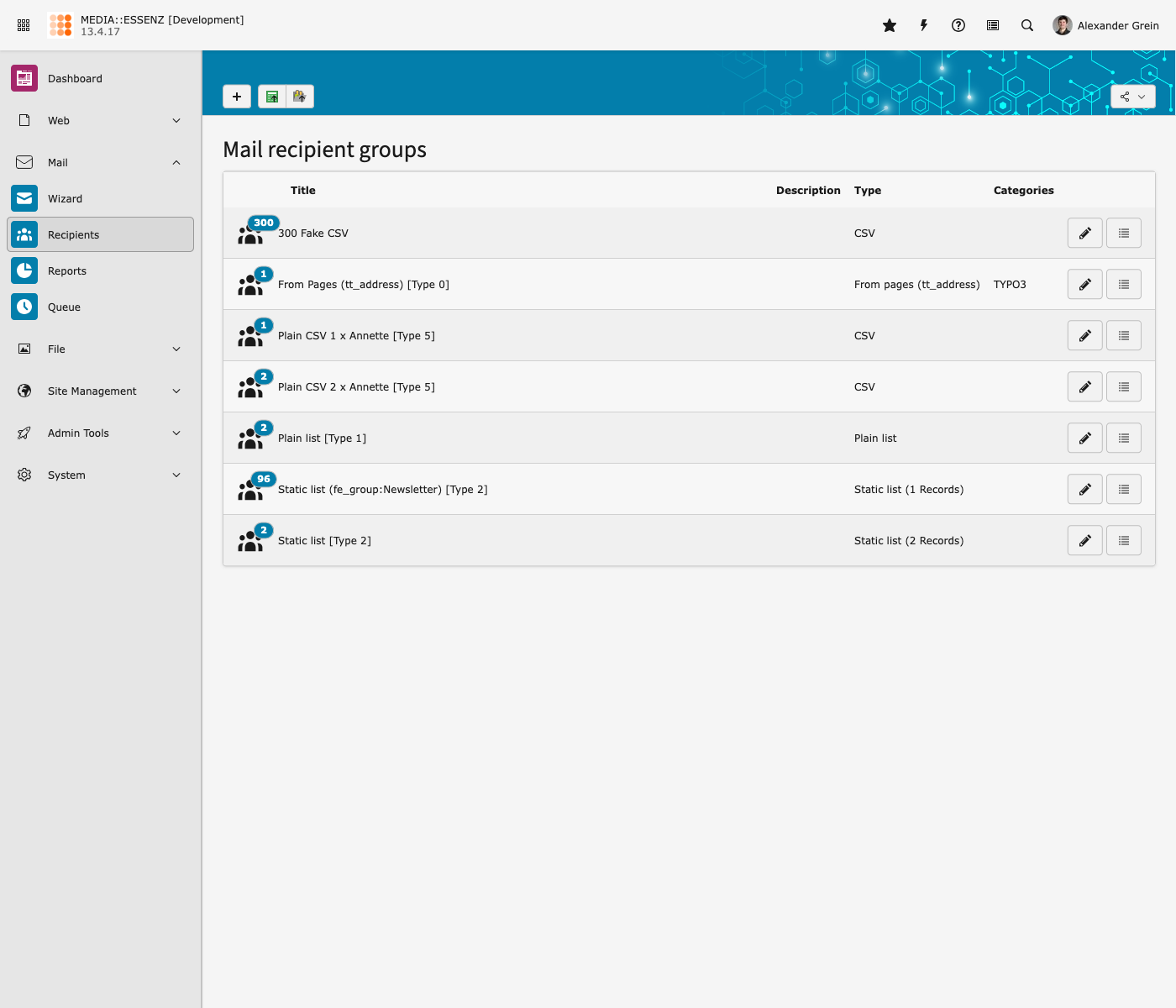
MAIL comes with a lot of possibilities:
-
From pages
- Compare to EXT:direct_mail, MAIL is not limited to fe_groups, fe_users, tt_address and one custom table
- It is possible to add as many tables you like, as long they have the needed fields or an extbase model which implements at least the RecipientInterface, defined in Classes/Domain/Model/RecipientInterface.php
- To make it even more flexible it is possible to define query restrictions (for tables) or use the RecipientsRestrictionEvent (for extbase) to filter recipients list. Checkout https://gitlab.com/mediaessenz/additional-mail-recipients how to do it.
- Beside the recipient source (table) it is also possible to set a starting point where the records should be taken from
- Categories can also be set to filter the list of recipients to only those who have at least one of them assigned as well
-
Plain list
- A comma separated list of recipients (just mails or names and mails separated by a comma or semicolon)
- Compare to EXT:direct_mail, within MAIL you also can choose whether the recipients should get html or plain mails.
- Categories are also assignable
-
CSV (Plain/File)
- Configurable CSV input format (different separators, enclosures and check if first line contain field names)
- If the first line doesn't contain the fieldnames, the order of the data must be "name", "email" and (optionally) "salutation"
- The recipient list has a configurable duplicate filter (email by default)
- Data can be plain pasted into the data field or from a selected csv file (must be utf-8 encoded!)
- Compare to EXT:direct_mail, within MAIL you also can choose whether the recipients should get html or plain mails.
- Categories are also assignable
-
Static list
- Single records of all defined sources can be added – also fe_groups which will add all fe_users who have this groups assigned.
-
From other recipient lists
- To make things even more flexible, it is also possible to create a compilation of different other recipient groups.
Some EXT:direct_mail power users may miss the possibility to define queries as sending groups. This feature is currently not available, and will maybe come with a future release. Sponsoring is highly welcome.
Importing CSV data to fe_users or tt_address table
This module gives you the opportunity to import a csv (comma separates list) of addresses as fe_users or tt_address (if installed) records, which could be added as "From pages" or "Static list" recipient group afterwards.
To make it easier to import csv records a wizard guides you through the process.
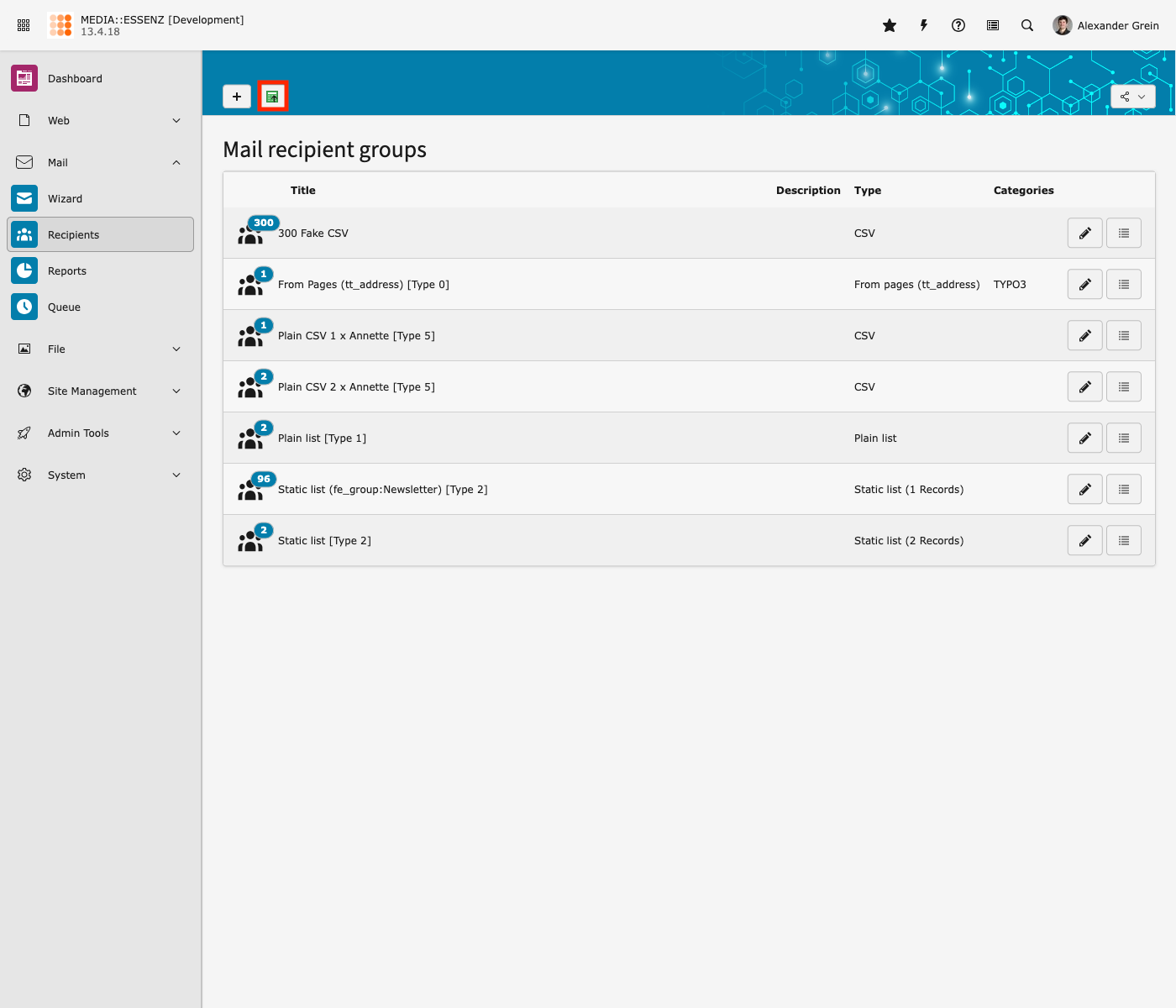
If you have installed tt_address, you can first select the destination for your import.
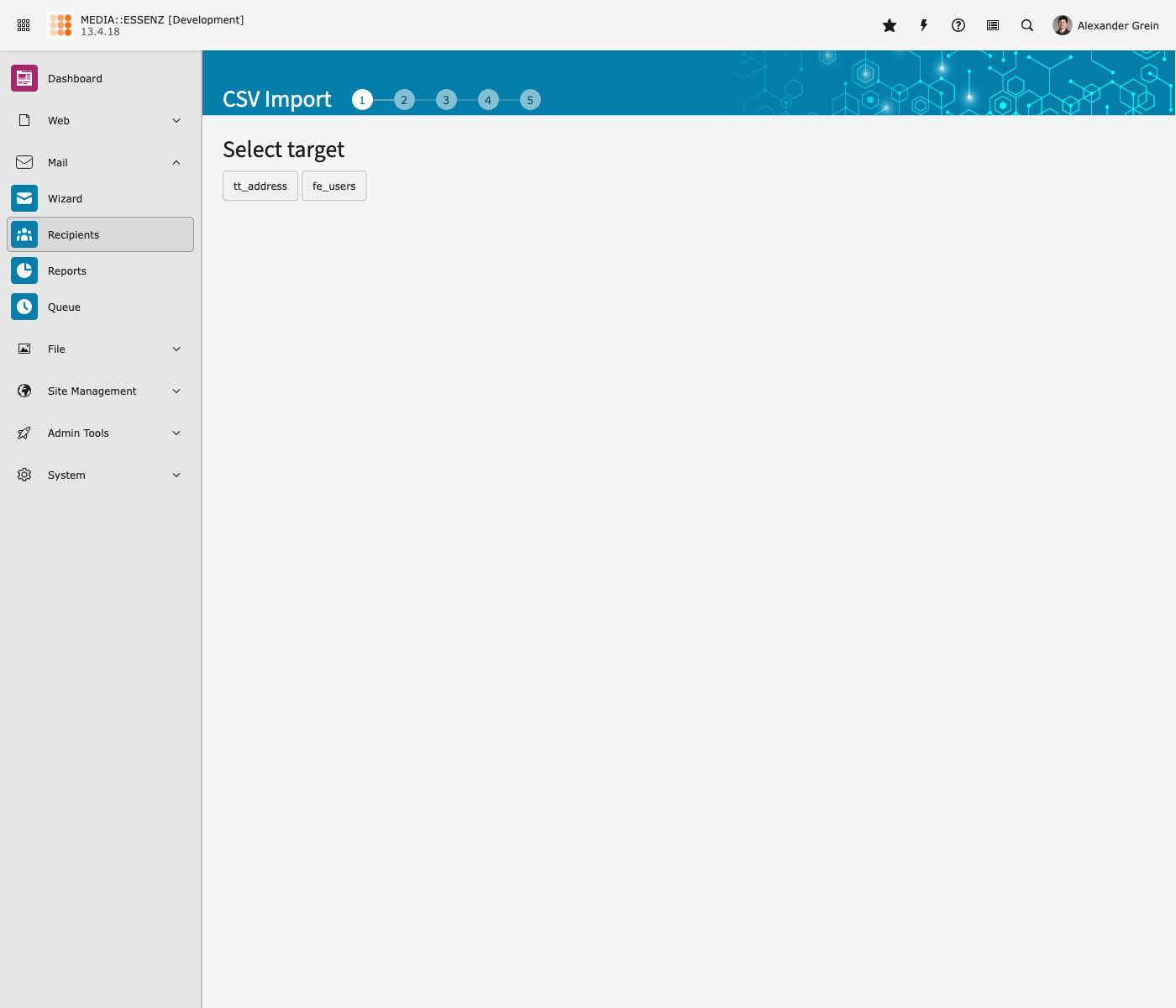
In the next step you can choose the source of your import. Upload a csv file or paste the records into a text field. You can use comma (;), semicolon (;), colon (:) or tabs as field delimiter.
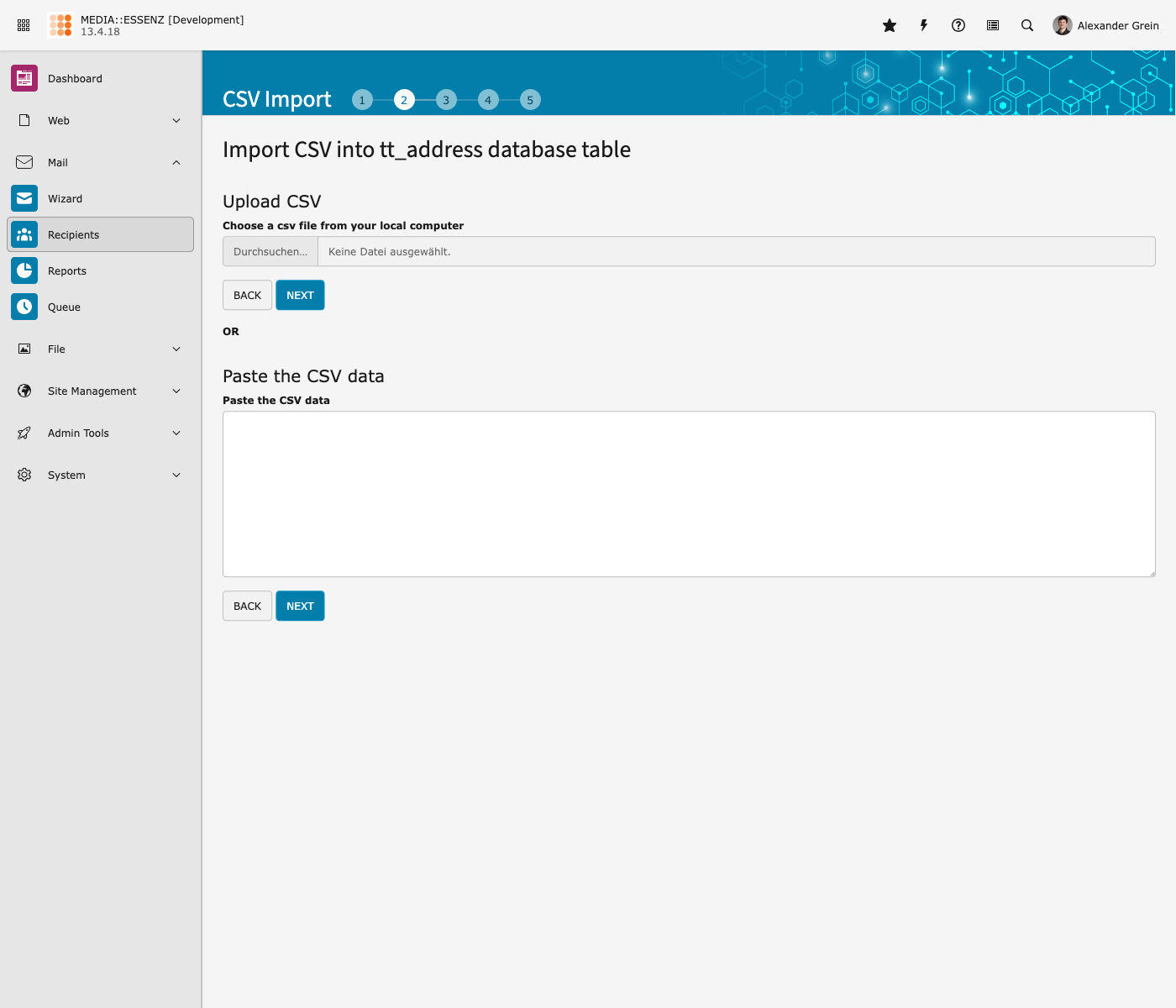
Clicking the NEXT button uploads the CSV data and displays the configuration step. In this step you can specify the detail information of the csv data, such as field delimiter, field encapsulation, and field name in the first line. You can also specify the sys-folder, where the records should be imported to, the uniqueness of the records, rename or update the records if a similar record is found, or to empty the sys-folder before importing and more.
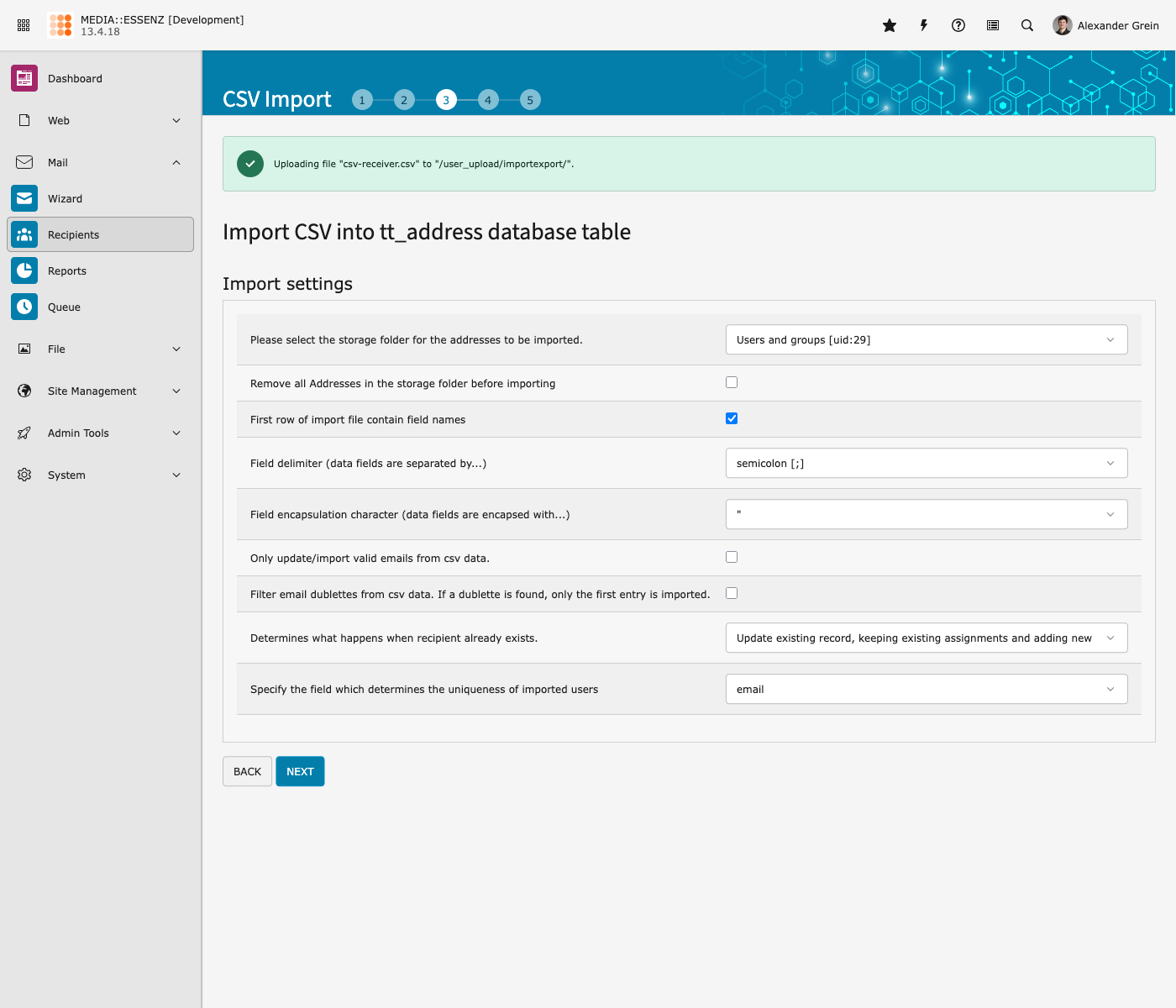
Warning
If you set the field “remove all Addresses in the storage folder before importing”, all records in this sys-folder will be physically DELETED .
Once you have entered all the information, proceed to the next step, where you can select the correct encoding for your data. To do this, check the value column in the table below to see whether special characters such as German umlauts are displayed correctly. UTF-8 should be the standard nowadays, but some CSV exports from older Windows systems may use other encodings such as Windows-1252.
If you wish to send HTML emails to all imported recipients, which is recommended, tick the corresponding checkbox.
Below determine categories and fe_groups (if you choose fe_users as destination) for all recipients.
Last but not least, start mapping the fields.
There are 3 columns in the mapping step. The description column shows the first row of the csv records (if you set in the configuration that the first row is the field names) or shows only field_xx (where xx is continuous number).
The mapping column shows only the list of field, which are part of the selected table. You must at least map the field “Name” and “Email”.
The value column shows the first up to three rows from the csv records. They should help you to map the field.
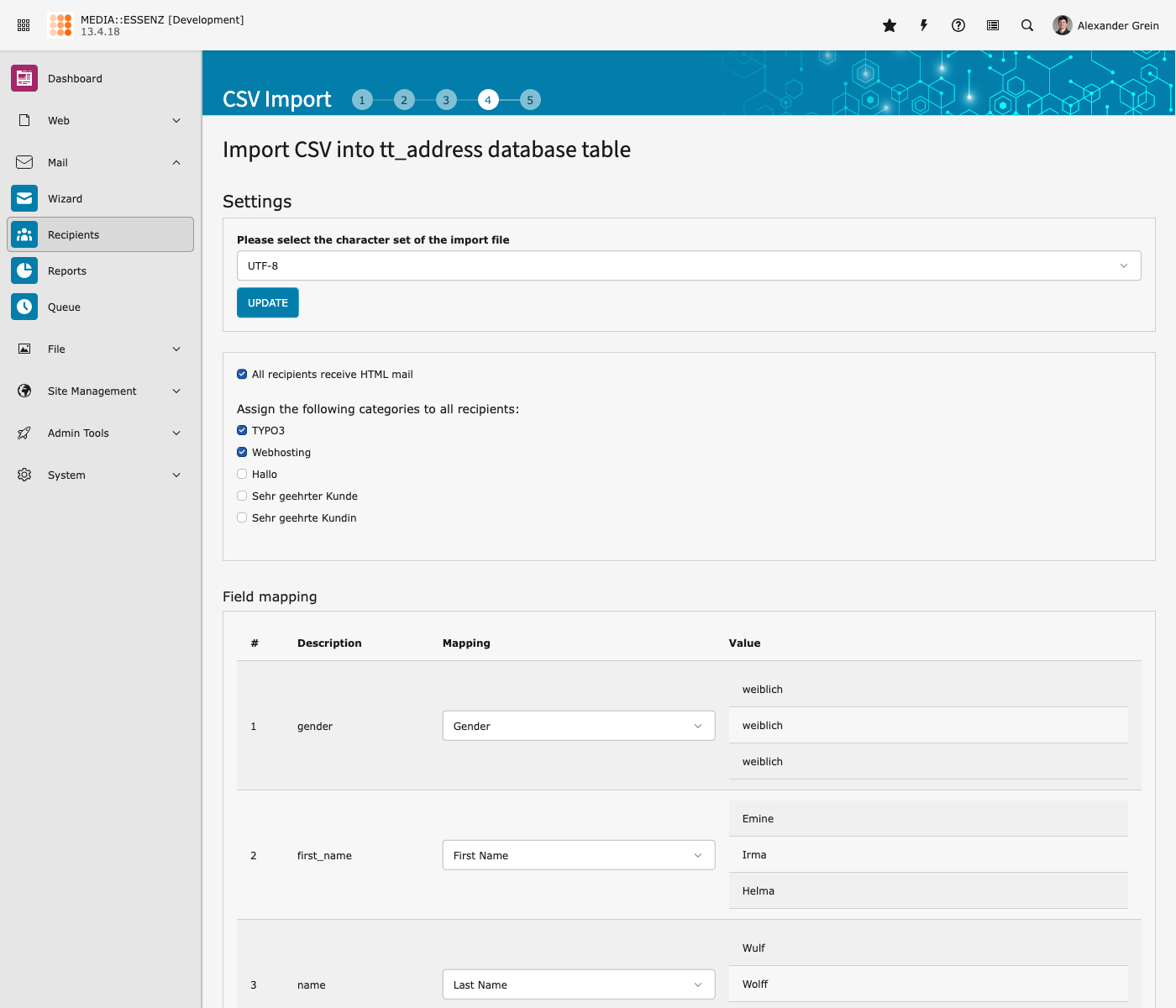
In the select box, which contains the field names of the choosen table, there is also an entry “categories”. This entry can be mapped to a comma-separated list of sys_category IDs. This value will overwrite whatever categories you selected in the above section.
After mapping the fields, you are ready to start the final import by pressing the NEXT button once again.
If finished a list of new imported, invalid email, updated and doublet records will be shown.
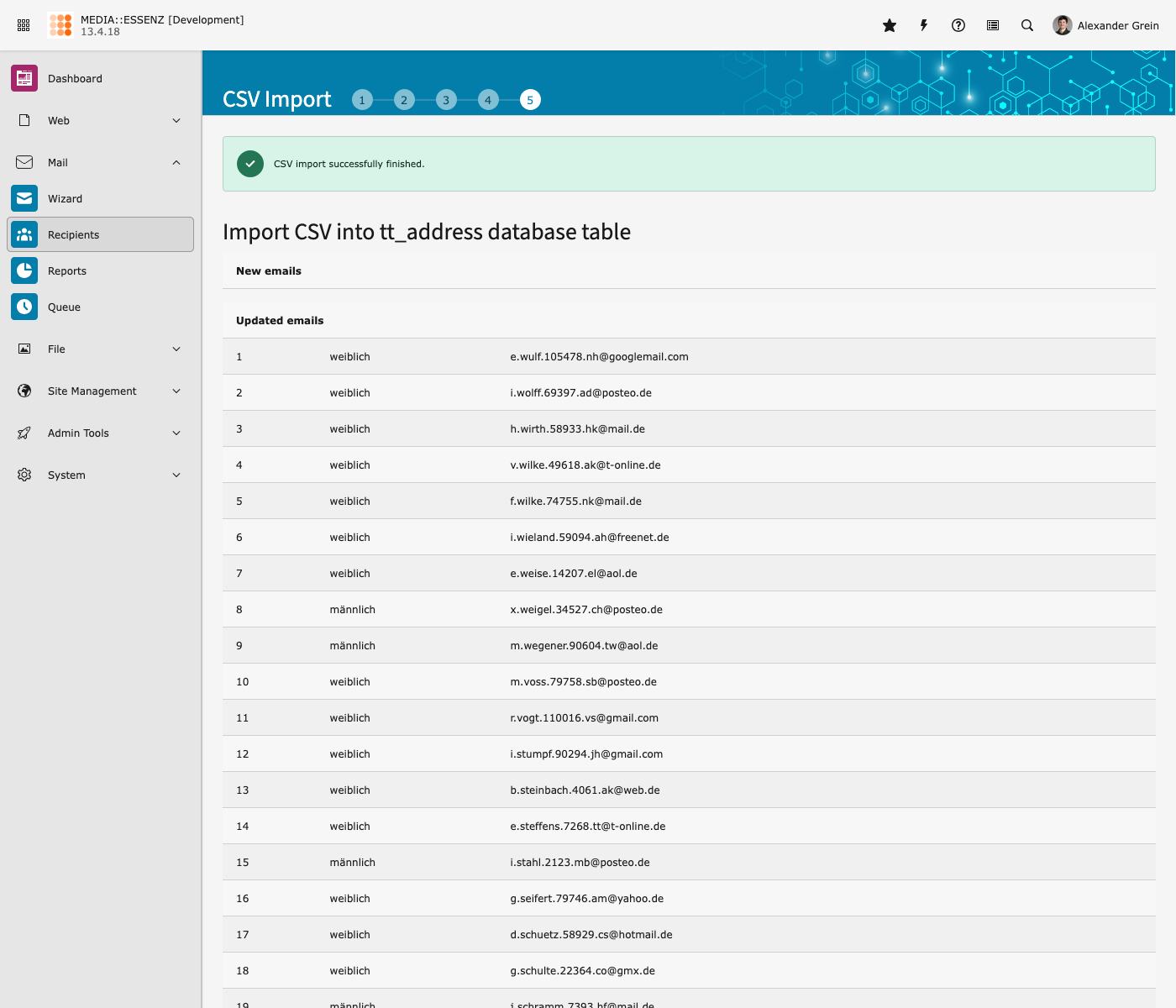
Warning
This process only generates records of the selected table in the choosen folder. It does not automatically create a recipient group for you!
To create a recipient group from this records, you must add a new recipient group of the type “From pages” and select “Addresses” as Recipient source. Then choose the folder where you imported the records under "Startingpoint" and finally press Save.
