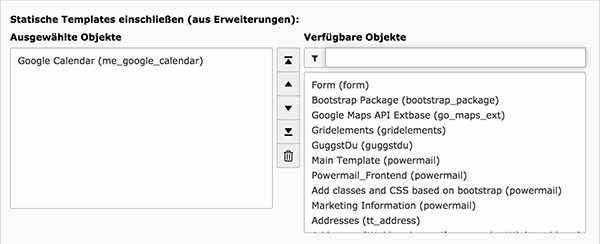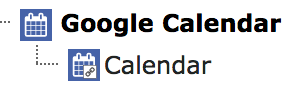Users manual¶
Install the extension from the TYPO3 Extension Repository or composer (package name: mediaessenz/me-google-calendar)
Go to your root or add an extended template and include the static template "Google Calendar (me_google_calendar)"
Generate a google calendar record in a sysfolder of our choice (e.g. general storage) and fill in the fields.
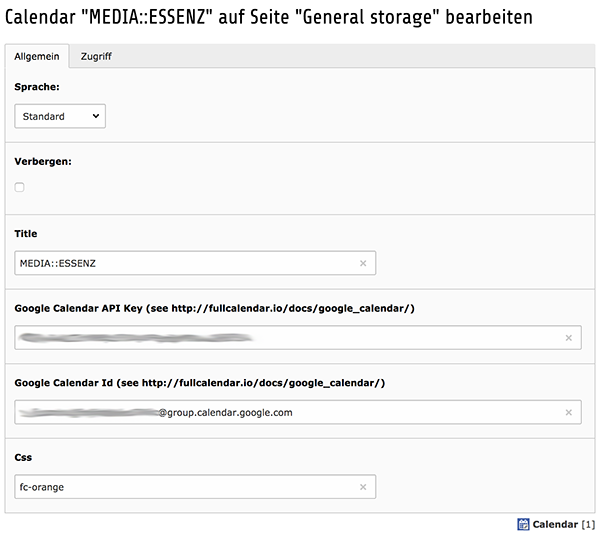
Set restrictions of a feed to a specific feuser group using the access tab. Be aware: since the google calender feed needs to be public, this is not really save! Anyone who knows the public google calendar url (starts with https://calendar.google.com/calendar/embed?src=) can see your datas.
Get the needed google calendar api key¶
To enable the plugin to read the calendar data from google a Google Calendar API key is required. The following description can be slightly differ from the actual procedure.
Go to the Google Developer Console (https://console.developers.google.com/ ) and create a new project (it takes only some seconds).
Once in the project, go to APIs & auth > APIs on the sidebar.
Find "Calendar API" in the list and turn it ON.
On the sidebar, click APIs & auth > Credentials.
In the "Public API access" section, click "Create new Key".
Choose "Browser key".
If you know what domains will host your calendar, enter them into the box. Otherwise, leave it blank. You can always change it later.
Your new API key will appear. It might take second or two before it starts working.
Prepare your Google Calendar for access and get the needed calendar-id¶
In the Google Calendar interface, locate the "My calendars" area on the left.
Hover over the calendar you need and click on the appearing three vertical dots.
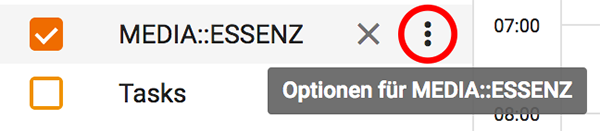
Click on "Settings & Sharing"
Under "access permissions" check "Make public"
Go to "Calendar integrate" section of the same screen, and notice the needed calendar-id (it looks like "niqg76gl1uu5uv6dd4dleo536c@group.calendar.google.com").
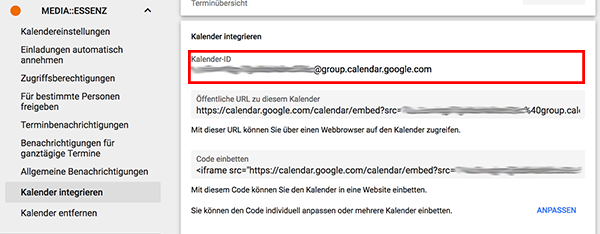
Define the style of your calendar¶
Depending of the restrictToPredefinedCssClasses-setting (see Configuration > Extension Manager) you can enter a css class name (without dot) or select from a list of predefined styles (see Configuration > Examples for how to add more items).
The predefined stylesheet definitions are:
fc-red
fc-green
fc-blue
fc-grey
fc-orange
fc-purple
If you like to show all events from a calendar e.g. in red, just enter the predefined CSS Class “fc-red” to the "Css" field.
If restrictToPredefinedCssClasses (available over the extension manager settings of me_google_calendar) is set to 1 (true), the "Css" input field changes to a "Style" select field. In this case you can only select from a specific list of styles (Red, Green, Blue, Grey, Orange and Purple). This list is also expandable using page typoscript.
For more info about extending css/styles go to "Configuration > Examples" of this manual.
Add a Google Calendar plugin to a page¶
Finally add a “General Plugin” on a page of your choice and select “Calendar” under the “Plugin” tab
Configure the output as you need
More configuration can be done globally by using the constant editor. See section "Configuration > TypoScript Constants" for more info.
Support my work¶
This plugin was created mostly in my free time, which is becoming more and more precious since I have a family. To keep it up for future TYPO3 and fullcalendar versions I really need your help!
If you like and use my extension, I'd appreciate a small donation: Flattr or PayPal
For a small monthly contribution, visit my PATREON page
THANK YOU in advance!