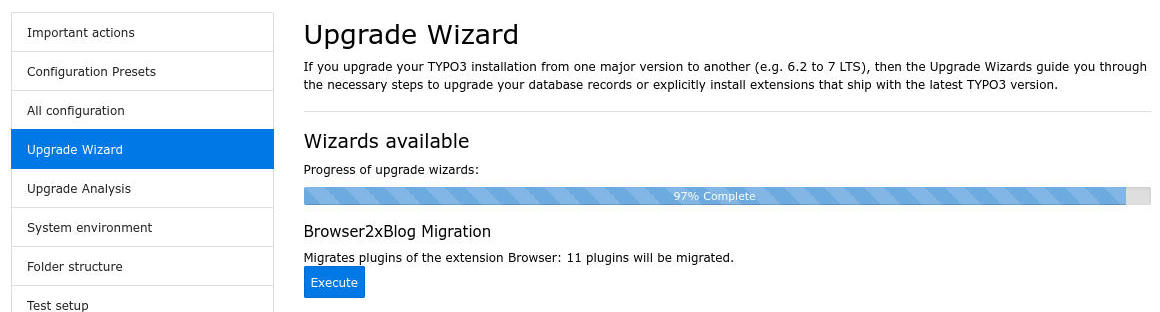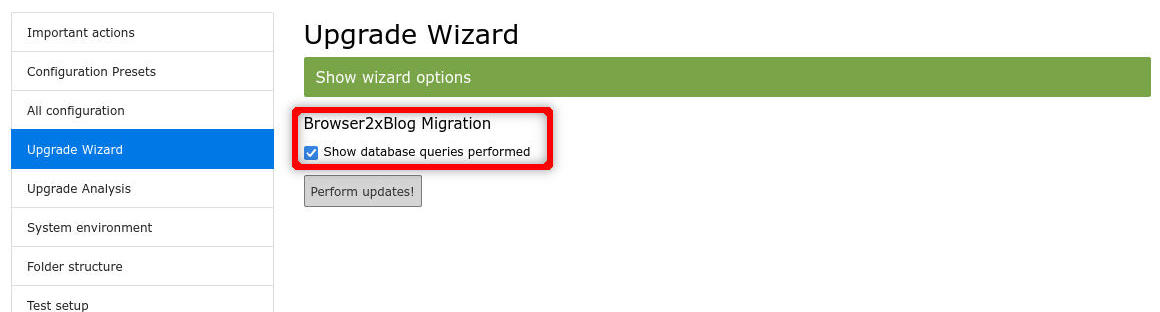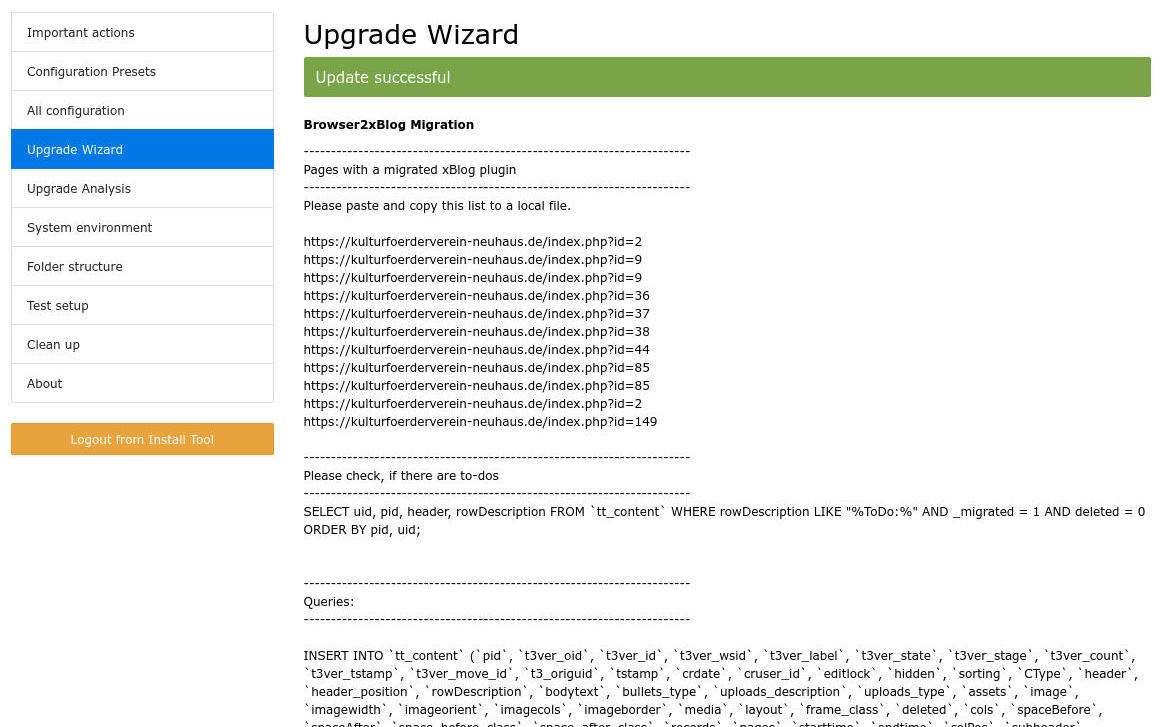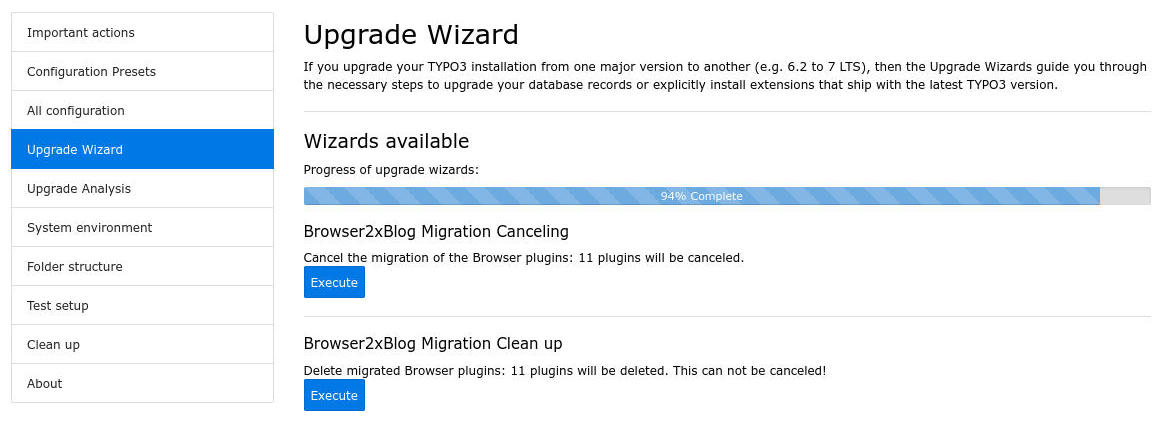Upgrade Wizard¶
Note
Upgrade Assistant is extremely resource hungry. You certainly need to adjust the memory_limit of your php.ini. You can also upgrade without the Upgrade Assistant. See next chapter: typo3_console
Step 2¶
You MUST enable the option "Show database queries performed". Only then you will get an important report. See step 3 of the Upgrade Wizard.
Step 3¶
The report of the Upgrade Wizard has three parts:
A list with urls with pages with one or more migrated plugins
A SQL query for your database. Query will prompt all plugins with a so called ":ToDo:" These plugins could not migrated proper properly. It's a good idea to check them manually.
The performed queries.
Upgrade Wizard Step 4¶
If you start the Upgrade Wizard again, you have to options:
You can cancel the migration. This will restore all plugins of the EXT:browser
You can delete the former plugins of the EXT:browser. You run this Upgrade Wizard, if you are satisfied and like to have a cleaned up installation