Create system folders for records¶
First you create the data pool: a system folder for auxiliary records like house types, cities or heating types. It is important that you put all auxiliary records into exactly one folder , or you will not be able to edit realty objects in the BE.
In this folder, simply click on “Create new record” and choose the type of record.
Note: After successfully installing the Realty Manager, you should be able to choose from a great variety of record types like “house type”, “garage type” etc. If you don’t seem those have, your installation is broken.
Example: Create record:
- House Type —> One-Family Home
- House Type —> Multi-Family Home
Then create one or more system folders for the realty objects . If you have just a few realty objects without images, one folder should suffice. If you have lots of objects and many images, it is recommended to create a separate folder for each object (or each street).
Edit this system folder (or the parent folder if you have more than one system folder for realty objects) and choose the system folder with the auxiliary records as General Record Storage page . This is important so that you can select the house types etc. when editing realty objects.
A BE folder structure with two streets and a folder for each street will look like this:
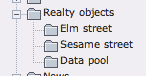 Figure 11: BE folder structure with two streets and a
folder for each street
Figure 11: BE folder structure with two streets and a
folder for each street
