Configuration¶
Target group: Developers, Integrators
Setup tokens¶
Before create configuration, it’s required to have access token.
To create new Token go Social Feed backend module, switch to “Tokens” tab and press “Add new” button.
In opened form, choose Type of token you want to create:
- Youtube
Facebook token¶
You should be logged in to facebook account.
Important
Maximum life time of Facebook access token is 3 month. After that it need to be generate again manually in BE.
Before adding access token we need to add App Id and App Secret.
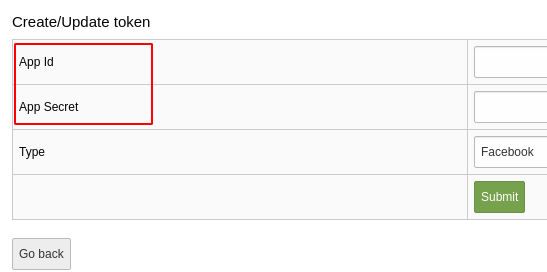
Facebook token
To get those go to apps page https://developers.facebook.com/apps/ and open your App. If you don’t have any yet, create it. Copy ID and Secret from app settings.
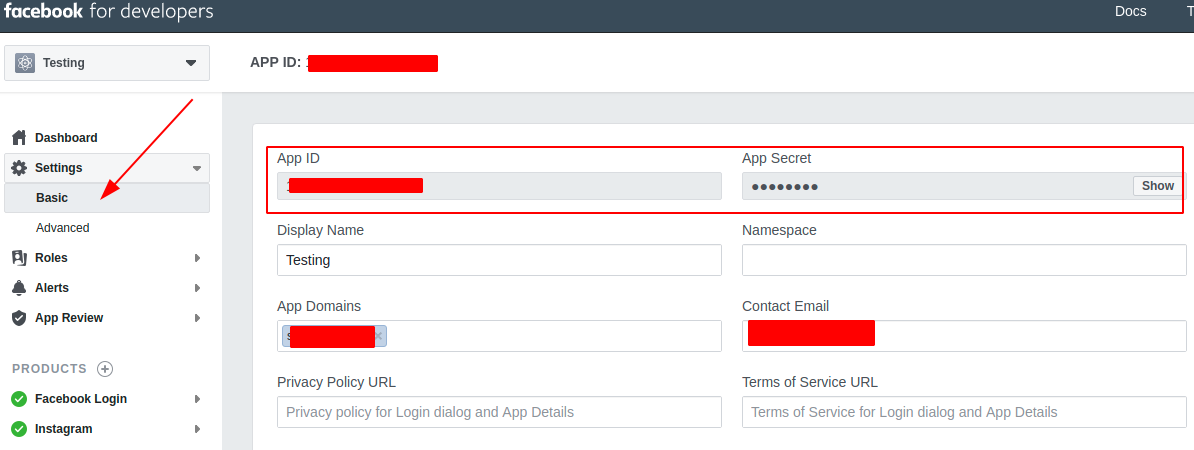
App Id and Secret
After Id and Secret were added you can generate access token.
But first add redirect url to field “Valid OAuth Redirect URIs” of “Facebook login” settings in your app.
There is a button “Copy fallback URL for facebook settings.” to copy url that need to insert in “Facebook login” settings.

Redirect url
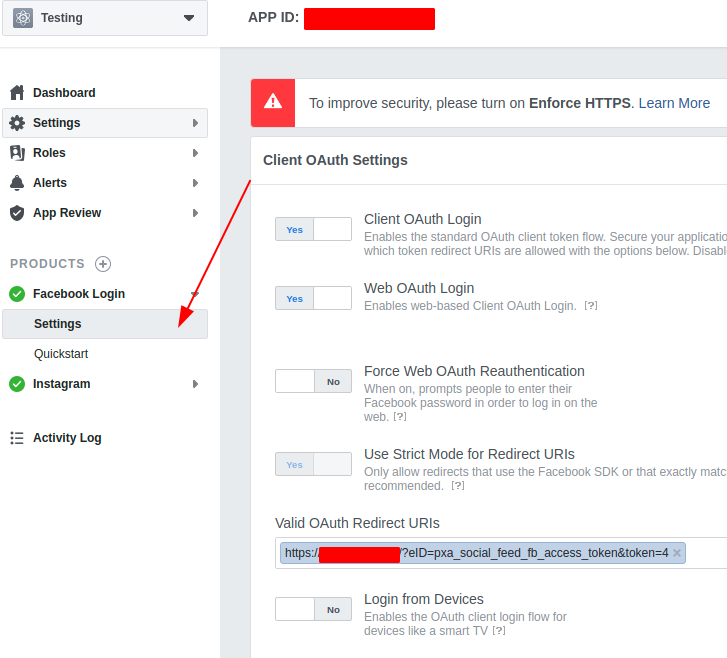
Facebook login
After redirect URL was added in the Valid OAuth redirect URIs press “Generate access token” button. Follow instructions.
If everything went well you should get “Access token” that will be saved automatically.
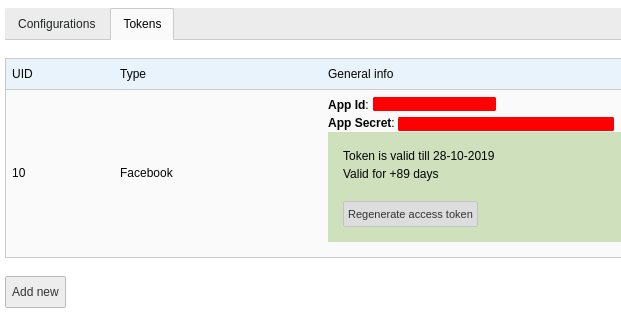
Token ready
Instagram token¶
Instagram is now using Facebook graph API.
Setup of Instagram token is same as for Facebook with only difference that you need to have Instagram Bussines account and Facebook page connected to that account.
Read documentation section “Before You Start”
After you managed to get Facebook page connected to your Instagram Bussines account, do same steps as for Facebook token
Twitter token¶
Twitter token require next values:
- Api Key
- Api Secret
- Access Token
- Access Token Secret
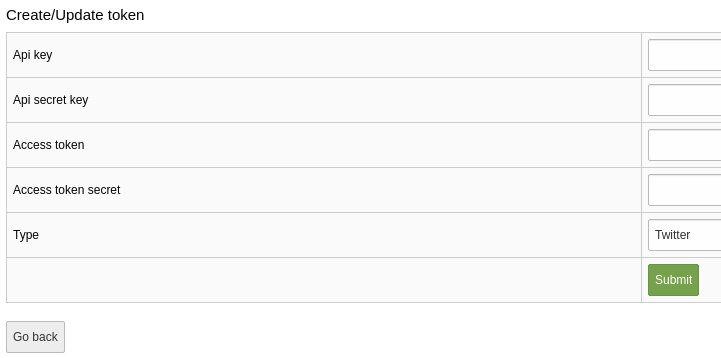
Twitter Token
You can find it in you Twitter App settings. https://developer.twitter.com/en/apps
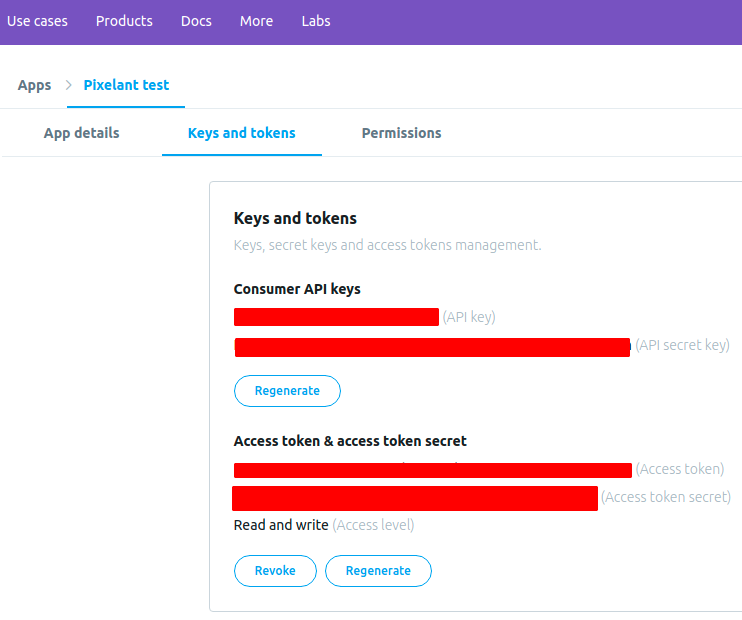
Twitter keys and tokens
Source Configuration¶
After token is ready it’s possible to create new configuration that will be used by scheduler task to fetch social posts.
Configuration has next fields:
- Name - just a name, could be anything.
- Social ID (feed source) - social account account ID. It’s possible to set it after configuration was saved.
- Maximum items - how many items should task fetch at once. Extension won’t store more this amount of post items in TYPO3
- Storage - where to save posts.
- Token - what token to use to access social network account.
Tip
For Facebook and Instagram tokens you will be able to choose from what page to fetch posts. For Instagram account you need to select connected page to that account.
For Twitter or Youtube you need to enter accounts IDs.
Scheduler task¶
After “Configuration” was created you can create new scheduler task that will use this configuration to fetch posts from social network.
Optionally you can add Receiver email and Sender email if want to get notifications about import errors or Facebook/Instagram “Access Token” expire warning.
Important
Both receiver and sender should be valid email addresses.
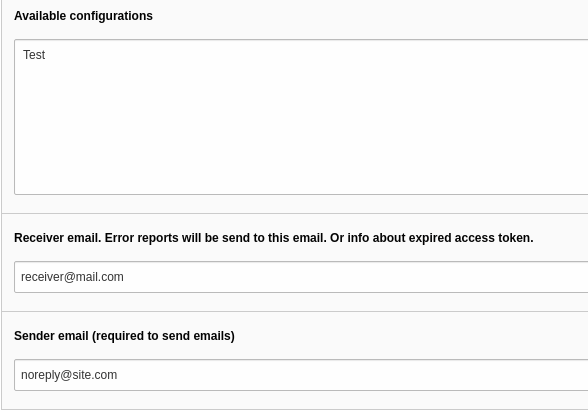
Scheduler task
