Configuration¶
Target group: Developers, Integrators
Setup tokens¶
Before creating the configuration, it’s required to have an access token.
To create a new Token go to the Social Feed backend module, switch to the “Tokens” tab and press the “Add new” button.
In the newly opened form, choose the Type of token you want to create:
- YouTube
Facebook token¶
You should be logged in to a Facebook account.
Important
The maximum lifetime of a Facebook access token is 3 months. After that it needs to be generated again manually in the BE.
Before adding the access token we need to add App Id and App Secret.
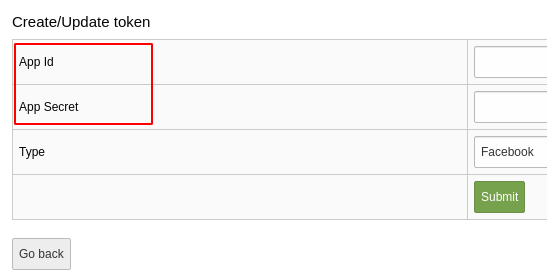
Facebook token
To get those go to the Facebook Apps page https://developers.facebook.com/apps/ and open your App. If you don’t have an app yet, create one. Copy the ID and Secret from the app settings.
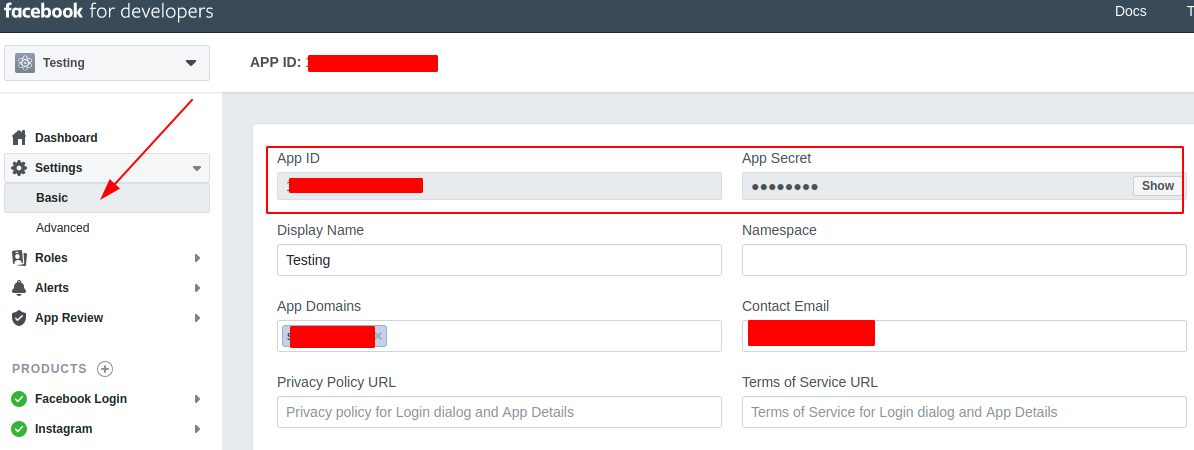
App Id and Secret
After you’ve added the ID and Secret, you can generate an access token.
For mor Information how you can generate an access token watch out this video https://www.youtube.com/watch?v=_hF099c0A9M
But first you need to add the redirect url to the “Valid OAuth Redirect URIs” field found in the “Facebook login” settings in your app.
There is a button called “Copy fallback URL for facebook settings.” which will copy the URL to your clipboard that you should then paste into the “Facebook login” app settings.
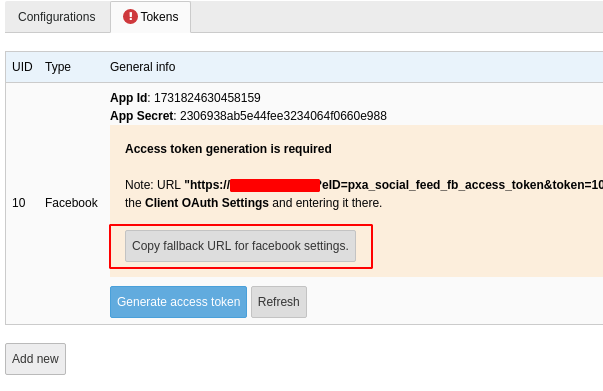
Redirect url
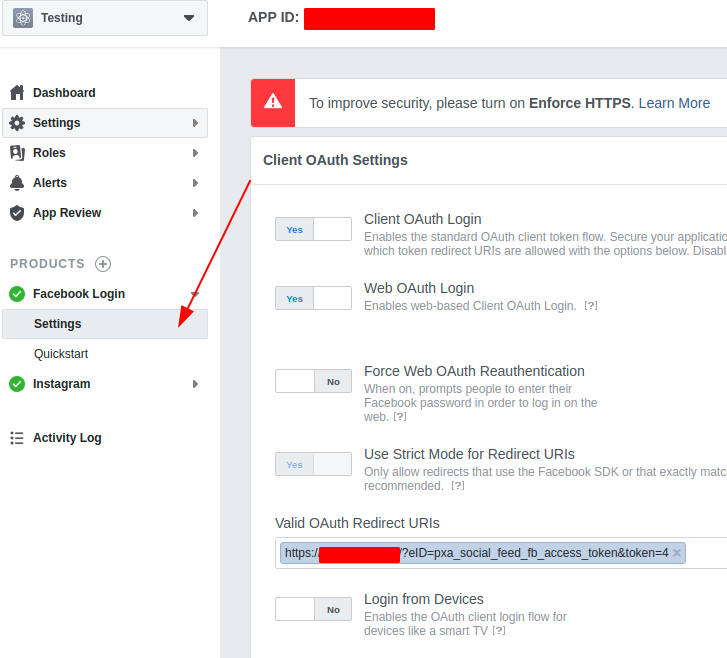
Facebook login
After you’ve added the redirect URL to the Valid OAuth redirect URIs field on Facebook, press the “Generate access token” button. Follow instructions.
If everything went well you should get an “Access token” that will be saved automatically.
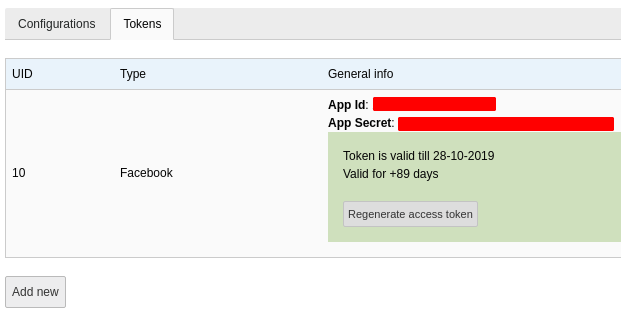
Token ready
Instagram token¶
Instagram is now using the Facebook graph API.
The setup process for an Instagram token is the same as for Facebook with the only difference being that you need to have an Instagram Business account and a Facebook page connected to that account.
Read the documentation section “Before You Start”
After you managed to get a Facebook page connected to your Instagram Business account, follow the same steps as for Facebook token
Twitter token¶
Twitter token requires the following values:
- Api Key
- Api Secret
- Access Token
- Access Token Secret
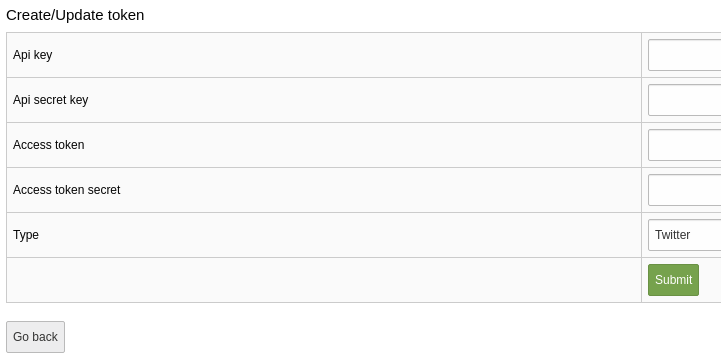
Twitter Token
You can find it in your Twitter App settings. https://developer.twitter.com/en/apps
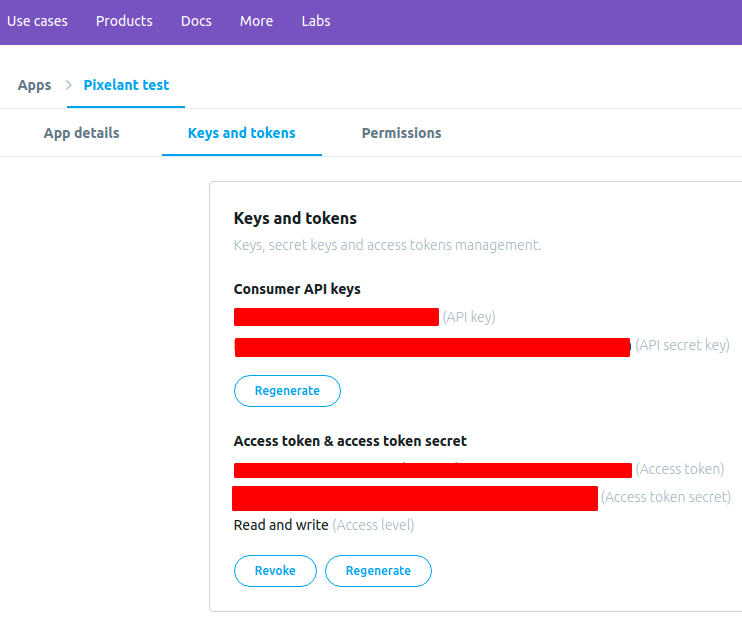
Twitter keys and tokens
If you are using Twitter API 2.0 you need to request Elevated Access to be able to use API v1.1.
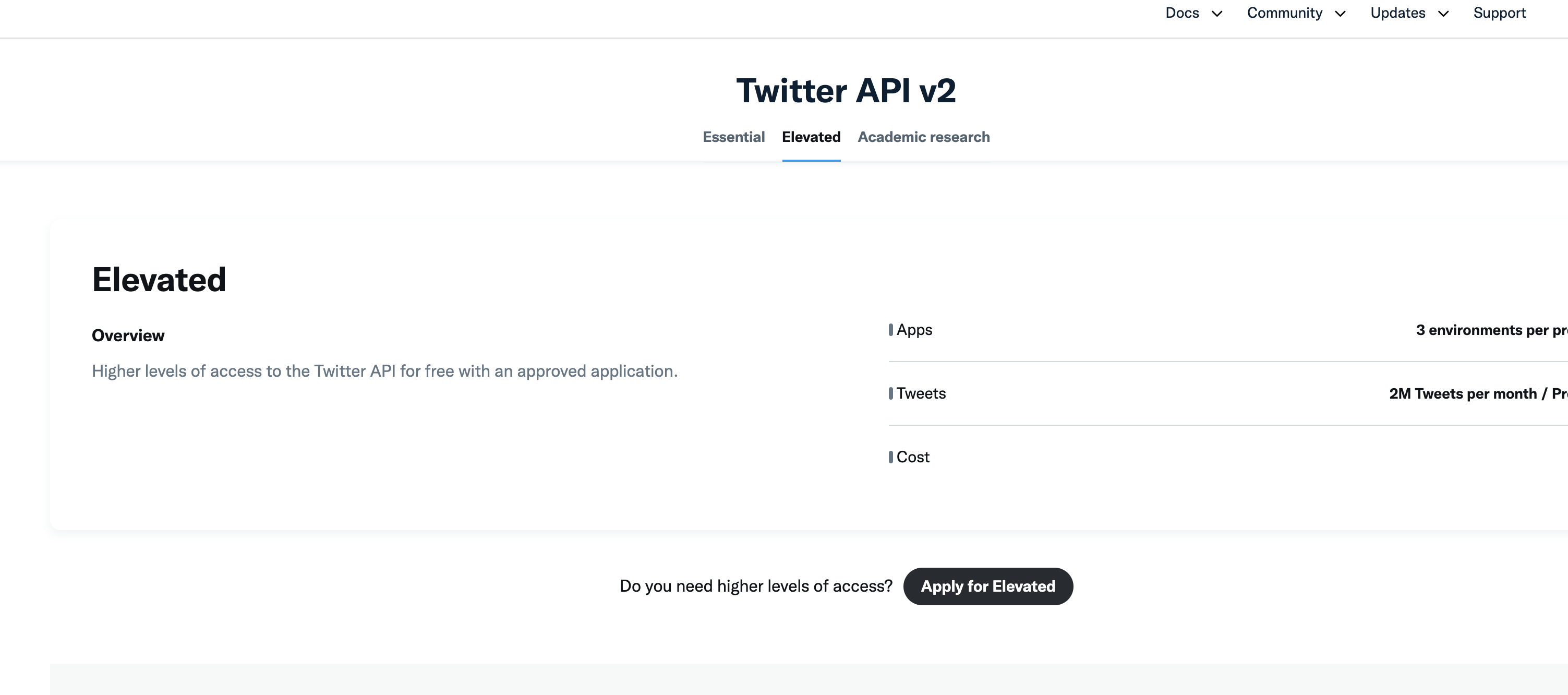
Source Configuration¶
After token is ready it’s possible to create new configuration that will be used by scheduler task to fetch social posts.
Configuration has the following fields:
- Name - just a name, could be anything.
- Social ID (feed source) - social account account ID. It’s possible to set it after configuration was saved.
- Maximum items - how many items the scheduler task should fetch at once. Extension won’t store more than this amount of post items in TYPO3
- Storage - where to save posts.
- Token - what token to use to access social network account.
Tip
For Facebook and Instagram tokens you will be able to choose from what page to fetch posts. For Instagram account you will need to select the connected page to that account.
For Twitter or YouTube you need to enter their accounts IDs.
Scheduler task¶
After “Configuration” was created you can create new scheduler task that will use this configuration to fetch posts from social network.
Optionally you can add Receiver email and Sender email if you want to get notifications about import errors or Facebook/Instagram “Access Token” expiry warnings.
Important
Both receiver and sender should be valid email addresses.
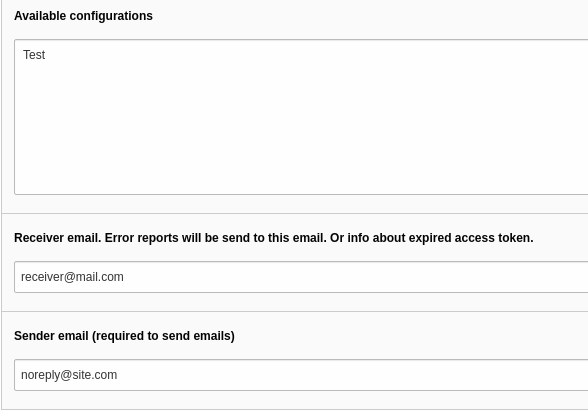
Scheduler task
