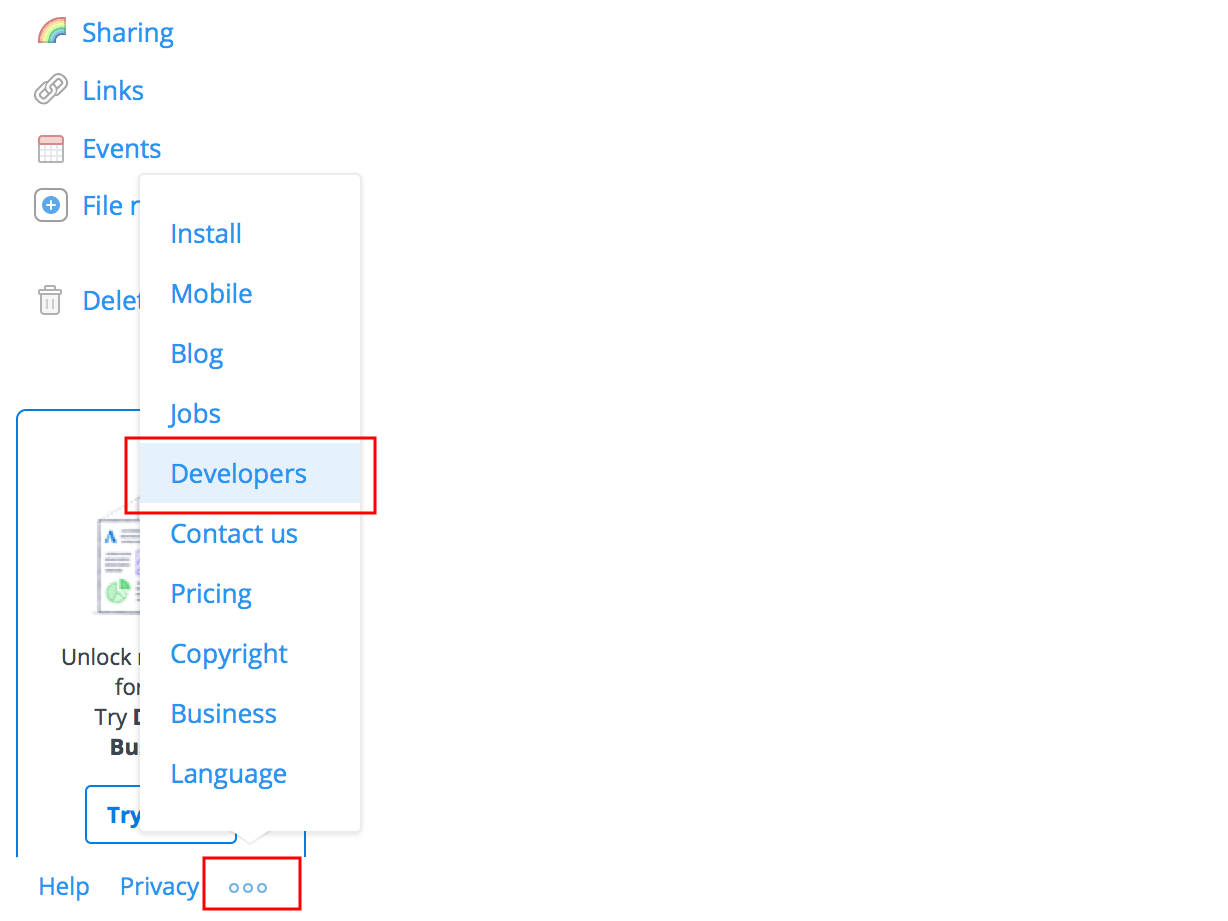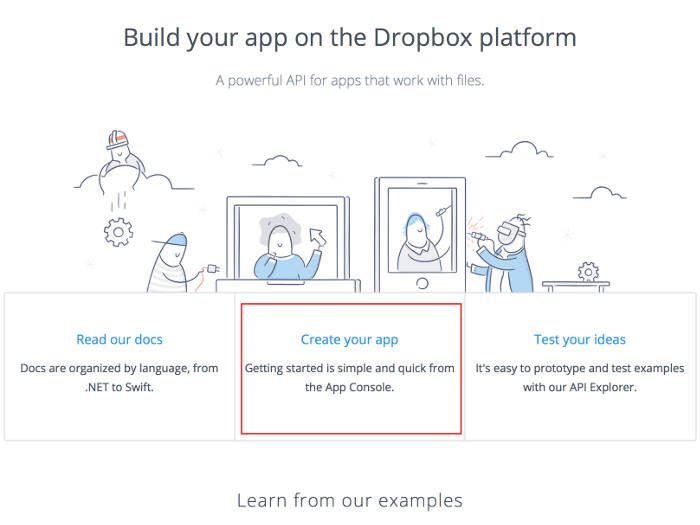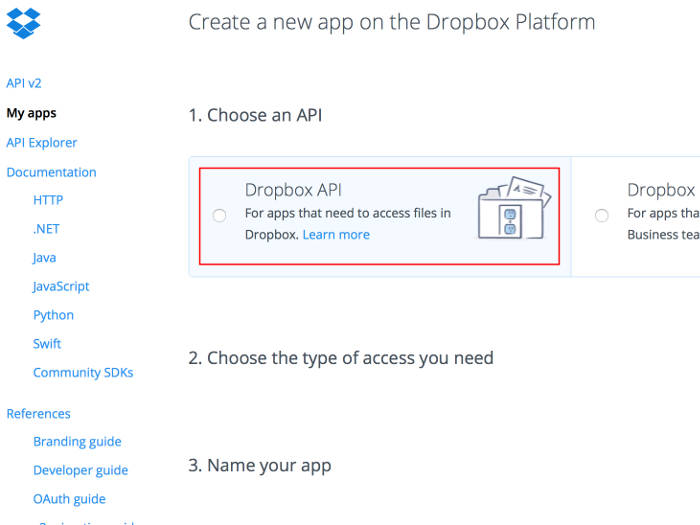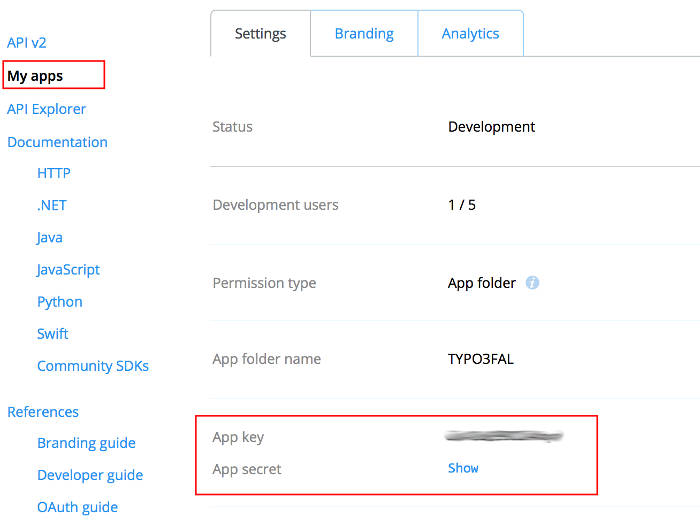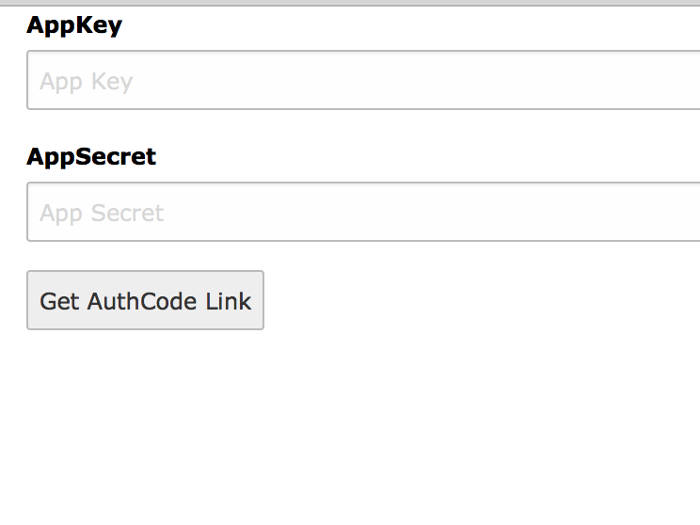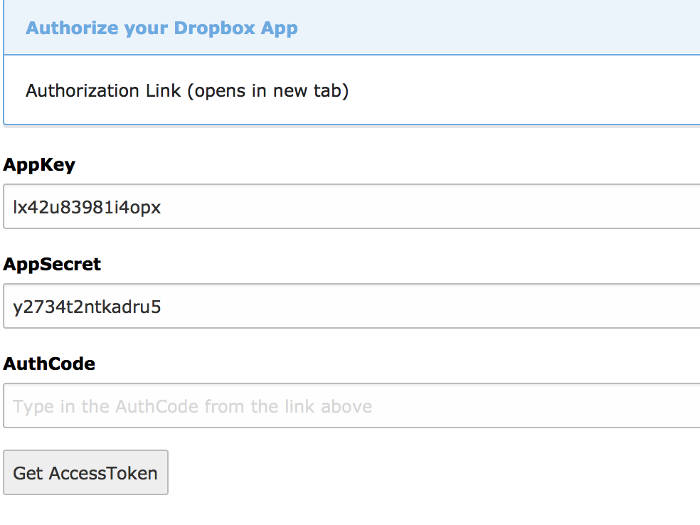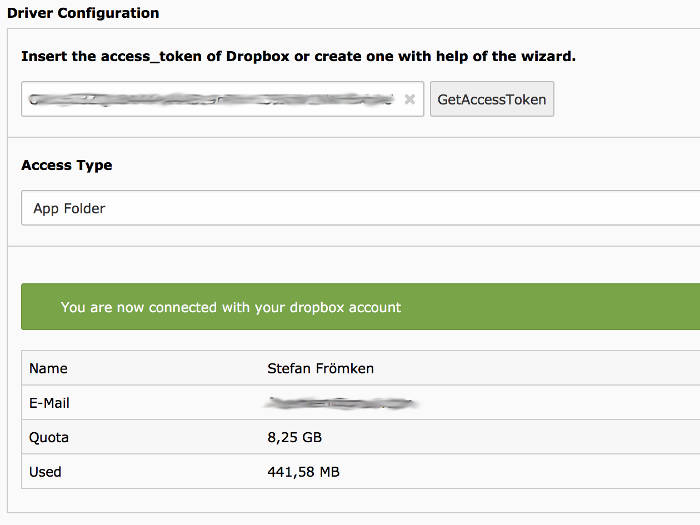Configuration¶
Create File Storage¶
- Go to list module and choose PID 0 (Rootpage with TYPO3 logo in front).
- Create a new record of type
File Storage - On tab
Generalchoose a name likeDropbox - On tab
Configurationyou have to choose theDropboxdriver
Driver Configuration¶
To communicate over the Dropbox-API you need an Access Token.
- Create an App API at Dropbox.com
- Copy
App KeyandApp Secret - Get Access Token from developer area of www.dropbox.com
or you can create an access token with help of the wizard you can reach over
GetAccessToken - Save the record
Create API at dropbox.com¶
- Go to Developer area of dropbox.com
- Create new Dropbox App
- Step 1: Choose API Choose
Dropbox Api
- Step 2: Choose App type I prefer to choose
App folder, so in case of a security break no one can access files outside of your App folder. - Step 3: Give it a name There are some rules regarding the name.
For example the word
Dropboxcan not be part of the name.
- Click on
Create App - Copy
App keyandApp secretand insert them into the wizard of the TYPO3 driver configuration.
Start Driver Wizard¶
While editing the File storage click on GetAccessToken to start the wizard.
Paste in the App Key and App Secret from Dropbox App explained above.
Click on Get AuthCode Link
On the next page you have to click on the authorization link which will open a new tab
where you have to give access to your Dropbox App.
Copy the AuthCode from Dropbox page into the AuthCode field of the Wizard.
With a click on Get AccessToken a further request to dropbox.com will start in the background.
On success the Access Token will automatically inserted in File Storage record and
the wizard will close.
Save the record. On success we show you some user data.
Performance
Note
At the bottom of the Configuration tab you will find the
option: Folder for manipulated and temporary images etc.
If you keep the default, all temporary images will be transferred over
the Dropbox-API which is very slow.
So it would be good to move that special folder to a folder on a
fast file storage. Set this to 1:/_processed_/ if your fileadmin
file storage has the UID 1.