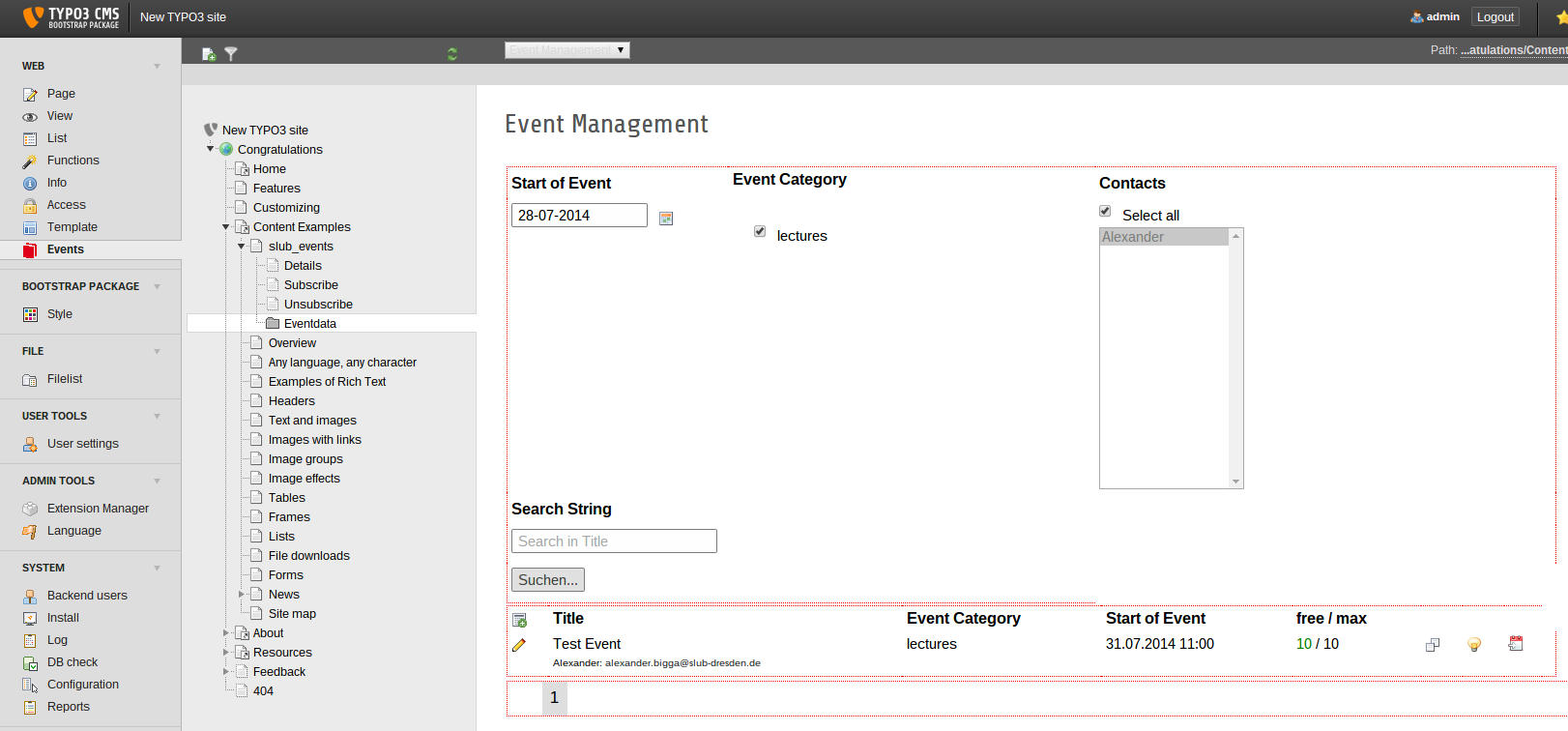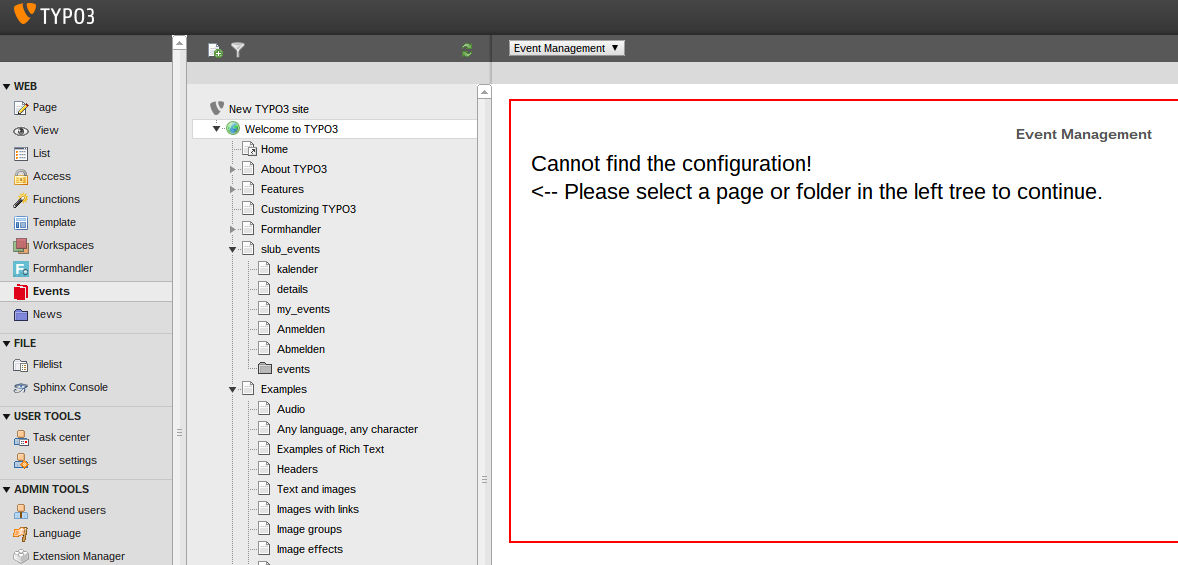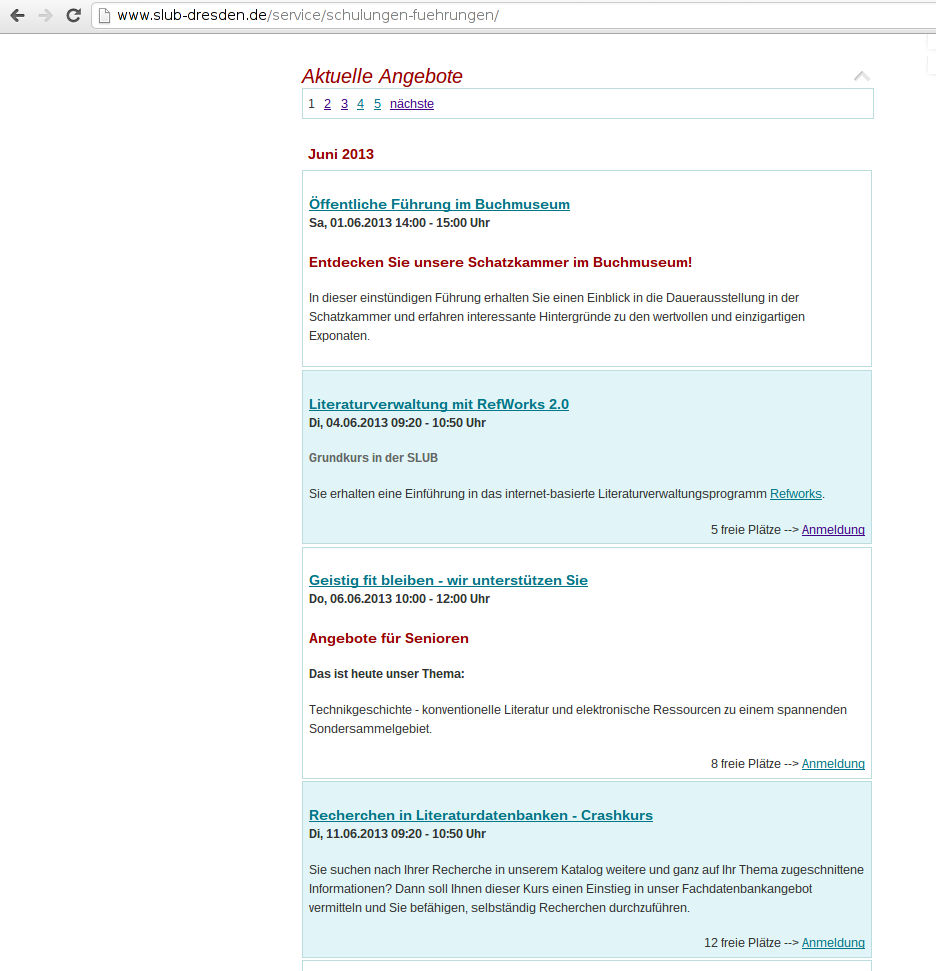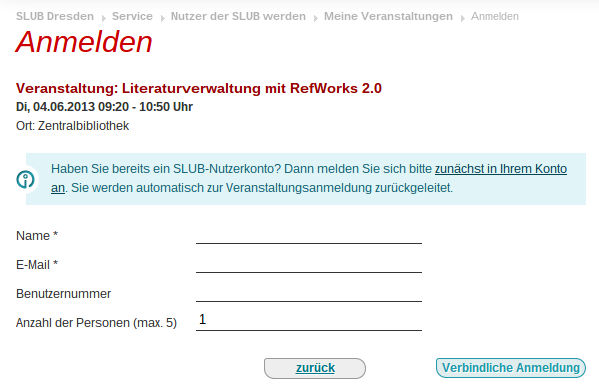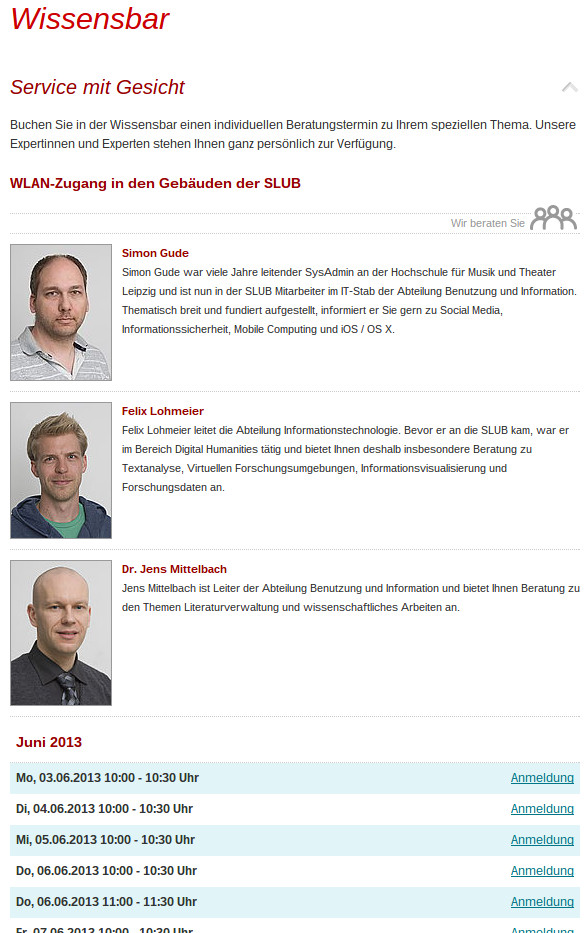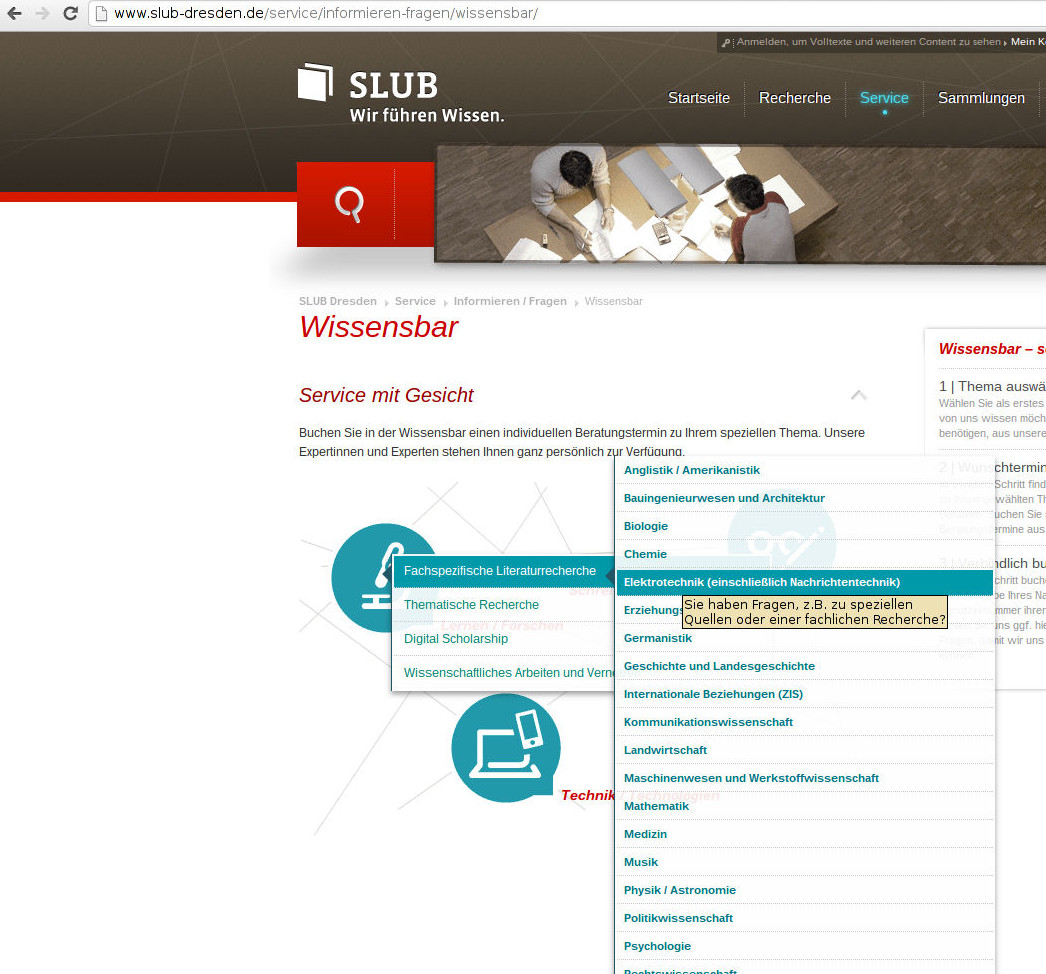Users manual¶
Page Setup¶
Please imagine the following page structure and put the mentioned plugins onto these pages:
Events <-- plugin "SLUB: Events: Listing", List View
|-- Details <-- plugin "SLUB: Events: Listing", Single View
|-- Subscribe <-- plugin "SLUB: Events: Registration", Subscribe View
|-- Unsubscribe <-- plugin "SLUB: Events: Registration", Unsubscribe View
`-- Eventdata <-- Sysfolder for Eventdata
Backend Module¶
On creating an event, some required datafields must be present already. Use the the TYPO3 list module to create these four datatypes on the “Eventdate” folder:
- Category: The categories of your events like “Tutorial”, “Lesson”, “Workshop”, etc. You can create a category tree.
- Contact Details: The name and email address will be used to send the confirmation emails on subscription. The picture and the description is shown in the detail view and in the category list view of the knowledge bar.
- Location: Add location with title, descriptions and links. The title will be shown in the ics-invitation.
- Disciplines: Disciplines can be used as another filter tree for the list view.
If all this is done, you can start using the backend module on the left column, called “Events” and select the Eventdata-folder or any page below the slub_events template in the middle column.
Important: You have to set the StoragePid of the Eventdata-folder on some template (see Set Storage Folder of Event Data). Otherwise you get the following error message:
Cannot find the configuration!
<-- Please select a page or folder in the left tree to continue.
Frontend Plugins¶
As mentioned in Page Setup there are several frontend plugins to list, show and register to events.
SLUB: Events: Listing¶
This plugin has three functions:
- List View: list all upcoming events in a chronological order. By default only future events (including “today”) are shown. You can show event only from selected categories, disciplines or contacts. You can change the chronological ordering and you can show past events.
- Single View: show details of a single event.
- List Month View: this is an experimental view with fullcalendar. We are playing around with it.
SLUB: Events: Registration¶
This plugin has two functions:
- Subscribe View: This shows the registration form.
- Unsubscribe View: This is the target plugin to unsubscribe users. Unfortunately you have to place it on a separate page.
SLUB: Events: User Panel¶
This basic plugin shows all events of a customer. This is currently working only for our usecase:
- the user is logged in
- the “customer ID” is equal to the fe_user username
SLUB: Events: Knowledge Bar¶
The knowledge bar is a different type of event with only one subscriber. Technically an event may have multiple categories. This plugin lists the event ordered by categories. The event itself only provides the time, subscription and contact details. The descriptions are taken from the category.
To better understand the concept, have a look at the SLUB Knowledge Bar.
Screenshots¶
Some screenshots to show the functionality used at the Saxony State and University Library in Dresden, Germany (SLUB): www.slub-dresden.de