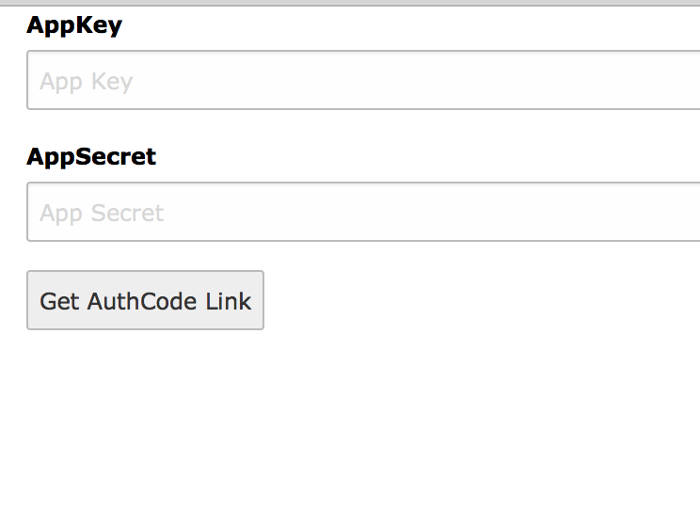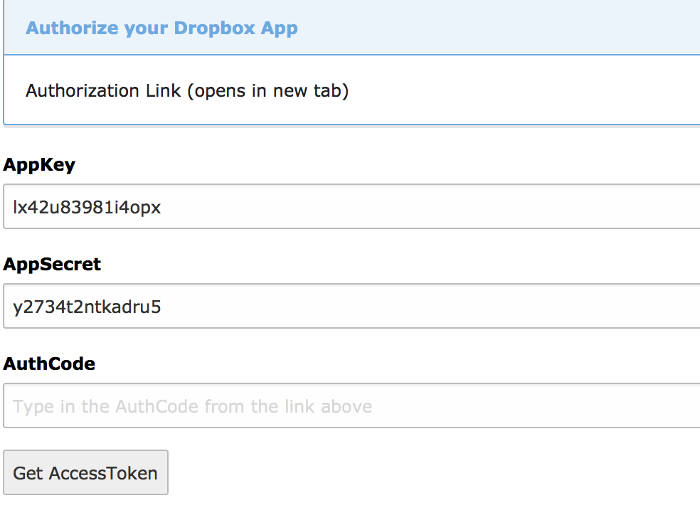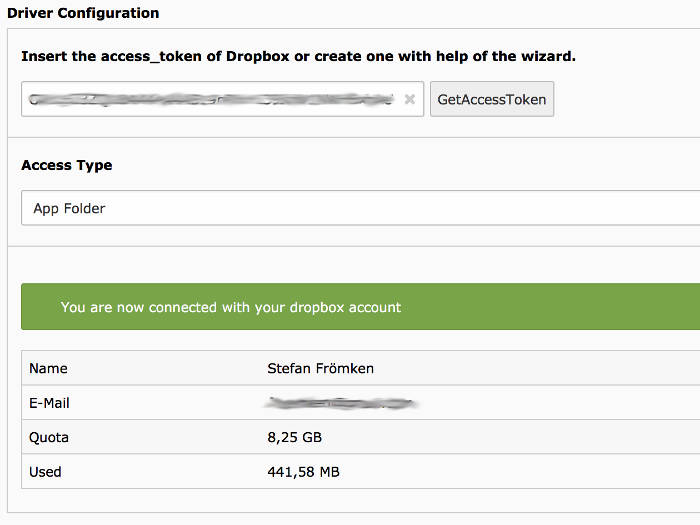Configuration¶
Create File Storage¶
- Go to list module and choose PID 0 (Rootpage with TYPO3 logo in front).
- Create a new record of type
File Storage - On tab
Generalchoose a name likeDropbox - On tab
Configurationyou have to choose theDropboxdriver
Driver Configuration¶
To communicate over the Dropbox-API you need an Access Token.
- Create an App API at Dropbox.com
- Copy
App KeyandApp Secret - Get Access Token from developer area of www.dropbox.com
or you can create an access token with help of the wizard you can reach over
GetAccessToken - Save the record
Create API at dropbox.com¶
Go to Developer area of dropbox.com
Simply visit: https://www.dropbox.com/developers
If this link is not valid anymore go to https://www.dropbox.com/, click the upper left menu icon with the 9 dots. Choose the App Center. In the left menu of the
App Centeryou will find a link toDevelop Apps. Now you should be in the developer corner of Dropbox.Create new Dropbox App
Click the
App Consolebutton in the upper right corner. Now you see all your apps (if you have created some). Click theCreate appbutton.Choose API
With a free or simple Dropbox account you only have the possibility to choose the API with
Scoped access. The TYPO3 Dropbox extension can only work with this API. Do not choose any other API.Choose App type
For security reasons I prefer to choose
App folder. But if you`re sure, you also can give your app full access to all of your Dropbox files.Give it a name
Assign a Dropbox global unique name to your new app. Please consider, that words like
dropboxare not allowed as part of the name.Confirm your settings with button
Create App. You will be redirected to detail view of your app.Configure your new app
Switch over to tab
Permissionsand activate following permissions:files.metadata.readfiles.content.writefiles.content.read
Locate
App keyandApp secretFor next section you will need to copy
App keyandApp secret. from tabSettings.Optional: Generate Access Token
If you don`t want to use the Wizard, you can click the
Generatebutton on tabSettings. This will generate an access token which you can copy&paste directly into the FAL storage record.
Start Driver Wizard¶
While editing the File storage click on GetAccessToken to start the wizard.
Paste in the App Key and App Secret from Dropbox App explained above.
Click on Get AuthCode Link
On the next page you have to click on the authorization link which will open a new tab
where you have to give access to your Dropbox App.
Copy the AuthCode from Dropbox page into the AuthCode field of the Wizard.
With a click on Get AccessToken a further request to dropbox.com will start in the background.
On success the Access Token will automatically inserted in File Storage record and
the wizard will close.
Save the record. On success we show you some user data.
Performance
Note
At the bottom of the Configuration tab you will find the
option: Folder for manipulated and temporary images etc.
If you keep the default, all temporary images will be transferred over
the Dropbox-API which is very slow.
So it would be good to move that special folder to a folder on a
fast file storage. Set this to 1:/_processed_/ if your fileadmin
file storage has the UID 1.