Configuration
Create APP at dropbox.com
-
Go to Developer area of dropbox.com
Simply visit: https://www.dropbox.com/developers
If this link is not valid anymore go to https://www.dropbox.com/, click the upper left menu icon with the 9 dots. Choose the App Center. In the left menu of the
App Centeryou will find a link toDevelop Apps. Now you should be in the developer corner of Dropbox. -
Create new Dropbox App
Click the
App Consolebutton in the upper right corner. Now you see all your apps (if you have created some). Click theCreate appbutton. -
Choose API
With a free or simple Dropbox account you only have the possibility to choose the API with
Scoped access. The TYPO3 Dropbox extension can only work with this API. Do not choose any other API. -
Choose App type
For security reasons I prefer to choose
App folder. But if you`re sure, you also can give your app full access to all of your Dropbox files. -
Give it a name
Assign a Dropbox global unique name to your new app. Please consider, that words like
dropboxare not allowed as part of the name.Confirm your settings with button
Create App. You will be redirected to detail view of your app. -
Configure your new app
Switch over to tab
Permissionsand activate following permissions:files.metadata. read files.content. write files.content. read
-
Locate
App keyFor next section you will need to copy
App keyfrom tabSettings.
Create File Storage
- Go to list module and choose PID 0 (Rootpage with TYPO3 logo in front).
- Create a new record of type
File Storage - On tab
Generalchoose a name likeDropbox - On tab
Configurationyou have to choose theDropboxdriver
Start Driver Wizard
While editing the File storage click on the + icon to start the wizard.
Paste in the App Key from Dropbox App explained above.
Click on Get AuthCode Link
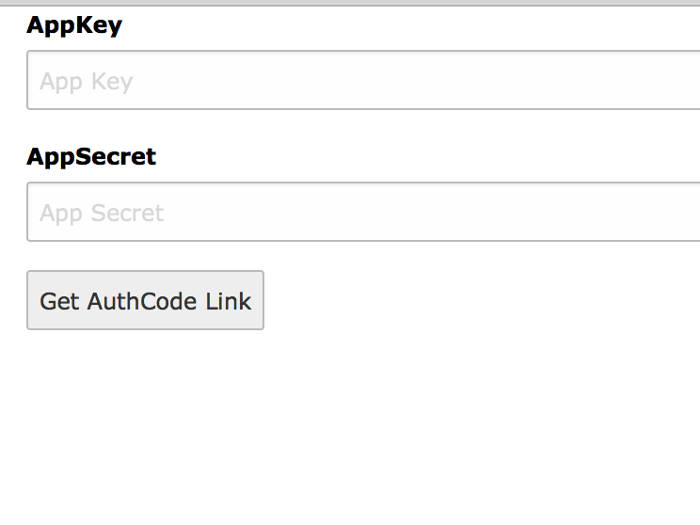
On the next page you have to click on the authorization link which will
open a new tab where you have to give access to your Dropbox App.
Copy the AuthCode from Dropbox page into the AuthCode field of the Wizard.
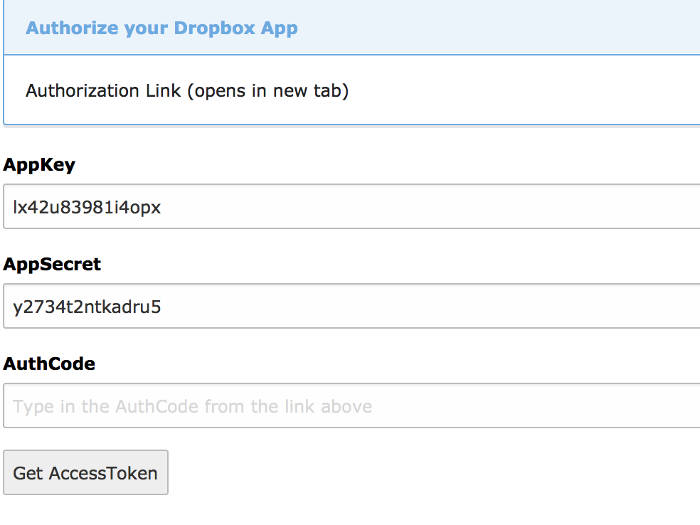
With a click on Get AccessToken a further request to dropbox.com will
start in the background. On success the Refresh Token will automatically
inserted in File Storage record and the wizard will close.
Save the record. On success it will show you some user data.
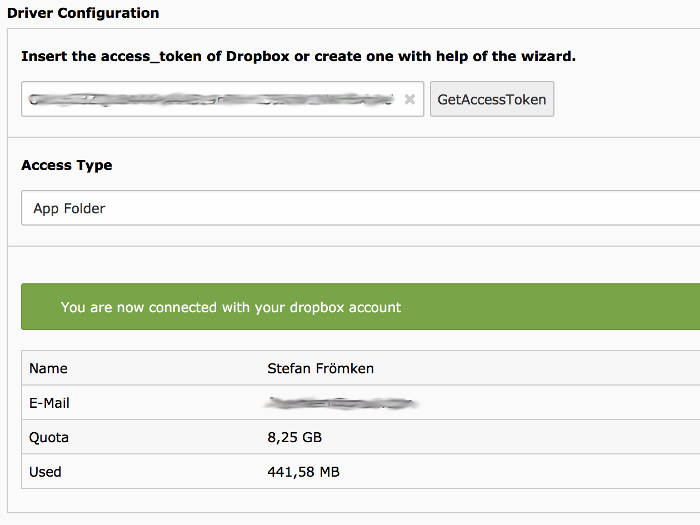
Performance
Note
At the bottom of the Configuration tab you will find the
option: Folder for manipulated and temporary images etc.
If you keep the default, all temporary images will be transferred over
the Dropbox-API which is very slow.
So it would be good to move that special folder to a folder on a
fast file storage. Set this to 1:/_processed_/dropbox if your
fileadmin file storage has the UID 1.
Attention
After changing the processed folder field to a local storage (f.e. 1
for fileadmin) you have to delete all sys_file_processedfile records
where column "storage" is the UID of your dropbox storage (f.e. UID: 2).
See: https://forge.typo3.org/issues/84069
