Installation¶
- Login to the backend of TYPO3 as a user with Administrator privileges
- Download and install the extension EXT:ws_slider by the Extension Manager
Configuration¶
To enable the sliders for editors, you have to add them to the page properties in the TSconfig settings. You can decide which slider or layout you want to add. To do this:
- Go to
Listin your TYPO3 Backend’s side menu. - Select
YOUR PAGEin the page hierarchy. - Select the
edit page propertiesbutton at the top. - Navigate to the
Resourcestab and add the items for the sliders you need in thePage TSconfigsection as shown in the image below.
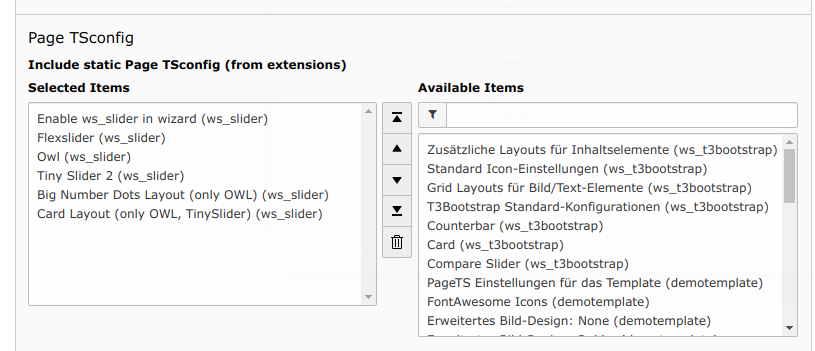
Add the template of the extension to your main template by:
- Going to
Listin your TYPO3 Backend’s side menu. - Select
YOUR PAGEin the page hierarchy. - Add a new template called
+extwith the top plus symbol. - Edit the template.
- Go the
Includestab and add the items for the sliders you need ad shown in the image below.
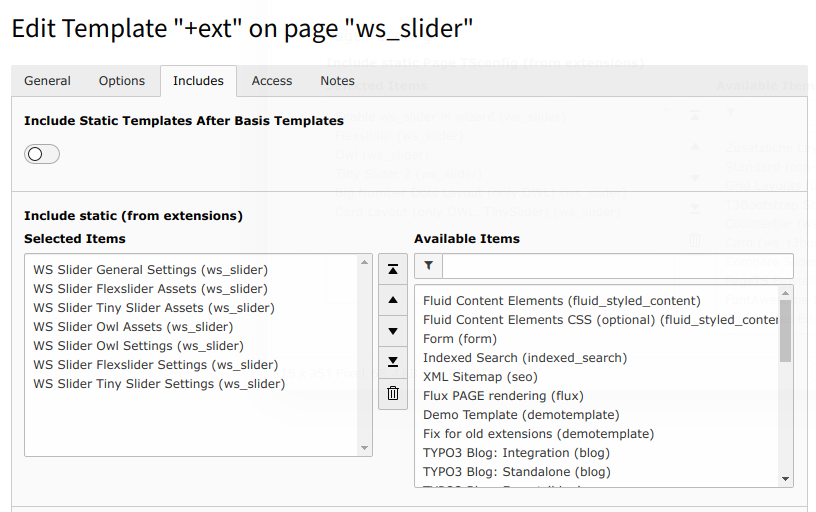
Adding Content¶
Select which slider you want to use and add slider elements. In each slider element you can set an image source.
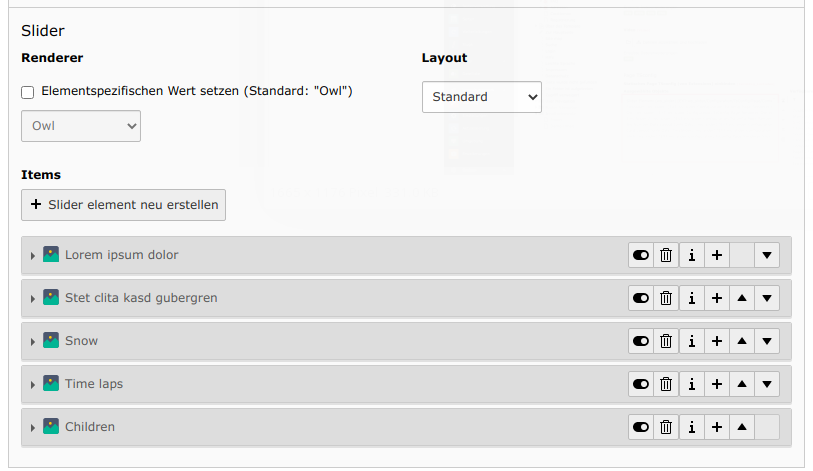
Slider Settings¶
Within the Settings tab when editing your content element you can find settings for the specific slider you have selected.
Here is an example for the Owl slider. Each setting has a default value, if you want to change a setting you can select the checkbox and set the specific value.
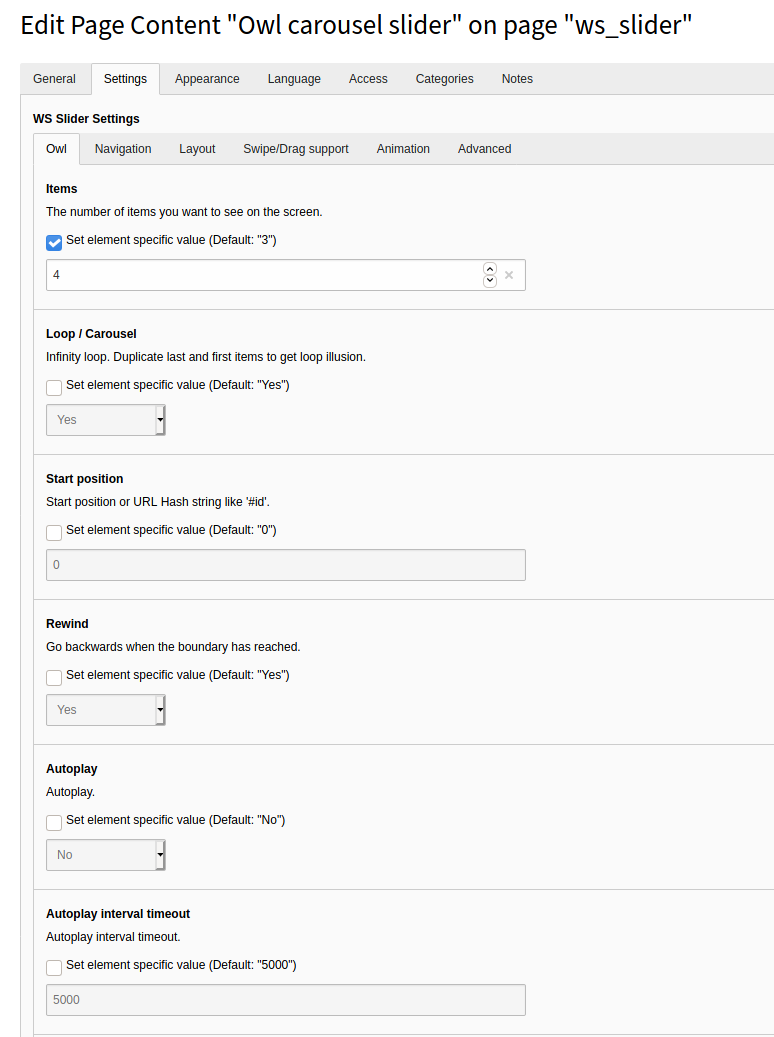
These settings are built after the respective endpoints the sliders offer. The respective Documentation that we used can be found here:
