Usage quickstart¶
Switch to the broken link list
When you see the message "Broken links were found" in the page module, click on the link that is displayed.
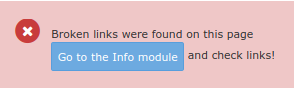
You will now see the list of broken links.
Alternatively, select "Check Linnks" in the left column.
Start editing
Click on the "Edit" action button
 for one of the items in
the list.
for one of the items in
the list.Fix the link
In the rich text editor (RTE), the broken link should stand out (with yellow background and red border).
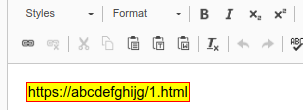
Double click on it and the link browser will open.
If the broken link is not in an RTE field, you may have to directly edit the field.

In general, broken link fixing is pretty straightforward, but there are some pitfalls which you may run into sooner or later. Look at Usage pitfalls for some tips on how to deal with these.
The report¶
This section covers some more details of the list of broken links.
depth selector¶
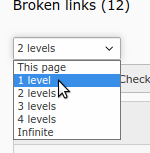
What Broken Link Fixer will show depends on the currently selected page (in the page tree). Additionally, you can show broken link information on subpages. This depends on the depth, that is selected:
This page: shows only broken links on current page
1 level: shows broken links on current page and direct subpages of this page
2 levels: additionally show broken links on subpages of the subpages
etc.
This is the same behaviour as in the "Pagetree Overview", also in the Info module.
Using a high level (e.g. "infinite") may be useful for getting an overview. But, depending on the number of pages and broken links found, working with this may feel sluggish and slow. It is recommended to use a low level when working with the list (e.g. "This page").
buttons¶
Refresh display: This just reloads the list. It does not recheck links.
Check links (if available): This checks broken links, depending on the selected depth. For external URLs, the Link target cache is used.
i (if configured): This opens the documentation in another browser tab.
table¶
Columns in the table:

Columns 1-3¶
Page: The title and [page id] are shown.
Element: The record in which the broken link was found in. A language icon may be displayed. The header of the element (if available) and the [uid] are displayed.
Type: This shows the type of the record (e.g. "Page Content", "Page", "News") and the field the broken link is found in (e.g. "Text", "Link").

Columns 5-8¶
Link target: The link target (e.g. the URL or target page). You can click on it, to open it in another browser tab.
Error: The error that occurred, e.g. "Page not found". Hover over the text with the mouse to see the original exception message.
Checked: The last check time of the link target or when the element was last checked (whichever is older). Since a link target cache is used for external URLs, the check time may be before the check time of the element in column 2. If you loaded the URL in the browser and feel the information displayed is not up to date, you can press the "Recheck URL"
 button.
button.If the record was edited after the last check, the broken link information may be outdated. It does not mean, it will always be outdated, as the record may have been edited without changing the links, but it is an indicator, that it might be a good idea to recheck. In this case, you can click on the "Recheck URL" button
 .
.The following is displayed:
if (possibly) outdated: red background and a recheck icon.

Action: Action buttons:
 Edit: Edit the field containing this broken link
Edit: Edit the field containing this broken link Refresh URL: Rechecks the URL and removes
the broken link record if the URL is ok or the broken link is no longer
in the record. This is the only checking action which will actually check
external URLs and refresh the link target cache.
Refresh URL: Rechecks the URL and removes
the broken link record if the URL is ok or the broken link is no longer
in the record. This is the only checking action which will actually check
external URLs and refresh the link target cache. Exclude URL: Only use this for
"false positives" (if the URL is ok, but displayed as broken). Always
"Recheck URL" first. This button opens a form to create an "Exclude URL"
record. Once this is stored, all broken link records related to this URL
are removed. In all subsequents checks, the URL is treated as valid and
is not rechecked!
Exclude URL: Only use this for
"false positives" (if the URL is ok, but displayed as broken). Always
"Recheck URL" first. This button opens a form to create an "Exclude URL"
record. Once this is stored, all broken link records related to this URL
are removed. In all subsequents checks, the URL is treated as valid and
is not rechecked!
