Templates¶
Template types¶
pw_teaser uses Fluid templates and offers three templateTypes to choose from.
Type: Preset¶
The preset template mode is new (since 5.0) and offers the possibility to define presets in TypoScript. Also, it provides a select box in plugin settings to choose a preset.
pw_teaser provide three presets by default:
defaultheadlineAndImageheadlineOnly
This is how you register a new preset in TypoScript:
plugin.tx_pwteaser {
view {
presets {
headlineAndImage {
label = Headline & Images
templateRootFile = EXT:pw_teaser/Resources/Private/Templates/HeadlineAndImage.html
partialRootPaths.10 = EXT:pw_teaser/Resources/Private/Partials
layoutRootPaths.10 = EXT:pw_teaser/Resources/Private/Layouts
}
}
}
}
Tip
The label supports LLL: references.
Note
Changes in TypoScript require to clear the system caches of TYPO3.
In plugin settings, the dropdown let the editor choose, which preset to use in frontend:
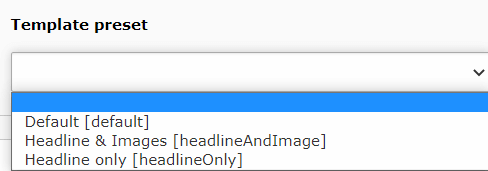
Type: File¶
When view.templateType is set to file, you also need to provide a view.templateRootFile (Fluid template file).
Type: Directory¶
When view.templateType is set to directory, you also need to provide a view.templateRootPath (directory).
In this directory you need to provide the controller/action structure of pw_teaser:
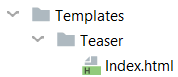
Writing templates¶
The only variable the Fluid template file get is {pages}.
The most simple way to output the prepared (flat) list of pages is this:
<ul>
<f:for each="{pages}" as="page">
<li>
<f:link.page pageUid="{page.uid}" title="{page.title}">{page.title}</f:link.page>
</li>
</f:for>
</ul>
The provided Page model got the following properties available:
titlesubtitleabstractnavTitlealiasdescriptionauthorauthorEmailkeywordsas array with each keyword as stringkeywordsAsStringmedianewUntilisNewcreationDatetstamplastUpdatedstarttimeendtimedoktypesortingl18nConfigurationcategoriesisCurrentPagerootLineReturns rootLine of this page as arrayrootLineDepthReturns amount of parent pages, including this page itself. The root page (not id=0) got depth 1.recursiveRootLineOrderingReturns string of sortings of all root pages including this page.pageRowcontents(only available, whenloadContentsset to1)childPages(only available, whenpageModeset tonested)get
You can access any property the pages table got, using the get keyword. Example:
{page.get.tx_myext_whatever}
Note
In the past, the get keyword wasn't necessary, because Fluid allowed to utilize __call() method of PHP,
which is no longer the case.
getContent ViewHelper¶
The pw_teaser extension provides a view helper called pw:getContent.
This view helper allows you to access special content elements from the current page in the loop.
The page has the attribute "contents". You may access it like this:
{page.contents}
But it contains just an array (query result) with all content elements located under the given page. It does not respect the column or the CType. This is where getContent comes into play.
Full example:
{namespace pw=PwTeaserTeam\PwTeaser\ViewHelpers}
<f:for each="{pages}" as="page">
<div class="page">
<h3>{page.title}</h3>
<pw:getContent contents="{page.contents}" as="content" colPos="0" cType="textpic" index="0">
<f:for each="{content.image}" as="image" iteration="iterator">
<f:if condition="{iterator.isFirst} == 1">
<f:image src="{image.uid}" treatIdAsReference="1" width="400c" height="100c" />
</f:if>
</f:for>
</pw:getContent>
</div>
</f:for>
pw:getContent arguments explained:
contents="{page.contents}"- Here you pass all content elements to the view helperas="content"- Here you define how to call the single content item inside of the view helpercolPos="0"- Limit the content elements to given colPos (0 is default)cType="textpic"- Limit the content elements to given CType (eg. image, text or textpic)index="0"- Limit the output to n-th elements. Zero means the first element. Keep it empty for all matching elements.
When accessing images from content elements (or pages either) you can use a <f:for> loop and its option "iteration"
to limit output to one image. Therefore the example above has another <f:for>-loop inside of the getContent view helper.
Important
This just works if you enable the option in Page Teaser Plugin, to load content elements.
