Manual Setup¶
The manual setup helps you to build an integrated instance of the TYPO3 Blog Extension. If you want a standalone Blog and do not have an existing site, please go with the Setup Wizard instructions.
Prerequisites:
- Ensure the TYPO3 Blog Extension is installed and activated
- Ensure your logged in as Administrator
Open your existing template record (optional)
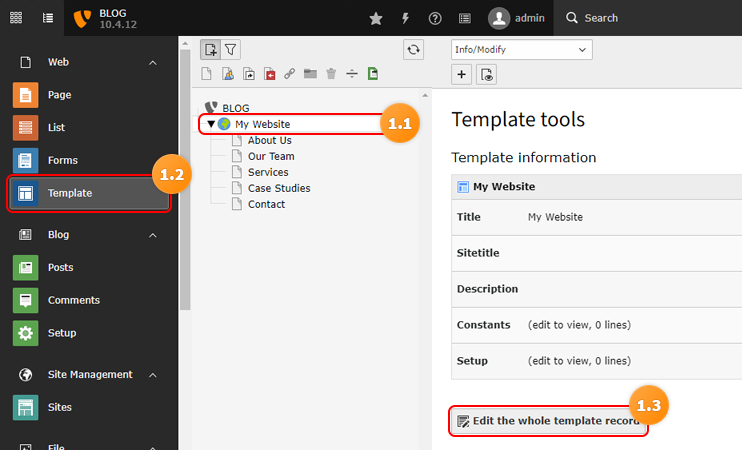
Add the static template to your existing template
Option A: Add the static template to your existing template record
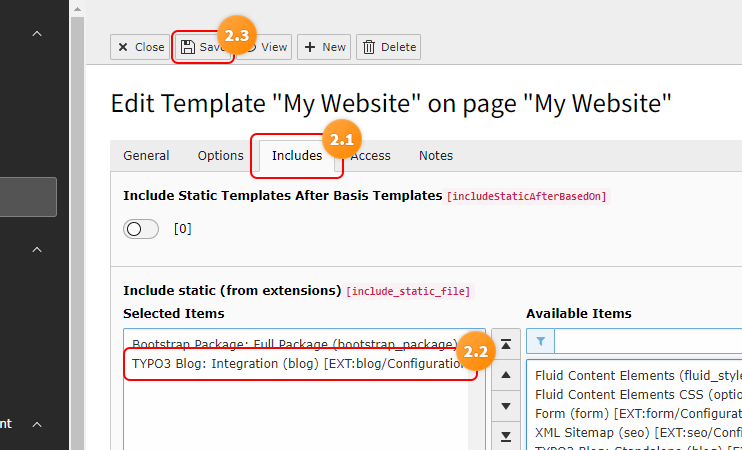
Option B: Add nessesary includes to your sitepackage
# Setup <INCLUDE_TYPOSCRIPT: source="FILE:EXT:blog/Configuration/TypoScript/Integration/setup.typoscript">
# Constants <INCLUDE_TYPOSCRIPT: source="FILE:EXT:blog/Configuration/TypoScript/Integration/constants.typoscript">
Tip
It is recommended to use the “Integration” template to use the prepared page templates for lists and posts. These are using the layout “Default” and the section “Main” of your Template.
If your “Page-Template/-Sections” named differently, please overwrite the blog templates in your sitepackage. Check the used templates below and adapt them to your own needs.
Create Blog Pages
- Right click the page you want the Blog to list below
- Select “More options”
- Select “Create multiple pages”
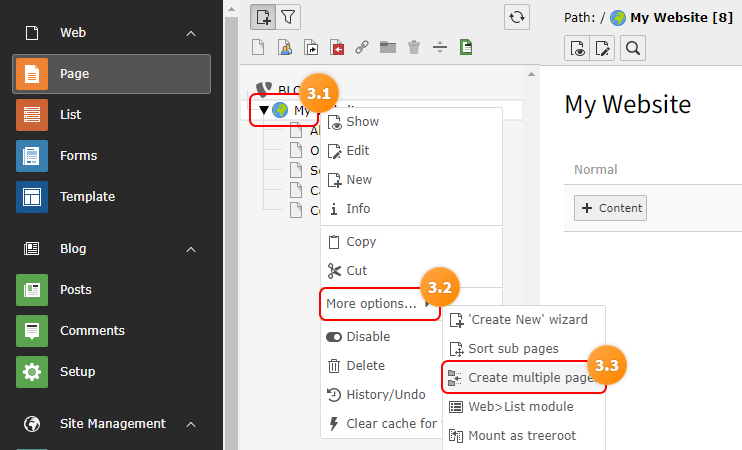
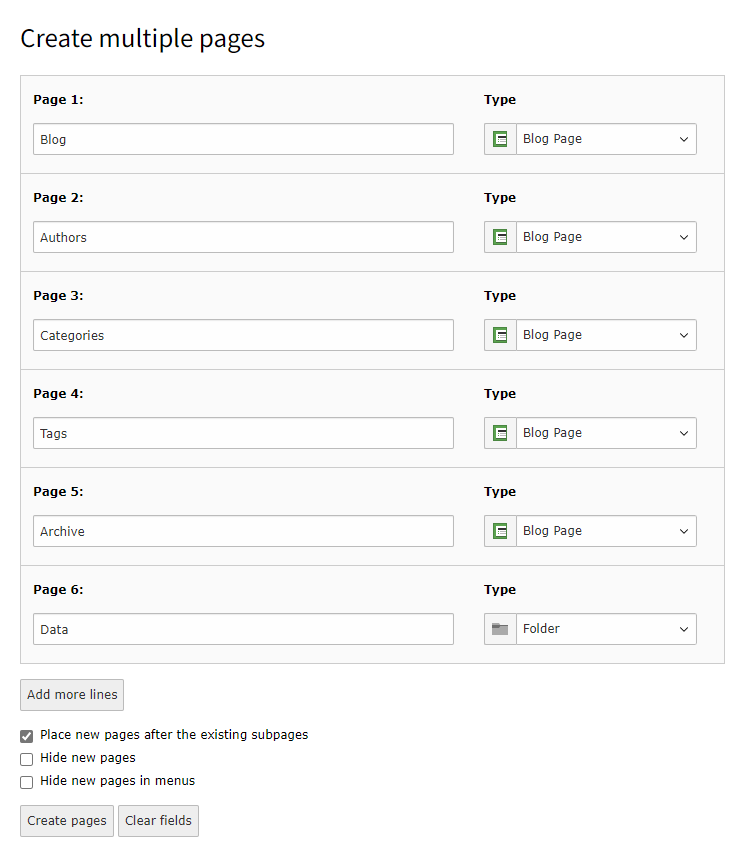
Create the following Pages, make sure they have the correct Type
Name Type Blog Blog Page Authors Blog Page Categories Blog Page Tags Blog Page Archive Blog Page Data Folder Edit the newly generated Data folder to contain the “Blog”
- Edit the page “Data” and select the “Behaviour” tab
- Select “Blog” at “Contains Plugin”
- Save the Page
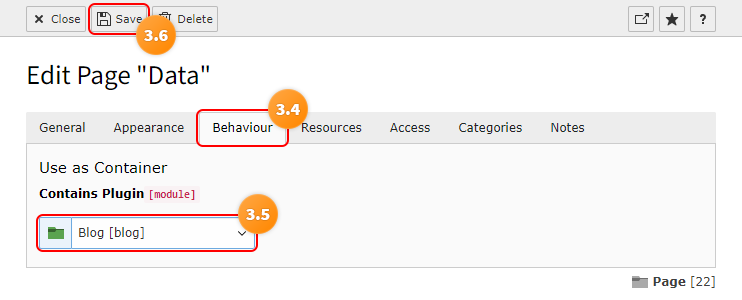
Sort the pages like the following screenshot
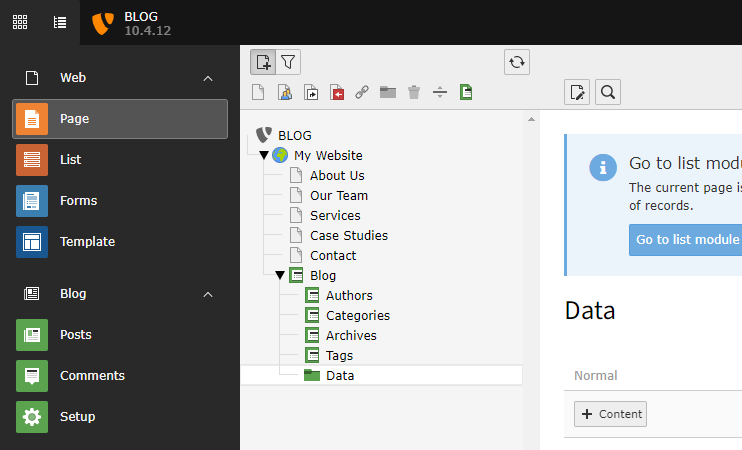
Configure the page ids in the typoscript constants
These go either in the root template record or in the constants file of your sitepackage.
1 2 3 4 5 6
plugin.tx_blog.settings.blogUid = ID_of_Page_Blog plugin.tx_blog.settings.categoryUid = ID_of_Page_Categories plugin.tx_blog.settings.authorUid = ID_of_Page_Authors plugin.tx_blog.settings.tagUid = ID_of_Page_Tags plugin.tx_blog.settings.archiveUid = ID_of_Page_Archive plugin.tx_blog.settings.storagePid = ID_of_Page_Data
Tip
- If you hover with your mouse over a page in the pagetree the tooltip will reveal the “ID” of that page
- You can use the constant editor in the template module and select “TYPO3 BLOG”
- You find all relevant page configuration in the Section “Page ID settings”
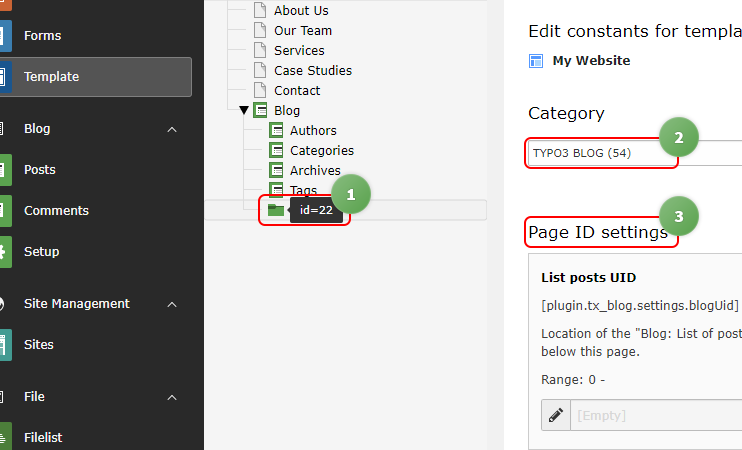
Configure the PageTS to point the blog to the storage folder “Data”
1 2 3
TCEFORM.pages.tags.PAGE_TSCONFIG_ID = ID_of_Page_Data TCEFORM.pages.authors.PAGE_TSCONFIG_ID = ID_of_Page_Data TCEFORM.pages.categories.PAGE_TSCONFIG_ID = ID_of_Page_Data
Option A: Add the configuration to the root page
- Select the page module
- Select and edit your root page
- Select the resources tab
- Add the “Page TSconfig” configuration
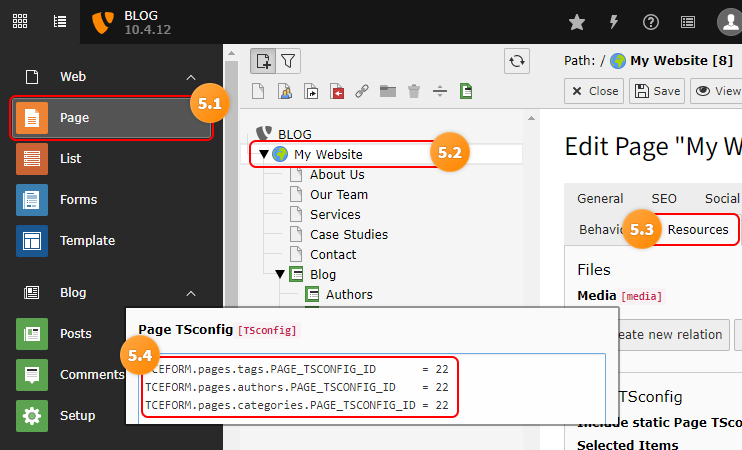
Option B: Add configuration to your Page TSconfig in your Sitepackage
Frontend Routing
The extension provides a frontend route enhancer configuration that you can include it in your site configuration.
1 2
imports: - { resource: "EXT:blog/Configuration/Routes/Default.yaml" }
Tip
You can find your site configuration in ./config/sites/<identifier>/config.yaml
Add Plugins to Blog Pages
Example: Blog Listing
- Select the Page module
- Select the Blog page
- Click the Button to add content
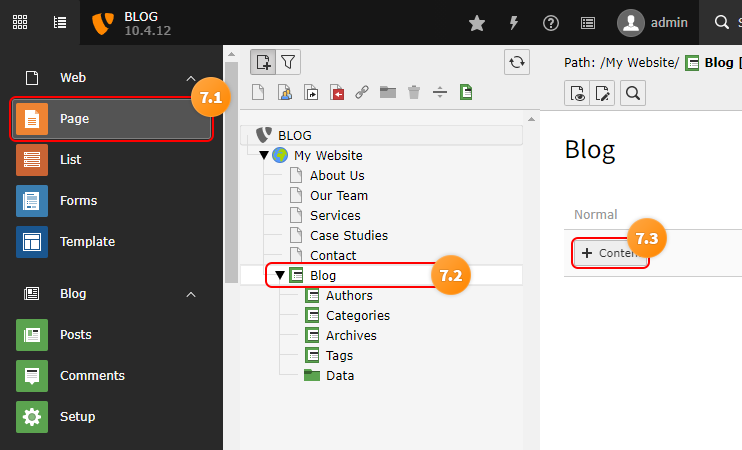
- Select the “Blog” tab
- Add plugin “Blog: List of posts”
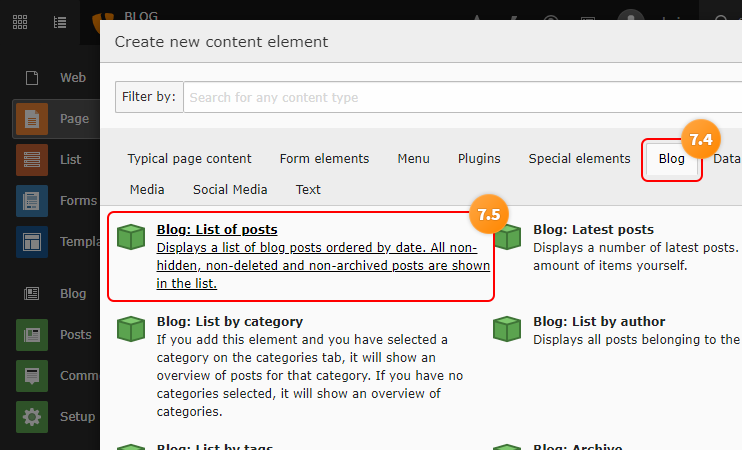
Page Plugin Blog Blog: List of posts Authors Blog: List by author Categories Blog: List by category Tags Blog: List by tag Archive Blog: Archive Congratulations
Your blog is now ready, please read on in the capters about “how to add a blog post” and learn more about configuration options.

