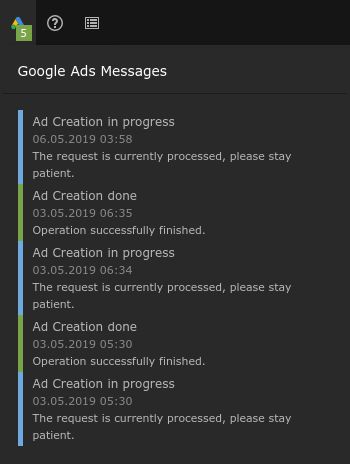Usage¶
Create a new ad¶
To create a new ad a user can use one of different entry points:
Warning
Not all pages are supported for ad creation. By default, only pages with dokType 1 (default pages) are allowed.
This means e.g. for folders and other page types the following entry points do not exist.
As an administrator you can add more dokTypes (e.g. own types, or types from extensions like blog post type from EXT:blog by extending the array of allowed types:
$GLOBALS['TYPO3_CONF_VARS']['EXTENSIONS']['google_ads']['createAd']['allowedPageDokTypes'][] = \T3G\AgencyPack\Blog\Constants::DOKTYPE_BLOG_POST; // 137
Note
At this time of development, only pages can be used as targets for ads. This means, you can create ads for regular landing pages or for your blog, if you enabled this page type as described above. But you can not use a record based target, so single tx_news articles can not serve as an Google Ads target.
Button in Page module¶
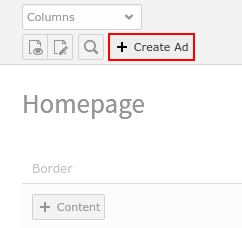
In the page module you find the button “Create ad”
Button in Edit page record¶
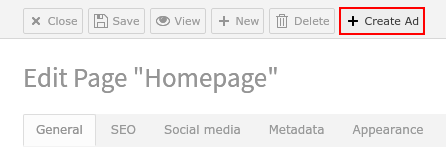
In the page edit view you find the button “Create ad” as well
Button in List module¶
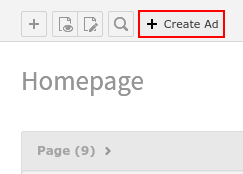
In the list module you find the button “Create ad”
The create form¶
If you have found the way into the create form you will see for example the following form. Some of the fields will be pre-filled with data from the page where you started, but you can change anything you like.

First part of ad-create form with input for text and headlines, as well as preview for mobile and desktop
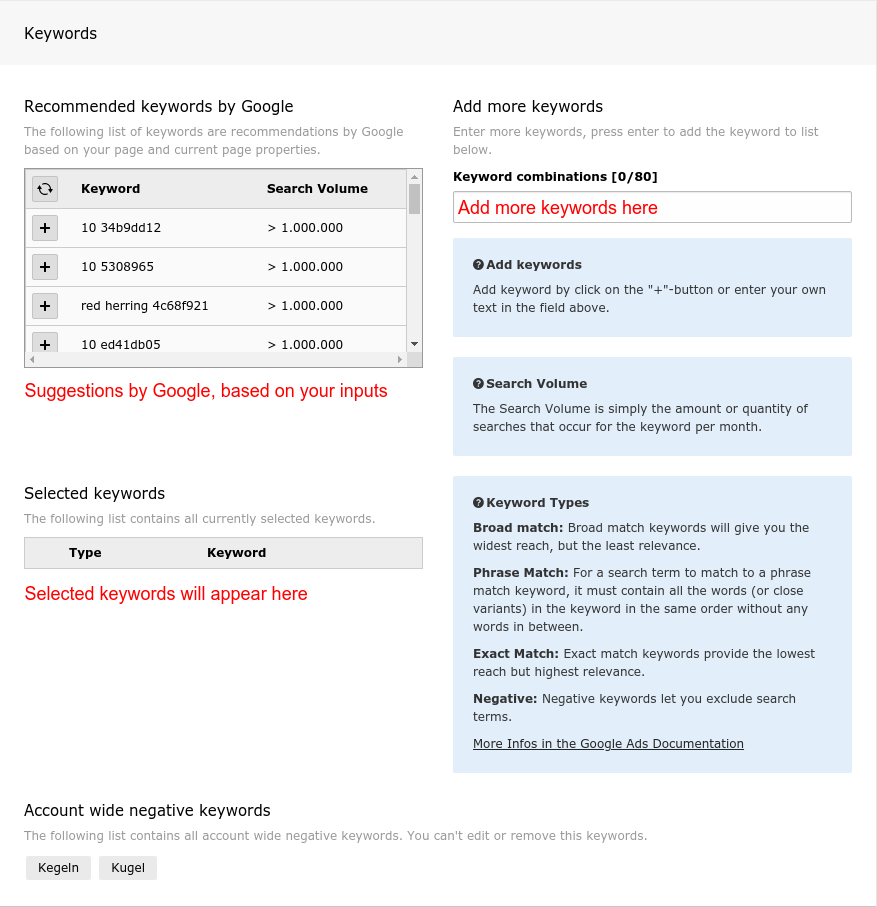
Part of ad-create form with keyword suggest wizard and input fields for keywords.
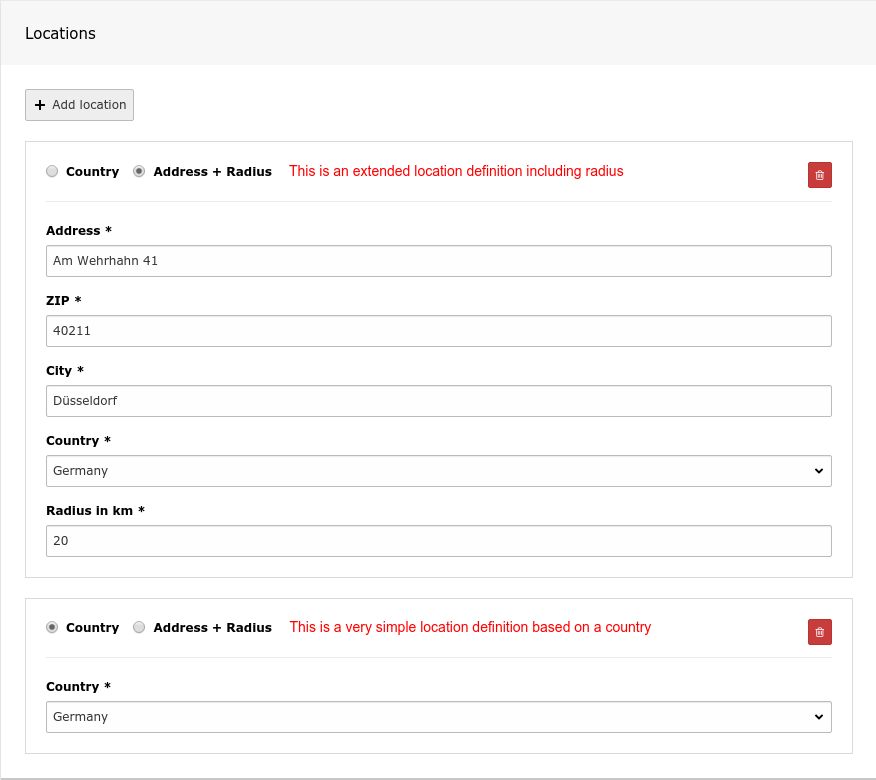
Part of ad-create form with input for location targeting. Define countries and / or radius locations in any amount.
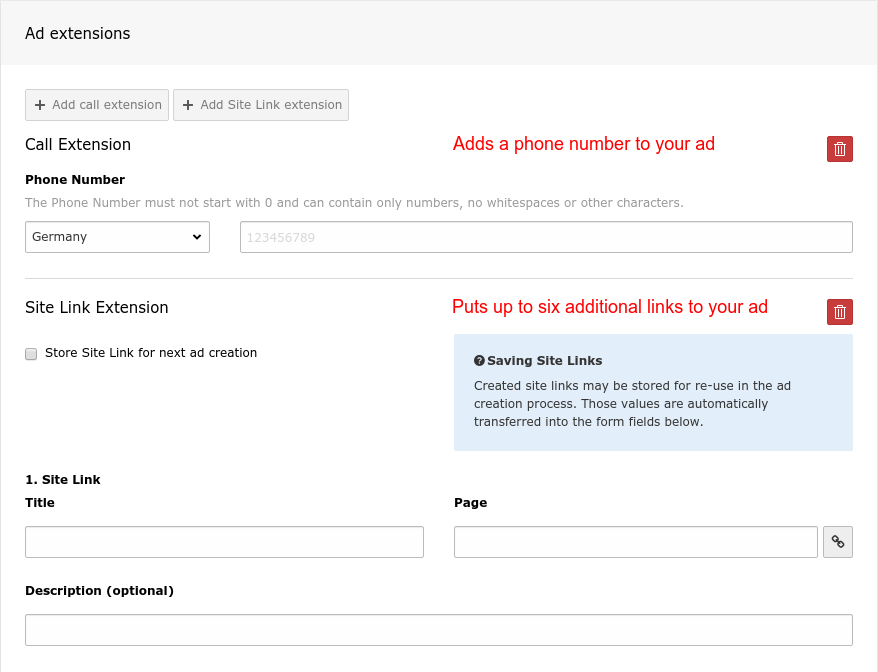
Part of ad-create form with ad extensions to enrich the ad with additional information.
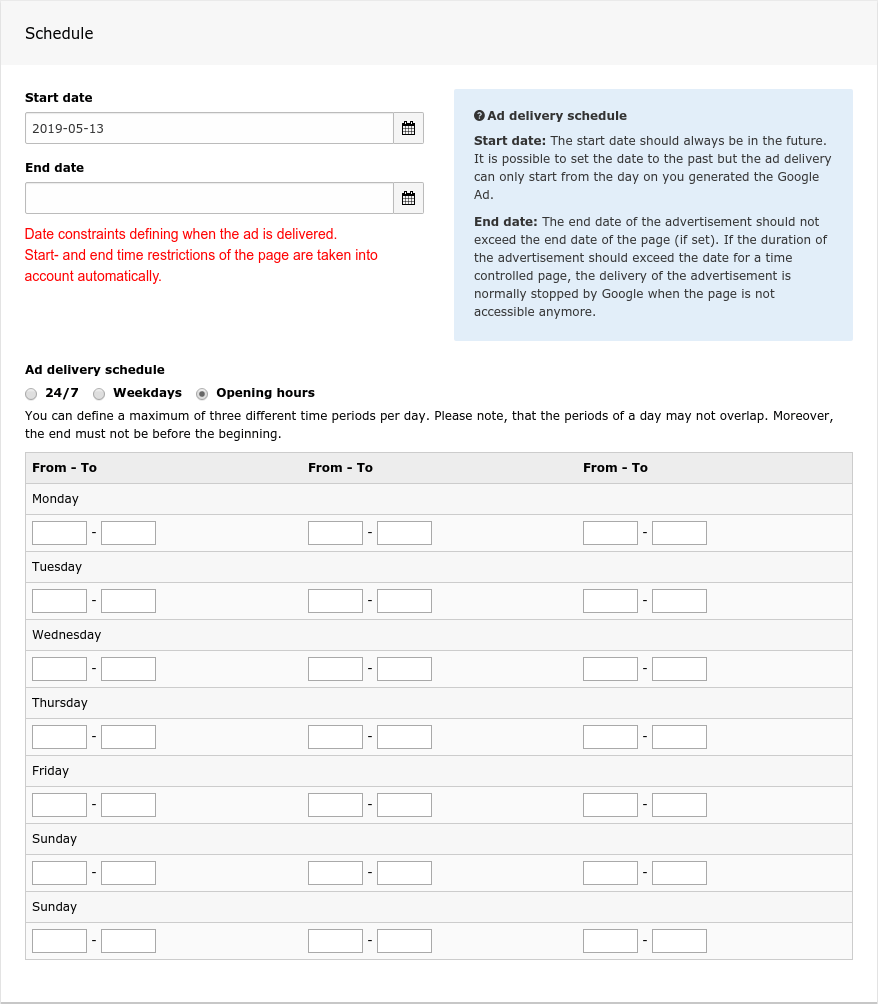
Part of ad-create form with input schedule targeting. Define in detail when your ad will be shown to customers.
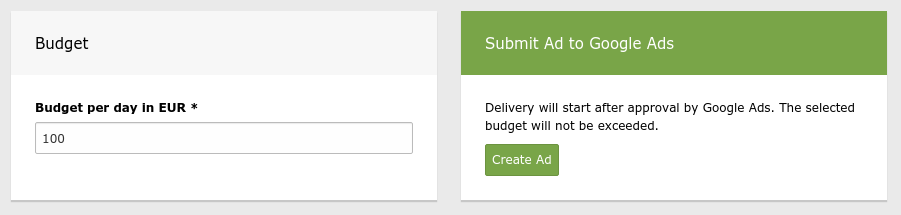
Part of ad-create form with input for budget and Submit button.
Pause a running campaign¶
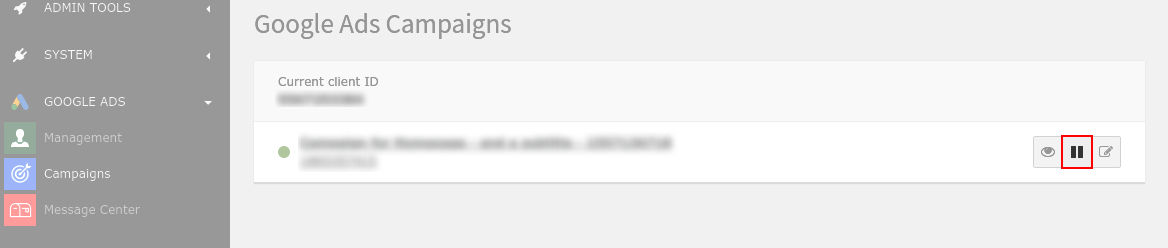
In the campaign module you’ll find the pause button
Resume a paused campaign¶
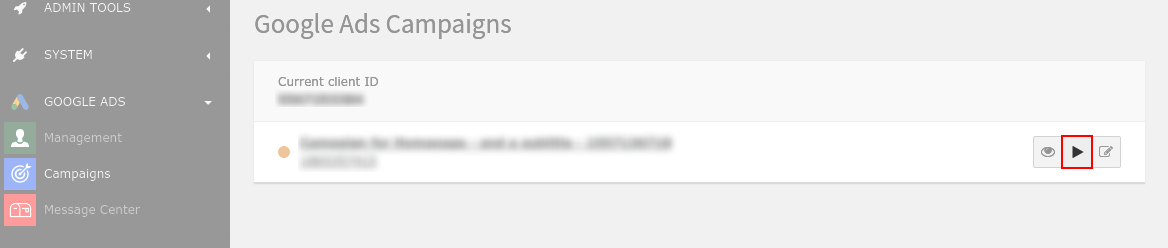
In the campaign module you’ll find the resume button
Delete an ad¶
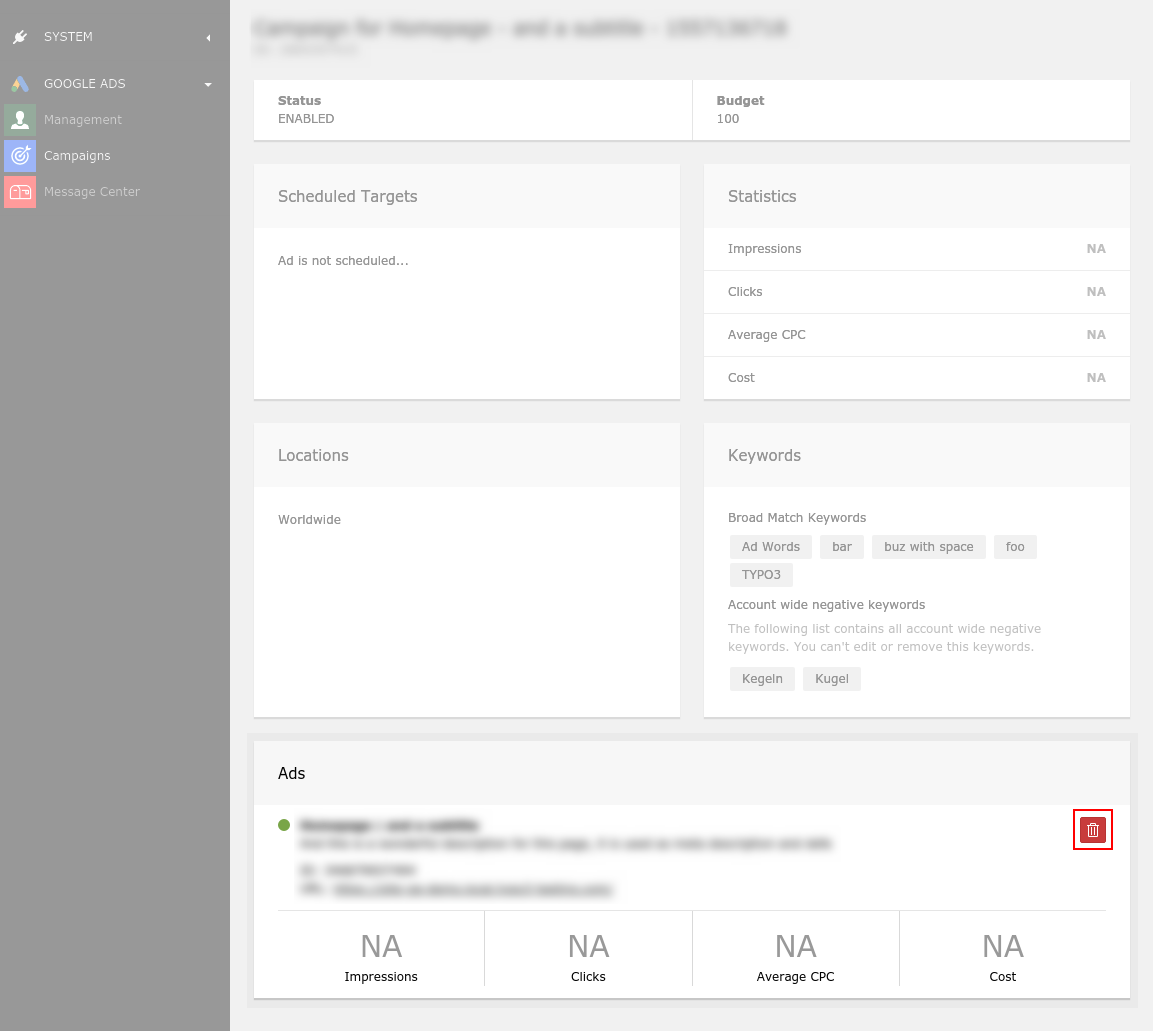
In the campaign detail view you’ll find the delete button
Message Center¶
The message center is the place where messages created during operations will be displayed. Messages can be read, (un)marked as read and deleted. The detail can be opened by clicking on a message. The top bar of the TYPO3 backend contains a menu item that lists all unread messages and links each message to its detail view.
Messages are created on Google Ads for TYPO3 and delivered to the TYPO3 instance initiating the operation. This does not necessarily happen in real time. A delay up to 10 minutes is common.
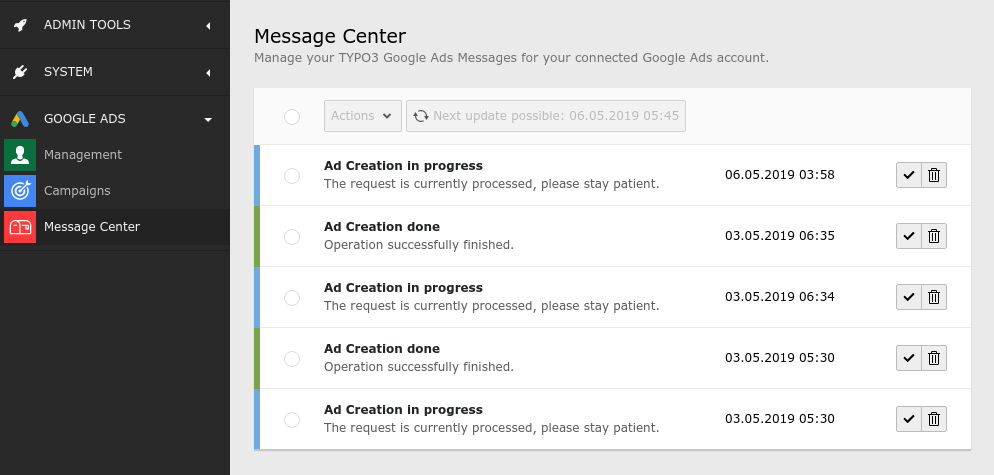
Overview of all messages
Mark message as read¶

Button to mark a message as read
Mark message as unread¶

Button to mark a message as unread
Delete a message¶

Button to delete a message
Detail view¶
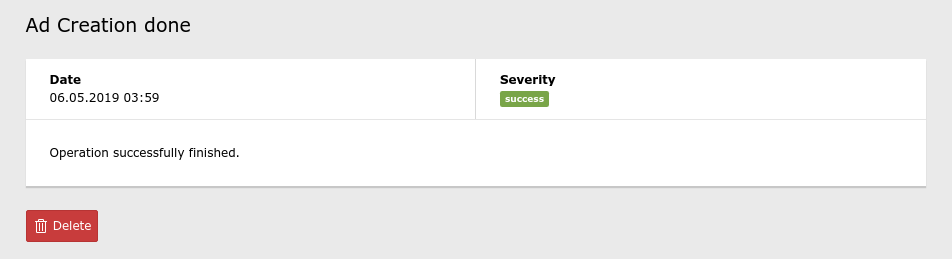
Detail view of a message