Configuration¶
Site Language¶
The extension is mainly configured within the site language Site Management / Sites / <site configuration> / Languages / <site language> / Plausible Analytics
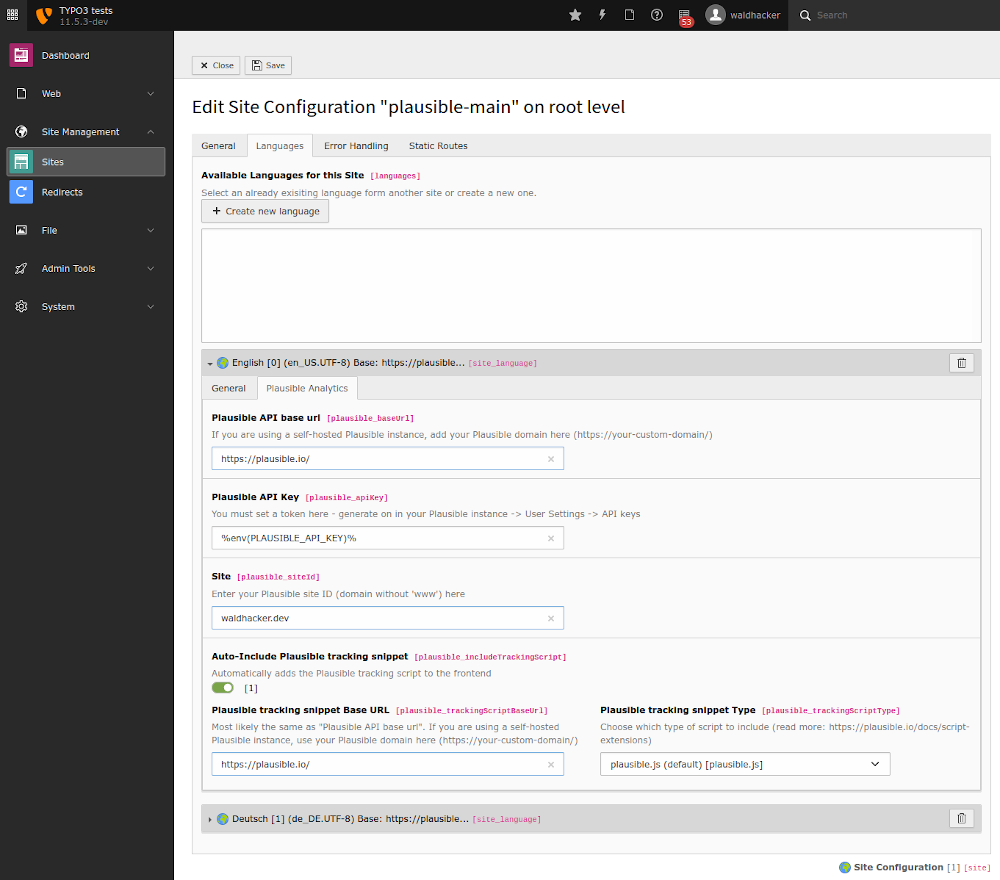
The following settings are available:
Plausible API base url¶
The base URL where the Plausible API endpoints are accessible.
If you use the plausible.io service it is https://plausible.io/.
If you are using a self-hosted Plausible instance, add your Plausible domain here (like https://analytics.example.com/).
Plausible API Key¶
A Plausible API Token.
If you don’t have one yet, you can create one in your Plausible instance at Settings / API keys
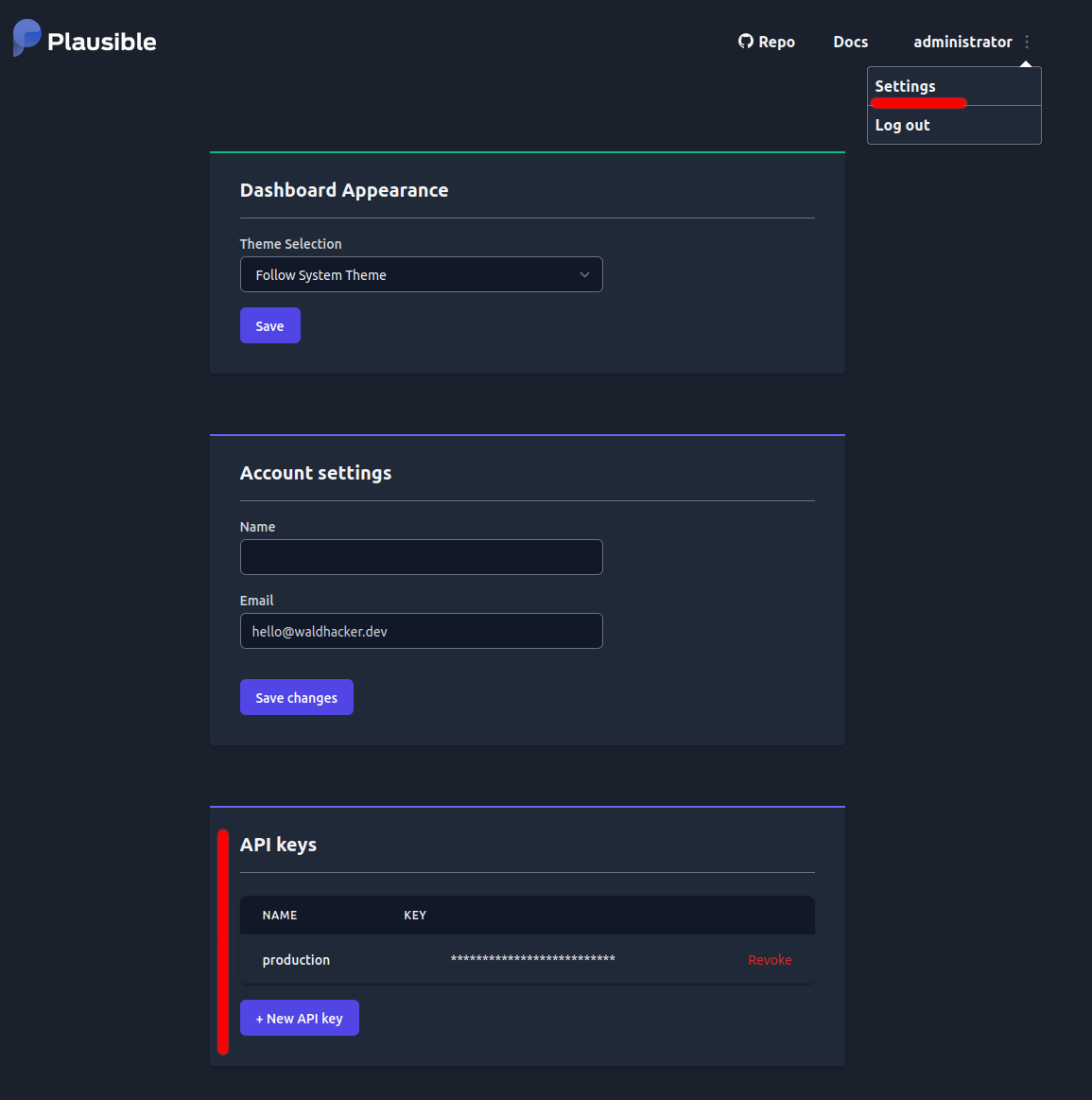
Site¶
A Plausible site ID.
This is typically your domain or subdomain without www (like waldhacker.dev or blog.waldhacker.dev).
The Site ID is also the one you entered in your Plausible instance when you created a new site using the + Add a website button.
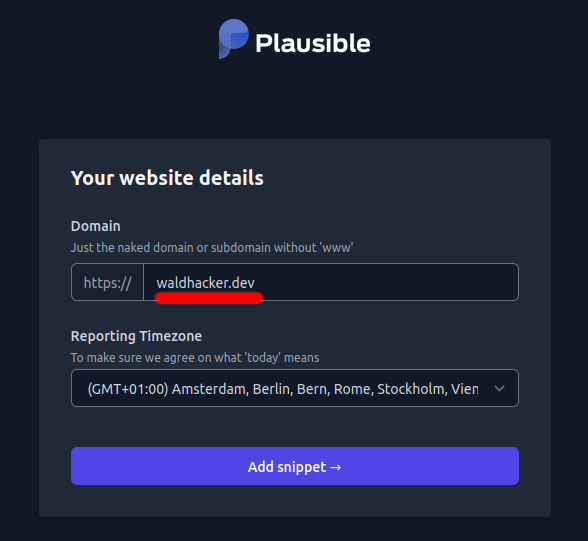
Auto-Include Plausible tracking snippet¶
If switched on, then the Plausible tracking script is automatically included in the frontend.
If you don’t want automatic integration, you can also insert the script manually using the asset collector within your templates like this:
<f:asset.script identifier="analytics" src="https://plausible.io/js/plausible.js" data="{'domain':'waldhacker.dev'}" priority="1" async="async" defer="defer" />
Plausible tracking snippet Base URL¶
The base URL where the Plausible tracking scripts are accessible.
It must be the part before js/plausible.js. So if your Plausible tracking scripts are available at https://analytics.example.com/js/plausible.js then put https://analytics.example.com/ here.
If you use the plausible.io service it is https://plausible.io/.
The URL is most likely the same as the “Plausible API base url”. However, it may happen that the tracking script should be loaded from another domain because of adblockers. Therefore the Plausible tracking scripts base URL must be configured separately here.
Plausible tracking snippet Type¶
Plausible offers different tracking scripts for various use cases.
One of these scripts can be selected here (the default ist plausible.js).
Extension configuration¶
Some options are configured within the extension configuration at Admin Tools / Extension Configuration / plausibleio
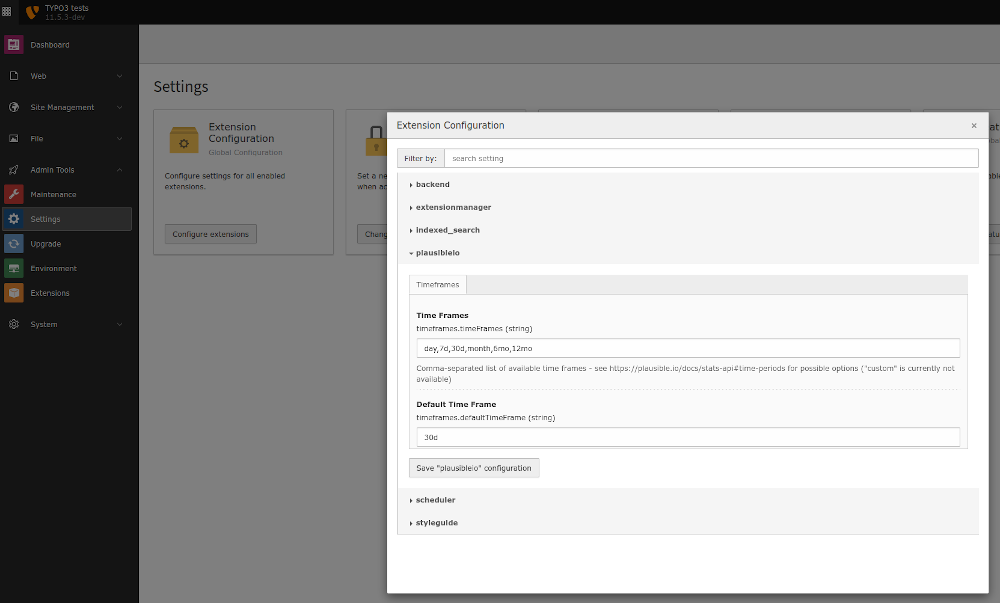
Time Frames¶
Comma-separated list of available selectable time frames within the dashboard widgets - see https://plausible.io/docs/stats-api#time-periods for possible options (custom is currently not available).
Default Time Frame¶
The time frame to use initially when rendering the widgets.
Advanced configuration¶
Service.yaml¶
If you want to see multiple widgets with preconfigured values on one dashboard, this is possible via the widget configuration in the file Configuration/Services.yaml.
So it is possible to create e.g. the Countries widget 2 times on the dashboard. One which shows the country map for site1.example.com and one which shows the country map for site2.example.com.
Copy the waldhacker.plausibleio.widget.country widget from the file EXT:plausibleio/Configuration/Services.yaml
waldhacker.plausibleio.widget.country:
class: 'Waldhacker\Plausibleio\Dashboard\Widget\CountryMapDataWidget'
arguments:
$view: '@dashboard.views.widget'
$configurationService: '@Waldhacker\Plausibleio\Services\ConfigurationService'
$options:
siteId: null
timeFrame: null
tags:
- name: dashboard.widget
identifier: 'plausible.countrymapdata'
groupNames: 'plausibleio'
title: 'LLL:EXT:plausibleio/Resources/Private/Language/locallang.xlf:widget.countryMapData.label'
description: 'LLL:EXT:plausibleio/Resources/Private/Language/locallang.xlf:widget.countryMapData.description'
iconIdentifier: 'content-widget-chart-bar'
height: 'medium'
width: 'medium'
into your site package Configuration/Services.yaml file and adjust the configuration like this
# Countries widget fixed to site1.example.com
yourname.plausibleio.widget.country.site1:
class: 'Waldhacker\Plausibleio\Dashboard\Widget\CountryMapDataWidget'
arguments:
$view: '@dashboard.views.widget'
$configurationService: '@Waldhacker\Plausibleio\Services\ConfigurationService'
$options:
siteId: site1.example.com
timeFrame: 30d
tags:
- name: dashboard.widget
identifier: 'yourname.countrymapdata'
groupNames: 'plausibleio'
title: 'LLL:EXT:yourpackage/Resources/Private/Language/locallang.xlf:widgets.countryMapData.label'
description: 'LLL:EXT:yourpackage/Resources/Private/Language/locallang.xlf:widgets.countryMapData.description'
iconIdentifier: 'content-widget-chart-bar'
height: 'medium'
width: 'medium'
# Countries widget fixed to site2.example.com
yourname.plausibleio.widget.country.site2:
class: 'Waldhacker\Plausibleio\Dashboard\Widget\CountryMapDataWidget'
arguments:
$view: '@dashboard.views.widget'
$configurationService: '@Waldhacker\Plausibleio\Services\ConfigurationService'
$options:
siteId: site2.example.com
timeFrame: 30d
tags:
- name: dashboard.widget
identifier: 'yourname.countrymapdata'
groupNames: 'plausibleio'
title: 'LLL:EXT:yourpackage/Resources/Private/Language/locallang.xlf:widgets.countryMapData.label'
description: 'LLL:EXT:yourpackage/Resources/Private/Language/locallang.xlf:widgets.countryMapData.description'
iconIdentifier: 'content-widget-chart-bar'
height: 'medium'
width: 'medium'
Within $options you have the possibility to fix a widget to a plausible site ID and/or to a time frame.
Migration from version 1.x to 2.x¶
In version 1.x the options “Plausible API base url” (baseUrl), “Plausible API Key” (apiKey) and “Site” (siteId) were set within the extension configuration ($GLOBALS['TYPO3_CONF_VARS']['EXTENSIONS']['plausibleio']).
However, this only allowed the configuration of one Plausible site ID within the TYPO3 installation.
These 3 configuration options have been moved to the site language configurations with version 2.x. You have to manually transfer the values you entered in the extension configuration (version 1.x) to the site language configuration, there is no automated migration script.
