DEPRECATION WARNING
This documentation is not using the current rendering mechanism and is probably outdated. The extension maintainer should switch to the new system. Details on how to use the rendering mechanism can be found here.
RandomImage¶
| Author: | Kasper Skårhøj |
|---|---|
| Created: | 2002-11-01T00:32:00 |
| Changed: | 2004-12-30T11:24:54 |
| Email: | r.fritz@colorcube.de |
| Info 2: | |
| Info 3: | |
| Info 4: |
RandomImage¶
Extension Key: cc_random_image
Copyright 2000-2002, , <r.fritz@colorcube.de>
Thanks to Nigel Jackson <nigelj@pobox.com> for proof reading (V.1).
This document is published under the Open Content License
available from http://www.opencontent.org/opl.shtml
The content of this document is related to TYPO3
- a GNU/GPL CMS/Framework available from www.typo3.com
Table of Contents¶
RandomImage 1
Introduction 2
Adminstration 2
Configuration 3
Reference 4
Tutorial 5
Example 1 5
Example 2 6
Example 3 7
Example 4 9
Known problems 9
Changelog 9
Introduction¶
The RandomImageextension provides the functionality to display one or more images, selected at random, from a collection of image files. The script selects each image only once per page, even if several RandomImage objects are on the page.
RandomImage is not designed as an out-of-the-box content element, because it is mainly used within TypoScript templates. In this case the developer will write his own TypoScript to display the images.
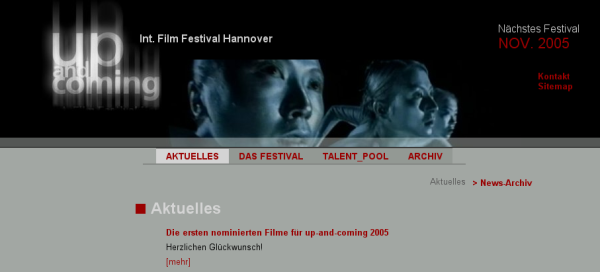
The example above is a page from http://www.up-and-coming.de , which shows a randomly selected images in the top of the page.
Adminstration¶
There is an install option in the extension manager to enable a plugin content element RandomImage .
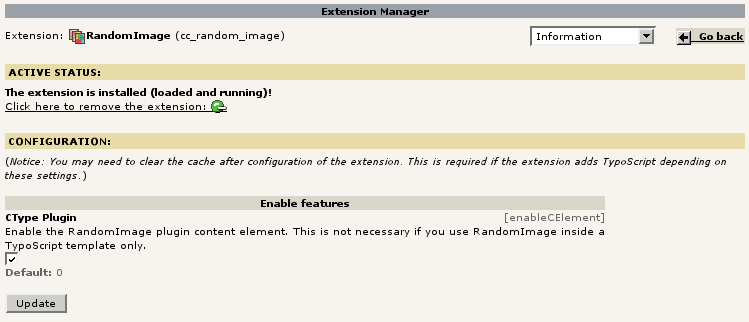 By default this option is not enabled. If you do, you can
insert the plugin as content element:
By default this option is not enabled. If you do, you can
insert the plugin as content element:
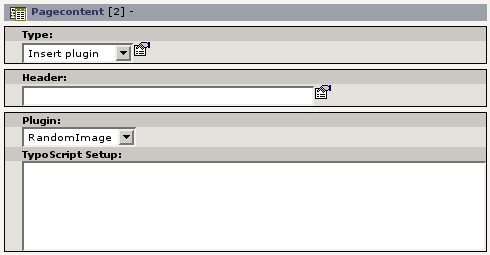 This Plugin content element doesn't make much sense because
it's very rarely used. But for demonstration purposes it's included.
This Plugin content element doesn't make much sense because
it's very rarely used. But for demonstration purposes it's included.
Configuration¶
You can use the plugin in two ways:
- the plugin is embedded in your TypoScript template (plugin.tx_ccrandomimage_pi1)
- if enabled, the Plugin content element (plugin.tx_ccrandomimage_pi2)
For both there are predefined TypoScript setups which have to be modified to fit to your needs. These can be activated by adding the static templates to your template:

Anyway, it is possible to use the setup as it is (without customization), but you have to set a path to your image files. This can be done with the Template Constant Editor:
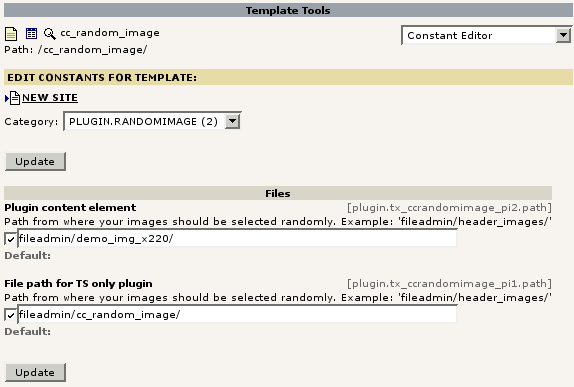
((generated))¶
((generated))¶
((generated))¶
The following TypoScript code is included in the extension as example.
includeLibs.tx_ccrandomimage = EXT:cc_random_image/pi1/class.tx_ccrandomimage_pi1.php
// USER_INT means 'no caching'
plugin.tx_ccrandomimage_pi1 = USER_INT
plugin.tx_ccrandomimage_pi1 {
path = {$plugin.tx_ccrandomimage_pi1.path}
fileExt = jpg,jpeg,gif,png
renderObj = COA
renderObj {
wrap = {$content.wrap.bodytext}
10 = IMAGE
10.file = ###FILE_1###
10.wrap = |<br><br>
20 = IMAGE
20.file = ###FILE_2###
}
}
You can set the TS constant plugin.tx_ccrandomimage_pi1.path with the Template Constant Editor to configure the image path.
The TS setup for the Plugin content element (pi2) is the same as for the pi1 plugin, except the additional line
overrideSetup.field = bodytext
This makes it possible to override the setup from a content element plugin , by putting TS code in the TypoScript Setup field.
Both plugins are configured as non-cached objects. This means with every page reload the script will be called and displays newly selected images by random. You can change this behavior to cached object by putting the following in your TS setup:
plugin.tx_ccrandomimage_pi1 = USER
plugin.tx_ccrandomimage_pi2 = USER
With this configuration you'll get random images on new page rendering only. With TYPO3's default setup this will be once per day.
Reference¶
((generated))¶
((generated))¶
The marker you can use are:
###FILE_PATH### - the base path to the files
###FILE_x### - file name with path
###FILE_x_NAME### - file name without path
The numbering of the marker have to begin with 1. The script stops to substitute marker if it does not find one. This means, using the marker ###FILE_1### and ###FILE_3### the later will not be substituted.
Hint:
The RandomImage script do nothing else than substituting the ###FILE_x### and ###FILE_x_NAME### (file name without path) markers with randomly selected file names. Thereafter the renderObj will be rendered. The renderObj don't have to be of the type COA and there don't have to be IMAGE objects in it.
Try this:
renderObj = TEXT
renderObj {
wrap = {$content.wrap.bodytext}
value = ###FILE_1###
}
Property
path
Data type
string/stdWrap
Description
Path to the folder containing the image files.
Example:
fileadmin/rndImg/
Default
Property
fileExt
Data type
string/stdWrap
Description
Comma separatedlist of file extensions that should be looked for:
jpg,jpeg,gif,png
Default
Property
renderObj
Data type
cObject
Description
Could be any content object. For example six IMAGE objects inside a COA object.
The plugin substitutes the ###FILE_x### and ###FILE_x_NAME### (file name without path) markers with randomly selected image files names before rendering inside the TypoScript setup.
###FILE_PATH### contain the path to the files (see above).
Example:
renderObj = COA
renderObj {
10 = IMAGE
10.file = ###FILE_1###
10.wrap = |<br><br>
20 = IMAGE
20.file = ###FILE_2###
}
Default
Property
overrideSetup
Data type
string/stdWrap
Description
This can be used to override the plugins TS setup. In the standard code it is defined as
overrideParms.field = bodytext
which makes it possible to override the setup from a content element plugin or script , by putting TS code in the TypoScript Setup or Parameters field.
Default
[tsref:plugin.tx_ccrandomimage_pi1]
Tutorial¶
The first example shows the pre-configured usage with a Plugin content element. Later, in the Tutorial section, you'll see other usages of RandomImage inside of templates. In fact the usage as Plugin content element isn't really needed. Just use it as an example.
Example 1¶
The extension provides example code which will show output on the page without much configuration and work as Plugin content element. To make this example work you have to enable the extensions option Ctype Plugin in the extension manager.
1. First of all you need a collection of images that you want to display (in jpg, pngor gifformats). Place them in a folder somewhere inside of fileadmin/. Note that the images should be pre-sized to the right dimensions because the default TypoScript setup don't have any image resizing configured (look at example 3).
- Add the pi2 static template to your TS template.
3. Set the path to your image collection with the Template Constant Editor or insert a line in your the constants field of your template by hand.
Example:
plugin.tx_ccrandomimage_pi2.path = fileadmin/demo_img_x220/
4. Add a new Plugin content element to your page, and select the plugin RandomImage.
Now the images should appear on the web page....
If not, check if the path is set correctly and if other content element render properly.
You can use a custom TypoScript setup by putting TS code in the TypoScript Setup field. Try this:
path = fileadmin/demo_img_x220/
fileExt = jpg,jpeg,gif,png
renderObj = IMAGE
renderObj.wrap = <div style="margin: 5px; border: green 2px solid"> | </div>
renderObj.file = GIFBUILDER
renderObj.file {
format = jpg
XY = [10.w], [10.h]
10 = IMAGE
10.file = ###FILE_1###
20 = TEXT
20.text = ###FILE_1_NAME###
20.offset = 3,21
20.fontSize= 12
20.fontColor = black
25 < .20
25.offset = 2,20
25.fontColor = yellow
}
The output will look like this:
 As you see the surrounding plugin.tx_ccrandomimage_pi2 {}was
not used here. If you want to try this setup with the pi1 plugin put
plugin.tx_ccrandomimage_pi2 {}around it.
As you see the surrounding plugin.tx_ccrandomimage_pi2 {}was
not used here. If you want to try this setup with the pi1 plugin put
plugin.tx_ccrandomimage_pi2 {}around it.
Example 2¶
This example shows how to use RandomImage inside of a template. That's what this extension is designed for.
We assume you have following simple TS setup:
# Default PAGE object:
page = PAGE
page.typeNum = 0
page.10 = TEXT
page.10.value = HELLO WORLD!
- Add the pi1 static template to your TS template.
2. Set the path to your image collection with the Template Constant Editor or insert a line in your the constants field of your template by hand.
Example:
plugin.tx_ccrandomimage_pi1.path = fileadmin/cc_random_image/
- Add following lines to your template:
// insert a random image setup into the current page rendering
page.20 < plugin.tx_ccrandomimage_pi1
page.20.renderObj.wrap = <div style="margin: 5px; border: red 2px solid"> | </div>
The output will look like this:
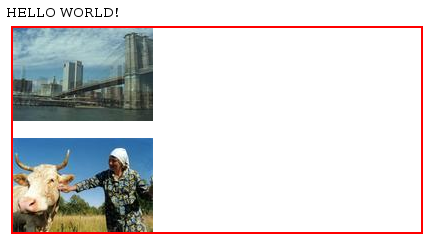 If you want the output of the plugin to be cached with the
cached page content you can change the plugin from USER_INT to USER:
If you want the output of the plugin to be cached with the
cached page content you can change the plugin from USER_INT to USER:
page.20 < plugin.tx_ccrandomimage_pi1
page.20 = USER
Images will change than on new page rendering only .
Example 3¶
Note: you should have knowledge about using html templates before reading this.
Here's a real life example of how to use RandomImage. The image below shows the head of a web page. It's part of the standard template of that website.

Above the navigation bar you see five images. These images change randomly with every page load.
The head consists of “image parts” glued together within an html table. The random images should appear in one of the table cells (red square below).

The html template has the marker ###RNDIMG### inside the table cell:
...<img src="fileadmin/layout/bilder/head_09.jpg" width="74" height="18" alt="" /></td>
<td rowspan="2" valign="top" height="1" nowrap>###RNDIMG###</td>
</tr>
Because the table cell (red square) has should have fixed dimensions of 375 x 50 pixels, and five images should be shown in a row, every image must be 75 x 50 pixels in size. If one image is higher than 75 pixels the surrounded html table will be stretched, and that will destroy the nice header layout.
TYPO3 can resize images to fit into maximum dimensions (using the IMAGE object), but you can resize the images to exactly 75 x 50 pixels with ImageMagick.
Resize a bunch of images with the shell command mogrify (ImageMagick):
mogrify -format jpg -size 75x50 -resize 75x50! +profile "*" *
Here's the TypoScript setup...
First, create a USER_INT object: this tells TYPO3 not to cache the output, which will result in different images displaying on every page load. The option is to use an INT object which will show changed images only if the whole page is re-rendered...
includeLibs.tx_ccrandomimage = EXT:cc_random_image/pi1/class.tx_ccrandomimage_pi1.php
// USER_INT means 'no caching'
temp.rndImageTop = USER_INT
temp.rndImageTop {
userFunc = tx_ccrandomimage_pi1->main
Then, define the path where the images reside...
path = fileadmin/randomImage-75x50/
fileExt = jpg,jpeg,gif,png
The rendering object is really simple. It's a content object array (COA) with five IMAGE objects in it. Before rendering, the ###FILE_x### marker's will be substituted by RandomImage, with image files selected from the folder defined above...
renderObj = COA
renderObj {
10 = IMAGE
10.file = ###FILE_1###
20 = IMAGE
20.file = ###FILE_2###
30 = IMAGE
30.file = ###FILE_3###
40 = IMAGE
40.file = ###FILE_4###
50 = IMAGE
50.file = ###FILE_5###
}
}
Here's the normal html template processing with TEMPLATE (look in the Golive Tutorial for description)...
page.20 = TEMPLATE
page.20.template = FILE
page.20.template.file = fileadmin/layout/template.html
page.20.workOnSubpart = DOCUMENT_BODY
page.20.marks {
MAINNAV < temp.tl_menu
The above defined object is applied to the marker RNDIMG used in the HTML template...
RNDIMG < temp.rndImageTop
HEADER < lib.header.gfx1
LEFTCOL < styles.content.getLeft
CONTENT = COA
CONTENT {
30 < styles.content.get
60 < styles.content.lastUpdate
}
RIGHTCOL < styles.content.getRight
}
Finished.
Example 4¶
What do you think will it do?
temp.rndImageSized = USER_INT
temp.rndImageSized {
userFunc = tx_ccrandomimage_pi1->main
path = fileadmin/myimages/
fileExt = jpg,jpeg,gif,png
renderObj = COA
renderObj {
10 = IMAGE
10.file = ###FILE_1###
10.file.width = 30
10.wrap = |<br>
20 = IMAGE
20.file = ###FILE_2###
20.file.height = 30
20.wrap = |<br>
30 = IMAGE
30.file = ###FILE_3###
30.file.height = 30
30.file.width = 30
30.wrap = |<br>
}
}
page.100 < temp.rndImageSized
Known problems¶
In TYPO3 version prior 3.6 the TypoScript object IMAGE can't handle filenames properly that are not URL compliant.
Changelog¶
V 2
Default TS setup is now in plugin.tx_ccrandomimage_pi1.
Removed excludePath property. You can use ###FILE_x_NAME### marker instead.
Removed overrideParms. Use overrideSetup instead.
- 1.1.0
Bugfix: the script stayed in an endless loop with only one image file.
Added excludePath property.
 RandomImage - 9
RandomImage - 9