DEPRECATION WARNING
This documentation is not using the current rendering mechanism and is probably outdated. The extension maintainer should switch to the new system. Details on how to use the rendering mechanism can be found here.
EXT: Table CSV Exporter¶
| Author: | Kasper Skårhøj |
|---|---|
| Created: | 2002-11-01T00:32:00 |
| Changed by: | Patrik Lang |
| Changed: | 2009-10-16T16:01:49.250000000 |
| Classification: | cen_csvexport |
| Description: | The keywords help with categorizing and tagging of the manuals. You can combine two or more keywords and add additional keywords yourself. Please use at least one keyword from both lists. If your manual is NOT in english, see next tab "language" ---- forEditors (use this for editors / german "Redakteure") forAdmins (use this for Administrators) forDevelopers (use this for Developers) forBeginners (manuals covering TYPO3 basics) forIntermediates (manuals going into more depth) forAdvanced (covering the most advanced TYPO3 topics) see more: http://wiki.typo3.org/doc_template#tags ---- |
| Keywords: | cen, cen_csvexport, csv, export, centaur |
| Author: | Patrik Lang (Centaur GmbH) |
| Email: | patrik.lang@centaur.de |
| empty: | |
| language (EN, DE, FR, NL, DK, ES, DK, ... ): | |
| EN | |

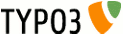 EXT: Table CSV Exporter - cen_csvexport
EXT: Table CSV Exporter - cen_csvexport
EXT: Table CSV Exporter¶
extensionkey: cen_csvexport
keywords: cen, cen_csvexport, csv, export, centaur
language: EN
Copyright 2000-2008, Patrik Lang (Centaur GmbH), <patrik.lang@centaur.de>
This document is published under the Open Content License
available from http://www.opencontent.org/opl.shtml
The content of this document is related to TYPO3
- a GNU/GPL CMS/Framework available from www.typo3.org
Table of Contents¶
EXT: Table CSV Exporter 1
1 Introduction 3
1.1. What does it do? 3
1.2. Screenshots 3
2 Users manual 4
3 Configuration 5
4 Known problems 6
5 To-Do list 7
6 ChangeLog 8
Introduction¶
What does it do?¶
This extension allows you to export any database table from your TYPO3 installation in only two steps. In the first step You can choose a table name and several export options. In the second step you choose your table fields which should be exported.
Screenshots¶
Here you see the Section where you choose your database table and the export options.
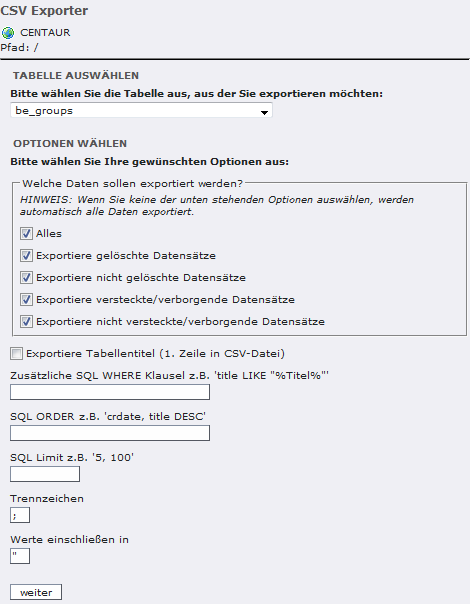
Here you see the section to choose the table fields
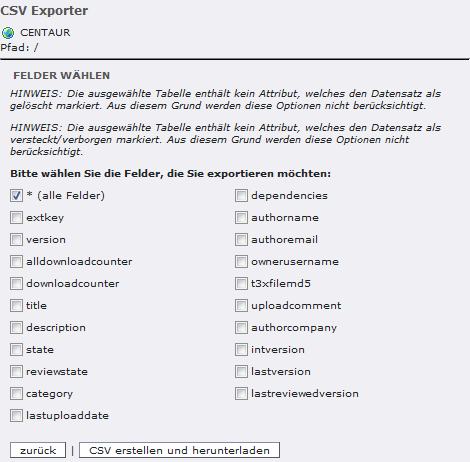
Users manual¶
Just install the extension from the repository and you are ready to export csv files.
The export is made in two steps:
In the first step you can choose the database table to export and the following export settings:
- Which data should be exported: Here you have to specify which data should be exported. All, just deleted or just hidden entries.
- Export table headlines: Here you can choose if you want to export the table fields as headline of the columns
- additional SQL WHERE clause: Here you can add an additional WHERE clause if you want to customize your output. You can choose any table fields from your selected table.
- additional SQL ORDER statement: If you want a special order you can add your own ORDER SQL statement. You can choose any table fields from your selected table.
- SQL LIMIT: You can specify a limit if you just want to export the first 50 entries. Or you want to export 200 entries after the first 50 eg. „50, 200“
- Delimiter: You can specify which delimiter the export should use. Default is a semicolon „;“
- Encapsulate char: You can set a character in which the data will be encapsulated.
In the second step you choose your fields or „all fields“:
In the screenshot you see an example if no field for deleted or hidden flags is available. In this case the exporter informs you, that these options will be ignored.
And now you can click an the export button and you will get a promt for downloading the csv file.
Configuration¶
There is no need for configuration
Known problems¶
You can not export more than one table. So if you want data from more than one table, you have to export each table an combine the exported data manually
To-Do list¶
Nothing to do yet.
ChangeLog¶
12.10.2009
Added manual
16.10.2009
- Updated Manual because it was not rendered right
- Fixed bug with csv file save path
8