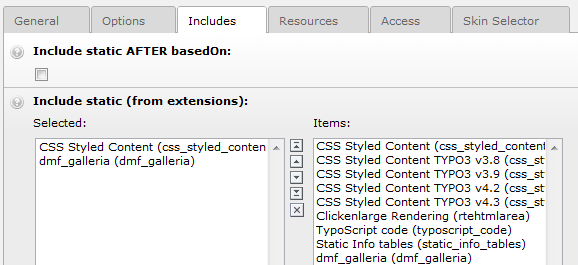DEPRECATION WARNING
This documentation is not using the current rendering mechanism and is probably outdated. The extension maintainer should switch to the new system. Details on how to use the rendering mechanism can be found here.
EXT: Readable name of your extension¶
| Author: | Dominic |
|---|---|
| Created: | 2010-11-23T10:04:10.570000000 |
| Changed: | 2012-08-15T16:31:56 |
| Classification: | extensionkey |
| Description: | The keywords help with categorizing and tagging of the manuals. You can combine two or more keywords and add additional keywords yourself. Please use at least one keyword from both lists. If your manual is NOT in english, see next tab "language" ---- forEditors (use this for editors / german "Redakteure") forAdmins (use this for Administrators) forDevelopers (use this for Developers) forBeginners (manuals covering TYPO3 basics) forIntermediates (manuals going into more depth) forAdvanced (covering the most advanced TYPO3 topics) see more: http://wiki.typo3.org/doc_template#tags ---- |
| Keywords: | keywords comma-separated |
| Author: | Author Name |
| Email: | your@email.com |
| Info 4: | |
| Language: | en |

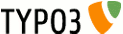 EXT: Galleria jQuery Extension - dfm_galleria
EXT: Galleria jQuery Extension - dfm_galleria
EXT: Galleria jQuery Extension¶
Extension Key: extensionkey
Language: en
Keywords: keywords comma-separated
Copyright 2000-2010, Dominic Garms, <djgarms@gmail.com>
Galleria © 2010 Aino, <http://aino.se>
jQuery © 2009 John Resig <http://ejohn.org/> and the jQuery Team <http://docs.jquery.com/Contributors>
This document is published under the Open Content License
available from http://www.opencontent.org/opl.shtml
The content of this document is related to TYPO3
- a GNU/GPL CMS/Framework available from www.typo3.org
Table of Contents¶
EXT: Galleria jQuery Extension 1
`Introduction 3 <#__RefHeading__15410_868322831>`_
`Users manual 4 <#__RefHeading__1745_20894325>`_
`Administration 5 <#__RefHeading__1749_20894325>`_
`Configuration 6 <#__RefHeading__1753_20894325>`_
`Tutorial & HowTo's 11 <#__RefHeading__1759_20894325>`_
Set up for a full-size image slideshow 11
Place Info-Text into a different container outside galleria 11
Use HTML Content instead of pictures 12
`Known problems 13 <#__RefHeading__1761_20894325>`_
`Questions – Answers: Troubleshooting! 14 <#__RefHeading__1373_843579369>`_
`To-Do list 15 <#__RefHeading__1763_20894325>`_
`ChangeLog 16 <#__RefHeading__16432_868322831>`_
Introduction¶
What does it do?¶
- Galleria is an image gallery framework, written in JavaScript
- The aim is to simplify the process of creating visually appealing image galleries
- This extension implements the Galleria jQuery plugin as an easy to use frontend plugin
- The Galleria core and a number of themes and add-ons are 100% open source licensed under the MIT license
Features:
[carousel], [history], [fully scalable], [themes], [linkable], [lightbox], [extendable], [image pan],
[t3jquery], [advanced scaling], [keyboard navigation], [ImageMagick/GraphicMagick saling],
[images from DAM], [images from folder], [flickr plugin], [picasa plugin]
Screenshots¶
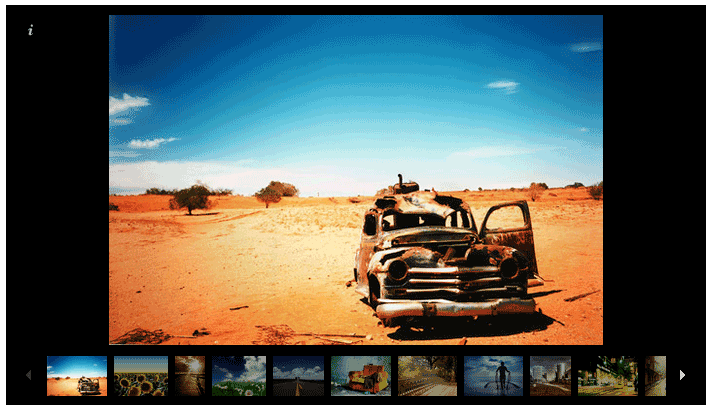
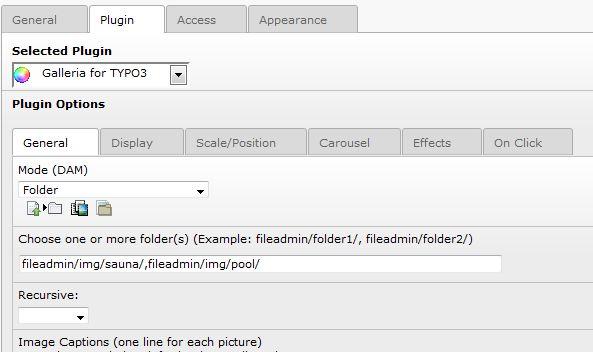
Users manual¶
Installation¶
Simple start¶
- Create new content element “Galleria for TYPO3”
- add some pictures with the upload function, folder, DAM images or DAM categories
- save selection --> thats it!
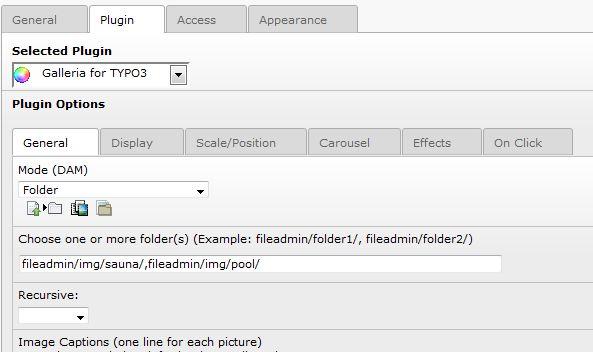
Administration¶
There is nothing to administrate in this extension.
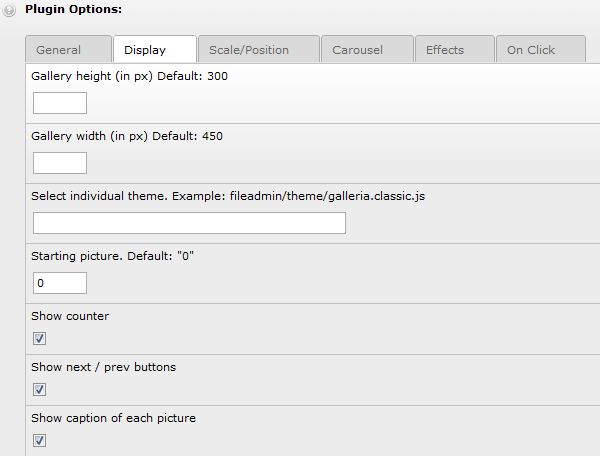 Configuration
-------------
Configuration
-------------
Basics¶
- For the classic theme there is no configuration needed, a working default configuration is active by installation
- If you want to change the behavior like speed, transition or dimension etc. you have 2 options for doing it:
a) change some values of the static TS constants with the Constant Editor (PLUGIN.TX_DMFGALLERIA) for all inserted galleria elements on the website
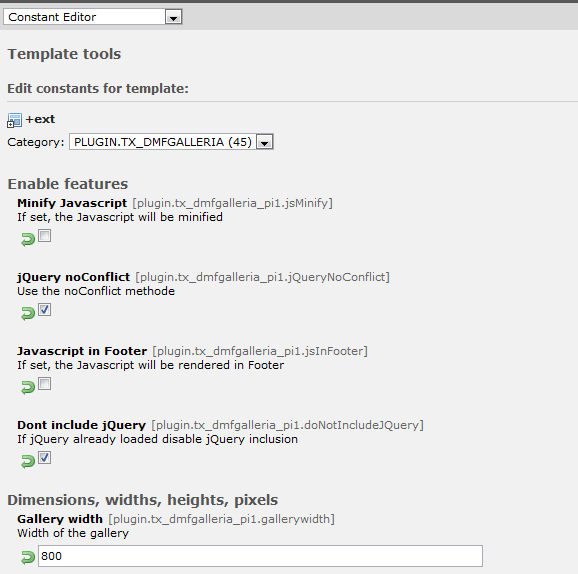
b) change your values directly in the plugin options of the flexform. This overwrites the TS config of your plugin for this specific element
FAQ¶
All configuration options are listed at github: https://github.com/aino/galleria
Reference¶
auto¶
Property
auto
Data type
int
Description
Sets Galleria to play slideshow when initialized
Default
0
carousel¶
Property
carousel
Data type
boolean
Description
Toggle the creation of a carousel
Default
true
carousel_follow¶
Property
carousel_follow
Data type
boolean
Description
Defines if he carousel should follow the image
Default
true
carousel_speed¶
Property
carousel_speed
Data type
int
Description
Carousel animation speed in milliseconds
Default
200
carousel_steps¶
Property
carousel_steps
Data type
int
Description
Defines how many “steps” the carousel should take on each nav click
Default
2
clicknext¶
Property
clicknext
Data type
boolean
Description
Helper for adding a click event on the entire stage to move forward by clicking on the main image
Default
false
debug¶
Property
debug
Data type
boolean
Description
Set this to true to get error messages
Default
false
easing¶
Property
easing
Data type
string
Description
Defines the easing mode globally.
Options:
- galleria
- galleriaIn
- galleriaOut
Default
galleria
extend¶
Property
extend
Data type
string
Description
Add custom funcitonality to the gallery
Default
height¶
Property
height
Data type
int
Description
Manually set a gallery height
Default
350
history¶
Property
history
Data type
boolean
Description
Enables history plugin, for use of browsers history back button
Default
false
image_crop¶
Property
image_crop
Data type
string/boolean
Description
Defines how Galleria will crop image and the stage
Options:
- true (all images scaled to fill the stage, centered and cropped)
- false (will scale down so the entire image fits)
- height (scalte the image to fill the height of the stage)
- width (scale the image to fill the width of the stage)
Default
false
image_margin¶
Property
image_margin
Data type
int
Description
Sets a margin between the image and the stage
Default
0
image_pan¶
Property
image_pan
Data type
boolean
Description
Toggles the image pan effect
Default
false
image_pan_smoothness¶
Property
image_pan_smoothness
Data type
int
Description
Defines how smooth (and cpu consuming) the pan effect should be
Default
12
image_position¶
Property
image_position
Data type
string
Description
Positions the image
Default
“center”
image_scale_pictures¶
Property
image_scale_pictures
Data type
boolean
Description
Activate scaling with ImageMagick/GraphicMagick
Default
false
image_scale_height¶
Property
image_scale_height
Data type
int
Description
Scales max. height of image with IM / GM
Default
350
image_scale_width¶
Property
image_scale_width
Data type
int
Description
Scales max. width of image with IM / GM
Default
500
lightbox_fade_speed¶
Property
lightbox_fade_speed
Data type
int
Description
Defines how fast the lightbox should fade
Default
200
lightbox_transition_speed¶
Property
lightbox_transition_speed
Data type
int
Description
Defines how fast the lightbox should animate
Default
300
max_scale_ratio¶
Property
max_scale_ratio
Data type
number
Description
Defines how much Galleria is allowed to scale
Default
undefined
min_scale_ratio¶
Property
min_scale_ratio
Data type
number
Description
Defines how much Galleria must scale
Default
undefined
on_image¶
Property
on_image
Data type
boolean
Description
Enables lightbox by onclick of the image
Default
false
overlay_opacity¶
Property
overlay_opacity
Data type
number
Description
Sets how transparent the overlay should be (lightbox enabled)
Default
0.85
overlay_background¶
Property
overlay_background
Data type
string
Description
Defines the background color of the overlay
Default
“#0b0b0b”
pause_on_interaction¶
Property
pause_on_interaction
Data type
boolean
Description
Toggles if Galleria should stop playing if the user navigates
Default
true
popup_links¶
Property
popup_links
Data type
boolean
Description
Open image links in new windows / tabs
Default
false
show¶
Property
show
Data type
int
Description
Lets you start the slideshow at any image index
Default
0
show_info¶
Property
show_info
Data type
boolean
Description
Toggles the caption
Default
true
show_counter¶
Property
show_counter
Data type
boolean
Description
Toggles the counter
Default
true
thumb_crop¶
Property
thumb_crop
Data type
string
Description
Same as image_crop for thumbnails
Default
false
thumb_fit¶
Property
thumb_fit
Data type
boolean
Description
Lets you fit thumbnails according to width
Default
true
thumb_margin¶
Property
thumb_margin
Data type
int
Description
Same as image_margin for thumbnails
Default
0
thumb_image_scale_pictures¶
Property
thumb_image_scale_pictures
Data type
boolean
Description
Activate scaling with ImageMagick/GraphicMagick for thumbnails
Default
false
thumb_image_scale_height¶
Property
thumb_image_scale_height
Data type
int
Description
Scales max. height of thumb-image with IM / GM
Default
40
thumb_image_scale_width¶
Property
thumb_image_scale_width
Data type
int
Description
Scales max. width of thumb-image with IM / GM
Default
54
thumb_quality¶
Property
thumb_quality
Data type
string/boolean
Description
Defines if and how IE should use bicubic image rendering for thumbnails
Options:
- auto (uses high quality if image scaling is moderate)
- false (will not use high quality – better performance)
- true (will force high quality rendering – can slow down performance)
Default
true
thumbnails¶
Property
thumbnails
Data type
string/boolean
Description
Sets how and if thumbnails should be created
Options:
- true (shows thumbnails)
- false (thumbnails and carousel will not getting created)
- empty (create empty spans with className img instead of thumbnails)
- numbers (creates empty spans with numbers instead of thumbnails)
Default
true
transitions¶
Property
transitions
Data type
string
Description
Defines what transition to use
Options:
- fade
- flash
- pulse
- slide
- fadeslide
Default
“fade”
transition_initial¶
Property
transition_initial
Data type
string
Description
Sets a different transition on the first image
Options: same as transition
Default
“fade”
transition_speed¶
Property
transition_speed
Data type
int
Description
Defines the speed of the transition
Default
400
width¶
Property
width
Data type
int
Description
Manually set a gallery width. TODO: setting option “auto”
Default
500
wrap¶
Property
wrap
Data type
String
Description
Wrap for Galleria instanz: <div id=”myId”>|</div>
Default
random¶
Property
random
Data type
boolean
Description
Randomize the output of Pictures.
Default
false
picasa¶
Property
picasa
Data type
Boolean
Description
Include the picasa plugin
Default
false
flickr¶
Property
flickr
Data type
Boolean
Description
Include the flickr plugin
Default
false
((Unknown Property))¶
Property
Data type
Description
Default
damCaptionFields¶
Property
damCaptionFields
Data type
string
Description
Comma separated string with tx_dam fields for href fields.
The first field with a value will be taken.
Default
caption,title
damDescriptionFields¶
Property
damDescriptionFields
Data type
string
Description
Comma separated string with tx_dam fields for description fields.
The first field with a value will be taken.
Default
description
damHrefFields¶
Property
damHrefFields
Data type
string
Description
Comma separated string with tx_dam fields for link fields.
The first field with a value will be taken.
Default
loc_desc
damThumbFields¶
Property
damThumbFields
Data type
string
Description
Comma separated string with tx_dam fields for thumbnail fields.
The first field with a value will be taken.
Default
alt_text
doNotIncludeJQuery¶
Property
doNotIncludeJQuery
Data type
boolean
Description
Dont includes jQuery if it is included in the page already
Default
false
file.jQueryLibrary¶
Property
file.jQueryLibrary
Data type
file
Description
Location of the jQuery library
Default
source
file.jQueryGalleria¶
Property
file.jQueryGalleria
Data type
file
Description
Location of the Galleria js source
Default
source
file.jQueryGalleriaTheme¶
Property
file.jQueryGalleriaTheme
Data type
file
Description
Location of the Galleria theme source
Default
source
file.ie6style¶
Property
file.ie6style
Data type
file
Description
Location of the IE6 stylestheet file
Default
source
file.historyPlugin¶
Property
file.historyPlugin
Data type
file
Description
Location of the history plugin
Default
source
file.flickrPlugin¶
Property
file.flickrPlugin
Data type
file
Description
Location of the flickr plugin
Default
source
file.picasaPlugin¶
Property
file.picasaPlugin
Data type
file
Description
Location of the picasa plugin
Default
source
jQueryNoConflict¶
Property
jQueryNoConflict
Data type
boolean
Description
Sets the no-conflict method of jQuery
Default
false
jsInFoter¶
Property
jsInFoter
Data type
boolean
Description
Includes the JS source into the footer
Default
false
jsMinify¶
Property
jsMinify
Data type
boolean
Description
Minifies the JS source
Default
false
[tsref:(cObject).plugin.tx_dmfgalleria_pi1]
Themes¶
Create your own theme:
If you'd like to create your own re-useable theme, Galleria provides a codex for that too. Using the static function Galleria.addTheme( [theme object] ), you can add custom theme functionality and css to create your own custom theme. A good way to start is to have a look at some of the free themes in the Galleria package and see how it's done.
A simple theme can be created like this:
- create a directory in your galleria theme directory called 'my_theme'
- create a new css file called galleria.my_theme.css. Save in the folder you just created.
- create a new js file called galleria.my_theme.js ad save in the same directory. Add the following example code:
Galleria.addTheme({
name: 'my theme',
author: 'John Doe, http://example.com',
version: 1,
css: 'galleria.my_theme.css',
defaults: {
// add your own default options here
transition: 'fade',
imagecrop: true,
// custom theme-specific options should begin with underscore:
_my_color: 'yellow'
},
init: function(options) {
/*
The init function get's called when galleria is ready.
You have access to all public methods and events in here
this = gallery instance
options = gallery options (including custom options)
*/
// set the container's background to the theme-specific _my_color option:
this.$('container').css('background-color', options._my_color);
// bind a loader animation:
this.bind(Galleria.LOADSTART, function(e) {
if (!e.cached) {
this.$('loader').show();
}
});
this.bind(Galleria.LOADFINISH, function(e) {
this.$('loader').hide();
});
}
});
- point the file.jQueryGalleriaTheme to the file like this: fileadmin /galleria-theme/my_theme/galleria.my_theme.js
- for more information: https://github.com/aino/galleria
Extend Galleria¶
You can easily extend the Galleria with some individual jQuery code. Here a simple example, how you can add the play() method of Galleria to the DOM element with the id=”play”. The keyword gallery represents the instance of Galleria and all methods can get bind to elements. (More examples: https://github.com/aino/galleria )
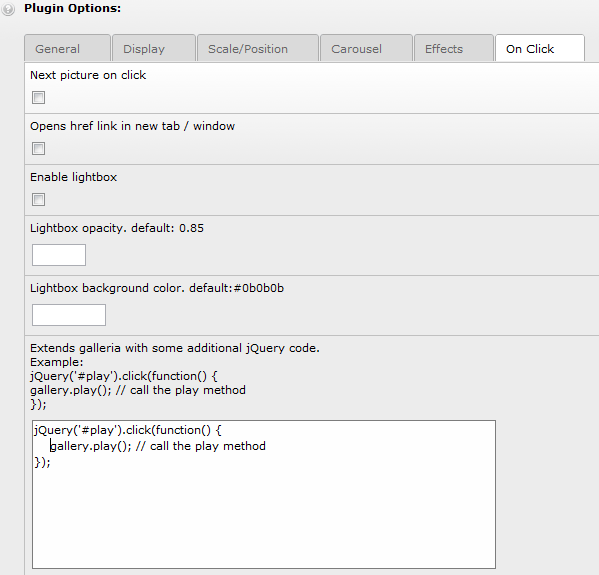
Flickr Plugin¶
For the flickr plugin you have the choice of following methods, how to catch images from:
Method¶
.search( phrase[, callback] )
Search Flickr for public photos using a search string.
.tags( phrase[, callback] )
Search Flickr for public photos using tags.
.user( username[, callback] )
Fetch a user’s public photos using the username like displayed in the URL (not user ID).
.set( photoset_id[, callback] )
Get photos from a photoset by ID.
.gallery( gallery_id[, callback] )
Get photos from a gallery by ID
.groupsearch( group[, callback] )
Search groups and fetch photos from the first group found Useful if you know the exact name of a group and want to show the groups photos.
.group( group_id[, callback] )
Get photos from a group by ID
Options¶
Max¶
Number
imageSize¶
small – square 75x75
thumb – 100 on longest side
medium – 640 on longest side (if available, or it will take the closest match) - DEFAULT
big – 1024 on longest side
original – original image, either a jpg, gif or png, depending on source format.
thumbSize¶
see above imageSize, but default == thumb
sort: String¶
date-posted-asc
date-posted-desc
date-taken-asc
date-taken-desc
interestingness-desc
interestingness-asc
relevance
description¶
boolean – Default: false
Picasa Plugin¶
For the picasa plugin you have the choice of following methods, how to catch images from:
Method¶
.search( phrase[, callback] )
Search Picasa for public photos using a search string.
.user( username[, callback] )
Fetch a user’s public photos using the username like displayed in the URL (not user ID).
.useralbum( username, albumID, [, callback] )
Get photos from a user album
.setOptions( options )
Set picasa options. The options object blends into the defaults.
Options¶
Max¶
Number
imageSize¶
small – square 75x75
thumb – 100 on longest side
medium – 640 on longest side (if available, or it will take the closest match) - DEFAULT
big – 1024 on longest side
original – original image, either a jpg, gif or png, depending on source format.
thumbSize¶
see above imageSize, but default == thumb
description¶
boolean – Default: false
Tutorial & HowTo's¶
For the first running gallery, please follow the instructions from the manual
Set up for a full-size image slideshow¶
Insert the Plugin with the following configuration: General: - add at least 2 images Display: - Set width/height of the the gallery Scale/Position: - Set Position of the image to "top left" Carousel: - Set Render thumbnails to "false"- Disable enable next/prev, thumb follows Effects: - Autoscroll (example): "30" modify your css: /* set default image to avoid flash on load */.galleria-container {background: #color url(/uploads/tx_dmfgalleria/default.jpg) no-repeat;}/* full size image display */.galleria-stage {bottom:0;left:0;overflow:hidden;position:absolute;right:0;top:0;}
Thanks to Bernhard for this HowTo!
Place Info-Text into a different container outside galleria¶
Place somewhere an empty container and give it a unique ID. Example: <div id=”infoBox”></div>
Hide the inbuilt info text over TS constants or inside of the plugin (optional, maybe you want both...)
Copy the classic theme folder from “EXT:dmf_galleria/res/js/themes/classic” somewhere into the fileadmin and select the theme over TS constants (plugin.tx_dmfgalleria_pi1.file.jQueryGalleriaTheme) or inside of the plugin configuration (Select individual theme)
Paste somewhere inside of galleria.classic.js ( init: function(options) { … }) following code:
this.bind(Galleria.IMAGE,function(e){
var title = description = '';
$.each(this.getData('title'),function(index,val){
if(index=="title"&&val){
title = '<strong>'+val+'</strong>';
}
if(index=="description"&&val){
description = '<p>'+val+'</p>';
}
});
//here comes the individual ID of the container, in this example “infoBox”
$("#infoBox").html(title+description);
});
Use HTML Content instead of pictures¶
Upload somewhere in your filesystem the *.html files
Link to the html file row per row inside of the description textarea field in the flexform of the plugin like:
fileadmin/imagemaps/map1.html
fileadmin/imagemaps/map2.html
Copy the classic theme folder from “EXT:dmf_galleria/res/js/themes/classic” somewhere into the fileadmin and select the theme over TS constants (plugin.tx_dmfgalleria_pi1.file.jQueryGalleriaTheme) or inside of the plugin configuration (Select individual theme)
Paste somewhere inside of galleria.classic.js ( init: function(options) { … }) following code:
// container for a html imagemap:this.addElement('imageMap');// prepend object imageMap before stagethis.prependChild('stage','imageMap');this.bind(Galleria.IMAGE, function(e) {
var description = '';var indize = this.getIndex();var data = this.getData(indize);var dataTitle = data.title;var bool = dataTitle.search(".html");if (bool != -1) {$(this.get('imageMap')).load(data.title);}else {$(this.get('imageMap')).html("");}});
At the final step you have to modify your css, for example give the stage container a display:none, that you dont have doubled content, pictures and html once. You may also can do it inside of your galleria.classic.js with $('.galleria-stage').hide().
Prevent user from clicking or downloading images¶
This CSS solution prevent a div layer over the images, that a user cannot use right-click to download the images directly:
.galleria-images:after {
content: ".";
position:absolute;
left:5%;
z-index:10000;
height:100%;
width:90%;
background:transparent;
}
Credits are going to Andreas Meyer , thanks for sharing this solution!
Known problems¶
- Nothing reported yet
- Please report any bugs to http://forge.typo3.org/projects/show /extension-dmf_galleria/
Questions – Answers: Troubleshooting!¶
((generated))¶
Q: I only see the raw images and the Galleria doesnt get built?¶
A: Look into the head section of your page, Jquery gets inserted more than one time or doesnt get inserted at all into your header. Use ext t3jquery for better integration. Usual JS error gets displayed: “JQuery(…) .galleria() is not a function”¶
To-Do list¶
Nothing at the moment
ChangeLog¶
Please look into the ChangeLog.txt inside of the Extension or at the TER or at forge.typo3.org: http://typo3.org/extensions/repository/view/dmf_galleria/current/
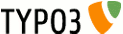 19
19