DEPRECATION WARNING
This documentation is not using the current rendering mechanism and is probably outdated. The extension maintainer should switch to the new system. Details on how to use the rendering mechanism can be found here.
Installing TYPO3 on Gentoo Linux¶
| Author: | Kasper Skårhøj |
|---|---|
| Created: | 2002-11-01T00:32:00 |
| Changed: | 2004-06-15T15:05:09 |
| Description: | export PS1="[033[1;32m][[033[34m][033[0;36m]w[033[1;32m]][033[0m][033[1;32m][[033[01;31m]u@h[033[1;32m]][033[0m] " |
| Author: | Dietrich Heise |
| Email: | dietrich@pegestorf.de |
| Info 3: | |
| Info 4: |
Installing TYPO3 on Gentoo Linux¶
Extension Key: doc_inst_gentoo
Copyright 2003, Dietrich Heise, <dietrich@pegestorf.de>
This document is published under the Open Content License
available from http://www.opencontent.org/opl.shtml
The content of this document is related to TYPO3
- a GNU/GPL CMS/Framework available from www.typo3.com
Table of Contents¶
Installing TYPO3 on Gentoo Linux 1
Introduction 1
What you should know before you start 1
Installation 1
Instruction of installation package 1
Prerequisites 2
Required software packages 2
Optional software packages 2
Step by Step Instructions 2
Download all required ebuilds 2
Edit your make.conf 2
Download the latest Typo3_ebuild.tar.gz file 3
Install libgd 4
Install ImageMagick-4.2.9 4
Install mod_php with gd support 5
Installing the TYPO3_src package 5
Enable the TYPO3 Install Tool 8
Start apache and mysql 8
Using the 1-2-3 Install Tool 8
You're done!!! 8
To-do List 8
Change log 8
Introduction¶
What you should know before you start¶
This tutorial should help you installing TYPO3 on a Gentoo Linux System. You should have a running system with Gentoo Linux.
There are a lot of helpful documents which guide you through the setup of TYPO3 afterwards.You can find all of them on Typo3.org, I recommend to read at least “ Installation and Upgrade of TYPO3 ”.
Prerequisites¶
Required software packages¶
Gentoo Linux Gentoo Linux, a special flavor of Linux that can be automatically optimized and customized for just about any application or need. Extreme performance, configurability and a top-notch user and developer community are all hallmarks of the Gentoo experience. http://www.gentoo.org/
MySQL 4 You need to emerge MySQL. http://www.mysql.com /
Apache You need to emerge apache (version 1.3.x and 2.0.x are available in portage). I used Apache 1.3.29 at this time. http://httpd.apache.org /
PHP 4 Typo3 need support for gdlib in PHP. Http://w ww.php.net /
ImageMagick 4.2.9 or 5.x You can use new versions of ImageMagick but it is recommended to use version 4.2.9 with Typo3. http://www.imagemagick.org
Read also this http://typo3.org/documentation/document- library/doc_core_inside/
TYPO3 3.6.0RC1 If you're a TYPO3 newbie I recommend one of the ready-to-go packages, either the QuickStart or the Testsite package.I use the Testsite here. http://typo3.org/download/source/
Optional software packages¶
phpMyAdmin phpMyAdmin is anusefulweb front-end to MySQL and can be used to maintain your MySQLinstallationand databases http://www.phpmyadmin.net
Step by Step Instructions¶
Download all required ebuilds¶
At this time you can download the latest ebuilds for Typo3 and ImageMagick-4.2.9 from the http://bugs.gentoo.org/show_bug.cgi?id=37465 page. I hope later we will find them in the official portage tree.
Edit your make.conf¶
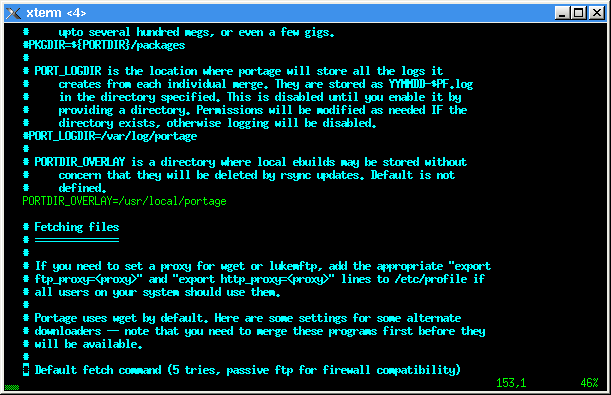 Picture 1 /etc/make.conf
Picture 1 /etc/make.conf
It is recommended that you use a portage overlay your /etc/make.conf file. If you have no portage overlay defined yet add“PORTDIR_OVERLAY=/usr/local/portage” to your make.conf and create the directory After this, create the directory by “mkdir -p /usr/local/portage”.The overlay dir will not be touched by a “emerge sync” therefore it is a good place for ebuilds that are not in the official portage.
Download the latest Typo3_ebuild.tar.gz file¶
First check http://bugs.gentoo.org/show_bug.cgi?id=37465 for the latest ebuilds.Download the latest typo3_ebuild.tar.gz file, extract it to your portage overlay.“cd/usr/local/”“tar xzfv /path/to/latest/typo3_ebuild.tar.gz”
 Picture 1 download and untar the ebuild
Picture 1 download and untar the ebuild
Install libgd¶
Typo3 will be happy with a libgd that has gif support. Also edit the /etc/make.conf file and search in the file for USE=”...”. Here you only need to add ”gif“ in this line.After this install libgd with gif support with the command.
emerge ligbd
Install ImageMagick-4.2.9¶
Now you can start the installation of ImageMagick-4.2.9 with:
emerge =imagemagick-4.2.9
 Picture 2 The installation of ImageMagick-4.2.9
Picture 2 The installation of ImageMagick-4.2.9
Install mod_php with gd support¶
Since version 4.1.0 and higher PHP comes with a gd version. If you want to use an external gd version (and we will) you must add “gd- external” to your USE flags in make.conf. Also go ahead and add this to your make.conf.Build mod_php with external gd support with the following command.
emerge mod_php
Installing the TYPO3_src package¶
First of all you need to install the typo3_src package!If you have “~x86” in your make.conf you can use one of the following commands.
“emerge typo3_src”or you can use“emerge =typo3_src-3.6.1”
If not there a two other commands. First you can emerge with the full path to the ebuild, or you set ACCEPT_KEYWORDS to ~x86
“emerge path/to/your/typo3_src-3.6.1.ebuild” or
“ACCEPT_KEYWORDS=”~x86” emerge typo3_src” or
“ACCEPT_KEYWORDS=”~x86” emerge =typo3_src-3.6.1”
If everything is ok you see something like this
 Picture 3 Install of the typo3_src
Picture 3 Install of the typo3_src
Now you also need to install the typo3_src to your vhost e.g. Localhost
Typo3 need write permissions to some dirs. So we need to edit “/etc/vhost/webapp-config”
ChangeVHOST_CONFIG_UID="apache" andVHOST_CONFIG_GID="apache".
 Picture 4 /etc/vhost/webapp-config
Picture 4 /etc/vhost/webapp-config
Now you can go on with the Install of the typo3_src for your vhost with webapp-config
e.g. “webapp-config -I --dir /temp --host localhost --virtual-dirs server-owned --virtual-files server-owned typo3_src 3.6.1”
This will install the typo3_src for /var/www/localhost/.
 Picture 5 typo3_src install with webapp-config
Picture 5 typo3_src install with webapp-config
Now you can go on and install one of typo3_dummy, typo3_testsite or typo3_quickstart. Emerge the package you need and install it with webapp-config to the directory you like.
e.g. “emerge typo3_quickstart”
e.g. “webapp-config -I --dir / --host localhost --virtual-dirs server- owned --virtual-files server-owned typo3_quickstart 3.6.1”
 Picture 6 typo3_quickstart install with webapp-config
Picture 6 typo3_quickstart install with webapp-config
Enable the TYPO3 Install Tool¶
This will be done by the ebuild.
Start apache and mysql¶
If your apache and mysql not started you need to do this
/etc/init.d/apache start/etc/init.d/mysql start
 Picture 7 start mysql and apache
Picture 7 start mysql and apache
Using the 1-2-3 Install Tool¶
Open a web-browser and go to http://www.yourserver.com/installed_dir/. The TYPO3 site should open with the 1-2-3 Install Tool.
In the first step, you have to enter your MySQL user name, the password and the host nameof the database server. Because it's all on the same machine, you should enter localhostas the host name.
Step 2 you need to create a database. Enter a new name and click “Update localconf.php”
Step 3 is for importing the data into the database. After doing that (select database.sql from the pull down and click on »Import database«) you should click on »Continue to configure TYPO3 (Recommended)« and proceed with this tutorial.
You're done!!!¶
The last thing you have to do is to click on “1: Basic Configuration”, scroll down and check if everything is successfully installed. In the middle of this page you will find one option “Search for ImageMagick:” with a field: “Check this path for ImageMagick installation:” here try the path for ImageMagick-4.2.9(e.g./usr/local/ImageMagick-4.2.9) and clicksend. After this update your locallang.conf and take a look at “4: All Configuration”
That's it. You should now have a working TYPO3 installation! You can start by logging in to the TYPO3-Back endof your installation with a web browser http://www.yourserver.com/typo3/htdocs/typo3/ with user:admin and password:password.Change this as soon as possible.
To-do List¶
Add some screenshots. done
Change log¶
- 15.06.2004 Updated this doku to the new installation with webapp- config
- 24.01.2004 Screenshots added and ebuild updated!
- 14.01.2004 Initial release
 Installing TYPO3 on Gentoo Linux - 8
Installing TYPO3 on Gentoo Linux - 8