DEPRECATION WARNING
This documentation is not using the current rendering mechanism and is probably outdated. The extension maintainer should switch to the new system. Details on how to use the rendering mechanism can be found here.
Installing TYPO3 on Mac OS X¶
| Author: | Kasper Skårhøj |
|---|---|
| Created: | 2002-11-01T00:32:00 |
| Changed by: | Andreas Beutel |
| Changed: | 2004-05-20T00:24:47 |
| Author: | Andreas Beutel |
| Email: | beutel@mehrwert.de |
| Info 3: | |
| Info 4: |
Installing TYPO3 on Mac OS X¶
Extension Key: doc_inst_macosx
Copyright 2003 - 2004, Andreas Beutel, <beutel@mehrwert.de>
This document is published under the Open Content License
available from http://www.opencontent.org/opl.shtml
The content of this document is related to TYPO3
- a GNU/GPL CMS/Framework available from www.typo3.com
Table of Contents¶
Installing TYPO3 on Mac OS X 1
Introduction 1
What you should know before you start 1
Installation options 1
Installation by hand or with the full install package 1
General security adivsory 1
Prerequisites 2
Terminology 2
Required software packages 2
Optional software packages 2
Step by Step Instructions 2
Download all the required packages 2
Check your system preferences 2
Install the PHP module (OS X 10.2 and OS X 10.3) 3
Install MySQL 3
Create a new MySQL-user for TYPO3 3
Install ImageMagick 4
Installing the TYPO3 package 4
Enable the TYPO3 Install Tool 4
Change permissions of the TYPO3 files 4
Using the TYPO3 Install Tool 5
Last step 5
To-do List 5
Change log 5
Introduction¶
What you should know before you start¶
This tutorial should help you installing TYPO3 on a Mac OS X Client System. You have to be familiar with your system and to know at least how to open the Terminal Application (/Applications/Utilities/Terminal).
There are a lot of helpful documents which guide you through the setup of TYPO3 afterwards.You can find all of them on Typo3.org, I recommend to read at least » Installation and Upgrade of TYPO3 «.
Installation options¶
Installation by hand or with the full install package¶
You can either install all packages one after another and follow this tutorial or - if you never installed TYPO3 on your system before - you can also use the TYPO3 QuickStart 3.6.1 Full Installer for OS X (currently supports both, Jaguar and Panther (10.2 and 10.3)). You can download it at http://typo3.org/1274.0.html . It is a »meta package« and contains all necessary packages (PHP, MySQL, ImageMagick, phpMyAdmin and the QuickStart site).
General security adivsory¶
No matter if you use the installer package to intstall TYPO3 on a »public« server or you do it by hand, you really should change all of the default passwords! The package makes it easy to install TYPO3, but does not relieve you of the duty to keep your system secure! Also check for updates of the individual packages on a regular basis. All packages in the installer are available from the websites as mentioned below. You can (re-) install and update each package individually. Please also note that the install tool is acivated by default in the TYPO3 QuickStart 3.6.1 Full Installer.
Prerequisites¶
Terminology¶
Commands you have to type or filenames are wrapped in code-tags. You can either copy and paste most of the shell commands into your Terminal window or just type yourself. If I use variables which you can or should change as you like, I write them like <variable> .
Required software packages¶
Mac OS X 10.2 or 10.3 I tested this examples with OS X 10.2.6 to 10.3.3. Apple Developer Tools (aka Xcode) recommend. http://www.apple.com/macosx/
MySQL 4 If you're not familiar with MySQL or Unix, I recommend the official binary package (the .dmg-file). Also don't forget read the »ReadMe.txt« on the disk image! http:// www.mysql.com /downloads/ mysql -4.0.html
PHP 4 The original Apple PHP-Module has no GD-support so I recommend using the feature-rich version provided by Marc Liyanage. Now available as installer. http://www.entropy.ch/software/macosx/php/
ImageMagick 5 You can either use Fink to install ImageMagick or the binaries from the ImageMagick Website . I use the the binary package provided by Marc Liyanage here because it's the easiest way. http://www.entropy.ch/software/macosx/# imagemagick
TYPO3 3.6 If you're a TYPO3 newbie I recommend one of the ready- to-go packages, either the QuickStart-Site, the Test- or the Dummysite. I use the Quickstart-Site here. http://typo3.org/1274.0.html
Optional software packages¶
phpMyAdmin phpMyAdmin is anusefulweb front-end to MySQL and can be used to maintain your MySQLinstallationand databases. It's installed when you use the TYPO3 Installer package for OS X. http://www.phpmyadmin.net
CocoaMySQL CocoaMySQL is - like phpMyAdmin - another useful front- end to MySQL but runs native on Mac OS X. http://cocoamysql.sourceforge.net/
Fink The Fink project wants to bring Unix open source software to Darwin and Mac OS X. http://fink.sourceforge.net/
FinkCommander FinkCommander is a graphical front-end to fink. http://finkcommander.sourceforge.net/
Step by Step Instructions¶
Download all the required packages¶
For this tutorial I used PHP 4.3.4, MySQL 4.0.18 Standard and ImageMagick 5.5.7 together with the TYPO3 Quickstart Site 3.6.1. Read the download instructions on the corresponding pages, especially if you use Microsoft Internet Explorer you may have to rename the downloaded files in case of the MySQL download.
Check your system preferences¶
Check that your web server(Personal Websharing) is running. You can check this using the Sharing-Panel in the System Preferences. If it is not running, you will get some error messages when you try to reload Apache later on in this tutorial...
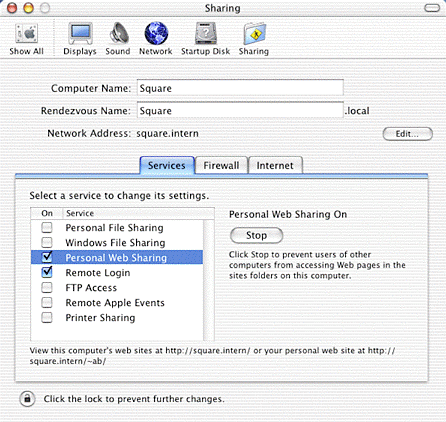
Install the PHP module (OS X 10.2 and OS X 10.3)¶
I recommend to follow the instructions on Marc Liyanage's Site . Be aware there's a difference between OS X 10.1 and 10.2/10.3! If you have installed the PHP module using Marc's installer everything is done. You can proceed with the installation of MySQL. Marc's new installer will also update the Apache configuration, so you do no longer have to edit the httpd.conf! The installer will try start (or restart if already running) your Apache web server, so the new module should be auto- activated
Install MySQL¶
If you're not familiar with Unix I recommend the official binary package (the .dmg-file). This is only available for OS X 10.2 and later. If you would like to install TYPO3 (and MySQL) on a 10.1 system, I recommend following the instructions on Marc Liyanage's Site . Also read the »ReadMe.txt« on the disk image! If you install MySQL for the first time, you have to set a password for the MySQL root user. The root user is the super user which has all privilegeson the database and can execute all MySQL commands. This is done with the following command issued in the Terminal
/usr/local/mysql/bin/mysqladmin -u root password <PASSWORD>
where <PASSWORD> is the desired MySQL root password.Rememberthis password! You will need it anytime you want to create new MySQL users, maintain your databases and so on!
Create a new MySQL-user for TYPO3¶
You can use my SQL-script to do that (you can edit it with a text editor). It will create a database called typo3db and a user typo3 with the password typo3 (you can change that if you edit the script in any text editor). It also sets up the rightprivilegesfor that user. Download the script to yourhard diskand put it in the folder where you have all the other required software for this tutorial. Open a new Terminal window to execute the following command. You can enter thescript nameby typing the complete path to the script or by simple drag and drop the file on the terminal window! If you like the easy way type only the first part including the < and a space an do the drag and drop operation. The Terminalwill insert the complete path for you and the command should look like this:
/usr/local/mysql/bin/mysql -u root -p < /<path>/<to>/<the>/<script>/create_typo3_user.sql
Press RETURN to execute the command. You will be ask you for the MySQL root password you set in step 4. You can now close the Terminal window with COMMAND + W or simply type logout followed by by pressing RETURN.
 Install ImageMagick¶
Install ImageMagick¶
No need to explain in detail, simplydouble clickthe package in the Finder and follow the instructions in the installer.
Installing the TYPO3 package¶
Unzip the TYPO3 ZIP-archive(using StuffItExpander for example) and copy or move the folder to your web server'sdocument root. The document root is yourweb server'smain document repository. Normally it is located in /Library/WebServer/Documents/ . (see screen shots). Copy or move the TYPO3 folder (in my case the folder quickstart ) there.
Enable the TYPO3 Install Tool¶
Open the file index.php in / Library/WebServer/Documents/<foldername>/typo3/install/ in a text editor (like BBEditor JEdit, even TextEditwill do) and make two slashes ( // ) in front of the die(...) function to enable the TYPO3 install tool. Beware that you do not insert line breaks because this will cause some errors later on (TextEdit, like in the screen shot, will onlywrapthe line virtually, not inserting breaks, so it's ok). Save your changes and close the document.
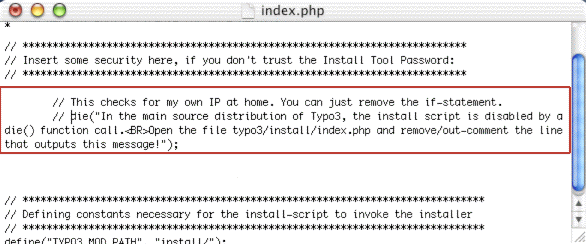
Change permissions of the TYPO3 files¶
Open a new Terminal-window ( COMMAND + N in the Terminal application ), change to the web serverdocument root using the command
cd /Library/WebServer/Documents/
and type
sudo chown -R :www <foldername>
hit the RETURN- key and type
sudo chmod -R g+w <foldername>
(where <foldername> is the name of the folder containing your TYPO3 files). With this commands you will change the owner (chown = ch ange own er) and modify the permissions (chmod = ch ange mod e) of the TYPO3 folder so theweb serverapplication can modify the files in there. If you're done, you can close the Terminalwindow.
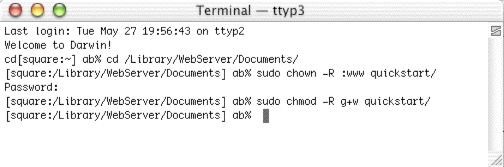
Using the TYPO3 Install Tool¶
Open a web-browser and go to http://127.0.0.1/<foldername>/. The TYPO3 site should open with the Install Tool in 1-2-3-Mode.
In the first step, you have to enter your MySQL user name, the password and the host nameof the database server. Because it's all on the same machine, you should enter localhost as thehost name.The user namecreated with my SQL-script was typo3 and the password also typo3 . The database is called typo3db . Enter theappropriatevalues and click on the button »Update localconf.php« to update your configuration and save the changes.
If you succeed, you should be able to select the database typo3db in step 2 and save your changes with a click on the button »Update localconf.php«.
Step 3 is for importing the data into the database. After doing that (select database.sql from the pull down and click on »Import database«) you should click on »Continue to configure TYPO3 (Recommended)« and proceed with the last step in this tutorial.
Last step¶
The last thing you have to do is to click on »1: Basic Configuration«, scroll down to the bottom of the page and select your ImageMagick binary in the pull down.Save your changes by pressing the button »Update localconf.php«.
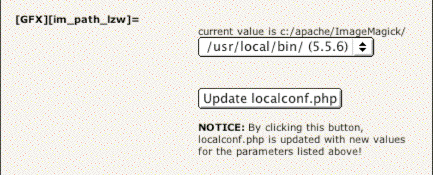 That's it. You should now have a working TYPO3 installation!
You can start by logging in to the TYPO3-Back endof your installation
with a web browser http://127.0.0.1/<foldername>/typo3/
That's it. You should now have a working TYPO3 installation!
You can start by logging in to the TYPO3-Back endof your installation
with a web browser http://127.0.0.1/<foldername>/typo3/
To-do List¶
- Add tipsfor installing TYPO3 on OS X 10.1.x
- Add tips how to uninstall TYPO3 and the additional packages
Change log¶
- 2003-06-05 Initial release
- 2003-06-07 Minor changes, added link to the SQL-script
- 2003-12-29 Updated PHP section due to Marc's new module installer, added link to TYPO3 Package
- 2004-01-02 Updated text to reflect new installer Mac OS X package
- 2004-01-06 Minor fixes: Thank to HP Engelhard
- 2004-01-07 Minor fixes: Thanks to Thomas Schläpfer
- 2004-05-19 Updated text for TYPO3 3.6.1
 Installing TYPO3 on Mac OS X - 5
Installing TYPO3 on Mac OS X - 5