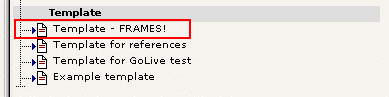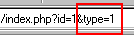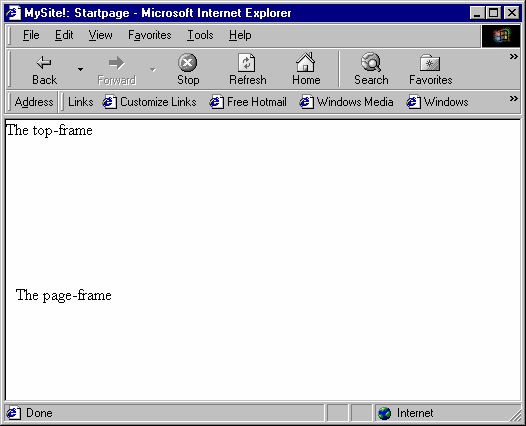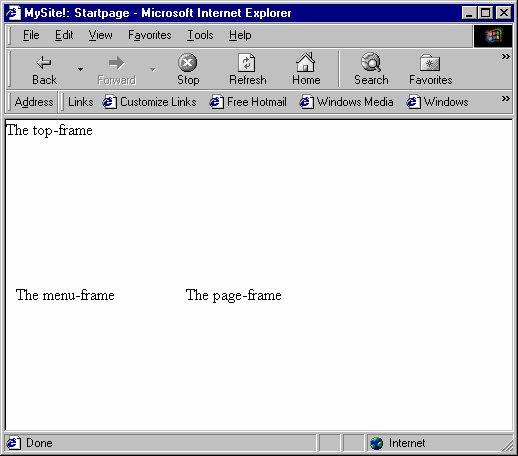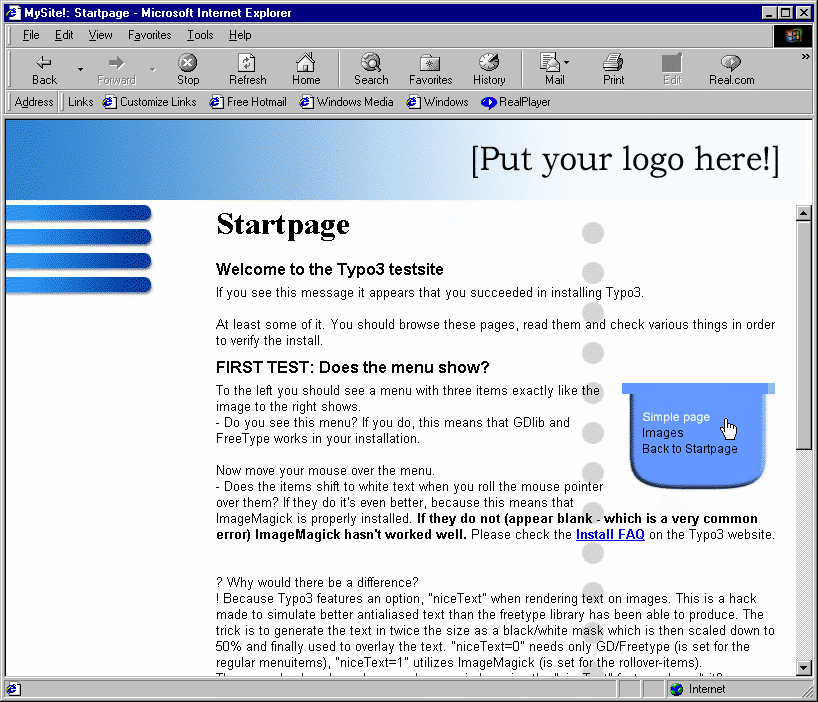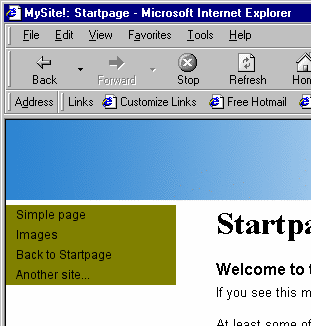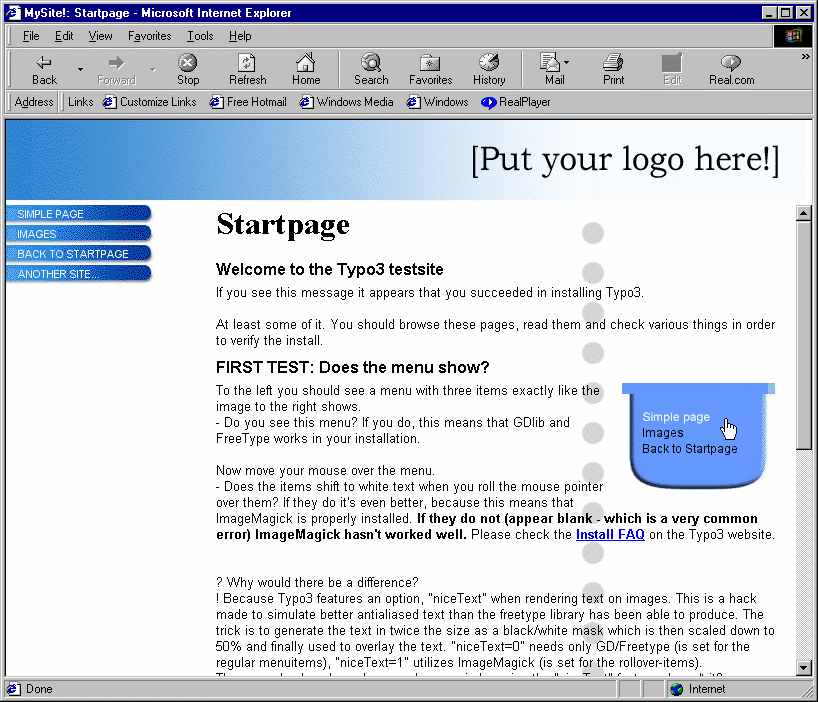Table of Contents
Tutorial: Frames with Typo3 1
Setting up a frameset and graphical menu with a background image.
2
Frames 3
Framesets 4
Why this way? 8
The "top"-, "content"- and "menu" PAGE-objects 8
The graphical menu 10
Background image 11
No-frames version 14
Working with both frames and no-frames. 14
Design tips 16
Setting up a frameset and graphical menu with a background image.
This tutorial presumes that you have read through the 2 previous
tutorials (GoLive and References). Those tutorials should give you an
adequate background for understanding this one.
In this tutorial we'll learn how to implement a design based on
frames. We'll also create a graphical menu and finally prepare a no-
frames version of the site for older browsers.
This is an example of what we're trying to achieve:

First of all unzip the files of this tutorial to the directory
"fileadmin/frames/" of the site.
Basically you should prepare a template just like you did in the
GoLive example. In fact you may make an exact copy of this record.
Anyway, clear the Constants-field and put this into the Setup-field of
the duplicate of the "GoLive" template record:
page = PAGE
page.typeNum = 0
page.10 = TEXT
page.10.value = Hello World
Also change the title and make sure that the template is the first
template in the record list!
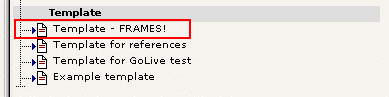
You should see a simple "Hello World" text on the frontend, when you
look. If not, please remember to "Clear All Cache" in the menu... :-)
Frames
Take a peek at index.html:
<FRAMESET rows="85,*" framespacing="0" bordercolor="#FFFFFF" frameborder="O" border="0">
<FRAME name="Top" src="top.html" frameborder="0" noresize marginheight="0" border="0" scrolling="NO">
<FRAMESET cols="170,*" framespacing="0" bordercolor="#FFFFFF" frameborder="0" border="0" marginheight="0" border="0">
<FRAME name="Menu" src="menu.html" frameborder="0" noresize marginheight="0" border="0" scrolling="NO">
<FRAME name="Main" src="content.html" frameborder="0" marginheight="0" border="0" scrolling="AUTO">
</FRAMESET>
</FRAMESET>
This is the frameset we're going to create.
First, let's consider some facts here: Typo3 uses an "id" to refer to
a single page. But when we hit a certain page, we actually need Typo3
to generate five (5) pages; two framesets, a top-page, menu-page and
content-page - one in each frame. So how is this done?
The thing is that Typo3 uses not only an id-value but also a type-
value. The type-value defines which TypoScript PAGE-object that
should handle the rendering of the page! If the type-value is not
given, it defaults to zero (0). And every page-definition in Typo
must have it's own type-value.
OK, try this (put it into the Setup-field):
page = PAGE
page.typeNum = 0
page.10 = TEXT
page.10.value = Hello World
another_page_object = PAGE
another_page_object.typeNum = 1
another_page_object.10 = TEXT
another_page_object.10.value = Another PAGE object with Type-number 1
... and modify the url to this:
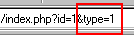
... and hit the frontend and you'll see this:

Try to set the "&type=1" value back to zero. Also try to set it to
"2". Or "3".
As you can see, each type-value defines which PAGE-object in the
TypoScript template is responsible for rendering the page.
What we're going to do now is to define the 3 pages, "content", "menu"
and "top". We will reserve the type-value 0 (zero) for the frameset
and in order to stick with the convention of the standard TypoScript
templates around (this will make your life easier lateron!), we'll
also use "page" as the name of the frame that carries the main-
content.
Clear the Setup-field and put this into it:
# Definition of the page-objects
page = PAGE
menu = PAGE
top = PAGE
page.typeNum = 1
menu.typeNum = 2
top.typeNum = 3
# Defining the content-frame
page.10 = TEXT
page.10.value = The page-frame
# Defining the menu-frame
menu.10 = TEXT
menu.10.value = The menu-frame
# Defining the top-frame
top.10 = TEXT
top.10.value = The top-frame
When you hit the frontend, you should be able to verify the existance
of the three new PAGE-objects we've created. Try the type-values 1, 2
and 3!
Please take a quick look at the PAGE-object found in the TypoScript
reference at this point. Browse through the various properties of the
object. You'll be using this in a minute.
Now we're ready to put these three page-objects into a frame each.
Framesets
A frameset is actually a page. So add this to your template:
outer_frameset = PAGE
outer_frameset.typeNum = 0
Looking in the TypoScript reference we see that PAGE-objects has a
property, "frameSet", that makes the page a frameset and not an
ordinary page. We also learn, that the property "frameSet" is actually
the FRAMESET-object (indicated by "->FRAMESET"). Go to that object in
the reference.

We're in luck - there's a little example there! We might use that for
a test (after a little adaption):
# Defining the outer frameset
outer_frameset.frameSet.rows = 150,*
outer_frameset.frameSet.params = border="0" framespacing="0" frameborder="NO"
outer_frameset.frameSet {
1 = FRAME
1.obj = top
1.params = scrolling="NO" noresize frameborder="NO" marginwidth="0" marginheight="0"
2 = FRAME
2.obj = page
2.params = scrolling="AUTO" noresize frameborder="NO"
}
... and this is what we get:
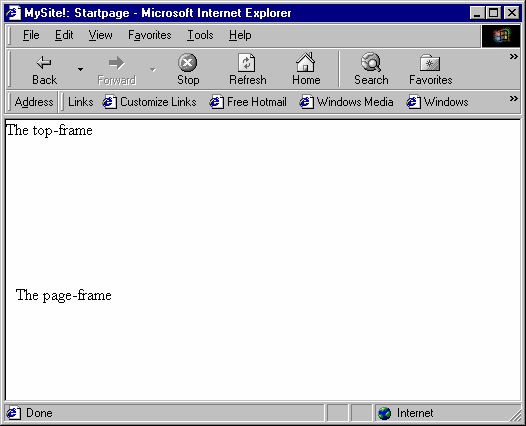
So, looking at the FRAMESET object in the TypoScript reference reveals
for us, that the datatype of the array "1,2,3,..." of the
".frameSet"-property is "frameObj". Datatypes... hmm... a few pages
back, there's a helpfull list: "frameObj" means you can define these
numerical properties of the FRAMESET to be either... FRAMESET or
FRAME.

Looking at the example from the TypoScript reference - the example we
just tried - we see that the two objects, 1 and 2 was defined to be
FRAME-objects. Apparently they are further defined to contain the
"top" and "page" PAGE-objects. (See above and in the TypoScript
reference under FRAME).
According to the frameset we're going to implement, there's supposed
to be a nested frameset, so we need one of these objects to be a
frameset and not a frame. This is done like this:
# Defining the outer frameset
outer_frameset.frameSet.rows = 150,*
outer_frameset.frameSet.params = border="0" framespacing="0" frameborder="NO"
outer_frameset.frameSet {
1 = FRAME
1.obj = top
1.params = scrolling="NO" noresize frameborder="NO" marginwidth="0" marginheight="0"
2 = FRAMESET
2.cols = 170, *
2 {
1 = FRAME
1.obj = menu
2 = FRAME
2.obj = page
}
}
... and we get this:
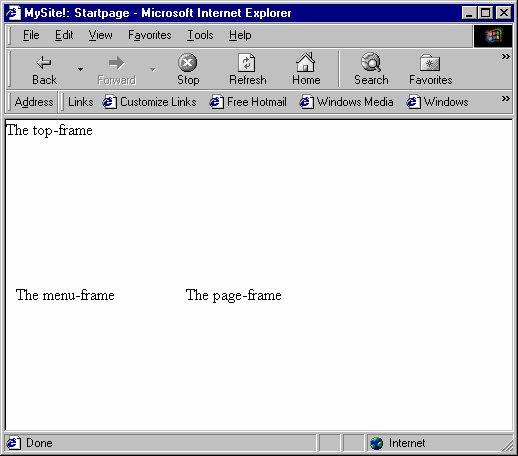
That's it. The only thing we need now is to add the other parameters
of the original HTML-code frameset:
HTML:
<FRAMESET rows="85,*" framespacing="0" bordercolor="#FFFFFF" frameborder="O" border="0">
<FRAME name="Top" src="top.html" frameborder="0" noresize marginheight="0" border="0" scrolling="NO">
<FRAMESET cols="170,*" framespacing="0" bordercolor="#FFFFFF" frameborder="0" border="0" marginheight="0" border="0">
<FRAME name="Menu" src="menu.html" frameborder="0" noresize marginheight="0" border="0" scrolling="NO">
<FRAME name="Main" src="content.html" frameborder="0" marginheight="0" border="0" scrolling="AUTO">
</FRAMESET>
</FRAMESET>
TypoScript:
outer_frameset.frameSet.rows = 85,*
outer_frameset.frameSet.params = framespacing="0" bordercolor="#FFFFFF" frameborder="O" border="0"
outer_frameset.frameSet {
1 = FRAME
1.obj = top
1.params = frameborder="0" noresize marginheight="0" border="0" scrolling="NO"
2 = FRAMESET
2.params = framespacing="0" bordercolor="#FFFFFF" frameborder="0" border="0" marginheight="0" border="0"
2.cols = 170, *
2 {
1 = FRAME
1.obj = menu
1.params = frameborder="0" noresize marginheight="0" border="0" scrolling="NO"
2 = FRAME
2.obj = page
2.params = frameborder="0" marginheight="0" border="0" scrolling="AUTO"
}
}
Looking in the HTML source-code of the Typo3 frameset, we see this:
<FRAMESET rows="85,*" framespacing="0" bordercolor="#FFFFFF" frameborder="O" border="0">
<FRAME src="index.php?id=1&type=3" name="top" frameborder="0" noresize marginheight="0" border="0" scrolling="NO">
<FRAMESET cols="170, *" framespacing="0" bordercolor="#FFFFFF" frameborder="0" border="0" marginheight="0" border="0">
<FRAME src="index.php?id=1&type=2" name="menu" frameborder="0" noresize marginheight="0" border="0" scrolling="NO">
<FRAME src="index.php?id=1&type=1" name="page" frameborder="0" marginheight="0" border="0" scrolling="AUTO">
</FRAMESET>
</FRAMESET>
<noframes>
<body bgcolor="#FFFFFF">
</body>
</noframes></html>
Notice how Typo3 automatically inserted the correct references to the
"different pages" of the same id.
Why this way?
You may ask, why it's done in this way. Why not let a static html-
document be the frameset to include the Typo3-pages?
Well, there's one very important reason. Doing framesets this way lets
you create links to any given page on your Typo3 site being certain
that the frameset will generate nicely around! Said in another way: If
you go to this page: "index.php?id=1" or "...id=2" og "id=2384" you
will always get the correct page with any frameset rendered around it
(as opposed to getting just the content-page in the content-frame!).
If you let "index.html" be your frameset, you could never link from
outside to a certain page on your site, because "index.html" will
always start up with the frontpage and menu.
Well, if you didn't get it, never mind. It's a great advantage, just
remember that!
The "top"-, "content"- and "menu" PAGE-objects
Because this matter is discussed in the previous tutorials, I'll just
bypass them here and provide you with the TypoScript nescessary to
make it work:
# *************************
# Defining the content-frame, "page"
# *************************
# Header code, stylesheet
page.headerData.10 = TEMPLATE
page.headerData.10 {
template = FILE
template.file = fileadmin/frames/content.html
workOnSubpart = HEADER_CODE
}
# Bodytag
page.bodyTag = <BODY bgcolor="#ffffff" background="fileadmin/frames/background.gif"/>
# Page-content
page.10 = TEMPLATE
page.10 {
template = FILE
template.file = fileadmin/frames/content.html
workOnSubpart = DOCUMENT_BODY
subparts.CONTENT < styles.content.get
subparts.PAGE_HEADER = TEXT
subparts.PAGE_HEADER.field = title
}
# *************************
# Defining the top-frame, "top"
# *************************
# Header code, stylesheet
top.headerData.10 = TEMPLATE
top.headerData.10 {
template = FILE
template.file = fileadmin/frames/top.html
workOnSubpart = HEADER_CODE
}
# Bodytag
top.bodyTag = <BODY bgcolor="#ffffff" leftmargin="0" topmargin="0">
# Page-content
top.10 = TEMPLATE
top.10 {
template = FILE
template.file = fileadmin/frames/top.html
workOnSubpart = DOCUMENT_BODY
}
# *************************
# Defining the menu-frame, "menu"
# *************************
# Header code, stylesheet
menu.headerData.10 = TEMPLATE
menu.headerData.10 {
template = FILE
template.file = fileadmin/frames/menu.html
workOnSubpart = HEADER_CODE
}
# Bodytag
menu.bodyTag = <BODY bgcolor="#ffffff">
# Page-content
menu.10 = TEMPLATE
menu.10 {
template = FILE
template.file = fileadmin/frames/menu.html
workOnSubpart = DOCUMENT_BODY
}
This should look like this:
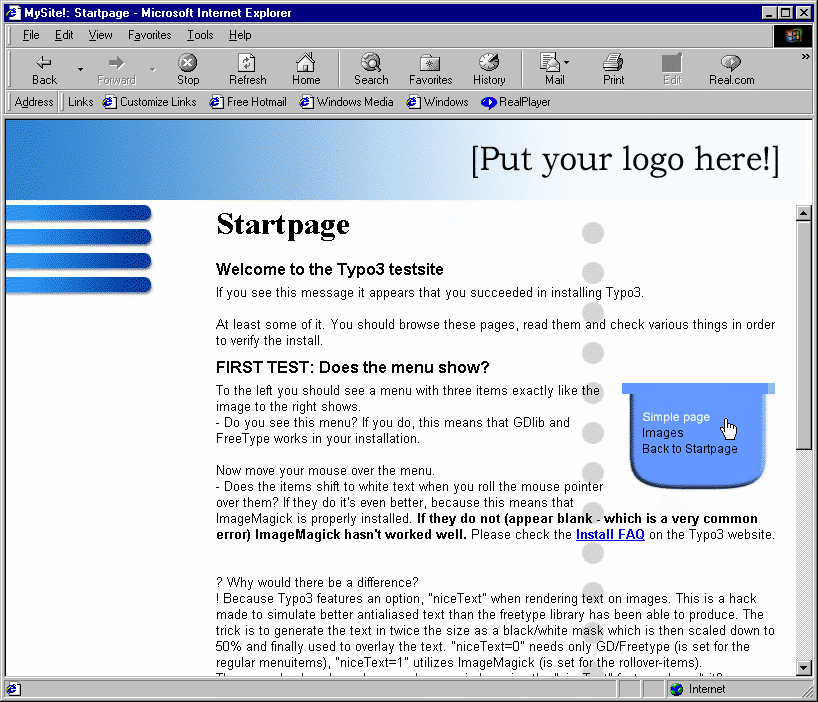
No-frames version
If you would like the site to be viewed by old noframes-browser, you
can easily do this (or if could be browsers for visually impaired or
alike).
Try to add this to the bottom of your template-record:
# *************************
# Defining how the site should look with NO frames
# *************************
noframes = PAGE
noframes.typeNum = 0
# Header code, stylesheet
noframes.headerData.10 = TEMPLATE
noframes.headerData.10 {
template = FILE
template.file = fileadmin/frames/content.html
workOnSubpart = HEADER_CODE
}
# Bodytag
noframes.bodyTag = <BODY bgcolor="#ffffff" background="fileadmin/frames/background.gif"/>
noframes.bodyTagMargins = 0
# Page-content
noframes.10 = TEMPLATE
noframes.10 {
template = FILE
template.file = fileadmin/frames/noframes.html
workOnSubpart = DOCUMENT_BODY
marks.TOP < top.10
marks.CONTENT < page.10
marks.MENU < menu.10
marks.MENU.subparts.MENU_ITEMS.1.target = _top
}
See how it looks... The whole site looks like before, but is now set
up in a table instead of frames! What happend?
This is what happend. Notice the blue lines in the code above:
First of all, a new PAGE-object is defined ("noframes") and it
certainly takes the position of being the default type-number! That's
why the whole site is now generated in this manner! As you can see
much of the setup for this "noframes" PAGE-object resembles that of
the other pages. But the header-content comes from
"fileadmin/frames/content.html". In this case I just figured that the
stylesheet from this page would be good enough.
Later you see how "bodyTagMargins" is set to zero in order to
eliminate whitespace borders on the top-left corner of the page.
And finally three markers ###TOP###, ###CONTENT### and ###MENU### in
the template is substituted with the content of... the original page-
objects. Done by copying the TEMPLATE-cObjects "top.10", "page.10"
and "menu.10" from above. (See the TypoScript manual for syntax of
TypoScript here!)
But one thing is missing. Now that we're not working with frames the
target of the menu has to be changed around. Before we set the target
to "page" for the links to open content in the content-frame. Now we
need the target to be "_top". Or nothing. This is done by
substituting the original value with a new one in this line:
marks.MENU.subparts.MENU_ITEMS.1.target = _top
Notice how the exact "location" of the property "target" of the menu
is reached based on the location from the menu PAGE-object!!
Working with both frames and no-frames.
As it is now, the site is without frames. We want to combine it!
This is done by introducing a variable, "noframes", which can be set
from the URL of the site. We would like this scenario:
index.php?id=xxx to go to the frames-version
index.php?id=xxx&noframes=1 to go to the noframes-version
This can be done by conditions in TypoScript. (See the reference
for the complete list of conditions.)
If you put this before the no-frames setup, it'll make your dreams
come true:
[globalString= noframes=1]
# *************************
# Defining how the site should look with NO frames
# *************************
........
marks.TOP < top.10
marks.CONTENT < page.10
marks.MENU < menu.10
marks.MENU.subparts.MENU_ITEMS.1.target = _top
}
[global]
(Technically you should add the [global]-condition in the bottom,
because it resets the TypoScript parser to include anything after this
no matter what. Because you inserted the "noframes"-definition in the
end of the template-record, it makes no difference in this case,
though.)
"index.php?id=1&noframes=1" should work now. But one thing is still
missing. When you click the menu, you'll see that the site reverts to
the frames-based version. That's because the variable "noframes"
should be registeret with Typo3 as a "linkVar" which means that it's
passed on with all Typo3-generated links.
So add this:
noframes.config.linkVars = noframes
When looking at the links from the menu, you'll notice that the
variable "&noframes=1" is included as a parameter in the link to the
page. Thus the framesversion will work all the way through.
Design tips
You can easily substitute the documents in this tutorial with your
own. You should also have gain enough experience to create variations
of this template and operate very freely with the mix of HTML-
templates and TypoScript.
One thing to keep in mind when you're designing your HTML-documents
for later implementation with Typo3 is that all your external
mediafiles - images, sound, stylesheets and so on - should be put into
a folder "underneath" the folder in which you html-file is. And this
folder should be named "fileadmin" in order for Typo3 to be able to
reach it.
Example:
If you're creating a new site in the folder "new_site" on your local
harddrive, put index.html into this folder, but create another folder,
"fileadmin" and inside of this yet another folder "images" (or
something else) into which you put all your images.
That makes the filestructure look like this, eg:
new_site/index.html
new_site/fileadmin/newsite_resources/test.jpg
new_site/fileadmin/newsite_resources/test2.jpg
When you move on to Typo3 implementation, you make a copy of
"new_site/index.html" to
"new_site/fileadmin/newsite_resources/index.html" and copy the whole
folder "newsite_resources/" to the existing "fileadmin/" folder on
the Typo3 webserver.
When you use the file "index.html" as an HTML-template (like shown in
this tutorial) all references to external files will thus be intact.
This is the case because the file "index.html" in included by the
index.php-script, which is positioned in the root of the site.
Therefore the references to the folder "fileadmin/newsite_resources/"
are correct.
 Tutorial: Frames with Typo3 - 16
Tutorial: Frames with Typo3 - 16
 Tutorial: Frames with Typo3 - 16
Tutorial: Frames with Typo3 - 16