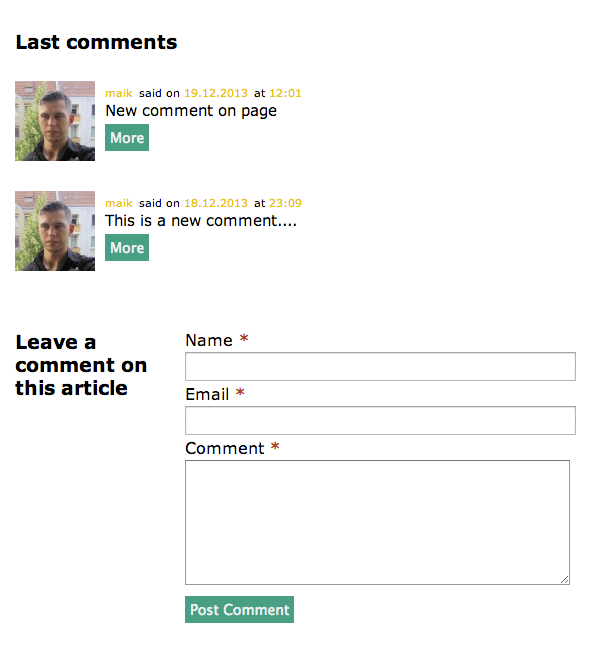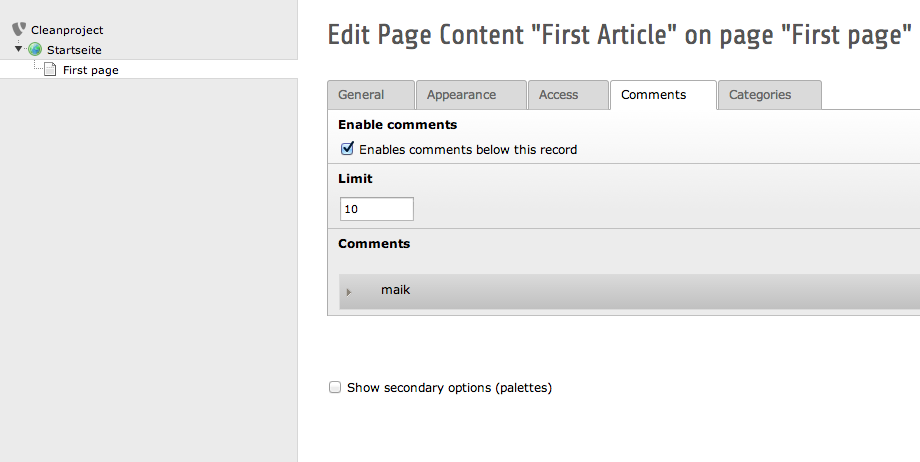DEPRECATION WARNING
This documentation is not using the current rendering mechanism and is probably outdated. The extension maintainer should switch to the new system. Details on how to use the rendering mechanism can be found here.
EXT: Ecomments¶
| Created: | 2010-02-18T17:33:18 |
|---|---|
| Changed: | 2014-01-27T15:14:17 |
| Classification: | ecomments |
| Keywords: | comments, comment, e-net, enet |
| Author: | Maik Hagenbruch |
| Email: | maik.hagenbruch@e-net.info |
| Info 4: | |
| Language: | en |

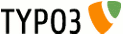 EXT: Ecomments - ecommentsEXT: Ecomments
EXT: Ecomments - ecommentsEXT: Ecomments
EXT: Ecomments¶
Keywords: ecomments, comments, comment, e-net
Copyright 2014, Maik Hagenbruch, e-net Development Stuttgart, <maik.hagenbruch@e-net.info>
This document is published under the Open Content License
available from http://www.opencontent.org/opl.shtml
The content of this document is related to TYPO3
- a GNU/GPL CMS/Framework available from www.typo3.org
Table of Contents¶
`Introduction 3 <#__RefHeading__3404_2142991429>`_
Introduction¶
What does it do?¶
Ecomments allows your website visitors to leave comments on articles or entire pages.
Installation!¶
Ecomments is very easily to include. You only have to install t3x file in backend and include the static template and you're ready.
What I have to do to enable comments?¶
After the well-known installation process with the extension manager, ecomments is ready to use.
On articles¶
Go to the backend, select 'Page' in the web module and choose a page in your page tree. Now you see all articles on this page. Click on a article to show the settings for this article. If ecomments was successfully installed you can see a new tab named 'Comments'. In this tab you will see 3 sections. Section 1 is named 'Enable comments'. Check this checkbox to enable comments on this article. Section 2 is the limit section. Here you can specify how much comments you want to display in frontend. In the third section all comments are saved.
On pages¶
Go to the backend, select 'Page' in the web module and choose a page in your page tree. No you can see this little pencil on the top. Click on this pencil to show the settings for this page. If ecomments was successfully installed you can see a new tab named 'Comments'. In this tab you will see 3 sections. Section 1 is named 'Enable comments'. Check this checkbox to enable comments on this article. Section 2 is the limit section. Here you can specify how much comments you want to display in frontend. In the third section all comments are saved.
Features¶
Moderate comments:If you want to read all comments before they are displayed in frontend, you can moderate them in the backend. After this, you can unhide them. Now this comment will be shown in frontend.
Notification mails:If you want that ecomments send mails to you if someone had left a comment you can set this in settings.
This is the first ready-to-use-version of ecomments. I want to include several features in the future. If you have some nice ideas, please let me know them.
Settings¶
At Template->Rootpage->Constant editor you can find some settings.
Setting¶
a
Setting
b
use
tx_ecomments.settings.sendNotifications¶
a
tx_ecomments.settings.sendNotifications
b
Enables notification emai
tx_ecomments.settings.notificationEmailTo¶
a
tx_ecomments.settings.notificationEmailTo
b
Email recipient
Tx_ecomments.settings.notificationEmailFrom¶
a
Tx_ecomments.settings.notificationEmailFrom
b
Email address sender
tx_ecomments.settings.verifyComments¶
a
tx_ecomments.settings.verifyComments
b
Enables check comments before publish