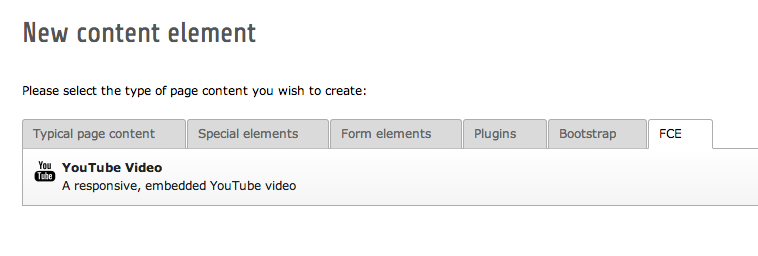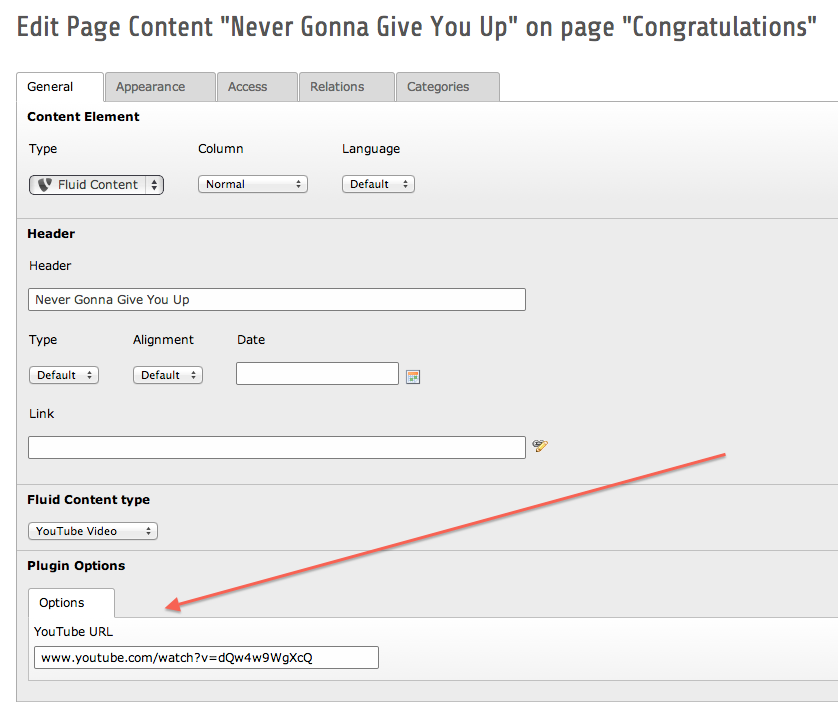DEPRECATION WARNING
This documentation is not using the current rendering mechanism and is probably outdated. The extension maintainer should switch to the new system. Details on how to use the rendering mechanism can be found here.
User manual¶
Adding a new YouTube Video to the page¶
In the New Content Element Wizard a new tab FCE (Flexible Content Element) is shown. On this tab, you'll find the YouTube Video element:
Click the YouTube Video element to insert a new YouTube video element on the page. The Edit Page Content screen is shown, where you can enter all necessary details for the content element. The important part is the YouTube URL field. Here you can enter the YouTube URL.
Supported YouTube URL formats¶
It doesn't really matter which of the many YouTube URLs you enter, the Fluid Content YouTube extension will figure out the right embed code. Currently, the following URL formats are supported:
youtube.com/v/dQw4w9WgXcQyoutube.com/vi/dQw4w9WgXcQyoutube.com/embed/dQw4w9WgXcQyoutube.com/e/dQw4w9WgXcQyoutu.be/dQw4w9WgXcQyoutube.com/?v=dQw4w9WgXcQyoutube.com/?vi=dQw4w9WgXcQyoutube.com/watch?v=dQw4w9WgXcQyoutube.com/watch?vi=dQw4w9WgXcQyoutube.com/watch?feature=player_embedded&v=dQw4w9WgXcQyoutube.com/?feature=player_embedded&v=dQw4w9WgXcQyoutube.com/user/username#p/u/11/dQw4w9WgXcQ
All URL formats are supported both with and without http:// and https://.