DEPRECATION WARNING
This documentation is not using the current rendering mechanism and is probably outdated. The extension maintainer should switch to the new system. Details on how to use the rendering mechanism can be found here.
EXT: Portfolio¶
| Created: | 2010-02-18T17:33:18 |
|---|---|
| Changed: | 2010-07-20T11:13:52 |
| Classification: | fr_portfolio |
| Description: | The keywords help with categorizing and tagging of the manuals. You can combine two or more keywords and add additional keywords yourself. Please use at least one keyword from both lists. If your manual is NOT in english, see next tab "language" ---- forEditors (use this for editors / german "Redakteure") forAdmins (use this for Administrators) forDevelopers (use this for Developers) forBeginners (manuals covering TYPO3 basics) forIntermediates (manuals going into more depth) forAdvanced (covering the most advanced TYPO3 topics) see more: http://wiki.typo3.org/doc_template#tags ---- |
| Keywords: | forEditors, forAdmin |
| Author: | Frank Frewer |
| Email: | info@frankfrewer.de |
| Info 4: | |
| Language: | en |

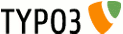 EXT: Portfolio - fr_portfolio
EXT: Portfolio - fr_portfolio
EXT: Portfolio¶
Extension Key: fr_portfolio
Language: en
Keywords: forEditors, forAdmin
Copyright 2000-2010, Frank Frewer, <info@frankfrewer.de>
This document is published under the Open Content License
available from http://www.opencontent.org/opl.shtml
The content of this document is related to TYPO3
- a GNU/GPL CMS/Framework available from www.typo3.org
Table of Contents¶
`Introduction 3 <#1.1.Introduction|outline>`_
`Users manual 7 <#1.2.Users%20manual|outline>`_
Create a page containing the portfolio plugin 10
The portfolio content element 11
`Administration 12 <#1.3.Administration|outline>`_
Include static template (optional) 12
`Configuration 13 <#1.4.Configuration|outline>`_
`Tutorial 17 <#1.5.Tutorial|outline>`_
`Known problems 18 <#1.6.Known%20problems|outline>`_
`To-Do list 19 <#1.7.To-Do%20list|outline>`_
`ChangeLog 20 <#1.8.ChangeLog|outline>`_
Introduction¶
What does it do?¶
This extension gives you the possibility to display your portfolio in a highly configurable way. There are different list variants for projects, clients and categories. Example: http://demo.frankfrewer.de /portfolio-extension
Screenshots¶
List view/ category list / client list on one page:
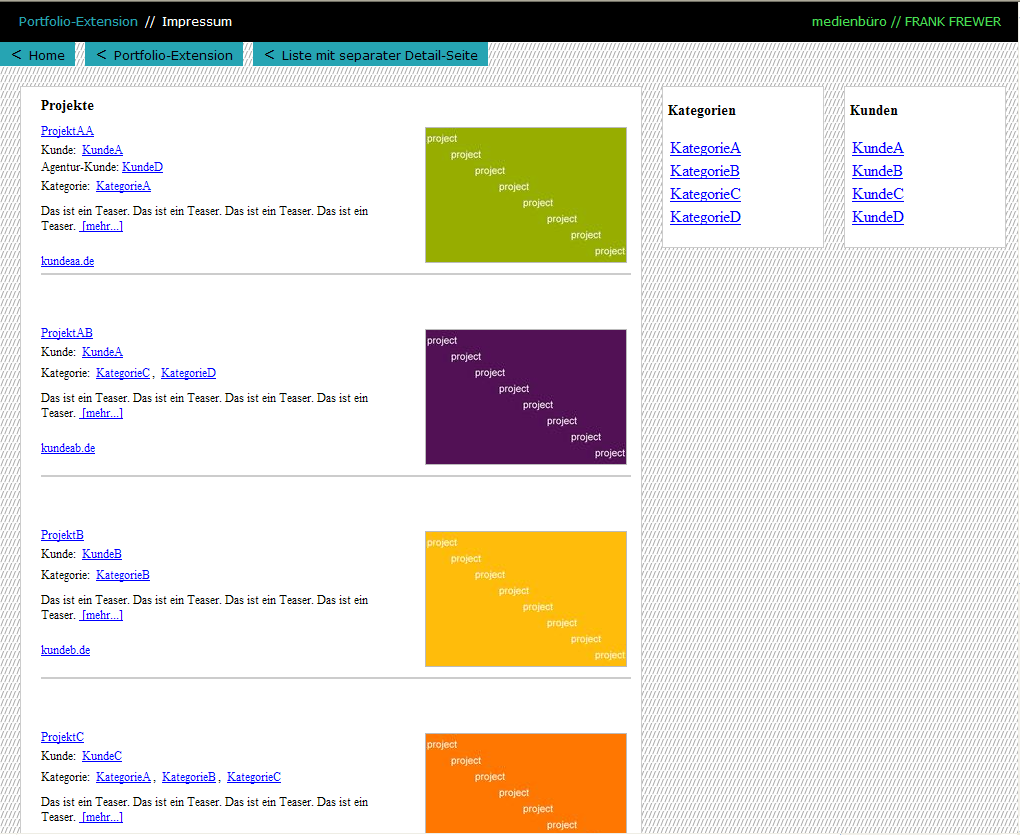
Same list view, filtered by client “KundeA”:
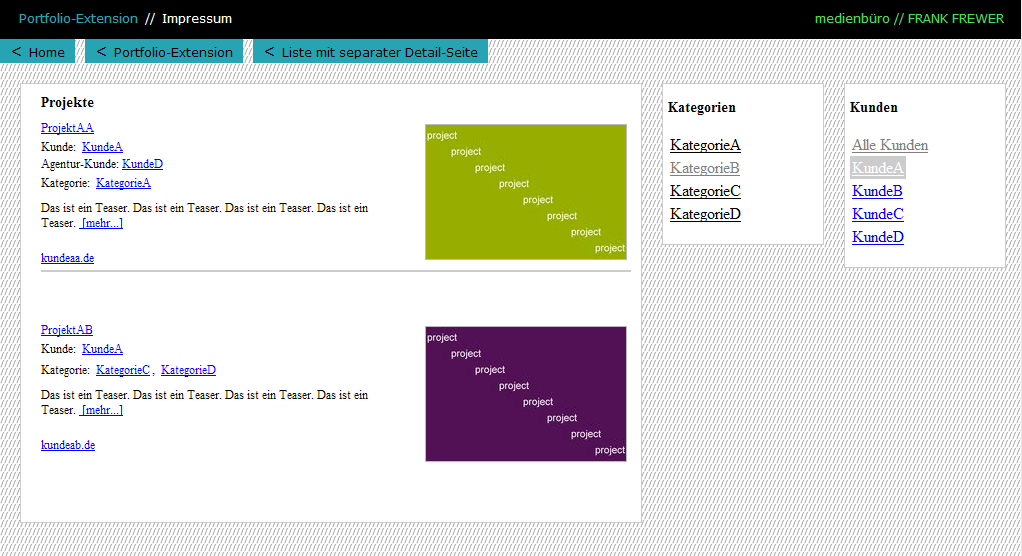
Same list view, filtered by category “KategorieA”:
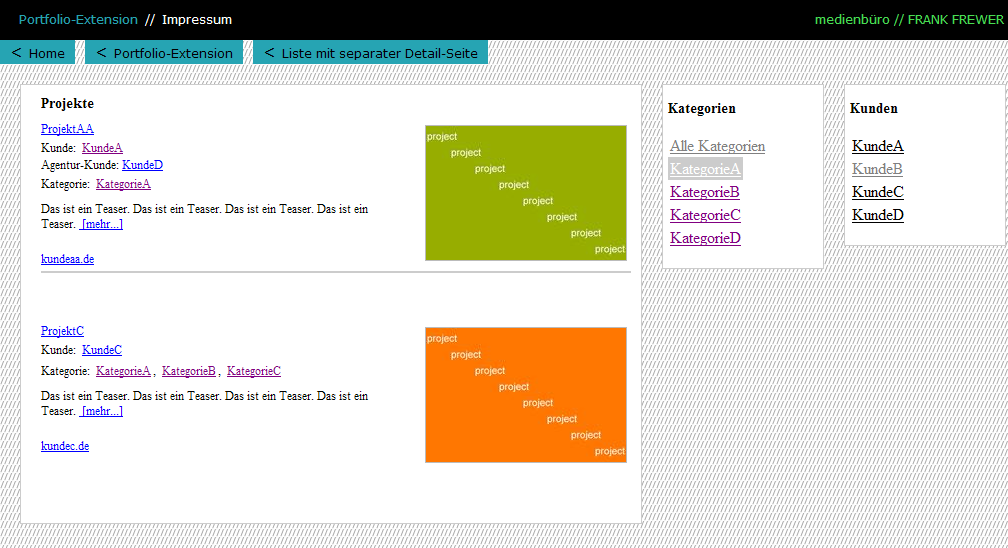
Optionally you can link the thumbnail (and/or the project title) in list or single view to the standard lightbox:
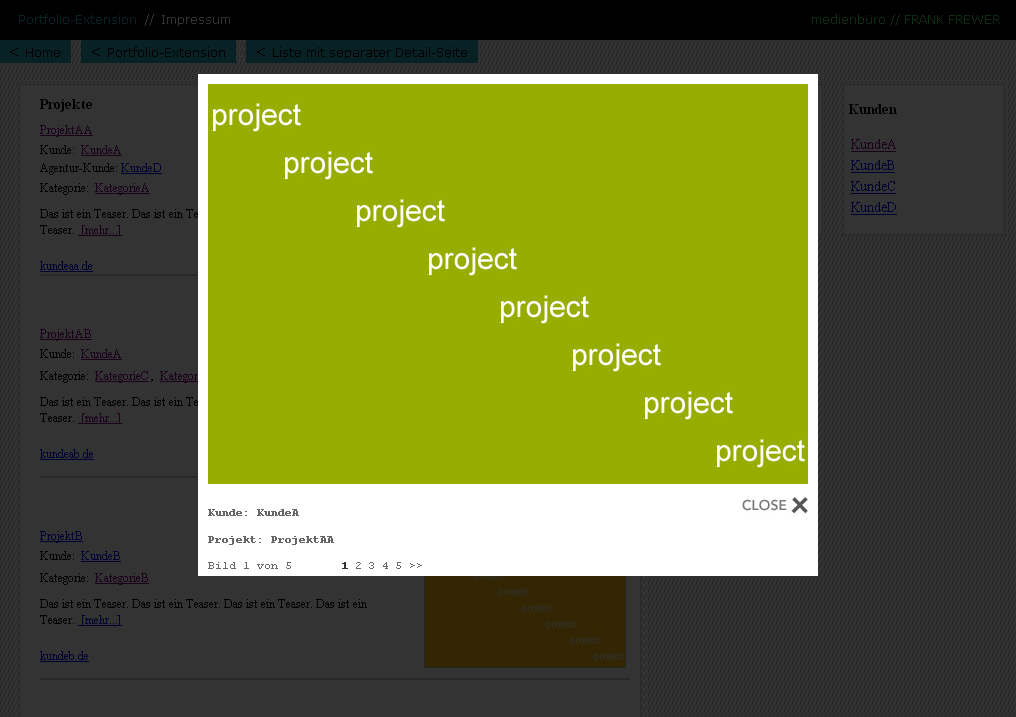
Your can use a alternative “lightbox”: This variant hides a - via typoscript - defined DIV (in this case the DIV where the project list resides) and shows the content at the same position:
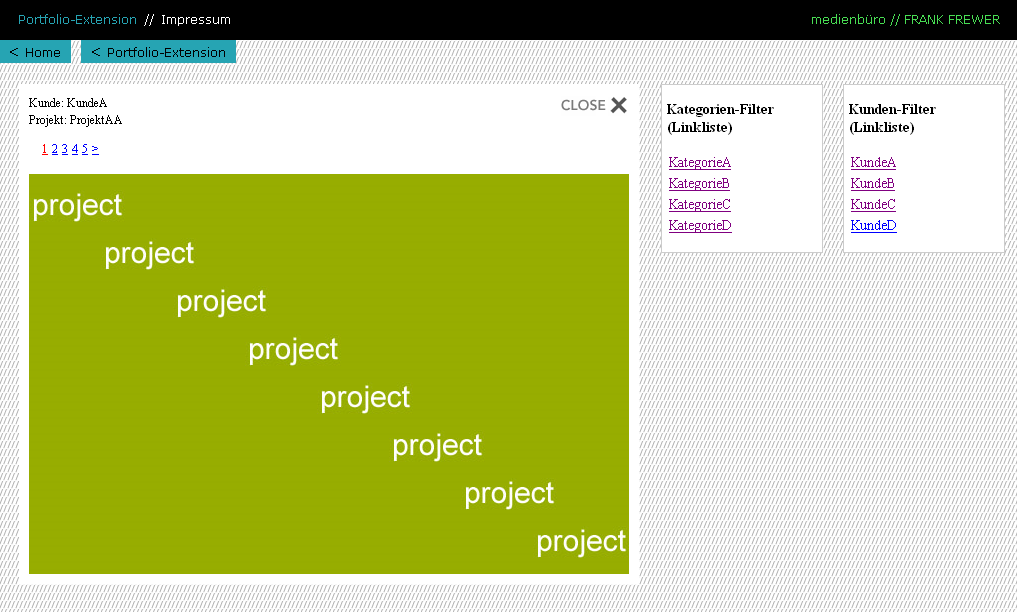
Single view of a project with use of lightbox. Client list and category list in this case as dropdown fields:
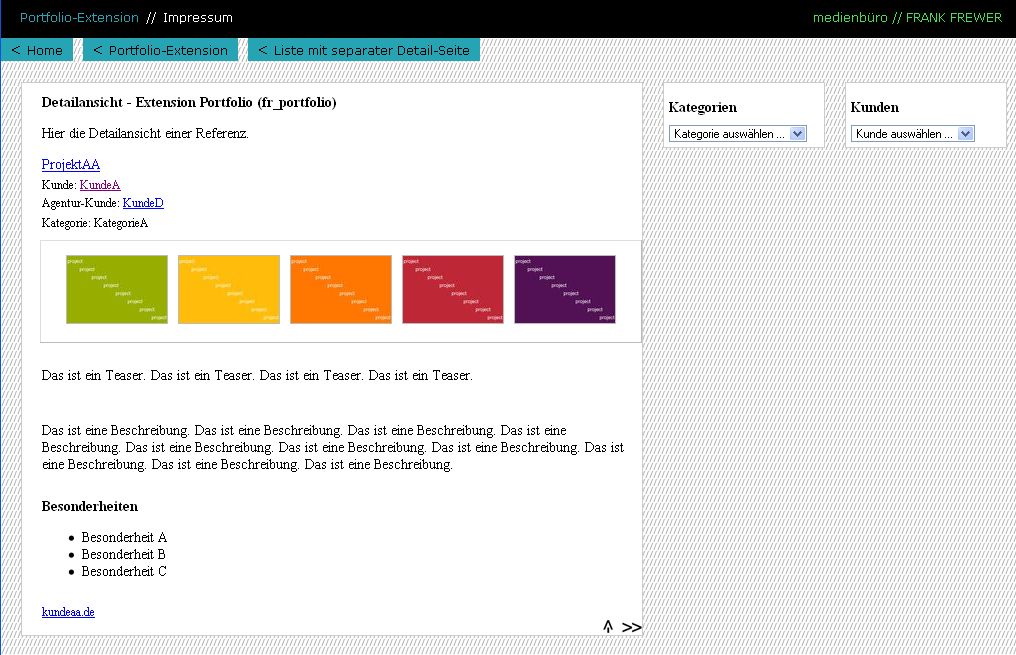
Single view of a project without lightbox. Client list and category list in this case as dropdown fields:
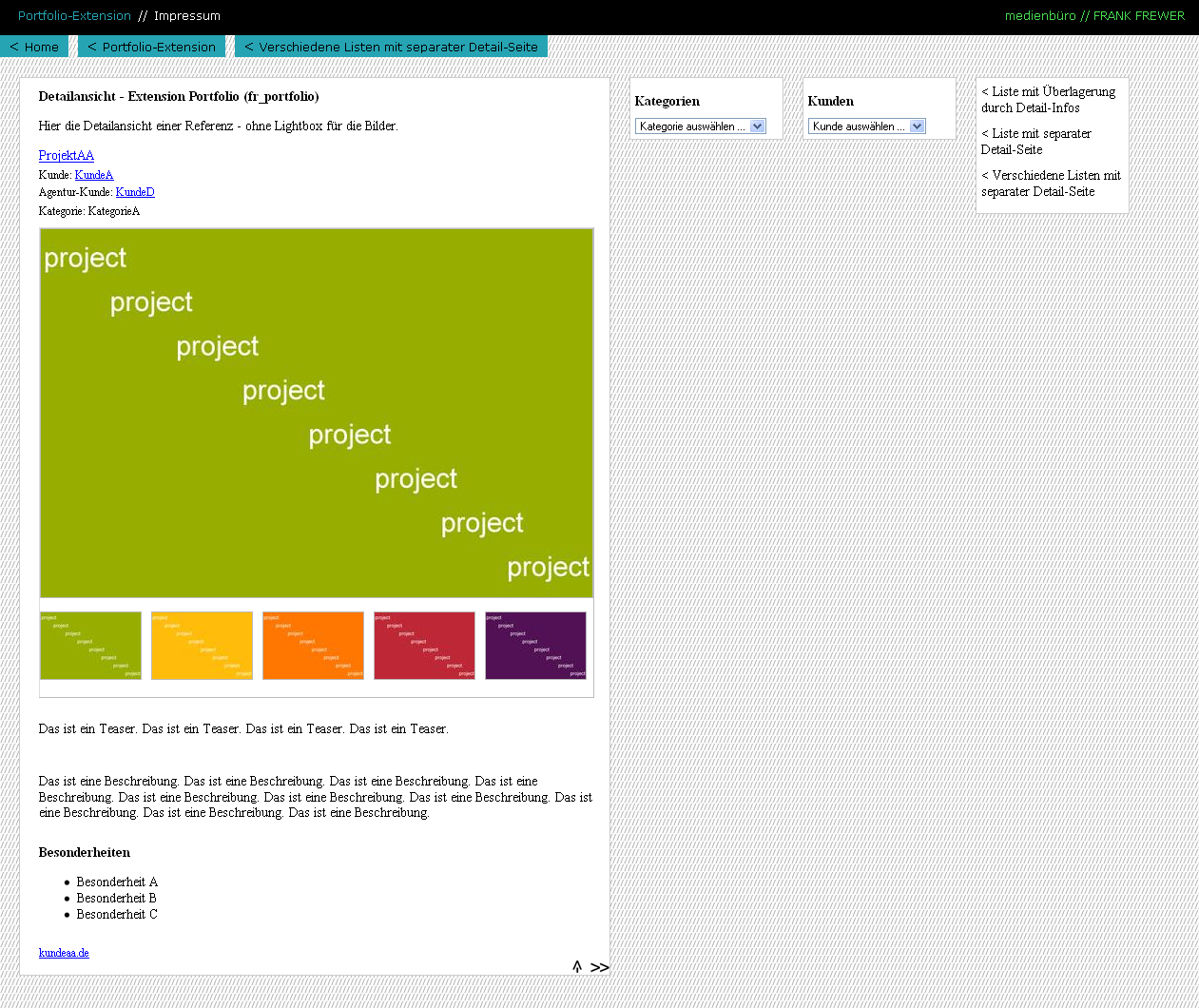
Three minimalistic project list views on one page: simple list (project title), url list, thumb list:
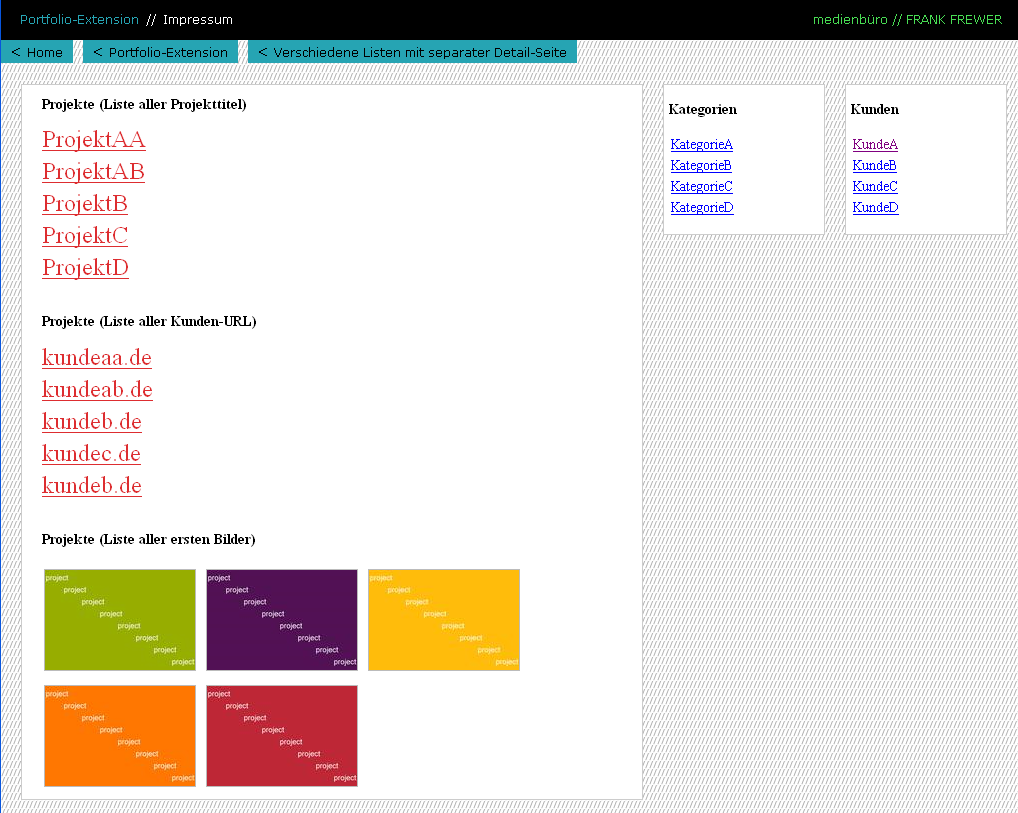
Users manual¶
Installation¶
The installation procedure is described in the next section “Administration”.
Create a sysfolder for portfolio projects, clients and categories¶
Create a new page of type 'sysfolder' (e.g. “db_portfolio”). In this page you have to store the portfolio projects, clients and categories.
To make TYPO3 automatically clear the cache of the portfolio pages in the frontend, add the following snippet of TSConfig to the 'page properties' of the sysfolder:
TCEMAIN.clearCacheCmd = [comma seperated list of page id's on which you have portfolio plugins]
Whenever you add or modify a portfolio entry, the cache of the frontend pages will be cleared.
Create a category (optional)¶
Go to the portfolio sysfolder (list view) and create a new record of type 'Portfolio category'.
To make sure you can select your newly created category when creating a new portfolio entry.
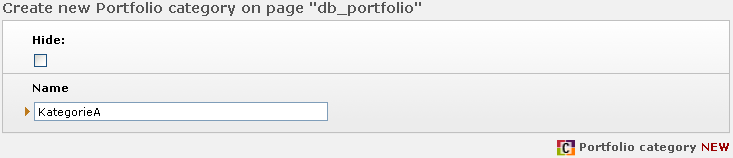
Create a client (optional)¶
Go to the portfolio sysfolder (list view) and create a new record of type 'Portfolio client'.
To make sure you can select your newly created client when creating a new portfolio entry.
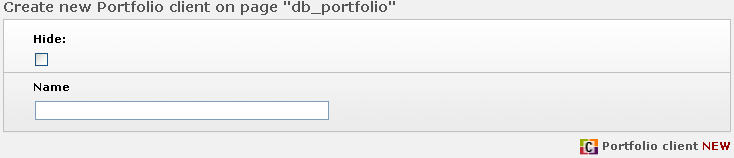
Create a project¶
Go to the portfolio sysfolder (list view) and create a new record of type 'Portfolio project'.Tab “General”: Choose a title and the project URL (optionally)
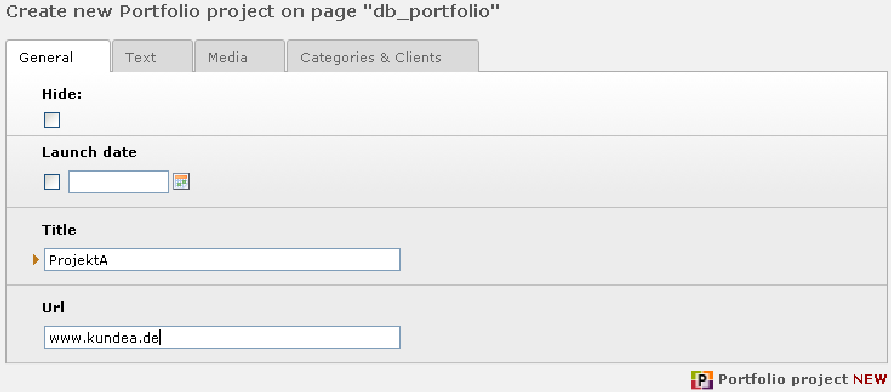
Tab “Text”: Choose description, teaser and particulars.
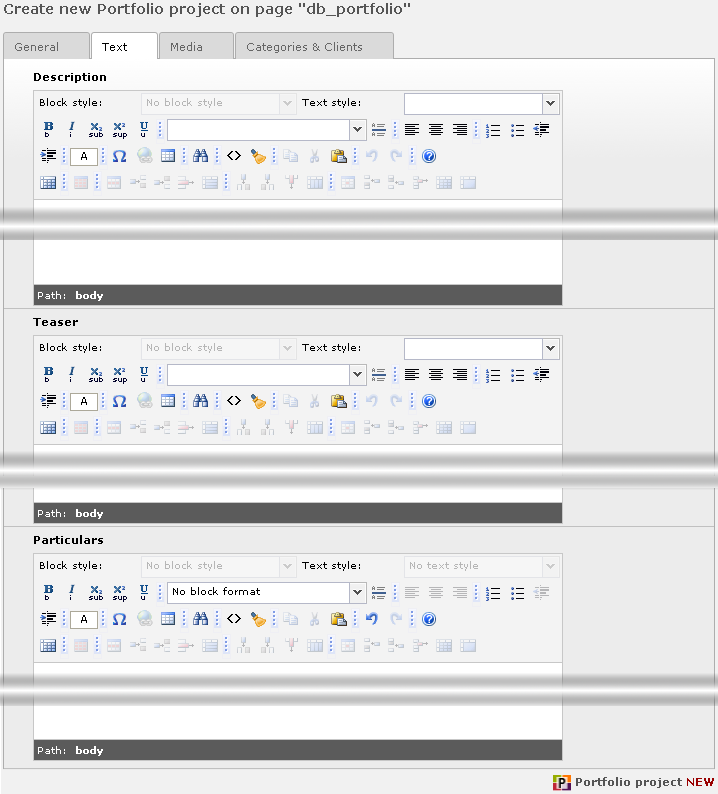
Tab “Media”: Choose images.
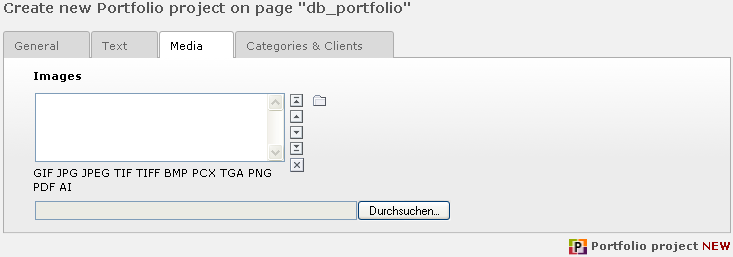
Tab “Categories & Clients”: Choose categories, clients and agency clients.
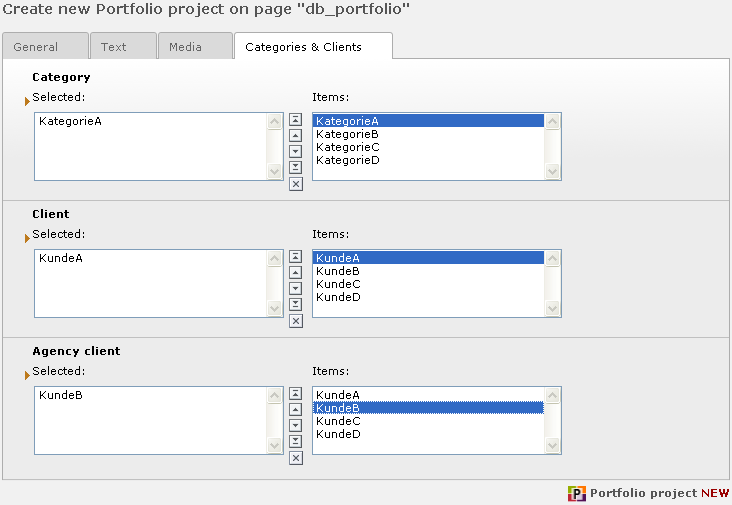
Save the project.
Create a page containing the portfolio plugin¶
Create a new page for the portfolio plugin.
Insert the plugin by choosing 'Create page content' and select 'Portfolio' from the plugin list.

Tab “General': Choose a header.
Tab “Plugin': Choose what to display. You could start out with 'LIST'.
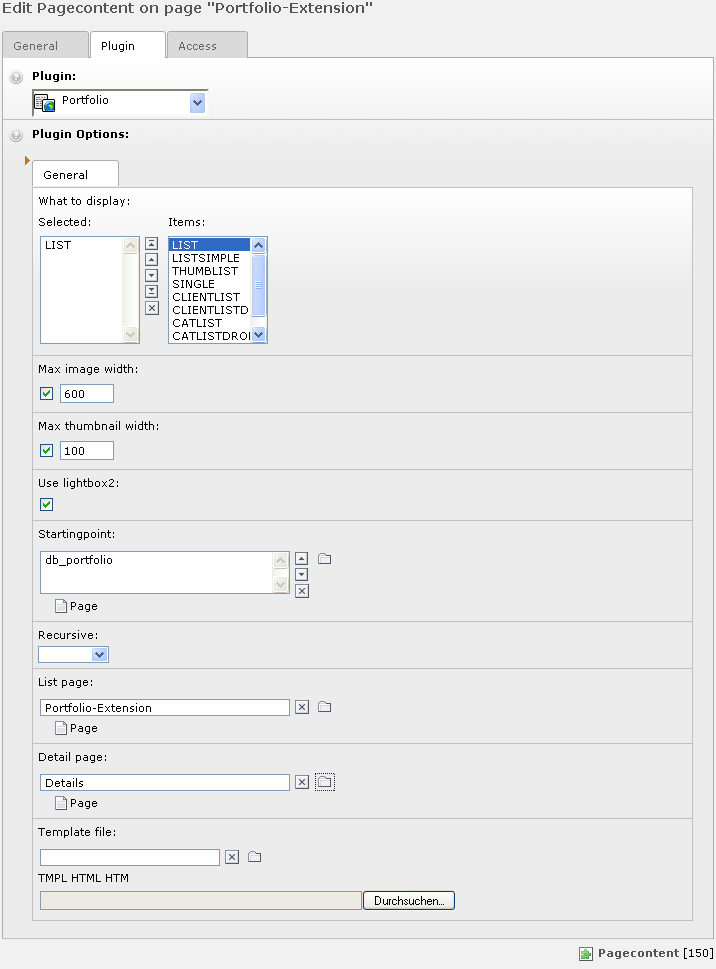
Choose a startingpoint. This will probably be the sysfolder you just created. You might define some other configuration vars.
Check out the page in the frontend.
The portfolio content element¶
What to display¶
LIST¶
FIELD What to display
LIST
Description
Displays a list of portfolio projects. By default the template for this list type contains the following parts of a project: Title, Clients, Agency Clients, Categories, teaser, url, the first image
LISTSIMPLE¶
FIELD What to display
LISTSIMPLE
Description
Displays a simple list of portfolio projects: Only the titles are listed.
THUMBLIST¶
FIELD What to display
THUMBLIST
Description
Displays a simple list of portfolio projects: Only the first images are listed.
SINGLE¶
FIELD What to display
SINGLE
Description
Displays a single portfolio project.
CLIENTLIST¶
FIELD What to display
CLIENTLIST
Description
Displays a list of clients. A content element of this type could be placed on the same site, where one (or more) of content element with the other project list modes are placed. A click on one client entry will filter the list view of projects, so that only projects for this client are shown. The client list will show only clients which are at least assigned to one project.
CLIENTLISTDROPDOWN¶
FIELD What to display
CLIENTLISTDROPDOWN
Description
Same as CLIENTLIST. But this mode produce a dropdown element with all clients.
CATLIST¶
FIELD What to display
CATLIST
Description
Displays a list of categories. A content element of this type could be placed on the same site, where one (or more) of content element with the other project list modes are placed. A click on one category entry will filter the list view of projects, so that only projects with this category are shown. The category list will show only categories which are at least assigned to one project.
CATLISTDROPDOWN¶
FIELD What to display
CATLISTDROPDOWN
Description
Same as CATLIST. But this mode produce a dropdown element with all categories.
URLLIST¶
FIELD What to display
URLLIST
Description
Displays a simple list of portfolio projects: Only the project URL are listed.
Administration¶
Installation¶
Install the extension with the extension manager.
Include static template (optional)¶
Select Web>Template and the page with your template.
Select “Info/Modify” and then click on “Click here to edit whole template record”.
In the section “Include static (from extension)” you will find “Portfolio(fr_portfolio)” in the right frame “Items”. After clicking you will find it in the left frame “Selected”.
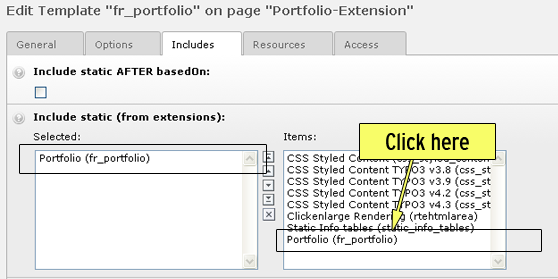
Alternatively you can do the whole configuration with your own typoscript. Look at the example in the section “Configuration”.
Configuration¶
Reference¶
tx_frportfolio_pi1 properties: TS configuration.
templateFile¶
Property
templateFile
Data type
resource
Description
The template-file. (See default template-file: "/typo3conf/ext/fr_portfolio/pi1/fr_portfolio.tmpl"). You can define a template for a complete pagetree or a certain page in the Constant Editor or directly in your TS setup.
Example:
plugin.tx_frportfolio_pi1 {
templateFile = fileadmin/templates/fr_portfolio.tmpl
}
Default
/typo3conf/ext/fr_portfolio/pi1/f_rportfolio.tmpl
cssFile¶
Property
cssFile
Data type
resource
Description
The css-file. (See default css-file: "/typo3conf/ext/fr_portfolio/res/fr_portfolio.css"). You can define the css-file for a complete pagetree or a certain page in the Constant Editor or directly in your TS setup.
Example:
plugin.tx_frportfolio_pi1 {
cssFile = fileadmin/templates/css/fr_portfolio.css
}
Default
useLightBox¶
Property
useLightBox
Data type
boolean
Description
Use lightbox2 for displaying images ( http://www.huddletogether.com/projects/lightbox2/ )
If set to 0, in the single view of a project you will see the first image large and below the list of thumbnails. Otherwise you will see only the tumbnails.
Default
0
imageMagickParameters¶
Property
imageMagickParameters
Data type
string
Description
ImageMagick parameters: These parameters will be used when scaling and cropping images. http://redskiesatnight.com/Articles/IMsharpen/
Default
-quality 80 +profile "*" -unsharp 0.5x0.5+1.5
imageMagickThumbParameters¶
Property
imageMagickThumbParameters
Data type
string
Description
-quality 60 +profile "*" -unsharp 0.5x0.5+1.5ImageMagick thumbnail parameters: These parameters will be used when scaling and cropping thumbnails. http://redskiesatnight.com/Articles/IMsharpen/
Default
-quality 60 +profile "*" -unsharp 0.5x0.5+1.5
thumbnailWidth¶
Property
thumbnailWidth
Data type
int
Description
The maximum width that thumbnails of the images can have.
Default
imageWidth¶
Property
imageWidth
Data type
int
Description
The maximum width that images (e.g. images) can have.
Default
pid_list¶
Property
pid_list
Data type
int
Description
The page ID where portfolio items (projects), clients and categories are stored.
Default
listPid¶
Property
listPid
Data type
int
Description
The page ID for List display modes.
Default
singlePid¶
Property
singlePid
Data type
int
Description
The page ID for Single display mode.
Default
strftime¶
Property
strftime
Data type
string
Description
The date format, formatted according to your locale.
Default
%d-%m-%y %H:%M
showImageOriginalSize¶
Property
showImageOriginalSize
Data type
boolean
Description
In case you don't want ImageMagick to convert the image to hold the best image quality, set this to 1
Default
0
lightboxStandard.cssFile¶
Property
lightboxStandard.cssFile
Data type
resource
Description
The css-file for the standard lightbox. (See default css-file: "typo3conf/ext/fr_portfolio/res/lightbox2/css/lightbox.css"). You can define the css-file for a complete pagetree or a certain page in the Constant Editor or directly in your TS setup.
Example:
plugin.tx_frportfolio_pi1 {
lightboxStandard.cssFile = fileadmin/templates/css/ lightbox.css
}
Default
lightboxStandard.jsFile¶
Property
lightboxStandard.jsFile
Data type
resource
Description
The js-file for the standard lightbox. (See default js-file: "typo3conf/ext/fr_portfolio/res/lightbox2/js/lightbox.js"). You can define the js-file for a complete pagetree or a certain page in the Constant Editor or directly in your TS setup.
Example:
plugin.tx_frportfolio_pi1 {
lightboxStandard.jsFile = fileadmin/templates/js/ lightbox.js
}
Default
lightboxStandard.captionWrap¶
Property
lightboxStandard.captionWrap
Data type
string
Description
If you want to change the number display in the lightbox you have to set this parameter.
Example:
plugin.tx_frportfolio_pi1 {
lightboxStandard {
captionWrap = Kunde: |<br>Projekt: |
}
Default
(Client: |<br>Project: |)
lightbox.js
lightboxStandard.numberDisplayWrap¶
Property
lightboxStandard.numberDisplayWrap
Data type
boolean
Description
If you want to change the number display in the lightbox you have to set this parameter to 1
Default
1
lightboxStandard.numberDisplayWrap.value¶
Property
lightboxStandard.numberDisplayWrap.value
Data type
string
Description
Example:
plugin.tx_frportfolio_pi1 {
lightboxStandard {
numberDisplayWrap = 1
numberDisplayWrap {
value = Bild | von | |
}
}
Default
(Image | of | | )
lightbox.js
lightboxInside¶
Property
lightboxInside
Data type
boolean
Description
While the standard lightbox overlays the whole browser window with a transparent background with the picture centered in the window, this variant overlays only a div, which has to defined with lightboxInside.lightboxInside.divToHideId.
Example:
plugin.tx_frportfolio_pi1 {
lightboxInside = 1
lightboxInside {
divToHideId = main
captionWrap = Kunde: |<br>Projekt: |
numberDisplayWrap = 1
numberDisplayWrap {
value = Bild | von | |
}
}
}
Default
0
lightboxInside.cssFile¶
Property
lightboxInside.cssFile
Data type
resource
Description
The css-file for the lightbox variant which overlays a defined div - look lightboxInside.divToHideId. (See default css-file: "typo3conf/ext/fr_portfolio/res/lightbox2/css/lightboxInside.css"). You can define the css-file for a complete pagetree or a certain page in the Constant Editor or directly in your TS setup.
Example:
plugin.tx_frportfolio_pi1 {
lightboxInside.cssFile = fileadmin/templates/css/ lightboxInside.css
}
Default
lightboxInside.jsFile¶
Property
lightboxInside.jsFile
Data type
resource
Description
The js-file for the lightbox variant which overlays a defined div - look lightboxInside.divToHideId. (See default js-file: "typo3conf/ext/fr_portfolio/res/lightbox2/js/lightboxInside.js"). You can define the js-file for a complete pagetree or a certain page in the Constant Editor or directly in your TS setup.
Example:
plugin.tx_frportfolio_pi1 {
lightboxInside.cssFile = fileadmin/templates/js/ lightboxInside.js
}
Default
lightboxInside.divToHideId¶
Property
lightboxInside.divToHideId
Data type
string
Description
Set the div, which shuold overlayed by the Lightbox. This div must have an ID. lightboxInside must be set to 1.
Example:
plugin.tx_frportfolio_pi1 {
lightboxInside = 1
lightboxInside .divToHideId = main
}
Default
lightboxInside.top¶
Property
lightboxInside.top
Data type
int
Description
Maybe deprecated
Default
lightboxInside.captionWrap¶
Property
lightboxInside.captionWrap
Data type
string
Description
If you want to change the number display in this lightbox you have to set this parameter.
Example:
plugin.tx_frportfolio_pi1 {
lightboxInside = 1
lightboxInside {
captionWrap = Kunde: |<br>Projekt: |
}
}
Default
(Client: |<br>Project: |)
lightboxInside.js
lightboxInside.numberDisplayWrap¶
Property
lightboxInside.numberDisplayWrap
Data type
boolean
Description
If you want to change the number display in this lightbox you have to set this parameter to 1.
Default
0
lightboxInside.numberDisplayWrap.value¶
Property
lightboxInside.numberDisplayWrap.value
Data type
string
Description
Example:
plugin.tx_frportfolio_pi1 {
lightboxInside = 1
lightboxInside {
numberDisplayWrap = 1
numberDisplayWrap {
value = Bild | von | |
}
}
}
Default
(Image | of | | )
lightboxInside.js
lightboxInside.imageDataInnerWrap¶
Property
lightboxInside.imageDataInnerWrap
Data type
string
Description
With this parameter you can wrap some html code to the box with the image data (caption, number list, close button)
Example:
plugin.tx_frportfolio_pi1.lightboxInside {
imageDataInnerWrap = |<br/><br/><br/><div style="border: 1px dotted black;width=400px;height:1px;"></div>
}
Default
displayList.linkCategories¶
Property
displayList.linkCategories
Data type
boolean
Description
Set this to 0, if you don't want that the listed categories for each project are linked to the filter function.
Default
1
displayList.linkTitleToLightbox¶
Property
displayList.linkTitleToLightbox
Data type
boolean
Description
Normally the project title is linked to the detail view. Set this parameter to 1, if you want to have a link to Lightbox.
Default
0
displayList.linkThumbToLightbox¶
Property
displayList.linkThumbToLightbox
Data type
boolean
Description
By default the project thumb is linked to the lightbox. Set this parameter to 0, if you want to have a link to the detail view.
Default
1
displayList.showMoreLink¶
Property
displayList.showMoreLink
Data type
boolean
Description
Set this to 0, if you don't want to have a “more” link behind the teaser.
Default
1
displayList.listItemBottomCode¶
Property
displayList.listItemBottomCode
Data type
string
Description
If e.g. you want to have a divider behind each project, which does not appear behind the last project, you can set this here.
Example:
plugin.tx_frportfolio_pi1 {
displayList {
listItemBottomCode = <div class="divider"></div>
}
}
Default
displaySingle.linkCategories¶
Property
displaySingle.linkCategories
Data type
boolean
Description
Set this to 0, if you don't want that the listed categories for the single project are linked to the filter function.
Default
1
displaySingle.linkTitleToLightbox¶
Property
displaySingle.linkTitleToLightbox
Data type
boolean
Description
Normally the project title in the single view is linked to the project URL. Set this parameter to 1, if you want to have a link to Lightbox.
Default
0
_LOCAL_LANG.[lang-key].[label-key]¶
Property
_LOCAL_LANG.[lang-key].[label-key]
Data type
string
Description
Can be used to override the default locallang labels for the plugin. (Defaults in "/typo3conf/ext/fr_portfolio/pi1/locallang.xml")
Example:
plugin..tx_frportfolio_pi1._LOCAL_LANG.de.category= Kategorie
Default
[tsref:tx_frportfolio_pi1]
((generated))¶
Example¶
plugin.tx_frportfolio_pi1 {
cssFile = fileadmin/templates/fr_portfolio/css/fr_portfolio.css
useLightBox = 1
showImageOriginalSize = 1
lightboxStandard {
cssFile = fileadmin/templates/fr_portfolio/css/lightbox.css
jsFile = fileadmin/templates/fr_portfolio/js/lightbox.js
captionWrap = <p id="captionClient">Kunde: |<\/p><p id="captionProject">Projekt: | <\/p>
numberDisplayWrap = 1
numberDisplayWrap {
value = Bild | von | |
}
}
lightboxInside = 1
lightboxInside {
cssFile = fileadmin/templates/fr_portfolio/css/lightboxInside.css
jsFile = fileadmin/templates/fr_portfolio/js/lightboxInside.js
divToHideId = main
captionWrap = Kunde: |<br/>Projekt: |
numberDisplayWrap = 1
numberDisplayWrap {
value = Bild | von | |
}
imageDataInnerWrap = |<br/><br/><br/><div style="border: 1px dotted black;width=400px;height:1px;"></div>
}
displayList {
linkCategories = 1
linkTitleToLightbox = 1
linkThumbToLightbox = 0
showMoreLink = 1
listItemBottomCode = <div class="divider"></div>
}
displaySingle {
linkCategories = 0
linkTitleToLightbox = 0
showNav = 0
showNavIcons = 0
}
}
Tutorial¶
Will be added later - maybe.
Known problems¶
None at the moment.
To-Do list¶
- Add a page browser to the project list modes.
- Add e.g. a description field to clients and categories and create a single display mode for this informations.
- Complete the manual.