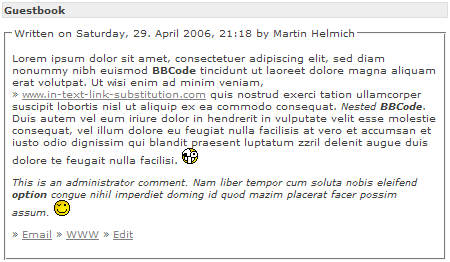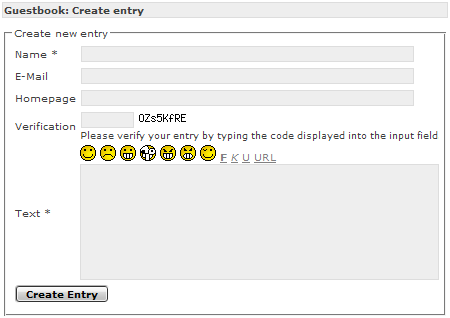DEPRECATION WARNING
This documentation is not using the current rendering mechanism and is probably outdated. The extension maintainer should switch to the new system. Details on how to use the rendering mechanism can be found here.
EXT: HBook¶
| Author: | Kasper Skårhøj |
|---|---|
| Created: | 2002-11-01T00:32:00 |
| Changed by: | Martin Helmich |
| Changed: | 2006-11-27T15:36:12 |
| Author: | Martin Helmich |
| Email: | m.helmich@abi07-rahden.de |
| Info 3: | |
| Info 4: |
EXT: HBook¶
Extension Key: h_book
Copyright 2006, Martin Helmich, <m.helmich@abi07-rahden.de>
This document is published under the Open Content License
available from http://www.opencontent.org/opl.shtml
The content of this document is related to TYPO3
- a GNU/GPL CMS/Framework available from www.typo3.com
Table of Contents¶
EXT: HBook 1
Introduction 1
What does it do? 1
Screenshots 1
Users manual 2
Installation 2
Inserting the HBook 2
Configuration 3
TypoScript Reference 3
Introduction¶
What does it do?¶
The extension HBook offers a powerful, yet easy configurable guestbook with various features.
Text parsing¶
The HBook automatically parses the entry text for common BBCode tags (like [B][/B] for bold printing and so on...) and substitutes them with the proper HTML tags. Smilies like :) or ;) are substituted with a proper image. The HBook also parses links and email addresses found in the entry text.
Security issues¶
The HBook offers several ways of spam protection. Any entry containing a word found on a specific black list is not saved at all. This black list contains common spam words like “sex”, “porn”, and so on. Furthermore, an entry can optionally be verified by a randomly generated verification code that has to be copied manually from an image into an input field during entry creation. The administrator can block single IP addresses for a certain amount of time.
HBook entries can be administrated either by backend users using the Typo3 proprietary forms or by frontend users using a specific page protected by the Typo3 frontend authentification.
Users manual¶
Installation¶
You can install the plugin quite easily via the Typo3 Extension Manager. There is nothing special you have to consider during the installation.
After installing, you should customize and configure the HBook to make it fit into your page design.
Inserting the HBook¶
Step 1: Listing all entries¶
Now the time has come to include the HBook into your website. Create a new page and insert a new content element. In the section “plugins” you will find the HBook plugin. You can now configure this HBook instance when editing this content record. At first, you should select 'List all entries' in the 'What to display' field in the 'General settings' section. In this setting the HBook will list all guestbook entries. You can change the sorting mode by changing the 'Order By' field in the 'Display' section.
Step 2: Creating new entries¶
Now you can list all guestbook entries that were ever submitted. But this makes sense only, if visitors can submit entries at all. For this, you can either add 'Create new entry' to the 'What to display' field in the record you created in step 1, or create a new page with a new content element and then set 'What to display' to 'Create new entry' there.
NOTE : If you create a new page for entry creation you have to tell the HBook where to store the guestbook entries. The best way is to create a SysFolder (create a new page and select 'SysFolder' as page type) and set the 'Entry storage page' in both plugin instances to this page.
Step 3: Editing entries¶
If you want to edit guestbook entries, you can either do this using the Typo3 proprietary backend forms (go to the entry storage page you propably specified in step 2, select 'List' and then select the HBook entry you want to edit). If you want certain frontend users (for example moderators on a bigger page) to have the right to edit guestbook entries without giving them backend access, you can create a new page with a new HBook instance. Here, you set 'What to display' to 'Edit entry'. Remember to set the 'Entry storage page'.
In the plugin displaying the entry list, you should now set the 'edit page' in the 'General settings' section to the page you just created.
To prevent every ordinary visitor from editing guestbook entries, you should restrict the access to this page to a certain group of fe_users.
Configuration¶
The HBook offers a wide range of configuration possibilities both on HTML Template and on TypoScript level.
TypoScript Reference¶
General properties¶
templateFile¶
Property
templateFile
Data type
file
Description
The template file.
Default
EXT:h_book/pi1/h_book.template.html
storagePID¶
Property
storagePID
Data type
page-UID
Description
The page the guestbook entries are stored on.
Default
local¶
Property
local
Data type
boolean
Description
If set, the HBook stores guestbook entries on the page the plugin was instanciated on.
Default
0
ipBlockDuration¶
Property
ipBlockDuration
Data type
int
Description
This defines the amount of time an IP address remains blocked.
Default
86400 (1 day)
smilies.display¶
Property
smilies.display
Data type
cObj (IMAGE)
Description
This cObj is the basic image for all smilies substituted in the entry text.
Default
smilies.data¶
Property
smilies.data
Data type
COA
Description
An array of all smilies to be substituted in the entry text. Each item should inherit the properties of smilies.display. Only the “file” and the “tag” property sould be unique for each smilie. The tag property defines the character sequence that is substituted with the image (like e.g. :) or ;) )
Default
enableAdditionalFields¶
Property
enableAdditionalFields
Data type
string
Description
A comma-seperated list of optional fields to enable. Possible values: email, homepage, location, icq, aim, msn
Default
email, homepage, location, icq, aim, msn
Entry creation¶
The entry creation configuration can be accessed by plugin.tx_hbook_pi1.create
required¶
Property
required
Data type
string
Description
A comma-seperated list of entry fields that are required when creating a new entry. Valid values are name, text, email and homepage.
Default
name,text
label¶
Property
label
Data type
stdWrap
Description
All input field labes are parsed with these options
Default
requiredLabel¶
Property
requiredLabel
Data type
stdWrap
Description
All required input field labels are parsed with these options. Regulary inherits all settings of create.label
Default
ipblocking¶
Property
ipblocking
Data type
boolean
Description
If set, IP blocking is enabled. This allows the administrator to temporarily block certain IP addresses from creating entries.
Default
1
filter¶
Property
filter
Data type
boolean
Description
If set, entries are blocked if they contain a certain word from a spam word blacklist (create.filter.words)
Default
1
filter.words¶
Property
filter.words
Data type
string
Description
A comma-seperated list of unwanted words. All entries containing on of these words are not displayed.
Default
spamCode¶
Property
spamCode
Data type
boolean
Description
If set, all visitors creating a guestbook entry have to verify that they are human and not a spam bot by manually copying a randomly generated code into an input field.
Default
1
spamCode.length¶
Property
spamCode.length
Data type
int
Description
The spam protection code length
Default
8
spamCode.background¶
Property
spamCode.background
Data type
array
Description
The background color of the image displaying the spam protection code. The color is defined by three properties called .r, .g and .b
Default
r=255;g=255;b=255
spamCode.text¶
Property
spamCode.text
Data type
array
Description
The text color of the image displaying the spam protection code. See create.spamCode.background
Default
r=0;g=0;b=0
errorList.item¶
Property
errorList.item
Data type
stdWrap
Description
If an error occurred during entry creation, the HBook displays a list of errors. Each error is parsed with this stdWrap object
Default
inputField.width¶
Property
inputField.width
Data type
int
Description
The width of the entry creation form input field width in characters
Default
64
Entry listing¶
The entry listing configuration can be accessed by plugin.tx_hbook_pi1.display
select¶
Property
select
Data type
select
Description
The select options for loading the guestbook entries
Default
labels.edit¶
Property
labels.edit
Data type
cObj
Description
The edit button.
Default
labels.email¶
Property
labels.email
Data type
cObj
Description
The email button
Default
labels.homepage¶
Property
labels.homepage
Data type
cObj
Description
The homepage button
Default
labels.icq¶
Property
labels.icq
Data type
cObj
Description
The ICQ button
Default
labels.msn¶
Property
labels.msn
Data type
cObj
Description
The MSN button
Default
labels.aim¶
Property
labels.aim
Data type
cObj
Description
The AIM button
Default
location¶
Property
location
Data type
cObj
Description
The location
Default
text¶
Property
text
Data type
stdWrap
Description
The parsing options for the entry text.
Default
comment¶
Property
comment
Data type
stdWrap
Description
The parsing options for the admin comment. This object usually inherits its attributes from the “text” object.
Default
author¶
Property
author
Data type
stdWrap
Description
StdWrap options for the author
Default
link¶
Property
link
Data type
stdWrap
Description
StdWrap options for in-text links
Default
date¶
Property
date
Data type
stdWrap
Description
StdWrap options for the entry date
Default
pagebrowser¶
Property
pagebrowser
Data type
stdWrap
Description
StdWrap options for the page browser
Default
pagebrowser.item¶
Property
pagebrowser.item
Data type
stdWrap
Description
StdWrap options for a single page link.
The link texts for first, previous, next and last page are defined by the objects .first, .prev, .last, .next
Default
Credits¶
The finnish frontend translation was written by Katja Lampela. Thanks a lot.
 EXT: HBook - 4
EXT: HBook - 4