DEPRECATION WARNING
This documentation is not using the current rendering mechanism and is probably outdated. The extension maintainer should switch to the new system. Details on how to use the rendering mechanism can be found here.
EXT: File Editor¶
| Author: | Christopher |
|---|---|
| Created: | 2010-12-18T19:57:23 |
| Changed by: | Timo Kiefer |
| Changed: | 2013-02-08T15:58:39 |
| Classification: | kmcs_fileeditor |
| Description: | The keywords help with categorizing and tagging of the manuals. You can combine two or more keywords and add additional keywords yourself. Please use at least one keyword from both lists. If your manual is NOT in english, see next tab "language" ---- forEditors (use this for editors / german "Redakteure") forAdmins (use this for Administrators) forDevelopers (use this for Developers) forBeginners (manuals covering TYPO3 basics) forIntermediates (manuals going into more depth) forAdvanced (covering the most advanced TYPO3 topics) ---- |
| Keywords: | file editor, file browser, file explorer, syntax highlight |
| Author: | Timo Kiefer |
| Email: | timo.kiefer@kmcs.de |
| Language: | en |
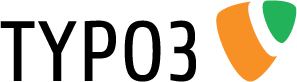
 EXT: File Editor¶
EXT: File Editor¶
Extension Key: kmcs_fileeditor
Language: en
Version: 1.1.0
Keywords: file editor, file browser, file explorer, syntax highlight
Copyright 2006-2013, Timo Kiefer, <timo.kiefer@kmcs.de>
This document is published under the Open Content License
available from http://www.opencontent.org/opl.shtml
The content of this document is related to TYPO3
- a GNU/GPL CMS/Framework available from www.typo3.org
Table of Contents¶
`EXT: File Editor 1 <#__RefHeading__5708_1738894311>`_
`Introduction 3 <#__RefHeading__5710_1738894311>`_
`Users manual 4 <#__RefHeading__467_413120346>`_
`Configuration 5 <#__RefHeading__31515_818911409>`_
`ChangeLog 6 <#__RefHeading__31623_818911409>`_
Introduction¶
What does it do?¶
This is a rich file editor especially for developers. You can browse your web server file directory like on your local system in a tree. Open a file with a double click in a tab. See your source code highlighted in PHP, HTML, CSS or JavaScript. You can also open more than one file, just select the file tab like your file editor in eclipse. Edit your file and save it with Crtl + S key press.
All tabs you keep opened, will restored at next editor start.
Screenshots¶
Default screen with typo3 4.7 and opened file editor:
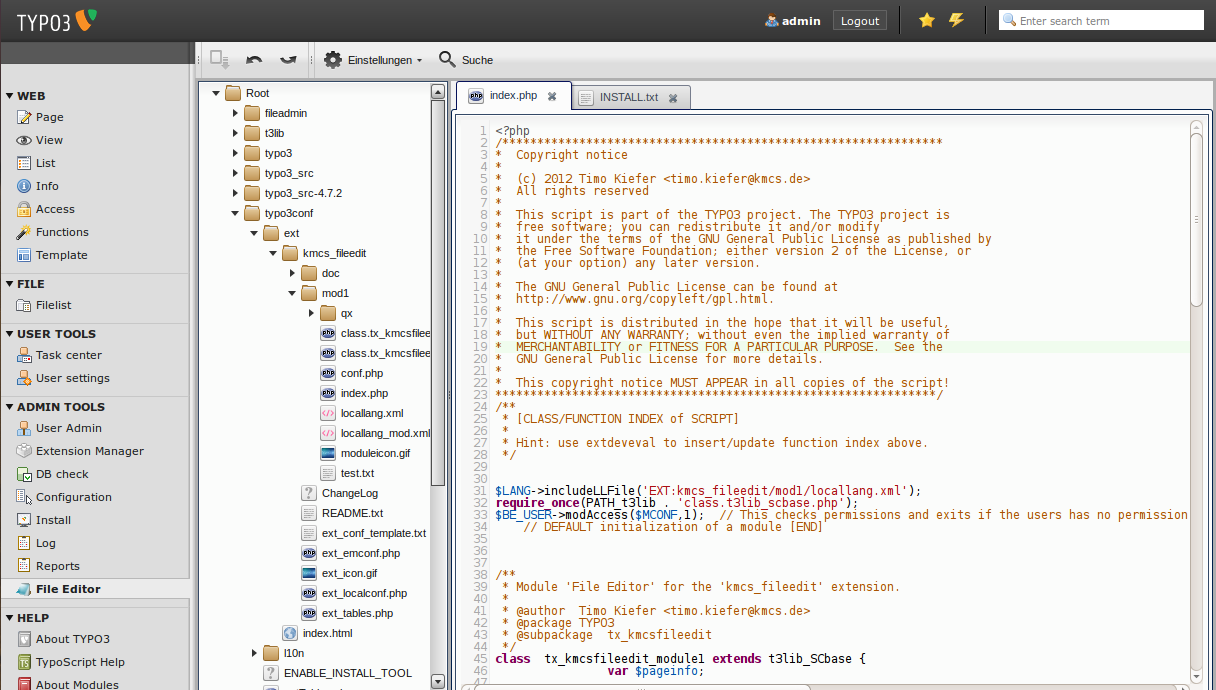 Users manual
------------
Users manual
------------
You find the file editor in the admin tools section. Please be patient, it could take up to a few minutes until the scripts are loaded.
Tree¶
After initial directory root is loaded you can navigate the directory tree like any other tree.
Open a file with a double click on the file in the tree. All opened files, will be opened next time if you start the file editor.
You get the context menu if you click right on a tree item.
Options of the context menu:
- Create a new file
- Create a new folder
- Rename the file or folder
Toolbar¶
The toolbar is above the tree.
Actions of the toolbar:
- Save file
- Undo edit
- Redo edit
- Settings menu
- Search in the file
All actions are related to the currently opened tab
Editor Tabs¶
Editor Tabs, shows your opened files.
Each opened file can be closed if you click on the x of the tab, you want to close.
A asterisk * on a tab before the file name informs you that you have changed the file.
Configuration¶
If you want to edit files, you have to set write permissions.
Otherwise there are nothing to setup.
Except the optional extension settings in the extension manager:
- Show hidden files in the file editor tree?
- Setup a other file editor home directory
- Regular expression for files that the user can edit with the file editor