DEPRECATION WARNING
This documentation is not using the current rendering mechanism and is probably outdated. The extension maintainer should switch to the new system. Details on how to use the rendering mechanism can be found here.
EXT: Log analyzer¶
| Author: | Kasper Skårhøj |
|---|---|
| Created: | 2002-11-01T00:32:00 |
| Changed: | 2008-03-15T16:04:53 |
| Author: | Michael Cannon |
| Email: | michael@cannonbose.com |
| Info 3: | |
| Info 4: |
EXT: Log analyzer¶
Extension Key: log_analyzer
Copyright 2007, Michael Cannon, <michael@cannonbose.com>
This document is published under the Open Content License
available from http://www.opencontent.org/opl.shtml
The content of this document is related to TYPO3
- a GNU/GPL CMS/Framework available from www.typo3.com
Table of Contents¶
EXT: Log analyzer 1
Introduction 1
Thank you 1
What does it do? 1
Screenshots 1
Adminstration 3
Installing log_analyzer 3
Configuration 3
Advanced Configuration 4
Crontab 5
Tutorial 5
Creation of new Log-recipient 5
Usage of Backend aggregator 5
FAQ 6
Known problems 6
Introduction¶
Thank you¶
A big thank you goes to Stonebriar Community Church, http://www.stonebriar.org , for sponsoring this extension's development and release to the TYPO3 Extension Repository.
What does it do?¶
This extension is used to list changes made in the TYPO3 system that have been integrated with the TYPO3 system log. When combined with the difference_viewer extension, the changes are clearly presented on a front-end page. This extension also provides a means to email the daily change report to a defined backend usergroup.
Adminstration¶
Target group: Administrators
Installing log_analyzer¶
For installing of log_analyzer plug-in follow next steps:
Select “Ext Manager” from TYPO3 Backend “Tools” section
In the drop-down “Menu” choose “Import extensions”
Search for “log_analyzer”
Download and install.
Configure settings to your environment.
Configuration¶
After installing the log_analyzer extension you have to configure it to your website. Configuration is handled through the Extension Manager through the log_analyzer extension.
Configuration Options
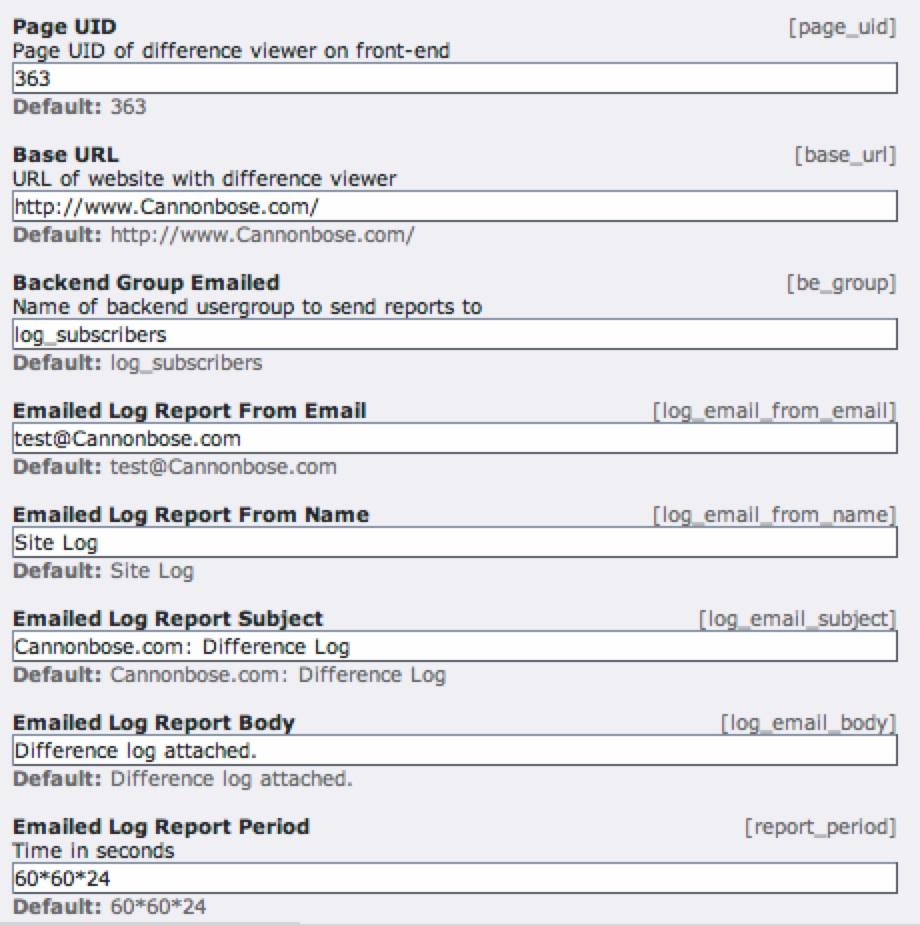
page_uid // UID of the page, where difference_viewer plug-in is inserted. This page will be used to display table of differences.
base_url // Base URL for links in XLS-file. This property should be adjusted according to your website location.
report_period // Definition of time period for sending reports in seconds. Right now is set to twenty-four hours.
be_group // Definition of user’s group, to whom XLS-report will be sent.
Advanced Configuration¶
Target group - Developers
In log_analyzer/config.php you may perform some advanced configuration.
//Names of the tables and their convenient names, that will be used in “Content record type” list and “Type” column. You may define convenient names for tables from database here.
$tables_names = array(
'pages' => 'Pages',
'tt_news' => 'News',
'tt_content' => 'Content',
);
// names of the fields and their convenient names, that will be used in “Title” column
$tables_fields = array(
'pages' => 'pages.title',
'tt_news' => 'tt_news.title',
'tt_content' => 'pages.title',
'be_users' => 'be_users.realName',
);
//$report_type is used for internal class. This property MUST NOT be changed!!!
$report_type = array(
'be' => 1,
'view_daily' => 2,
'view_custom' => 3,
'xls_mail' => 4,
);
// filter for crontab. You may choose ‘all’ to send reports for all tables, where changes took place, or some specific.
$cron_tables = array(
'all',
//'tt_news',
//'tt_content'
);
// log enable/disable for debug uses
if (!defined(LOGGER))
define('LOGGER',true);
If you want to use log you should chmod log_analyzer plug-in folder to 0775 and possibly create file log in this folder via “touch log”.
Crontab¶
Edit log_analyzer/cron_job.sh to your web server environment and create a daily cronjob to call the script. You might have to `chmod 0775 cron_job.sh`.
Tutorial¶
Creation of new Log-recipient¶
Create a new backend usergroup group called “log_subscribers” or whatever was specified in your log_analyzer configuration.
Create or edit the backend user to receive the log_analyzer reports and add the backend usergroup “log_subscribers”.
Usage of Backend aggregator¶
Mode “Dashboard”
In TYPO3 backend press “Log Analyzer” module icon.
In right part of the screen filters for report’s generation are located
Press “Calendar Wizard” (“ ”) button near field “From” to display calendar style date input.
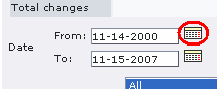
In the window with calendar choose day(for example, 12 th of November) and in field “From” will appear 11-12-2007.
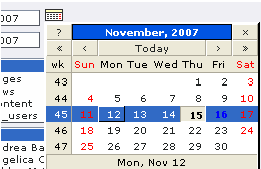
Press “Calendar Wizard” button near field “To”. And window with calendar will appears.
In the window with calendar choose day(for example, 15th of November) and in field “To” will appear 11-15-2007.
In list “Content record type” choose type of record that you want to see in generated report, for example: All(for choosing two and more items in this list, press “Shift” button and then press on the names of content record types with the help of right mouse button)

In list “Author” choose author of changes, whom you want to see in generated report, for example: All(for choosing two and more items in this list, press “Shift” button and then press on the names of authors with the help of right mouse button)
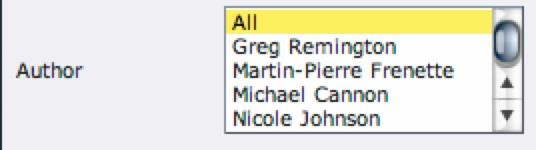
FAQ¶
Use extension date2cal for show calendar wizard. If this extension is not installed in your system, input date in manual mode using MM-DD- YYYY input format.
Use extension difference_viewer for adding difference viewing to log reporting “see difference” links.
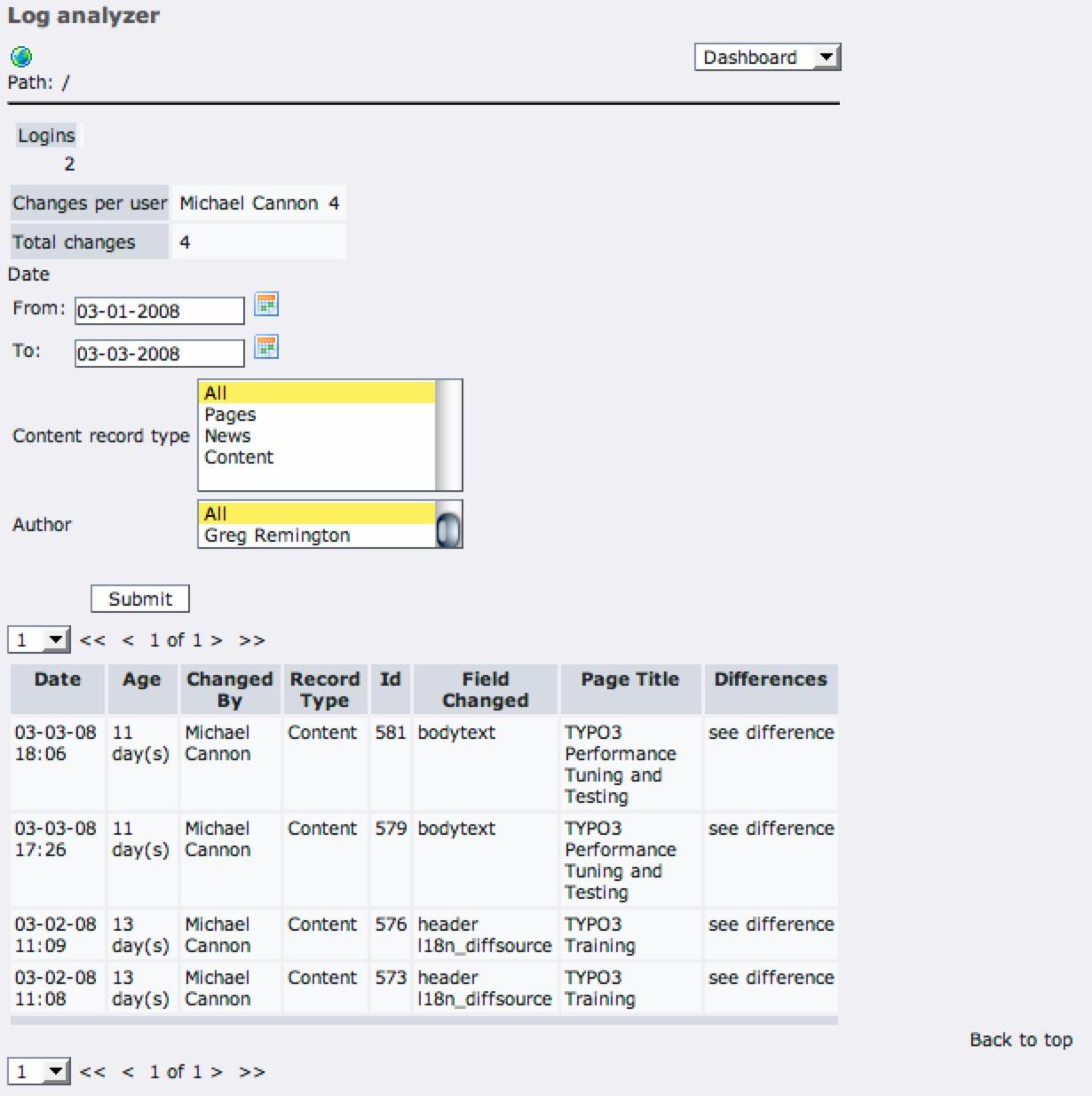
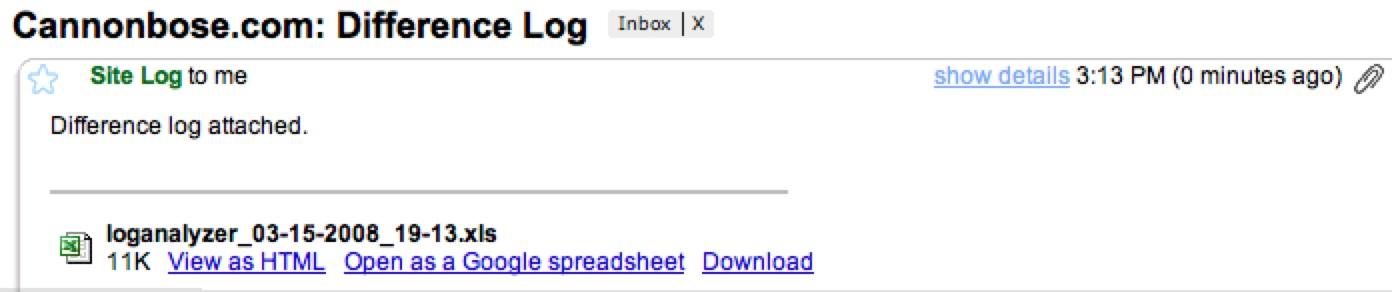
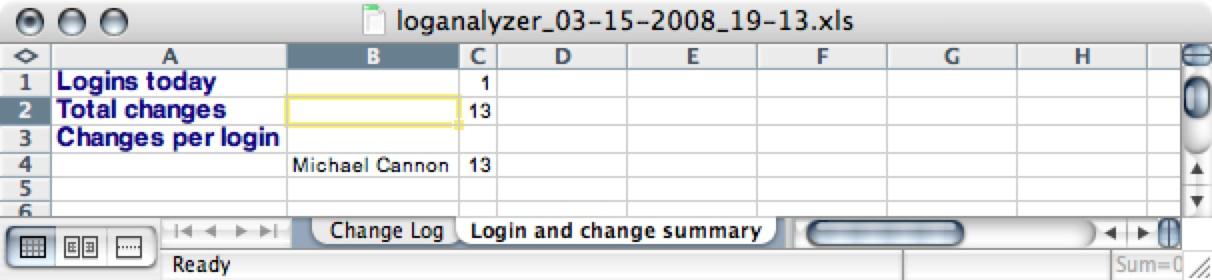
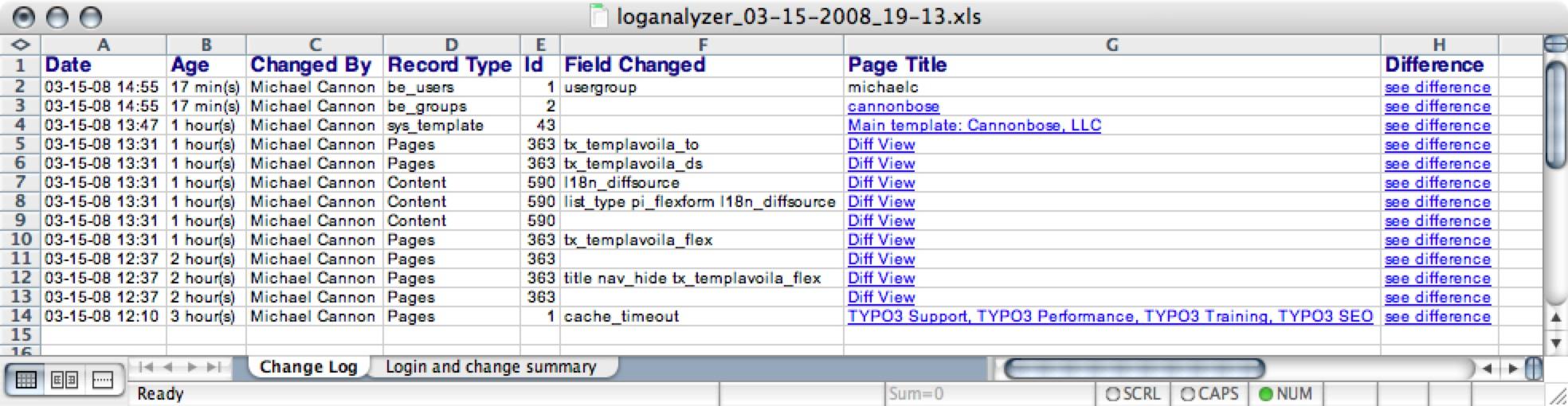
 EXT: Log analyzer - 6
EXT: Log analyzer - 6