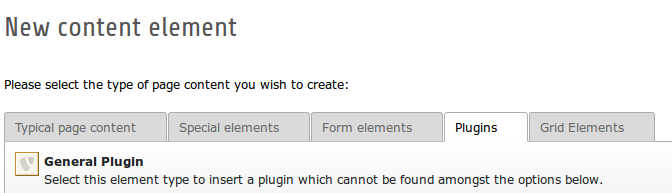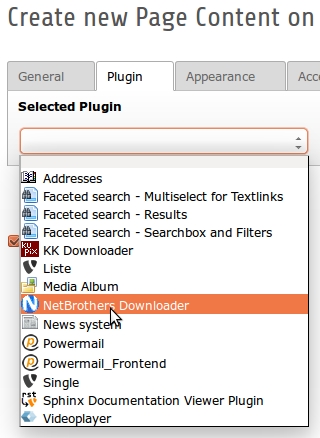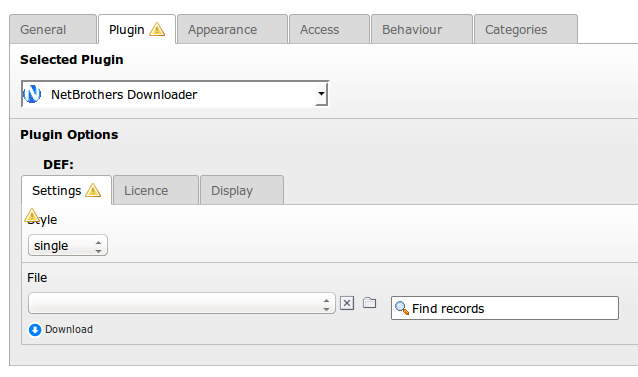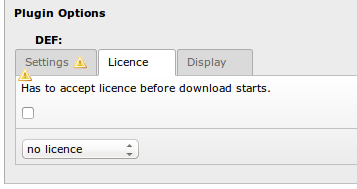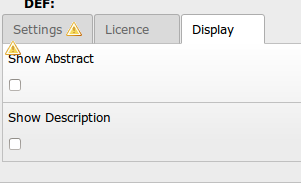DEPRECATION WARNING
This documentation is not using the current rendering mechanism and is probably outdated. The extension maintainer should switch to the new system. Details on how to use the rendering mechanism can be found here.
Users manual¶
Target group: Users
1. Collect your categories and files in a storage folder¶
You have to collect your downloads in a Storage-Folder. Here you adds categories and downloads.
- First add category
- Add files
1.1 Create category¶
Just add the name of the category and save.
1.2 Create or update Download¶
To create or update a download, add the following informations:
| Field | Description |
|---|---|
| Filename | internal name of filename |
| Name for Download | This string is used as name for the download dialog by the browser |
| Source | Relation to file |
| Abstract | short description for output on websiten |
| Description | long description for output on websiten |
| Author | Author of download |
| Version | Version of file |
| Public Date | Date of release |
| Cat | related category |
| Counter | number of downloads (leave blank to start with zero) |
Note
You can just add zip-archives.
2. Add plugin as content element¶
3. Add information to Flexform¶
3.1 Single Download¶
- Select single at field style.
- Use the wizard to find your file.
3.2 Category Download¶
- Select category at field style.
- Use the wizard to find your category. Every file allocated to this category will be rendered.
3.3 Other options¶
Decide, if you like to show a dialog box with licence. The plugin offers two licence templates you can modified (see Administrator Manual). After installation, both templates are GNU - Licence.
Decide, if abstract or/and description should be shown on frontend.