DEPRECATION WARNING
This documentation is not using the current rendering mechanism and is probably outdated. The extension maintainer should switch to the new system. Details on how to use the rendering mechanism can be found here.
EXT: nbo_podcast¶
| Author: | Kasper Skårhøj |
|---|---|
| Created: | 2002-11-01T00:32:00 |
| Changed: | 2010-10-27T16:51:32 |
| Author: | Noel Bossart |
| Email: | noel@jesus.ch |
| Info 3: | |
| Info 4: |
 EXT: nbo_podcast¶
EXT: nbo_podcast¶
Extension Key: nbo_podcast
Copyright 2000-2010, Noel Bossart, <n dot company at me dot com>
This document is published under the Open Content License
available from http://www.opencontent.org/opl.shtml
The content of this document is related to TYPO3
- a GNU/GPL CMS/Framework available from www.typo3.com
Table of Contents¶
EXT: nbo_podcast 1
Introduction 2
1 What does this extension do? 2
2 What is Podcasting? 2
Screenshots 2
Installation 4
1 Download and install the extensions: 4
Configuration 4
Create a Podcast 5
1 Create a System Folder: 5
2 Add the Podcast Extension Record: 5
3 Name the XML Feed: 6
4 Fill out the Forms: 6
5 Add a new episode: 6
6Tabs: 7
7 Publishing and Deleting Podcasts 7
8 Publishing the XML 7
9 Deletion of XML 8
How to play Podcasts in the frontend with fe_mp3player 8
How to add a Podcast on iTunes Music Store 8
1 Information about Podcast feeds for iTunes 9
Known problems 9
To-Do list 9
THANX... 9
Changelog 9
Introduction¶
1 What does this extension do?¶
This extension brings Podcast functionality to Typo3. It supports more than one Podcast and it's integrated in Typo3. Podcasts are published as static xml files over a backend module instead of a dynamic output. The extension uses flexforms to add new Podcast-Episodes. (Sadly, this is by far not as flexible as the name suggests it to be...) You can add an image that will be shown in iTunes or any other podcast- software if it supports images.
It's also seamlessly integrated into the fe_mp3player extension by Jean-David Gadina. This allows you to play your Podcasts over a flash- player in the FrontEnd of the website.
Podcasts can be optimized for iTunes and offer most of the features you might request. It now supports other formats than mp3 too, but I did not test this feature. Feedback is very welcome. This extension comes with a list view if you open a page with Podcasts over the web- module. Therefor, you don't have to switch to the list view manually all the time.
2 What is Podcasting?¶
The word ”podcast” is a concatenation of the words iPod and broadcast. The underlying technology used for Podcasts, called RSS (Really Simple Syndication) is capable of containing any type of media including audio, video, graphics, and more.
Podcasting is a way of publishing Podcasts to the web, allowing people to subscribe to a Podcast and receive new ”episodes” automatically through an RSS feed. Podcasting consists of publishing XML files which contain references to media (called “enclosures”) to a website. Podcast aggregators (often called “podcatchers”), then read these XML files and download all the linked enclosures.
Unlike terrestrial and Internet radio, Podcasts are time-shifted, meaning that listeners have control over when and where they hear their favorite programming. And, the episodes are delivered automatically to a subscriber on iTunes so the latest updates are always readily available with no effort required by the listener.
Podcasts offer iTunes users and iPod owners the same freedom and level of control they are familiar with when listening to their own personal music collections. (Source: http://www.apple.com/itunes/podcasts/faq.html )
Screenshots¶
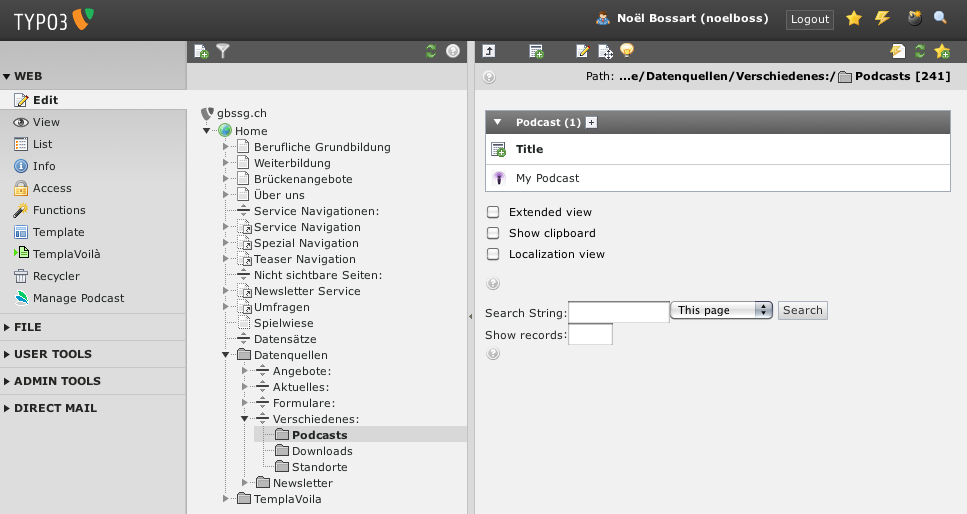 Illustration 1: List view in the web module
Illustration 1: List view in the web module
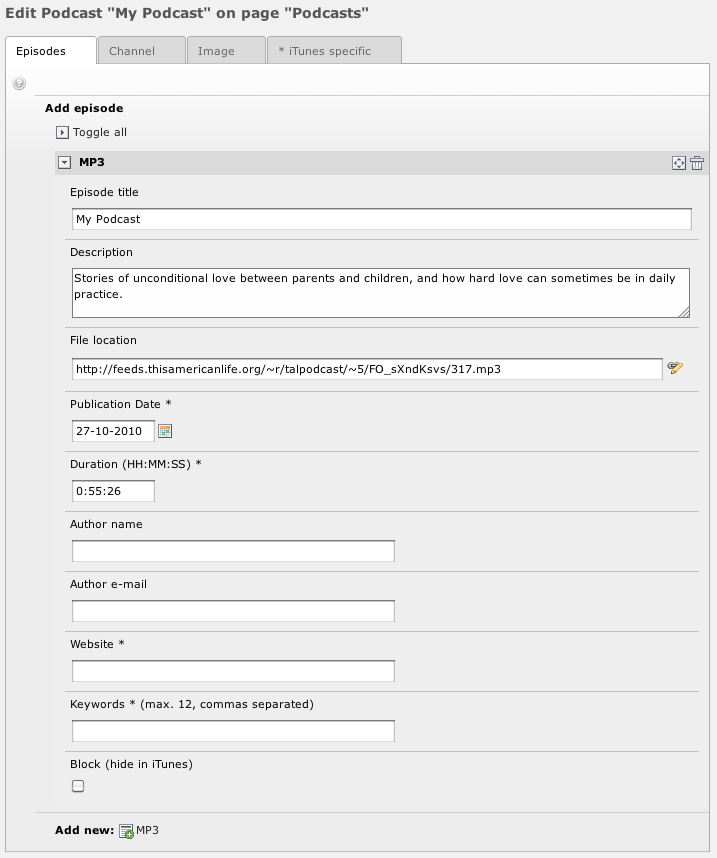 Illustration 2: Podcast main tab. You can see the flexform-
part where you can add files by choose **NEW MP3* over the drop-down
menu and save the record.*
Illustration 2: Podcast main tab. You can see the flexform-
part where you can add files by choose **NEW MP3* over the drop-down
menu and save the record.*
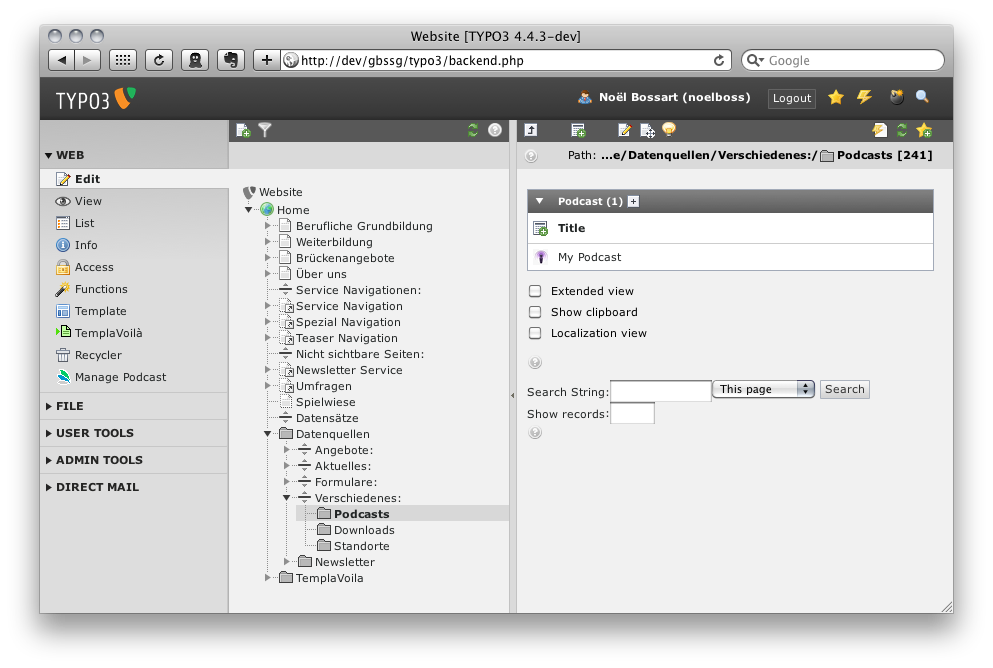 Illustration 3: Backend module to publish available Podcasts
to static xml files
Illustration 3: Backend module to publish available Podcasts
to static xml files
Installation¶
This section will show you, how to download and install this extension and the extensions it depends on.
1 Download and install the extensions:¶
Developer API ( api_macmade )from typo3.org or over the TER ans install it. nbo_podcast depends on this extension.
Typo3 Podcast Extension ( nbo_podcast ). During installation you can configure a view things:
- Invert : This inverts the flexform structur so that the last felxform element is the first in the xml file. This makes adding new episodes easyer. Bevore this flag was inserted, you had to cklick a new episode all the way to the top of the list. Very silly. Now, you can just add them to the end of the list.
- Language of all your Podcasts . If there is a need for more than one language, please contact me. For now i think, one has just Podcast in one language. Accepted values are those in the ISO 639 -1 Alpha-2 list (two- letter language codes, some with possible modifiers, such as “en-us" or “de-ch”).
- TTL : The ttl tag stands for “time-to-live". It is an integer value that controls how many minutes iTunes will wait between checking for changes in a Podcast. The standard value should be all right for most installations.
- Target Path : If you want the xml file in another folder than the standard one (nbo_podcast/) you can change this here. The path needs to end with a backslash: somepath/ or more/than/one/folder/ . These folders are not automatically created. Make sure typo3 has write access!
Installing the extension will also attempt to create a folder at your website root ( home/www/ ). The folder it creates here is called nbo_podcast ( home/www/nbo_podcast ) this is the location where all the XML files will be created.
If you want to allow your users to listen to the Podcast directly in the FrontEnd, also download and install the FrontEnd MP3 Player (fe_m3player) . However, this extension is not needed to create a podcast.
Configuration¶
There is no configuration needed for this extension. It simply works – at least it should ;-)
However, if you play your Podcasts with the fe_mp3player extension, you can configure a few parameters of the flash-player. For details, please take a look at the manual of the fe_mp3player over here: http://typo3.org/extensions/repository/view/fe_mp3player/
Create a Podcast¶
This section gives you a quick step by step tutorial of how to set-up a new Podcast from the start. Under the title “Publish Podcast” in this manual, you will learn how to publish this records to an xml- file.
1 Create a System Folder:¶
Choose New and select Page inside . Place this page somewhere in the page tree.
Deselect the hidden field and set the pagetype to SysFolder .
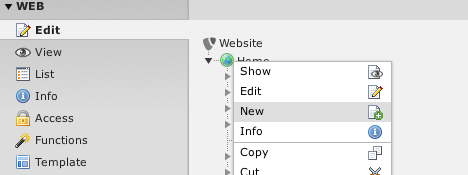 Illustration 4: Create a new page at the website-root
Illustration 4: Create a new page at the website-root
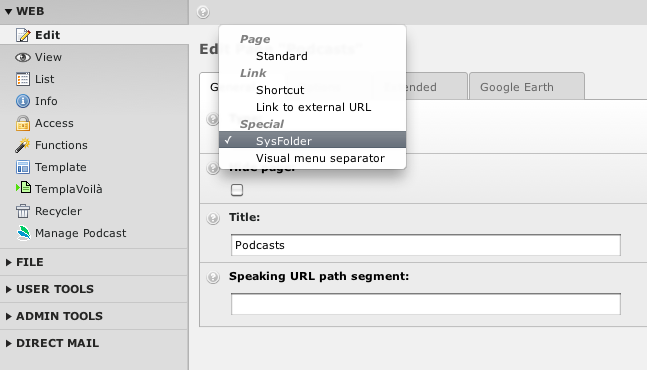 Illustration 5: Create System Folder
Illustration 5: Create System Folder
Chose a title (my inventive proposal: “Podcasts”!) and hit the “save and close” button :
2 Add the Podcast Extension Record:¶
In the new SysFolder, create a new Record ( Advanced Functions on the bottom of the page). Choose Podcast from the bottom of the list:
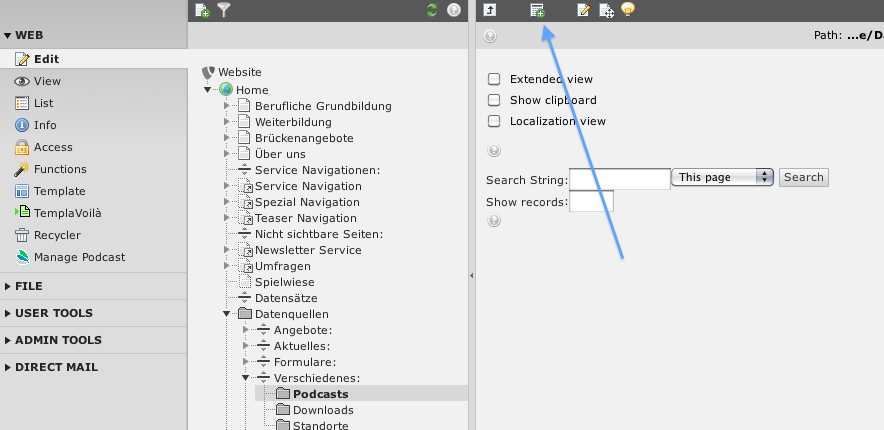 Illustration 6: Create a new record
Illustration 6: Create a new record
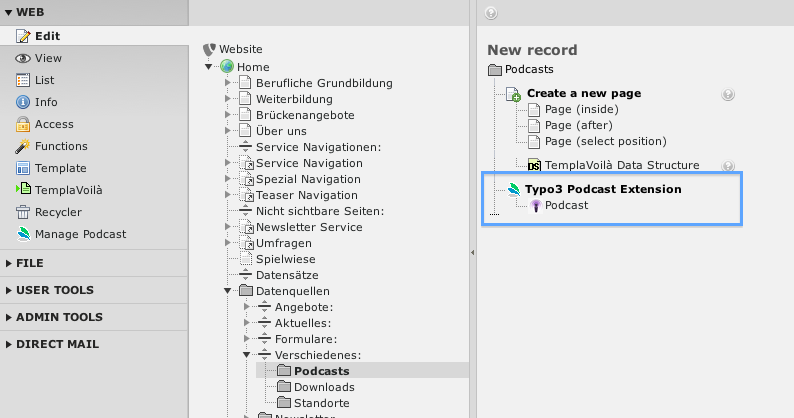 Illustration 7: Chose “Podcast” from the list of available
records
Illustration 7: Chose “Podcast” from the list of available
records
3 Name the XML Feed:¶
A new Podcast record opens. Chose a file name for the Podcast: To this file, the xml-feed will be exported later. Choose something like podcast.xml. Don't use special characters like äöü or other fancy things. Don't use sub-folders. The file will be stored in the [typo3root]/nbo_podcast/ folder if you did not specify a different folder (See “Installation”).
4 Fill out the Forms:¶
Fill in the other fields. Use the context sensitive help (help icons on the left of the fields) if something is not clear.
5 Add a new episode:¶
Choose NEW MP3 from the drop-down menu and save the record. The page will be reloaded and there are now fields for a new Episode. The fields should be pretty self-explanatory, but you can use the context sensitive help on the left of Add episode. The Website and Publication Date fields will be detected automatically if you leave it empty. You can move Episodes up and down and delete them by checking the checkbox next to the arrow icons and then saving the record. This is however not very user-friendly, but thats how flexforms work. Maybe I'll change this, but this will result in a whole new architecture since this would result in single Episode records.
6Tabs:¶
 Illustration 8: Use the tabs on top to switch between the
available settings
Illustration 8: Use the tabs on top to switch between the
available settings
- The About tab contains a view fields with copyright and so on. The copyright filed however has a special function: The marker ###YEAR### will be replaced by the current year. This allows you to make something like that: © copyright 2001 – 2006 by Noel Bossart. The website once more is auto-detected.
- The iTunes specific tab contains (oh, you won't guess!) iTunes specific options. If the iTunes optimized checkbox is checked (standard), the feed will contain iTunes optimized tags, which might not work with other podcast-software – but since there is only ONE REAL podcast-software (iTunes) this doesn't matter ;-)
- If you have Podcasts with content that is not family friendly and you list it on iTunes, I strongly advice you to check the explicit check box. Otherwise it's possible that you Podcast will be banned from iTunes. If you have just single episodes which are not family friendly, you can use the “block” function to avoid this episodes of being listed on iTunes.
- On the Image tab you can add an image to your Podcast feed. This Image is for example shown in iTunes. iTunes prefers square .jpg images that are at least 300 x 300 pixels, which is different than what is specified for the standard RSS image tag. iTunes supports images in JPEG and PNG formats.
7 Publishing and Deleting Podcasts¶
8 Publishing the XML¶
After you have created your Podcast in the page module, you can publish it to the XML file specified on top of the Basic tab of the Podcast record.
Go to the Manage Podcast Module on the left side of the Typo3 Menu:
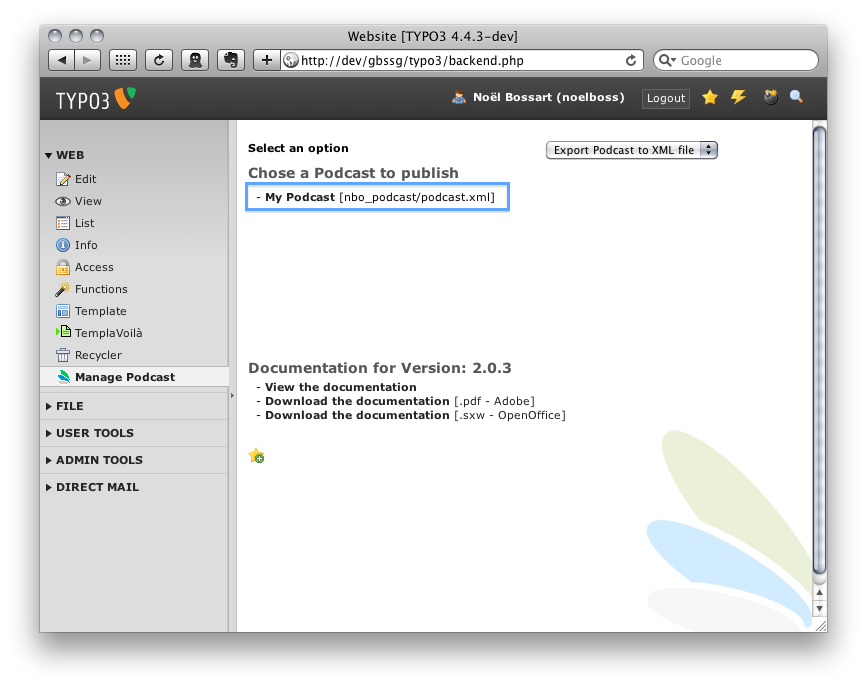 Illustration 9: Publish a Podcast by clicking on the title
Illustration 9: Publish a Podcast by clicking on the title
You will see all Podcast who are not deleted or hidden. Click on the title to publish the Podcast.
Attention: This will override any older version of the feed, this can not be undone.
9 Deletion of XML¶
If you want to delete an existing feed choose Delete Podcast files from the drop-down menu on the right top side. A list of all podcast files in the [typo3root]/nbo_podcast/ folder will be shown. Click DELETE to delete a file.
Note: You cannot hide or delete the record in the Page module
How to play Podcasts in the frontend with fe_mp3player¶
Install the fe_mp3player extension.
Create your Podcast as shown above.
Create also a fe_mp3player Playlist
nbo_podcast Podcast as the Playlist type. See the fe_mp3player manual for more information.
Add the fe_mp3player plugin to a page.
Link to your fe_mp3player Playlist you created based on your nbo_podcast.
How to add a Podcast on iTunes Music Store¶
Clicking the Submit Podcast link on the main page of the Podcast genre page in the Music Store allows you to enter the link for the RSS feed of the Podcast you’d like to publish to the Music Store. You will be asked to provide the link (including the http:// tag that precedes it), check over the Podcast information as it will appear in the Music Store, and provide additional information not included within the feed. Submitted Podcasts do not immediately appear in the Music Store and may be reviewed before being posted.
1 Information about Podcast feeds for iTunes¶
Generall informations, partly iTunes specific, can be found here:
http://www.apple.com/itunes/podcasts/faq.html
More technical informations about iTunes Podcast-Feed's can be found here:
http://www.apple.com/itunes/podcasts/techspecs.html#_Toc526931692
Known problems¶
Please report bugs, problems or feature requests to: noel .a.t. jesus d.o.t ch
To-Do list¶
Does anyone know how to resize images inside a module?
Make Podcast.xml dynamic?
Add support for other file-formats such as mp4 and pdf
If anyone want's to support this extension with code, you are more than welcome :)
Thank you...¶
...to Jean-David Gadina who helped developing this extension and integrated it in his fe_mp3player extension. The original podcast extension was based on his work (but by now, there is not much left from it :-)). Thanks to Stefan Busemann for providing the code for the mime-detection and for solving the encoding problems! Also to Mickey Coke for his feedback and for reviewing the manual. Also i'd like to thank all those who helped developing nbo_podcast byproviding feedback. A big thank you goes to Kasper who raised Typo3 and who is so inspiring to so many people, not just with his technical know-how, but also with his spirit of sharing his gifts and not hold them back for ourselves. And speaking of gifts, last but not least I'd like to thank my god who gave me all these gifts andabilities needed to make this extension work and to share this knowledge with other people! I think, for us programmers, that's the way we can serve the world and make it a bit better. Sharing the goods we have, is a spirit, that not only touches the internet and software market but also has the power to change our real lives.
Changelog¶
Please refer to the file 'SecurityReviewTeam' coming with the extension or take a look at the 'Version history' found on the detal- page of this extension in the TER.
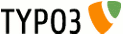 EXT: nbo_podcast - 9
EXT: nbo_podcast - 9