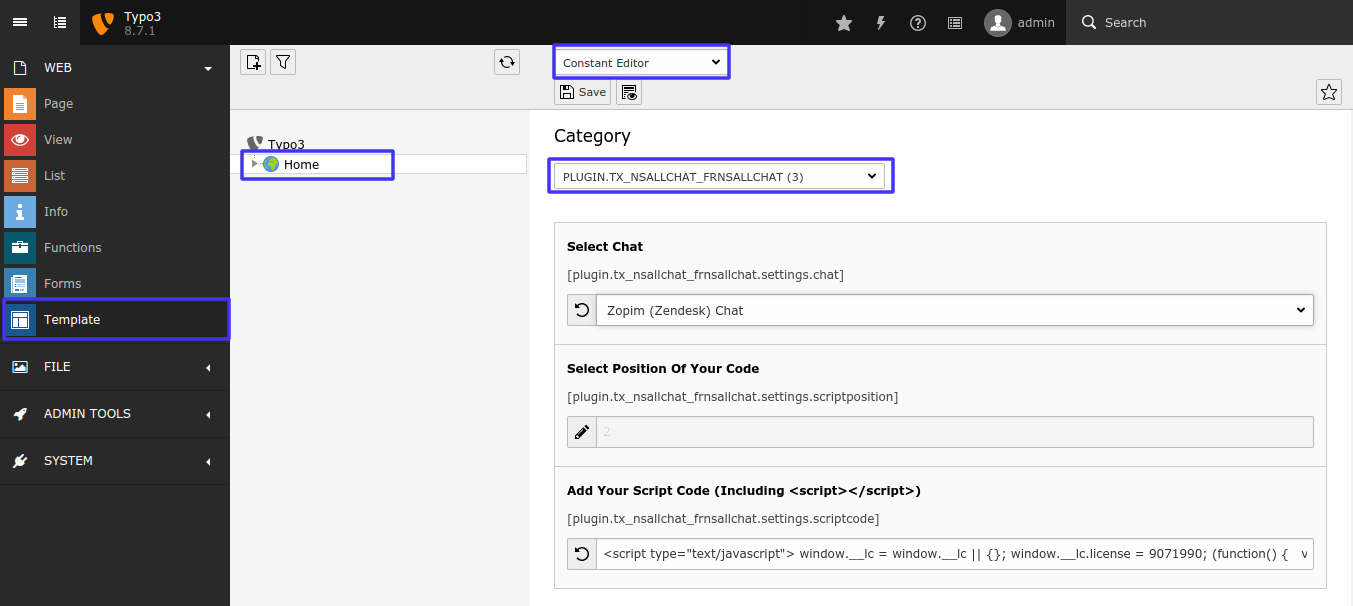DEPRECATION WARNING
This documentation is not using the current rendering mechanism and is probably outdated. The extension maintainer should switch to the new system. Details on how to use the rendering mechanism can be found here.
Configuration¶
Quick & Easy configuration of “AllChats” into TYPO3¶
Choose & Setup account at one of your favourie chat tool:¶
You should setup an account at one of your favourite chat tool eg., zopim.com, livechatinc.com, purechat.com, livezilla.net, clickdesk.com , tidiochat.com, visitlead.com, onwebchat.com, userlike.com
You will able to find section where you can add your site’s URL.
Use “Default Installation Instructions” to get all to get Project Id and Security Key.

Setup all the configuration of Live chat:¶
Switch to the root page of your site.
Switch to the Template module and select Constant Editor.
Select Category = PLUGIN.TX_NSALLCHAT_FRNSALLCHAT (3)
Paste your script code over here including <script></script> to integrate it in typo3.
Clearing the cache¶
Please use the buttons ‘Flush frontend caches’ and ‘Flush general caches’ from the top panel. The ‘Clear cache’ function of the install tool will also work perfectly.