DEPRECATION WARNING
This documentation is not using the current rendering mechanism and is probably outdated. The extension maintainer should switch to the new system. Details on how to use the rendering mechanism can be found here.
EXT: rgmediaimages¶
| Author: | Kasper Skårhøj |
|---|---|
| Created: | 2002-11-01T00:32:00 |
| Changed: | 2008-06-07T10:50:30 |
| Author: | Georg Ringer |
| Email: | http://www.ringer.it |
| Info 3: | |
| Info 4: |
EXT: rgmediaimages¶
Extension Key: rgmediaimages
Copyright 2000-2002, Georg Ringer, <http://www.ringer.it>
This document is published under the Open Content License
available from http://www.opencontent.org/opl.shtml
The content of this document is related to TYPO3
- a GNU/GPL CMS/Framework available from www.typo3.com
Table of Contents¶
EXT: rgmediaimages 1
Introduction 1
What does it do? 1
Demo 1
Screenshots 2
License Information! 6
Users manual 6
Prerequisite / Installation on a TYPO3 < 4. 1.6 6
Install the Extension 6
Use the Extension 7
Administration (JW FLV Player) 7
Reference 8
Administration (1pixelout mp3 player) 9
Reference 9
Administration (Video hosters, wmv, mov) 10
Administration (iframe & Content) 10
Administration (Plugin) 11
Configuration 11
Reference 11
Using the wizard 12
Extend the functionality 13
Hook 13
Show Videos in a PopUp 13
FAQ 13
You like the extension? 14
Known problems 14
To-Do list 14
Changelog 15
Introduction¶
What does it do?¶
This extension allows to insert video and mp3 files (flv, mp3) into the standard content element “ Text with Images ”. You can also use a standalone plugin! This kind of content is able to be shown:
- Your own FLV & mp3 files with the highly configurable JW FLV Player from your website or a different one
- Videos with a playlist (as plugin only).
- MP3 files with the very nice player from 1pixelout http://www.rggooglemap.com/dev/rgmediaimages/einbindung-von-mp3s- mit-1-pixel-out-player.html
- Videos from the following video hosters: Youtube , Dailymotion , Metacafe , video.coogle.com , myVideo.de , clipfish , sevenload , LiveLeak ,
- WMV (Windows Media Video)-Files , MOV (Quicktime)-Files , Podcasts
- MP4/RTMP-Streams
- Iframes , Normal content elements
- rgmediaimages is fully integrated in tt_news , and can be included in other extensions very easily.
Demo¶
Please take a look at the screenshots in the manual or at the demos on my website:
Screenshots¶
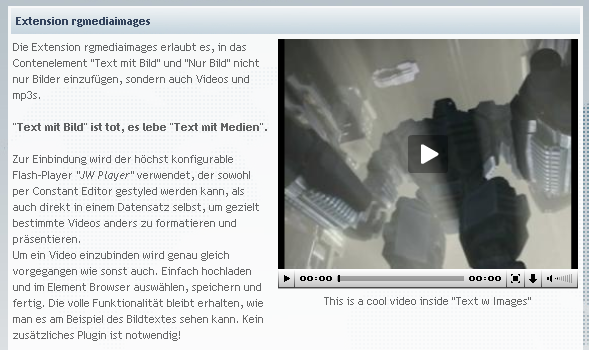 Please visit my website to get a better impression!
Please visit my website to get a better impression!
Image 1: A single FLV video inside “Text with Images”, positioned “In text, right”.
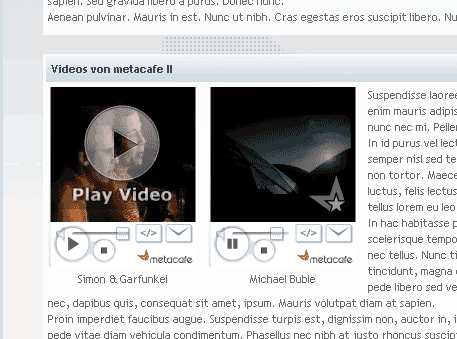
Image 2: 2 Videos from metacafe , 2 rows, positioned “In text, left”
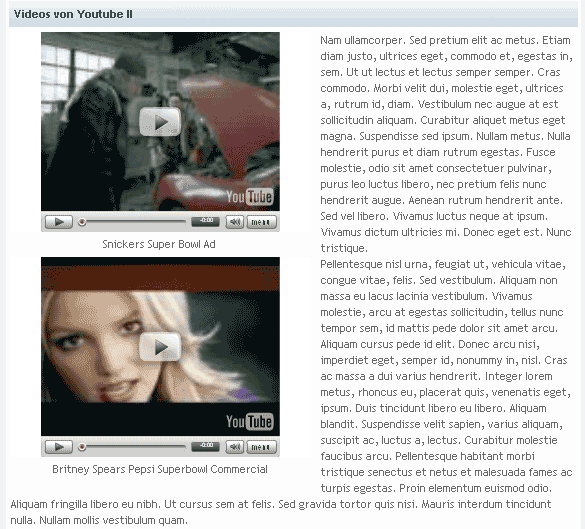
Image 3: 2 Videos from youtube , 1 row, positioned “In text, left
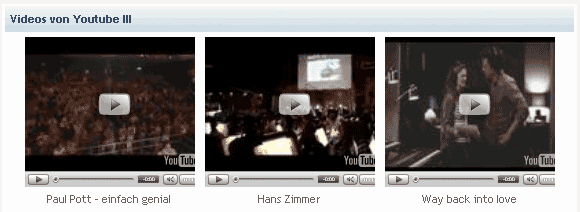 Image 4: 3 Videos from youtube , 3 rows, positioned “Above, center”
Image 4: 3 Videos from youtube , 3 rows, positioned “Above, center”
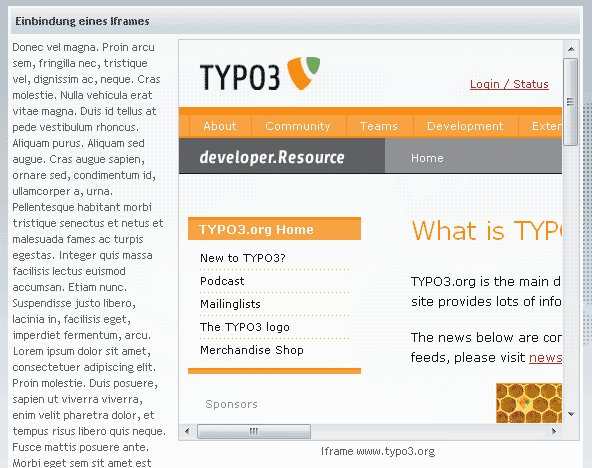
Image 5: Embed iframe , 1 row, positioned “In text, right”
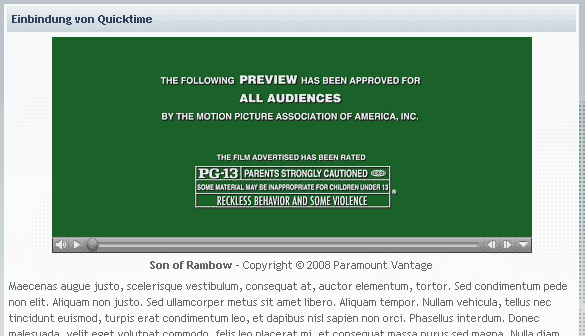
Image 6: Embed quicktime (mov) file , positioned “above, center”
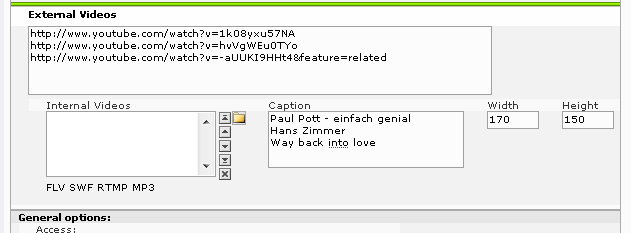
Image 7: The settings inside a tt_news record to show 3 videos from youtube.
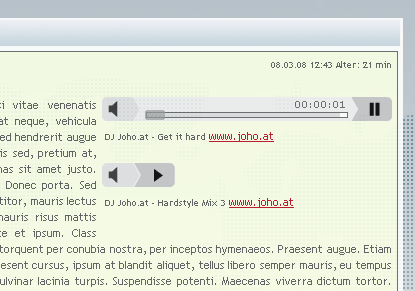
Image 8: 1 pixelout-mp3 player inside a tt_news record , streaming external mp3 files from www.joho.at
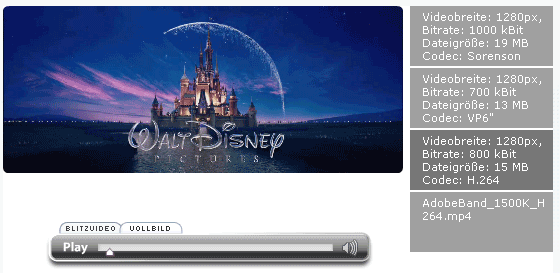
Image 9: RTMP-Stream & Playlist
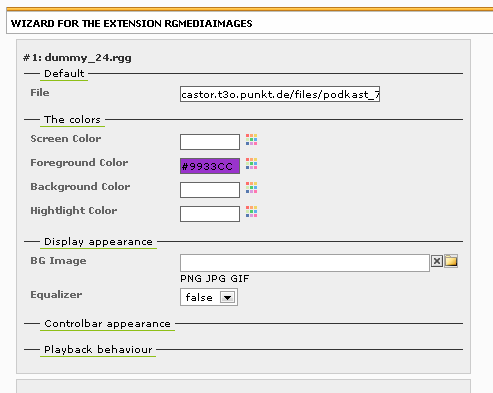
Image 10: Wizard to configure videos without knowing the exact variables
License Information!¶
The JW FLV player is licensed under a Creative Commons License , allowing you to use, modify and redistribute it for noncommercial purposes. For commercial use, please order a license !
Users manual¶
Follow these steps to use this extension:
Prerequisite / Installation on a TYPO3 < 4. 1.6¶
If you want to use this extension on a 4.1.5 or lower you have got 2 options:
- Update to the version 4.1.6 or 4.2. with a lot of other nice options and features! or
- You need to change some lines in a file of the core extension css_styled_content.Take this diff http://bugs.typo3.org/file_download.php?file_id=3502&type=bug or if you don't know what a diff is or how to apply it you just can take the already modified file from ext/rgmediaimages/res/class.tx_cssstyledcontent.pi1.php and override the file typo3/sysext/css_styled_content/pi1/class.tx_cs sstyledcontent.pi1.php but don't forget to make a backup!Follow the next steps in the following section.
Install the Extension¶
Install the extension with the Extension Manager
Include the static TS (from extension) in the template record (your root TS or make an ext. template just for the page where you want the extension be displayed). **The steps for the real beginners are** :
Select your root/first page.
Click in the menu on the left side “Template” and choose “Edit whole record”.
Scroll down until you see the the same thing as in the screenshot shown.
Search for the “rgmediaimages” entry on the right side, click on it to get it on the left side.
Press “Save” and you are done.
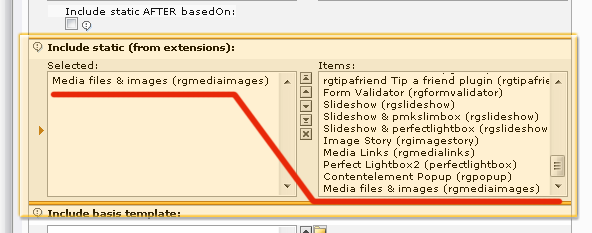
Use the Extension¶
You are done and you can now just upload flv & mp3 files inside the content element as you did always with the images.
IMPORTANT: You need to specify a width!!
Administration (JW FLV Player)¶
This section is only important if you want to show any flv or mp3 file using the JW FLV Player!
The FLV Player is highly configurable and there are 2 possibles where you can do this:
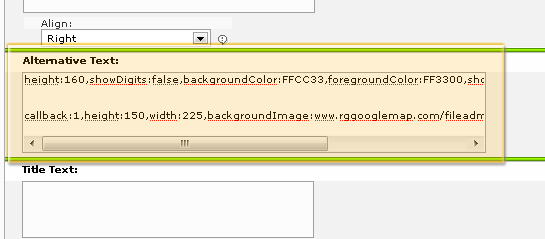 Configure the FLV Player directly inside the content
element using the field “Alternative text”Just add all properties
comma separated in the text field (each line stands for one file of
the content element).
Configure the FLV Player directly inside the content
element using the field “Alternative text”Just add all properties
comma separated in the text field (each line stands for one file of
the content element).- Use the constant editor to configure all videos on your website or all videos of a part of the page tree.
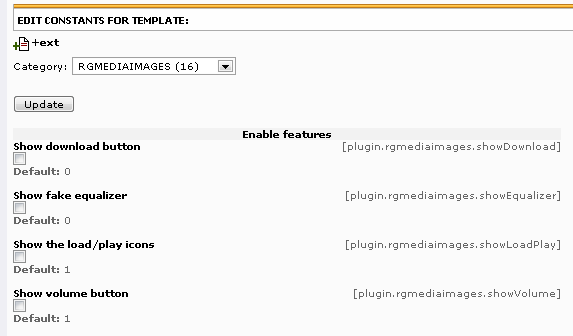
Both ways follow the same syntax which is explained in the reference
Reference¶
These are all possible properties to configure the FLV player inside the content element “text with images”. Most of the description has been taken from the website of the developer .
useSwfObject¶
Property
useSwfObject
Data type
boolean
Description
Use the swfObject for the player instead of an emebed tag
Default
1
width¶
Property
width
Data type
string
Description
Default width of the player
Default
300
height¶
Property
height
Data type
string
Description
Default height of the player
Default
250
backgroundColor¶
Property
backgroundColor
Data type
string
Description
Backgroundcolor of the player
Default
FFFFFF
backgroundImage¶
Property
backgroundImage
Data type
string
Description
If you play MP3 of FLV files, you can use this flashvar to show a preview image or album cover.
Use a url without the http:// !
Default
foregroundColor¶
Property
foregroundColor
Data type
string
Description
Texts / buttons color of the player
Default
000000
highlightColor¶
Property
highlightColor
Data type
string
Description
Rollover/ active color of the player
Default
000000
screenColor¶
Property
screenColor
Data type
string
Description
Color of the display background screen
Default
000000
largeControllBar¶
Property
largeControllBar
Data type
string
Description
Set this to 1 to make the controlbar twice as large. This is useful to visually impaired users
Default
0
logo¶
Property
logo
Data type
string
Description
Set this to an image that can be put as a watermark logo in the top right corner of the display. Transparent PNG files give the best results
Use a url without the http:// !
Default
showDigits¶
Property
showDigits
Data type
string
Description
Set this to false if you don't want the elapsed/remaining time to display in the controlbar of the players. Quite handy to save some space. Set it to "total" to show the total time instead of the remaining time.Possible options: true,false,total
Default
true
showDownload¶
Property
showDownload
Data type
boolean
Description
Set this to 1 to show a downloadbutton in the controlbar.
Default
0
showEqualizer¶
Property
showEqualizer
Data type
boolean
Description
Set to 1 to show a fake equalizer in the display. It adds a nice graphical touch when you are playing MP3 files.
Default
0
showLoadPlay¶
Property
showLoadPlay
Data type
boolean
Description
Show or hide the play and activity icons in the middle of the display. If set to false, the overlaid controlbar will also hide with the players
Default
1
showVolume¶
Property
showVolume
Data type
boolean
Description
Set this to false to hide the volume button and save space.
Default
1
autoStart¶
Property
autoStart
Data type
string
Description
Set this to "true" to make the player automatically start playing when the page loads. If set to "muted", the player will autostart with the volume set to 0 and an unmute icon in the display.
Possible options: true,false,muted
Default
false
autoRepeat¶
Property
autoRepeat
Data type
string
Description
By default, the players will stop playback after every item to preserve bandwidth (repeat=false). You can set this to "list" to playback all items in a playlist once, or to "true" to continuously playback your song/movie/playlist. (Playlists not yet supported)
Possible options: false,true,list
Default
false
volume¶
Property
volume
Data type
int
Description
The default volume for playback of sounds/movies is 80, but you can set another startup value
Default
80
[tsref:plugin.rgmediaimages]
Videos from Youtube are styleable too with 3 possible settings.
youtubeBorder¶
Property
youtubeBorder
Data type
boolean
Description
Setting to 1 enables a border around the entire video player.
The border's primary color can be set via the youtubeColor1 parameter
Default
0
youtubeColor1¶
Property
youtubeColor1
Data type
string
Description
The primary border color
Default
youtubeColor2¶
Property
youtubeColor2
Data type
string
Description
youtubeColor2 is the video control bar background color and
secondary border color.
Default
((generated))¶
Examples¶
These are the settings for the 3 examples at my website :
Video I
callback:1,showDownload:1,backgroundImage:www.rggooglemap.com/fileadmin/upload/rgmimg1.jpg
Video II
height:160,showDigits:false,backgroundColor:FFCC33,foregroundColor:FF3300,showVolume:false,autorepeat:true
mp3-File 1
callback:1,height:150,width:225,backgroundImage:www.rggooglemap.com/fileadmin/upload/mp3bg.jpg
Note that the callback is not available yet!
Administration (1pixelout mp3 player)¶
You can decide which player you want to take to play mp3 files:
- JW FLV Player: Pro: You can show an background image. Con: Doesn't look that nice
- 1pixelout Player: Pro: Looks very cool for mp3 files. Con: IMO none.
You can switch back to the JW FLV Player by setting this in the Constants
plugin.rgmediaimages.use1PixelOut = 0
Reference¶
These are all possible properties to configure the 1pixelout mp3 player inside a content element and inside tt_news. All you can configure are the colors which you should do inside the constant editor (except loop & autostart). Choose for configuration the dropdown item “RGMEDIAIMAGESMP3” in the constant editor.
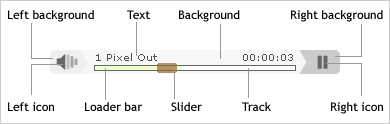 The configuration possibilities
The configuration possibilities
width¶
Property
width
Description
Default width
Default
290
height¶
Property
height
Description
Default height
Default
24
loop¶
Property
loop
Description
Will the audio file repeat automatically? Can be yes or no!
Default
no
autostart¶
Property
autostart
Description
Will the audio file start to play without the player being clicked? Can be yes or no!
Default
no
bg¶
Property
bg
Description
Background color
Default
f8f8f8
leftbg¶
Property
leftbg
Description
Left background
Default
eeeeee
lefticon¶
Property
lefticon
Description
Left icon
Default
666666
rightbg¶
Property
rightbg
Description
Right background
Default
cccccc
rightbghover¶
Property
rightbghover
Description
Hover right background
Default
999999
righticon¶
Property
righticon
Description
Right icon
Default
666666
righticonhover¶
Property
righticonhover
Description
Hover right icon
Default
ffffff
text¶
Property
text
Description
Text
Default
666666
slider¶
Property
slider
Description
Slider
Default
666666
track¶
Property
track
Description
Track
Default
ffffff
border¶
Property
border
Description
Border of loading bar
Default
666666
Administration (Video hosters, wmv, mov)¶
If you want to show videos from Youtube, Dailymotion, Metacafe or Video Google you are not able to configure much! So it is very easy!
Follow this steps
Whenever you want to display a video inside a content element, you need to select a dummy file with the file ending “.rgg” as a placeholder. This file can be empty (You can find a dummy file in EXT:rgmediaimages/res/dummy.rgg) .
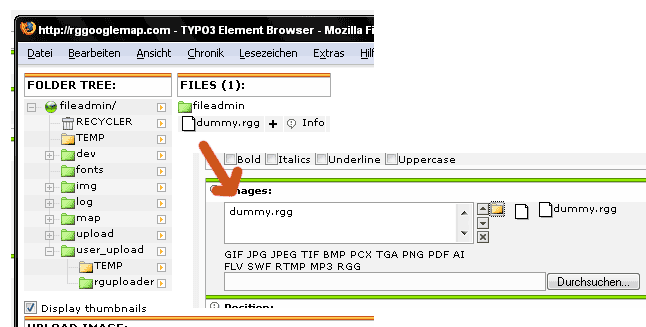 Add a placeholder/dummy file
Add a placeholder/dummy file
Add the URL to the video in the “Alternative Text” field using the following syntax: file:URL
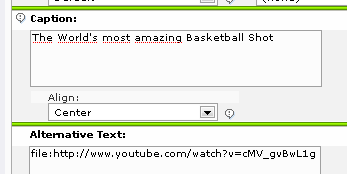
Add a height & width inside the content element. This is mandatory .
Administration (iframe & Content)¶
If you want to show a nested content or an iframe you need to follow this steps:
Step 1 from the section “Administration (Video hosters, wmv, mov)”
- Iframe: Use this syntax: file:iframeURL
- Content elements Use this syntax: file:tt_contentIDID stands for the uid of the content element
Add a height & width inside the content element. This is mandatory .
Administration (Plugin)¶
It is also possible to use a standalone plugin to show your media files which has the big advantage that you don't need any dummy file as in the content elements.
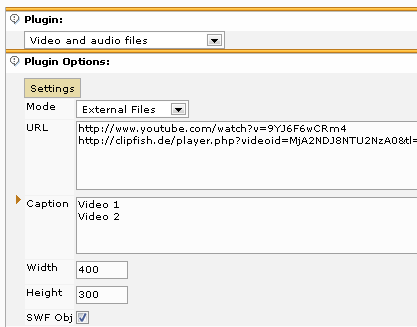 Image: The plugin of rgmediaimages
Image: The plugin of rgmediaimages
Insert the plugin in your page and choose in the dropdown what you want to show. 3 options are available:
- External Files: Choose this option to show external files. This are all files from foreign servers like youtube & co but can also be a FLV file on the server of your friend.
- Internal Files: Choose this option if you got your files somewhere inside your fileadmin-folder. Don't forget that the file will be copied to uploads/tx_rgmediaimages!
- RTMP-Streams: Use this option for RTMP-Streams or if you want to show a playlist.
Configuration¶
- To show external media files you just need to add the urls of the videos line by line. It is also possible to set a caption for every media file (also splitted line by line).
- Internal files are embedded in the same way as external files but you just need to select the files through the Element Browser
- If you want to use a playlist or the RTMP-Streams you add the urls line by line as in the external media files. The additional field “Description” can be used to set a description for a single media file.
Reference¶
width¶
Property
width
Data type
int
Description
Default width of the videos.
Default
height¶
Property
height
Data type
int
Description
Default height of the videos.
Default
mode¶
Property
mode
Data type
string
Description
The mode which is used. Available options are EXTERNAL, INTERNAL, RTMP
Default
caption¶
Property
caption
Data type
stdWrap
Description
stdWrap-functionality for the single caption
Default
stdWrap.dataWrap = <div class="rgmediaimages-caption">|</div>
singleMedia¶
Property
singleMedia
Data type
stdWrap
Description
stdWrap for the the video including the caption
Default
stdWrap.dataWrap = <div class="rgmediaimages-media" style="width:{field:tx_rgmediaimagesWidth}px;">|</div>
videoWrapIfAny¶
Property
videoWrapIfAny
Data type
stdWrap
Description
stdWrap for all videos in one plugin.
Default
external¶
Property
external
Data type
string
Description
A list of external urls to media files
Default
caption¶
Property
caption
Data type
string
Description
The caption for the media files.
Default
swfobj¶
Property
swfobj
Data type
boolean
Description
Usage of the SWF Object
Default
rtmp¶
Property
rtmp
Data type
string
Description
The description for rtmp streams or playlists.
Default
pathToCSS¶
Property
pathToCSS
Data type
string
Description
Path to a css file for styling
Default
EXT:rgmediaimages/res/styles.css
use1PixelOut¶
Property
use1PixelOut
Data type
boolean
Description
Usage of the 1pixelout mp3 player instead of the JW FLW Player.
For configuration of the player, take a look at the chapter Administration (1pixelout mp3 player). Same options. Usage like
plugin.tx_rgmediaimages_pi1.confmp3.bg = 000000
Default
1
[tsref:plugin.tx_rgmediaimages_pi1]
Additional information¶
The following data is available in TS for the stdWrap functions:
- tx_rgmediaimagesWidth: The width of the file
- tx_rgmediaimagesHeight: The height of the file
- tx_rgmediaimagesUrl: The url to the file (not available if RTMP is chosen).
Using the wizard¶
The wizard is a very handy tool to configure the media files you want to display on your website!
The steps you need the follow are:
Create a content element with some media files or dummy rgg-files and save it.
 Click on the wizard icon next to the “Alternative Text”
textarea:
Click on the wizard icon next to the “Alternative Text”
textarea:
You can now use the wizard
Press the save button when you are finished!
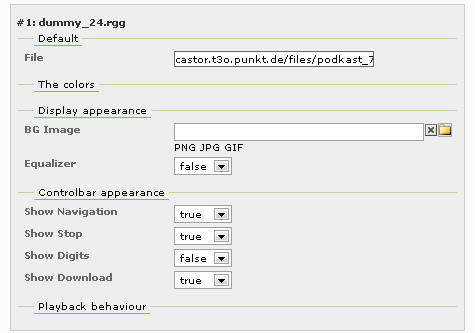
Every media file can be configured through the wizard by clicking at the green underlined category title and editing the options underneath it.
Extend the functionality¶
Hook¶
If you want to show your own content or manipulate the existing output you should use the existing hook of rgmediaimages. The hook holds all the relevant information you need.
# Hook
$video = $_procObj->extraMediaProcessor($video, $config, $width, $height, $originalUrl, $this);
Show Videos in a PopUp¶
This is a possible way to show videos in a popup.
Create a sysfolder with a new TS-Template like this
# TS-Code
page >
page = PAGE
page {
typeNum = 0
10 < styles.content.get
}
Create the pages
Create for every video a single page containing one content element “Text with media” with one video. Set a specific size and remember it. If you call this page in the frontend, you should just get the video (otherwise you did something wrong).
Link to the video
Enter the content element where you want to create the link, choose the link browser, set the size of the linked page and choose the page.
You are done!
FAQ¶
Q: Why do I need the .rgg files? A: This is a placeholder for the video, without it, you won't get anything
Q: Internet Explorer crashes with this extension. Why? A: You use an extension which uses Mootools? Please use t3mootools and be sure that window.addevent is included in the built library.
Q: I want to show videos from another website. What need I to do? A: 1 st check if the videos can be embedded and then as the 2 nd step modify the class.tx_rgmediaimages_fe.php to allow the new domain. 3 rd please send me you modifications.
Q: Can I play FLV files also from other websites? A: Sure, add them like a wmv file or any other file!
You like the extension?¶
I really had much work with this extension so if you like this extension, you can do one or more of the following things:
- Write me a mail or create a posting at http://www.rggooglemap.com/en/dev/rgmediaimages.html .
- Please rate the extension in the Repository: http://typo3.org/extensions/ search for rgmediaimages, click on the title and then at “Ratings” (You need to be registered and logged in at typo3.org)
- Donate something, so that I can write those kind of extensions for you. More information is here: German: http://www.rggooglemap.com/menu/spende.html and English: http://www.rggooglemap.com/en/2/donate.html . Thanks!
One of those things is the least you can do for getting all those great extensions completely for free!
Known problems¶
- None yet, did I miss something? Tell me!
To-Do list¶
- Complete the callback to create a statistic.
- Optimize the blitzeinschlag-player including the playlist.
- Anything else?
 EXT: rgmediaimages - 15
EXT: rgmediaimages - 15