DEPRECATION WARNING
This documentation is not using the current rendering mechanism and is probably outdated. The extension maintainer should switch to the new system. Details on how to use the rendering mechanism can be found here.
Users Manual¶
Import and display a form¶
To import and display a form, follw these steps:
- In your account on https://www.wufoo.com/ find the form you want to add to your TYPO3 website and copy its "share-link" using the Permanent Link (see Wufoo Help Center for more information on how to do this, it's very easy)
- Then, in TYPO3, using the page module, go to the desired page and add a content element of type "Wufoo Form" (which can be found in the tab "Plugins")
- As the new content element opens, go to the tab "Plugin" and paste the previously copied form url into the field "Form URL" and click save.
Important
Be sure to always use the Permanent Link when generating the "share link" in the form share dialog on wufoo.com. This ensures that your form will not stop from being displayed, even when you change its name.
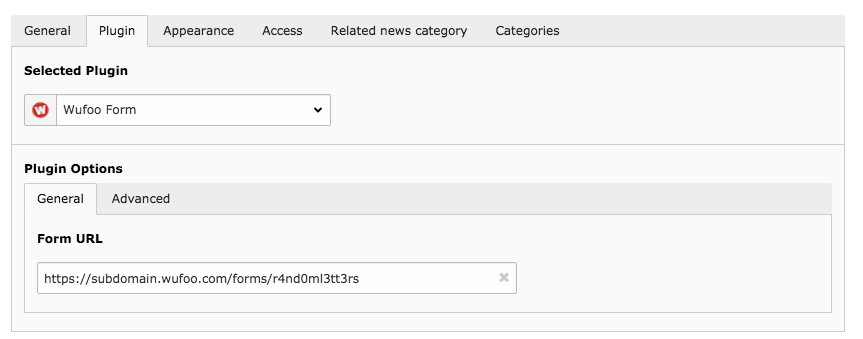
General plugin options
Advanced options¶
Show header¶
If this option is not enabled, the form will be shown without header. It is enabled by default.
Auto-resize the form¶
If this option is not enabled, the form will not adjust itself to the needed size. It is enabled by default.
Height¶
This option only shows up, when option Auto-resize the form is disabled. Add a numeric value greater the 0 to define a fixed height in pixels for the form.
Important
Caution: disabling auto-resizing and setting the height manually could lead to bad form visibility or ugly/unwanted scrollbars. Use these options only if you know what you do!
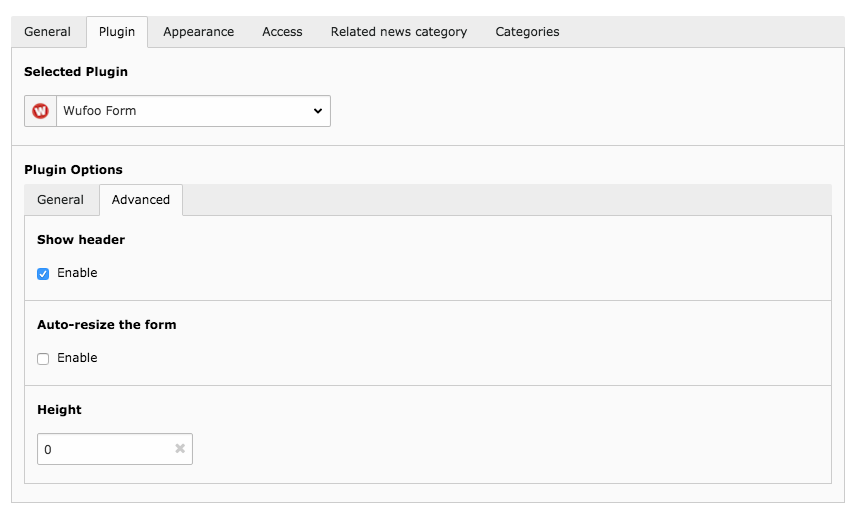
Advanced plugin options