DEPRECATION WARNING
This documentation is not using the current rendering mechanism and is probably outdated. The extension maintainer should switch to the new system. Details on how to use the rendering mechanism can be found here.
Creating quiz or poll questions¶
Click on “Create a new record” in the SysFolder and then click on the green image with the question mark:
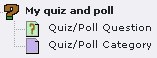
Image 7: Record types
You should get a “Quiz Question” creation/edition window. Now you can create a new question.Parts of a question: title; name; type; up to 6 answers; for every answer you can decide, if it is a correct answer; explanation; scores for each correct answer, an image and some more things.If you upload an image, the image will be displayed in the left column of a table and the question on the right column (can be changed via template). Currently you can choose only between 6 types of questions. Even in the text verification (input-field) case you should check (enable) the correct?-check-box number 1.
For each question you can provide an explanation that will be presented to the quiz taker along with her results and the correct answers.
You can add as many questions as you wish to your quiz SysFolder. You will find 4 Quiz/Poll elements:Questions: you will see the titles of the questions.Answers/results: you will see the name of a quiz/poll taker. If you edit one of the records you will see the results.Relations: you will see a UID. This is a relation between result and question.Categories: you will see the name of the category.