Export
The export functionality is only available for admin users and Backend users for which the Page TSconfig option options.impexp.enableExportForNonAdminUser has been enabled.
Attention
The export functionality has the following security drawbacks:
- Export for editors is not limited on field level
- The "Save to filename" functionality saves to a shared folder, which other editors with different access rights may have access to.
Thus, permissions should be handed out restrictively.
-
Go to the export module
In the page tree, right-click the page from which you want to start the export (1) and select More options ... > Export (2).
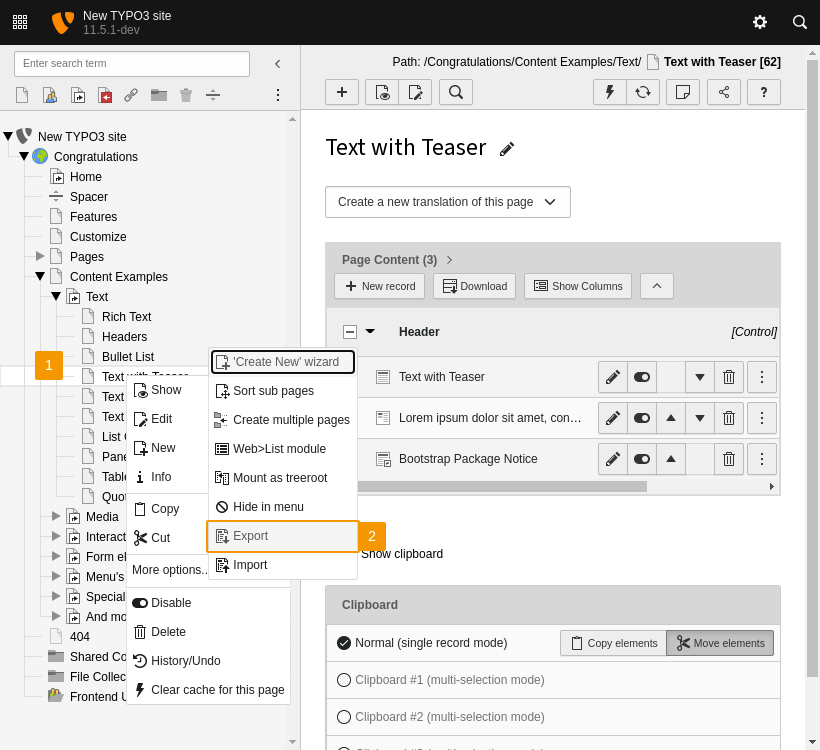
Select "More options... > Export"
-
Configure the export
On the first tab of the export module you can fine-tune the export (1).
If you want to export all data of the selected page including its subpages, select the "Infinite" option in the Levels selection box. Under Include tables you can limit the types of records to be exported.
Under Include relations to tables you specify which relations of the records should be included in the export file. The related records will be also included - even if they are outside the pages selected for export.
Under Use static relations for tables you select which relations of the records should be included in the export file - without including the related record. This is useful if the related record already exists in the target TYPO3 instance.
If the same table is selected in Include relations to tables and Use static relations for tables, the relation is treated as static.
The Exclude disabled elements checkbox means, when checked, that these records are excluded from export which are disabled according to their TCA configuration, e.g. by the "disabled", "starttime" or "endtime" fields. It is marked by default.
Apply your changes via the Update button and repeat this step until the preview matches your expectations.
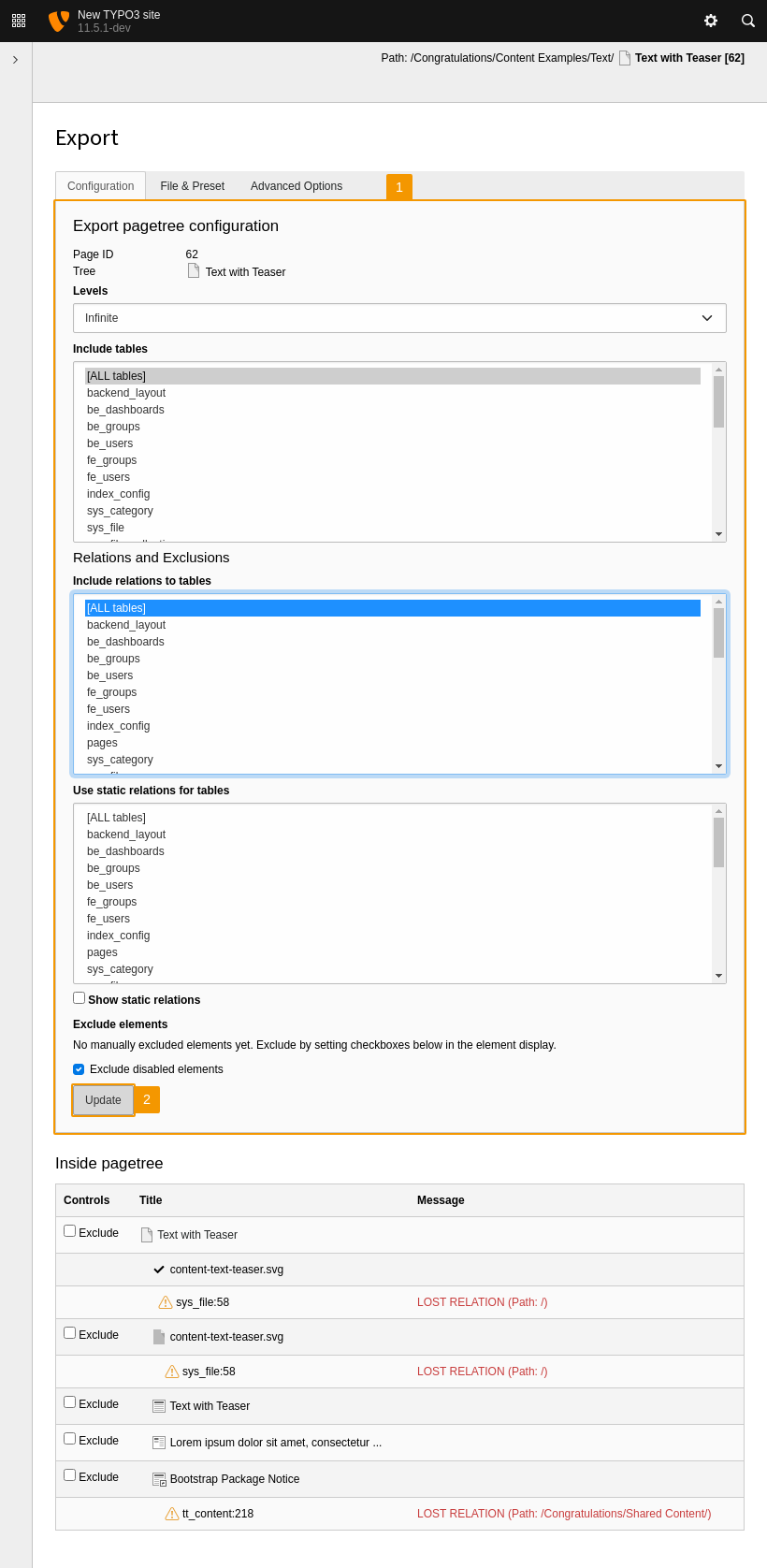
Configure the data to be exported
-
Check the included records
All pages selected for export are listed in the upper part of the dialog (1).
Below the dialog is a detailed list of all data to be exported (2). Here it is possible to exclude individual records. For some data types it is possible to make them editable manually.
If the relation to records is lost, this is marked with an orange exclamation mark. Reasons for lost relations include records stored outside the page tree to be exported and excluded tables.
Apply your changes by pressing the Update button and repeat this step until the preview is as you want it (3).
Then switch to the Advanced Options tab (4).
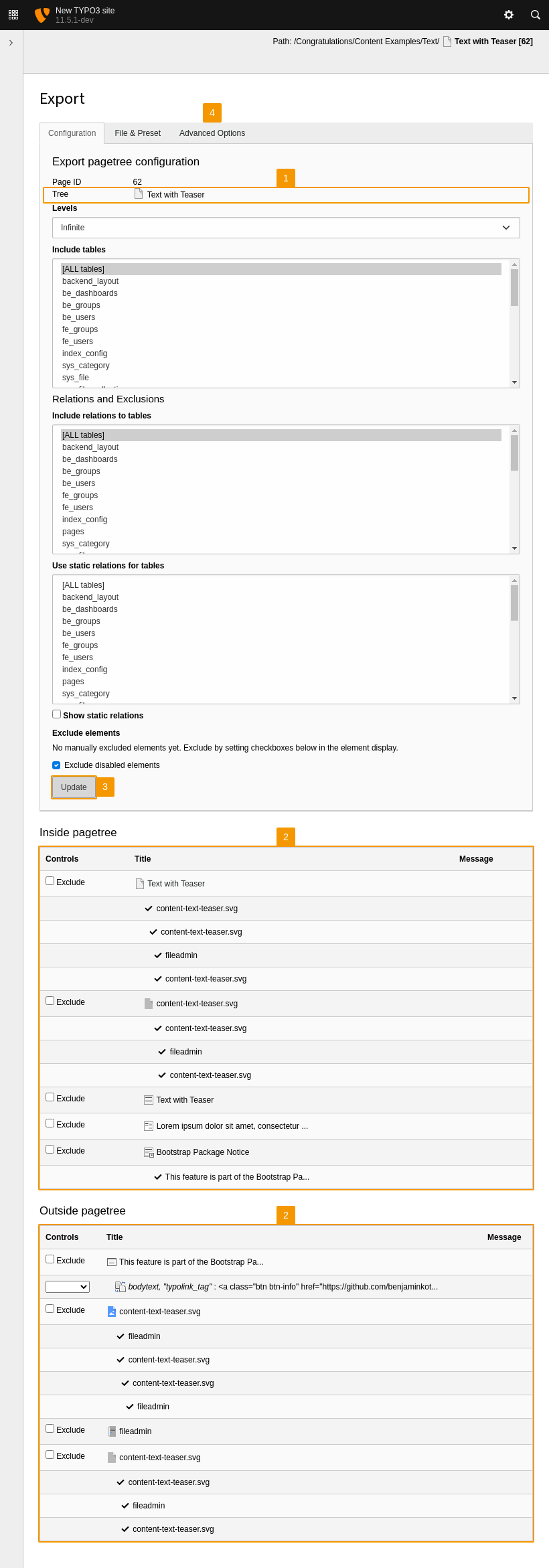
Check the exported data
-
Optionally select advanced export options
In the third tab of the export module you can specify further export options (1).
Checking Save files in extra folder .. means that files linked in records will be saved in a separate folder instead of being included directly in the export file. This is mandatory for use in distributions or when there are a large number of files that would otherwise bloat the export file and exhaust memory. The folder name pattern is "{filename}.files".
Apply your changes by hitting the Update button (2) and switch to tab File & Preset (3) to start the export process.
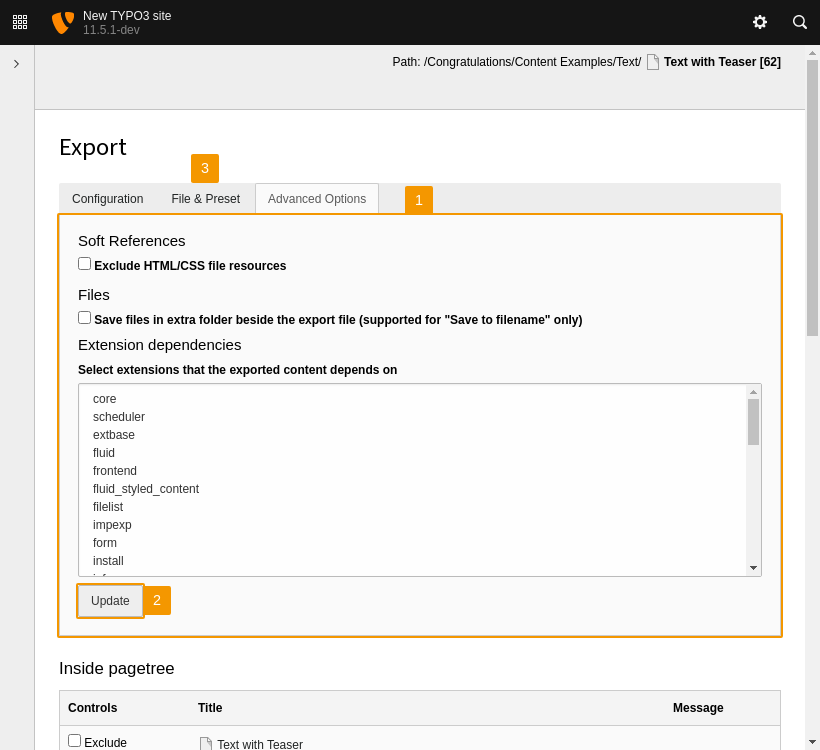
Select advanced export options
-
Perform the export
In the second tab of the export module you can specify the metadata of the export (1) before starting the export process.
You can download the export file (2.a) or save it on your server (2.b).
Currently it is necessary to choose saving on the server if the export is configured to save related files in a separate folder (see "Optionally select advanced export options" step).
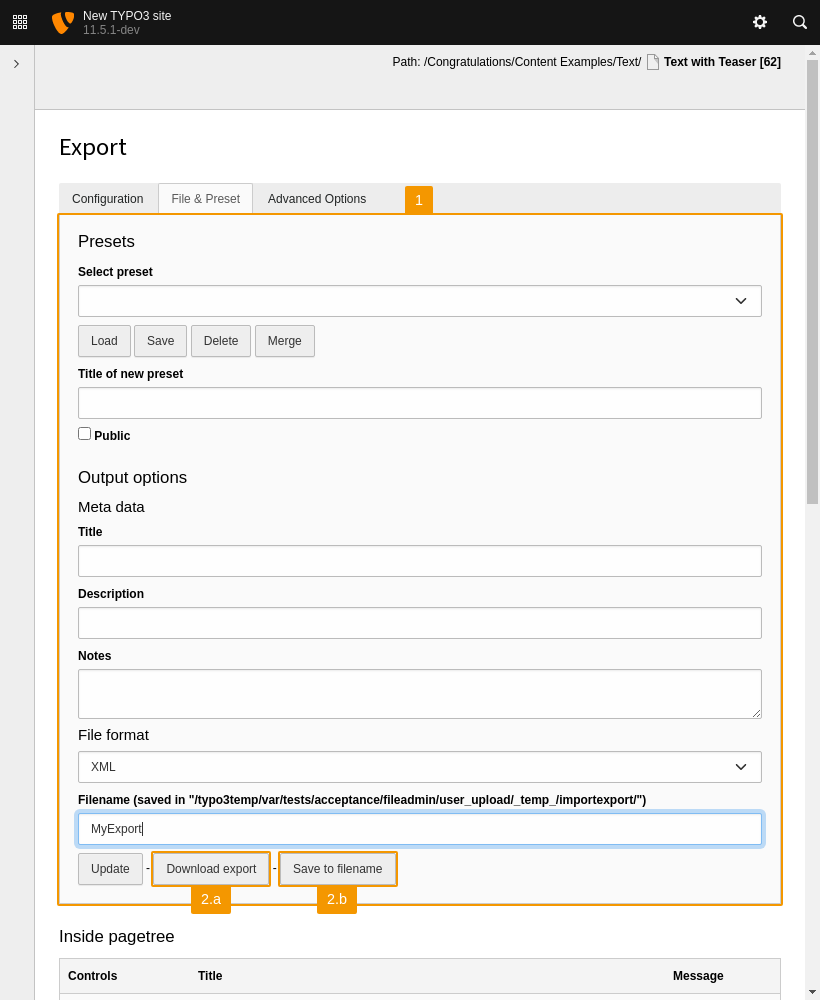
Download the export data
