For Editors¶
Target group: Editors
Welcome to our small SEO introduction. We will explain the basic fields the TYPO3 core provides and introduce the SEO tools this way.
All the following fields are part of the page record.
You can reach it by:
- Open the Web > Page module
- Use the pen in the top bar icon to edit the page record
An alternative way is to use the context menu.
- Open Web > Page module
- Right click the page you want to edit in the page tree
- Select the Edit action
General tab¶
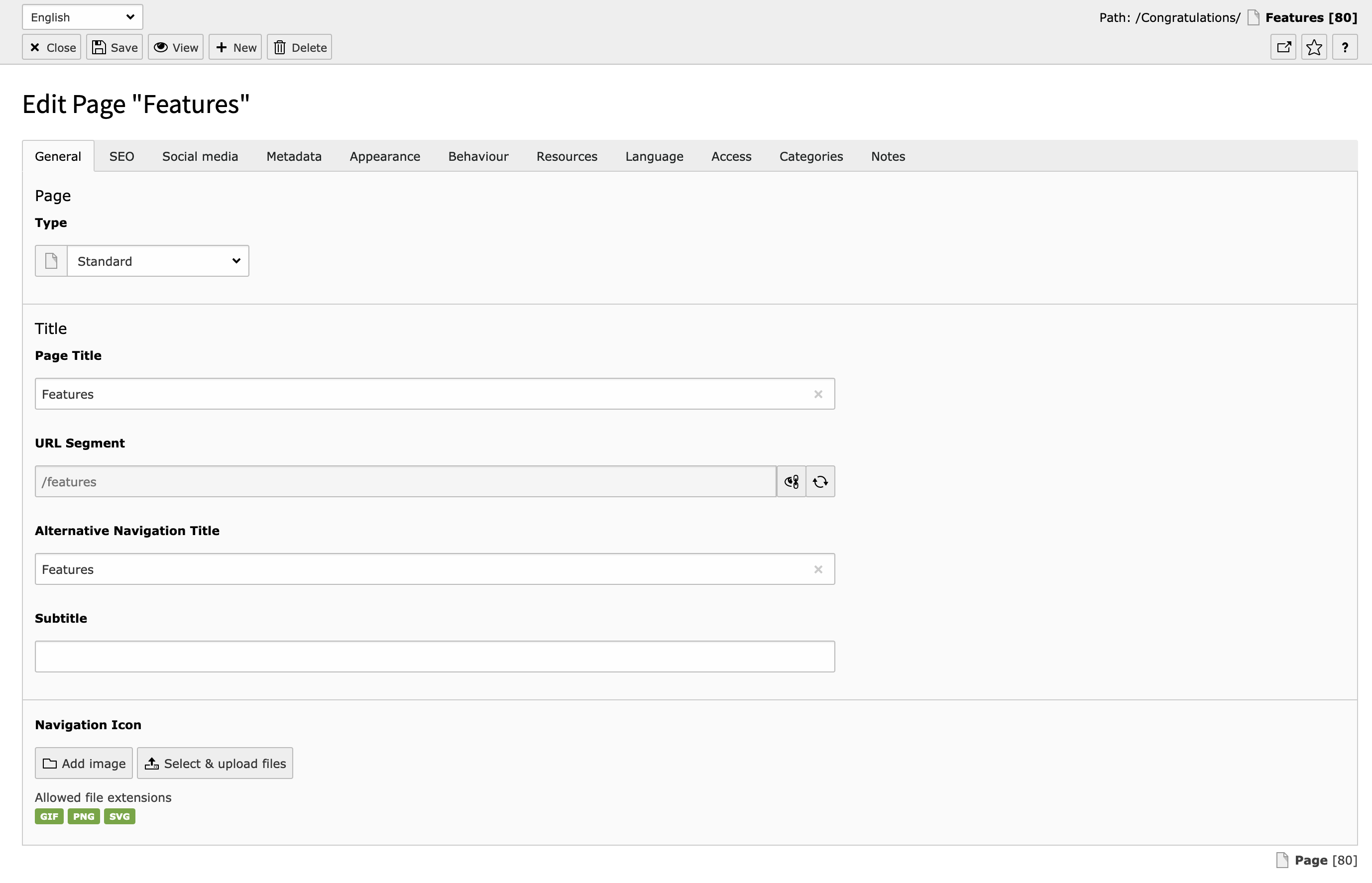
General Tab in the TYPO3 Backend
Page Title¶
The page title field is used for several purposes. From a SEO perspective it is mainly used to define the default URL segment and as a fallback title if you don’t set a specific SEO title. More information about the usage of the title fields can be found at Title for search engines.
URL Segment¶
The URL segment is the part of the URL the user enters to access your page. Depending on your use case URLs have to fulfill certain criteria.
By default the URL segment is based on the page tree and page title, but you can override this and set it yourself.
If you want to optimize your page for search engines, it is recommended to have at least the keyword you want to be found on in your URL segment. Please make sure to check other best practises with your SEO specialist.
SEO Tab¶
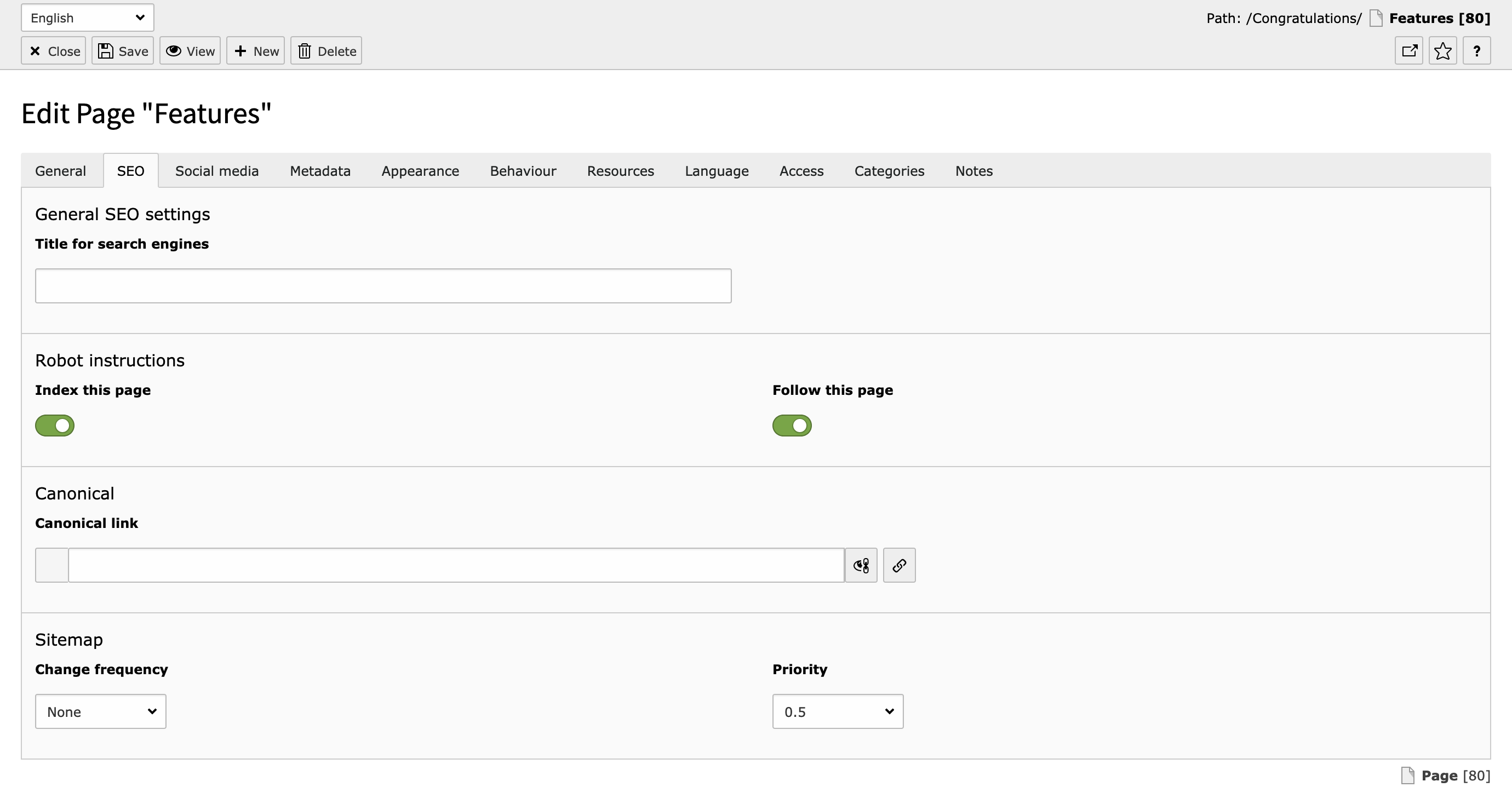
SEO Tab in the TYPO3 Backend
Title for search engines¶
The Title for search engines field is used in the <title>…</title> tag of your web page. This title is used in the search results of search engines. There are some best practices for the value of this field.
- Use a speaking title, which targets your audience
- If possible, use the keywords you want to be found on in the title
- Please make sure your title fits in a Google Snippet. You can use 3rd party extensions to help you with this.
When no value for the Title for search engines field is defined, it will have a fallback to the field Page title. It will show the page title in the search results in that case.
The title can have the name of the site as a prefix or suffix. The behaviour of this can be defined by an integrator. By default the title will have the name of the site as a suffix, separated by a dash.

Google result preview
Index this page¶
Defines whether the page should be indexed by a search engine or not.
Follow this page¶
Defines whether search engines should follow the links on this page.
Canonical link¶
You want to avoid duplicate content because your ranking can suffer from this. If you have duplicate content, you have to link to the origin of the content. This can be an internal page or an external page. You can use the default link wizard of TYPO3 to select the destination. If you don’t set a canonical link yourself, TYPO3 will generate a link to the current page.
Hint
Avoid duplicate content warnings by supplying the original source of this content.
Metadata Tab¶
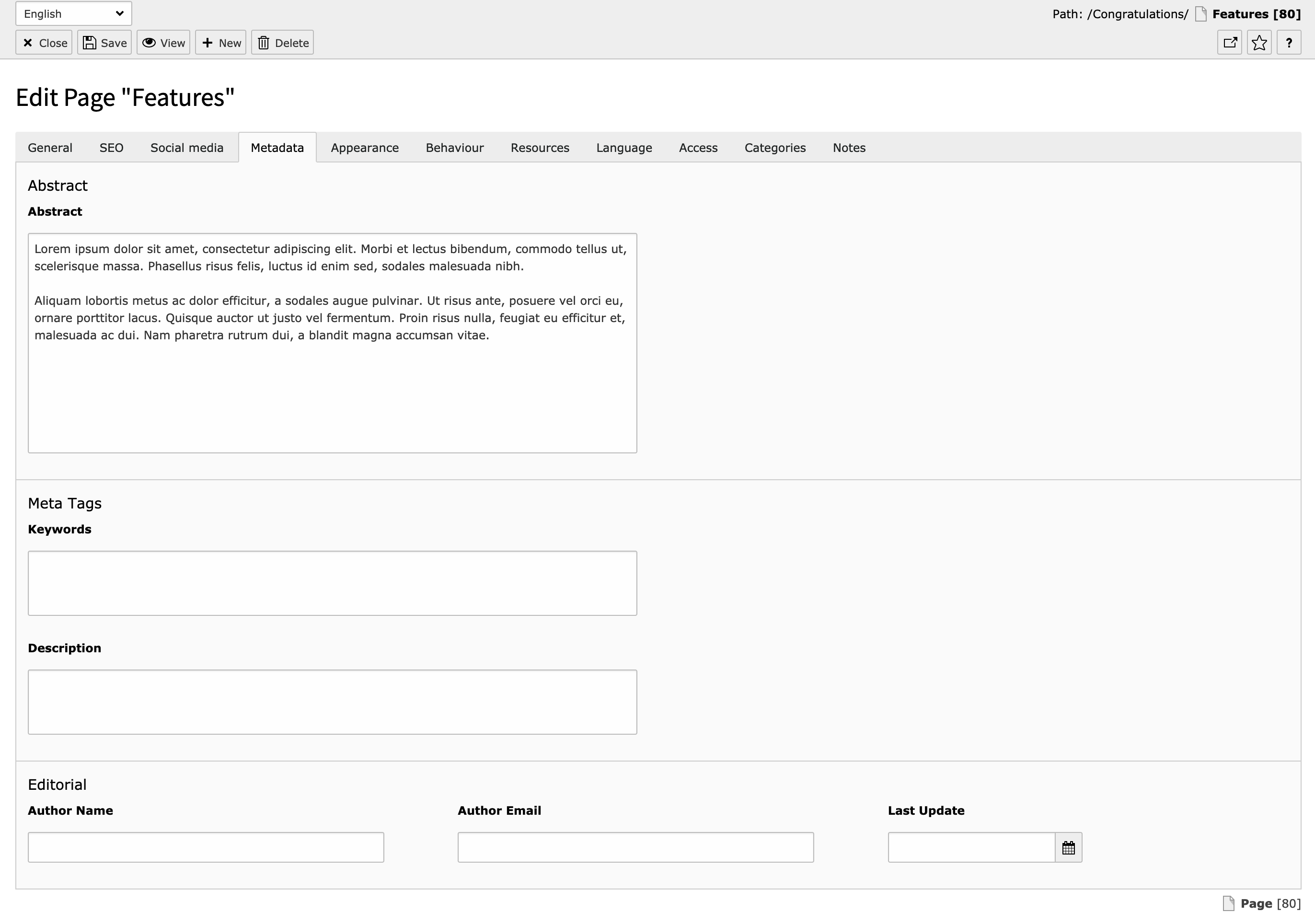
Metadata tab in the TYPO3 Backend
Description¶
The description field is important for SEO purposes. This field is used to instruct search engines to use this text to show as a teaser of your page in the search result snippets. With this description, you can give the user a clear overview of the topic of this page.

Google result preview
Hint
It is best practises to at least use the keywords you want to be found on in this description. Make sure the description is not too long, so it fits in the search result snippets.

Social media¶
Social Media Tab in the TYPO3 Backend
The social media tab contains information which is used to enrich the snippet that is shown when visitors share your URLs in social networks, modern browsers etc.
TYPO3 offers to have different content for OpenGraph (used for example by Facebook and LinkedIn) and Twitter Cards (used on Twitter of course). Both implementations allow you to set a title, a description and to provide an image. When this information is not set manually, the social network will decide itself what to show. Most probably it will use the information from Title for search engines and Description.
Facebook preview without image
Title¶
This title can be specified to be shown as the title of the snippet preview when your page is shared on the social network. You only have to fill this field when you want a different title as in the search results.
Description¶
Used to adjust the description of the preview snippet when your page is shared at a social network. You only have to fill this field when you want a different description as the description in the search results.
Image¶
You can specify the image that should be shown when your page is shared on a social network. Please be aware that the different social networks need specific dimensions for an image. TYPO3 ships with the most used dimension. If you want to have more dimensions, please let your integrator add more dimensions.
Hint
It is best practise to add an image for social networks so your result will stand out and will be easily recognizable.
Facebook preview with image