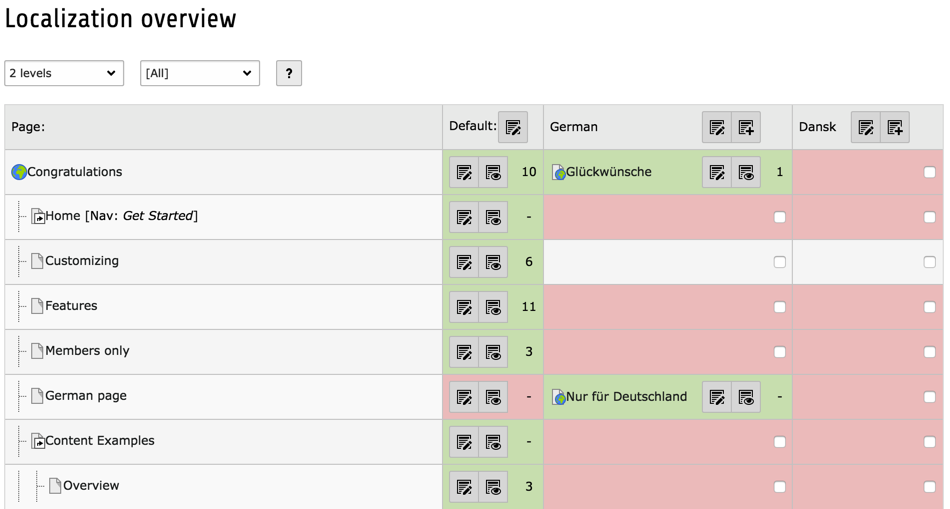Attention
TYPO3 v10 has reached end-of-life as of April 30th 2023 and is no longer being maintained. Use the version switcher on the top left of this page to select documentation for a supported version of TYPO3.
Need more time before upgrading? You can purchase Extended Long Term Support (ELTS) for TYPO3 v10 here: TYPO3 ELTS.
Localization overview¶
You can get a complete overview of the page tree and page translations by using the Web > Info module and choosing the "Localization Overview" function.
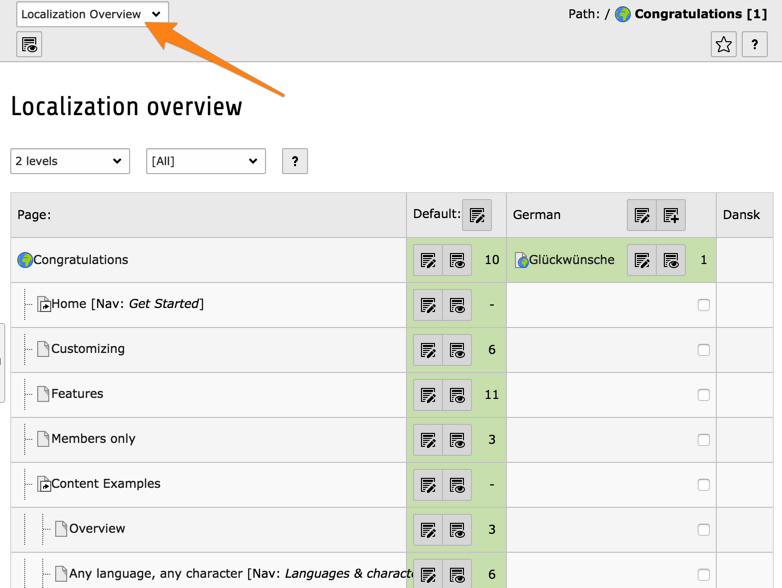
Overview of existing translations in a blank Introduction Package¶
All the green entries show which languages each page is available in. The gray areas mean that no translation is available but access to the page specifying this language will be tolerated. It is also very quick to create new translations from this module: use the checkboxes and hit the "Create new translation headers" button.
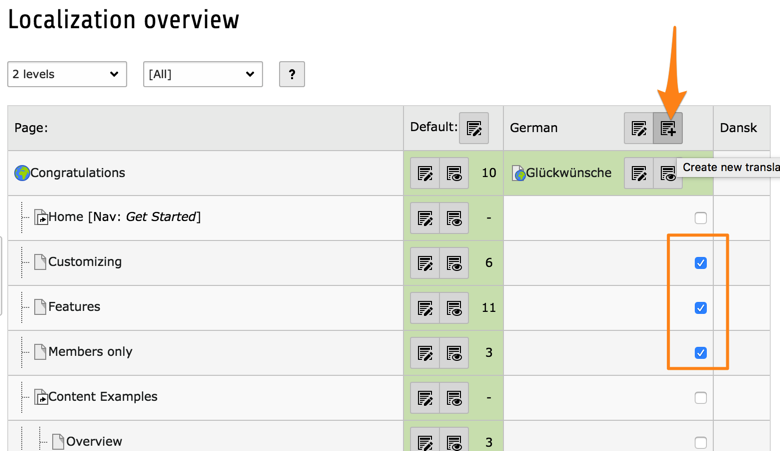
Creating translations for a whole selection of pages at once¶
Hiding pages if no translation exist¶
If a translation of a page does not exist it will by default still
appear in the website menu when using that language. Here the
home page of the Introduction Package is in German (as can be seen
from the translate page title in <title> tag), and all other
(untranslated) pages still appear in the menu, albeit in the default
language (English).
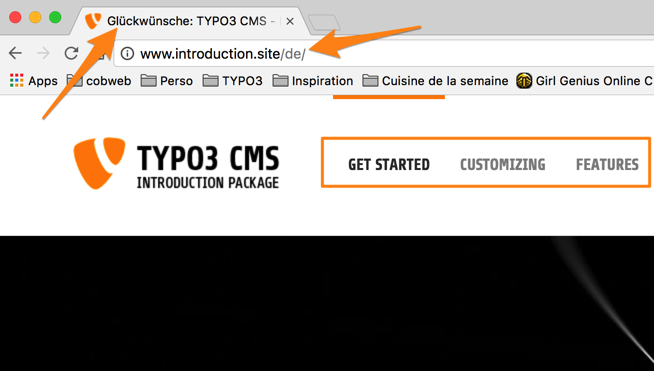
The German home page with untranslated pages appearing in the menu¶
This behaviour can be changed. Let's edit the "Customizing" page. In the "Behaviour" tab, check the "Hide page if no translation for current language exists":
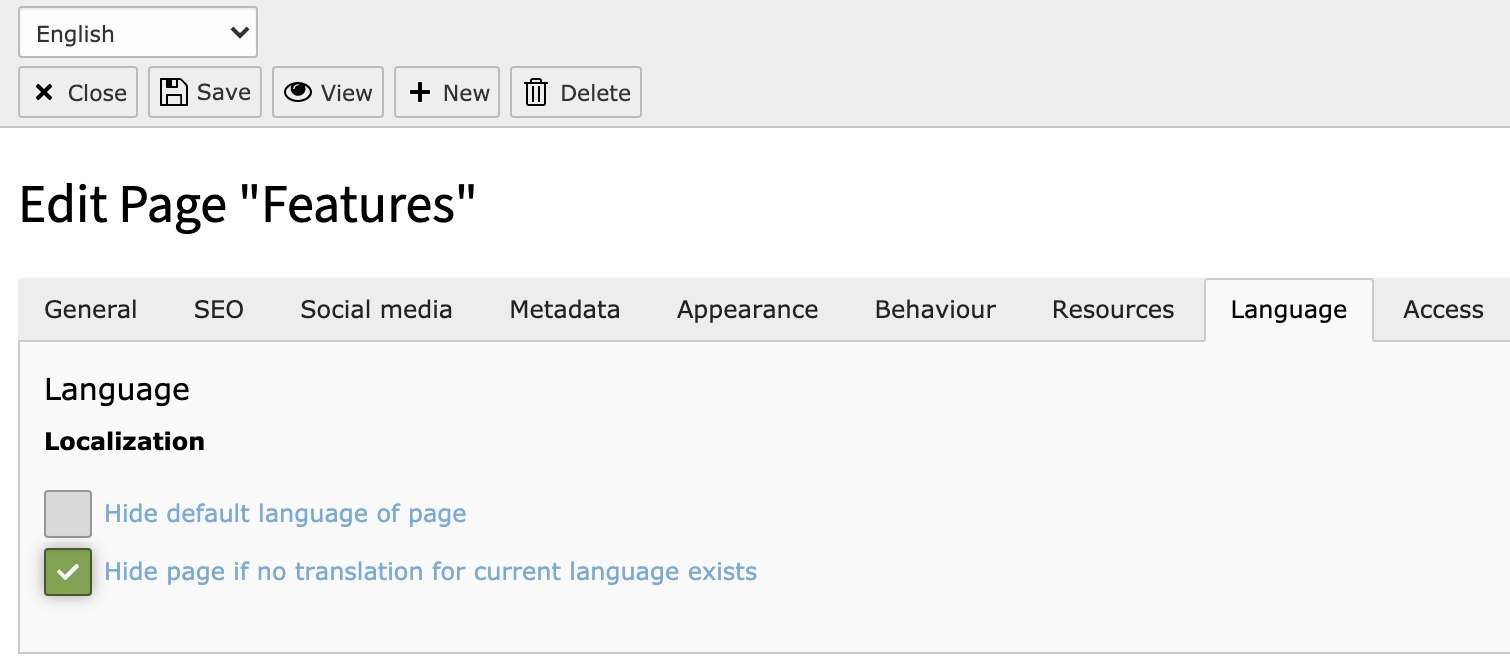
Hide the page if it is not translated¶
This is reflected in the Localization Overview:
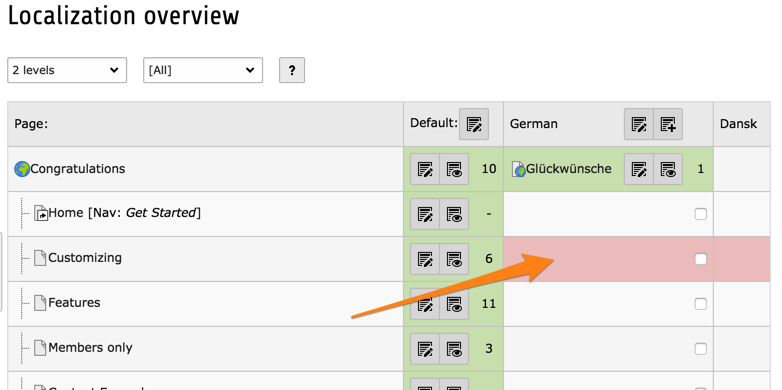
The Localization Overview reflects the change in visibility of the "Customizing" page¶
From this it is clear that when viewing the website in German the "Customizing" page is not accessible. The menu reflects this in the frontend.
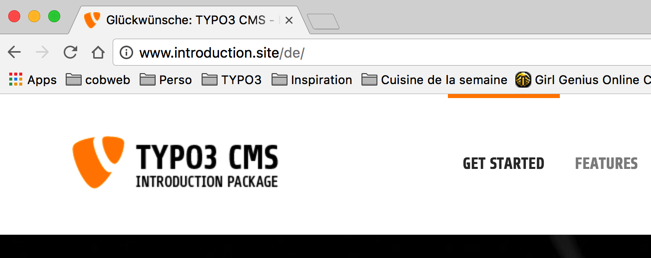
The "Customizing" page does not appear in the menu anymore¶
Trying to access the "Customizing" page with directly with its id will produce an error.
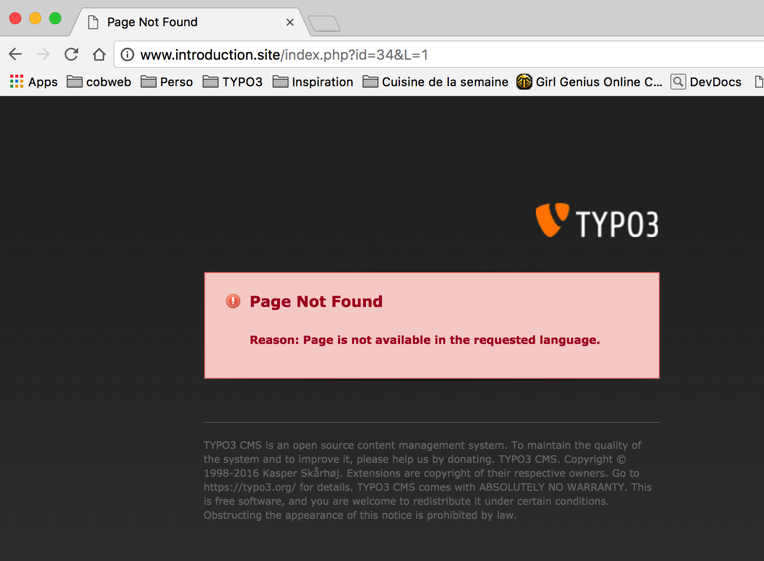
An error message indicates a missing translation¶
Hiding default translation of pages¶
If you want pages in only the alternative languages you must still create a default language page in the page tree which simply acts as a placeholder. Setting this status is done by selecting the checkbox "Hide default translation of page":
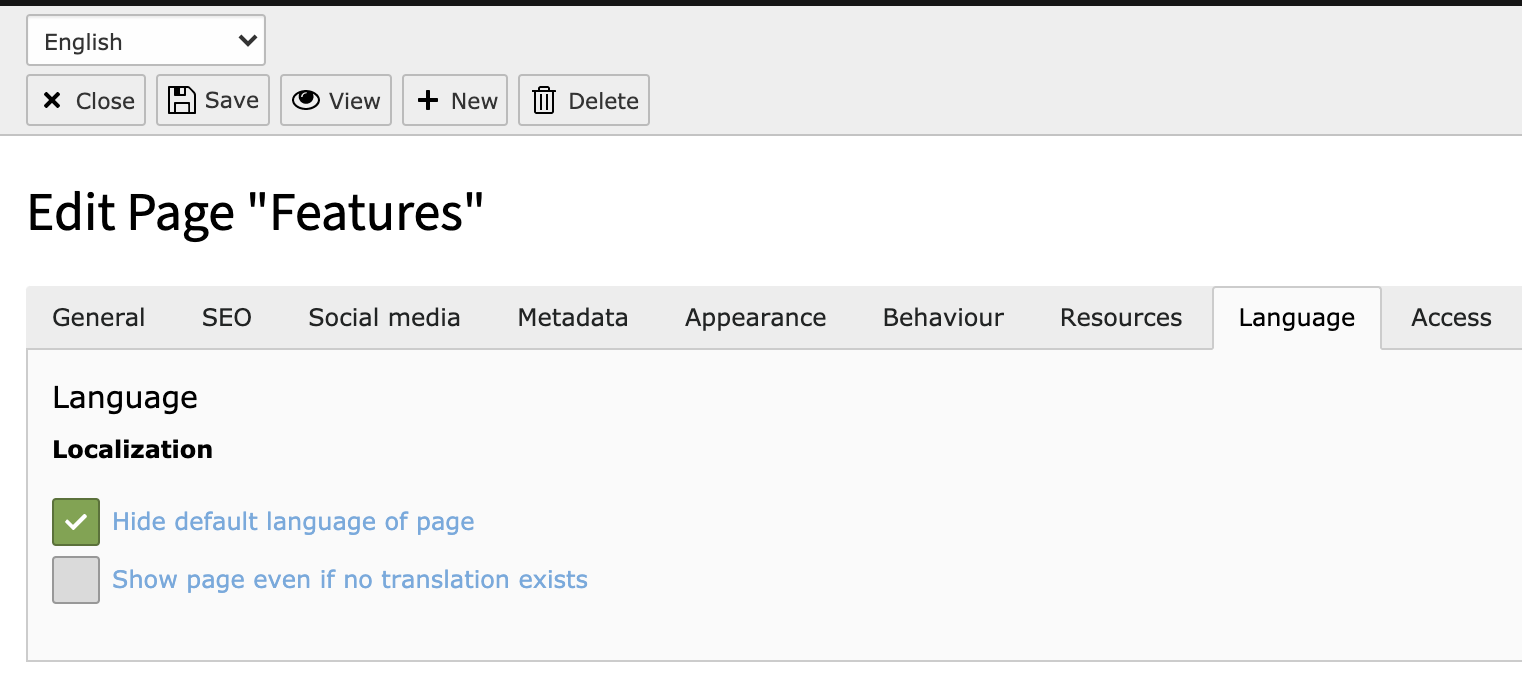
Hide the page in the default language¶
This is reflected in the Localization Overview:
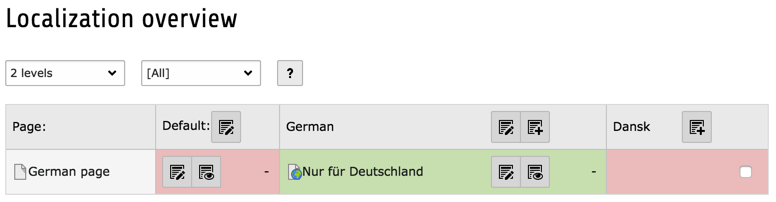
The Localization Overview shows the page as being unavailable in the default language¶
Note
The page also appears as being unavailable in Danish, because Danish falls back to English and English is not available.
On the web site, the menu now looks like this in German:
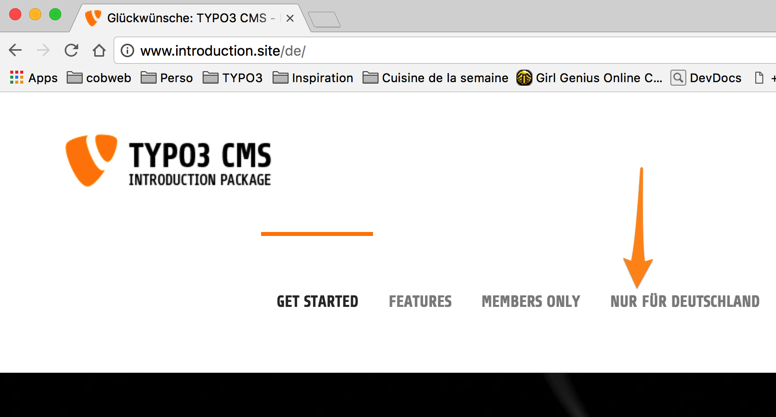
The German-specific page shows up in the German version of the web site¶
and in English:
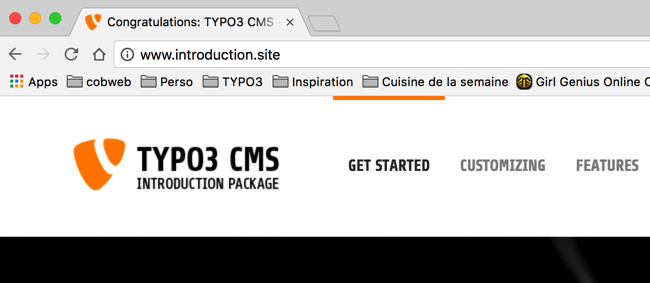
The German-specific page does not show up in the default version of the web site¶
Trying to access the "Nur für Deutschland" page in default language will yield an error.
Hiding pages in the default language is probably a rare thing to do, but it is possible to imagine cases where the topic of a page or section is only relevant in one of the alternative languages. Especially if a language of the site is not only a translation but may serve subsidiaries of a company in a local context.
Final notes¶
Summary of colors in "Localization Overview":
- Green background
Page is translated and viewable in this language. For translations it means that an active Alternative Page Language overlay record is present.
- Red background
Page cannot be viewed in this language and you will see an error message if you try. Menus should automatically filter out links to pages with this translation.
- Gray background (not available for default language)
Page will fall back to the specified fallback mode for content. Depends on language fallback configuration set in your site configuration.