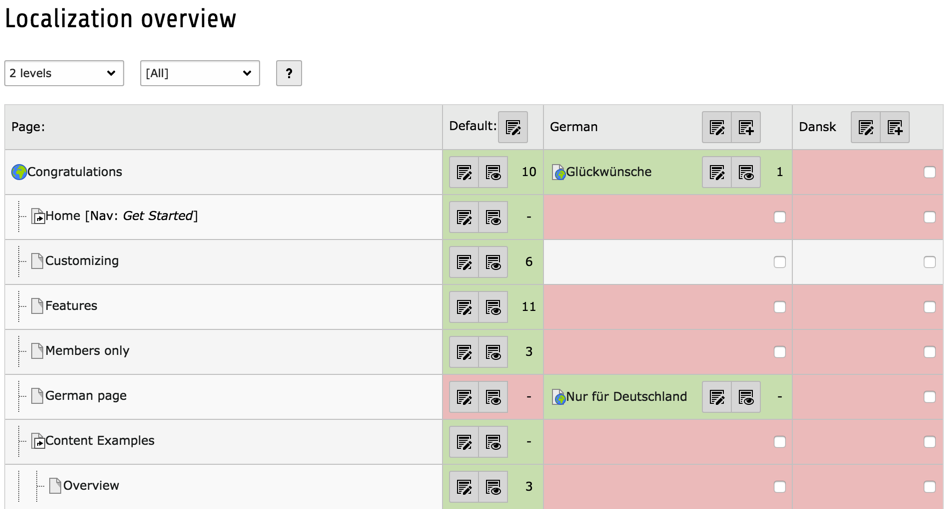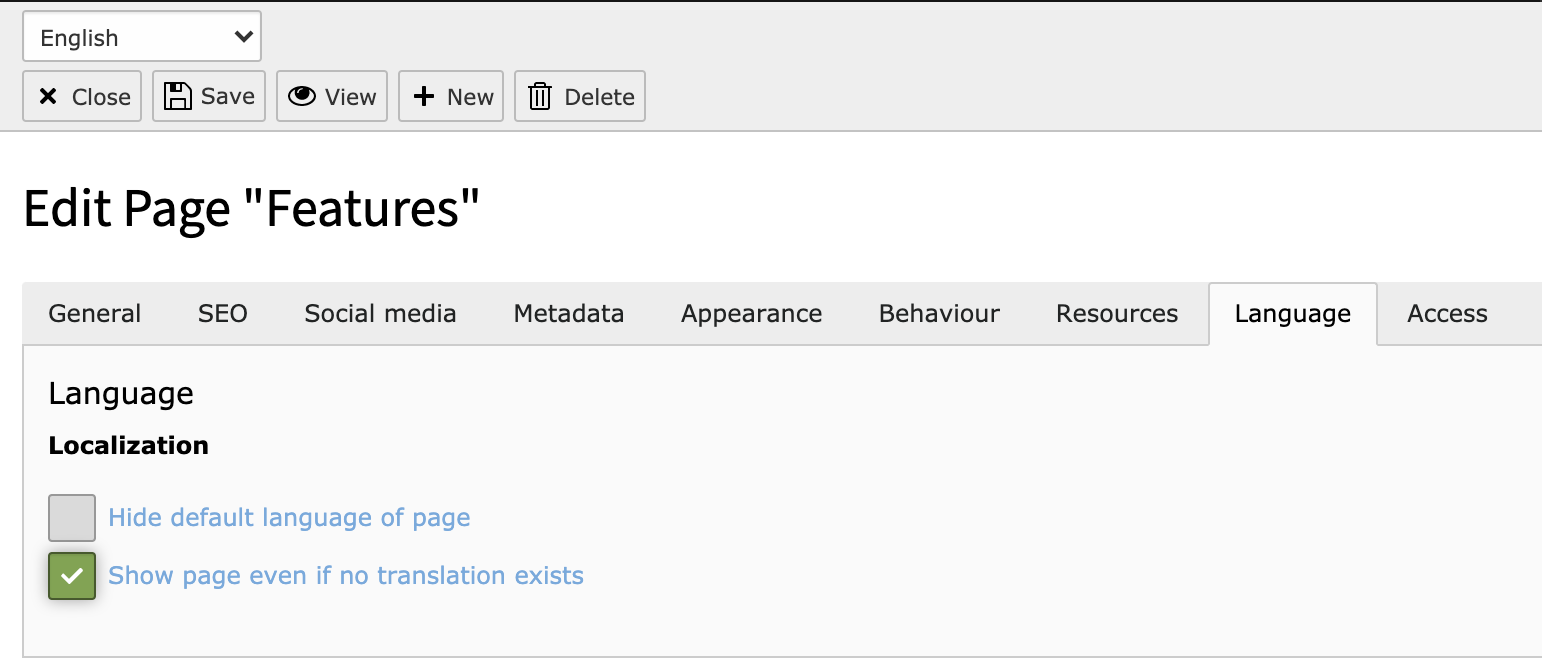Localization overview
Introduction
Changed in version 14.0
The main module Web has been renamed to Content.
See Feature: #107628 - Improved backend module naming and structure
You can get a complete overview of the page tree and page translations by using the Content > Info module and choosing the Localization Overview function.
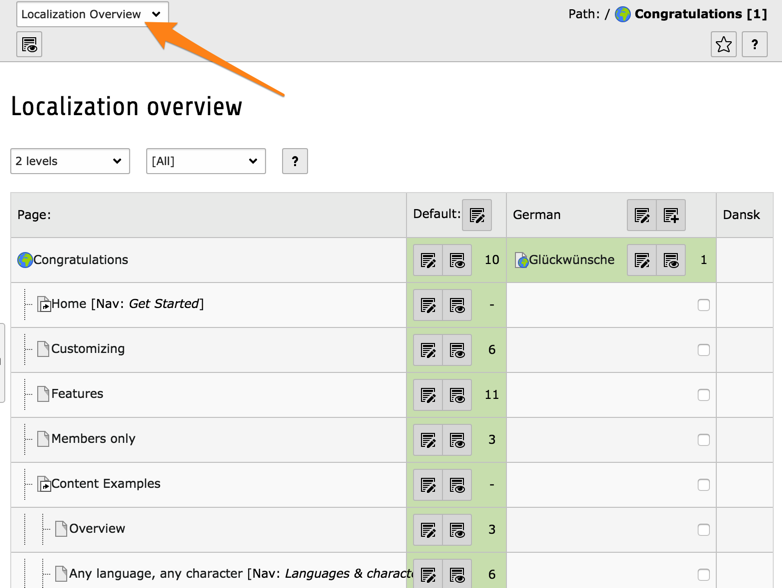
Overview of existing translations in a blank Introduction Package
All the green entries indicate which languages the respective page is available in. The gray areas mean that no translation is available, but access to the page specifying this language is tolerated. It is also fast to create new translations from this module: use the checkboxes and hit the Create new translation headers button.
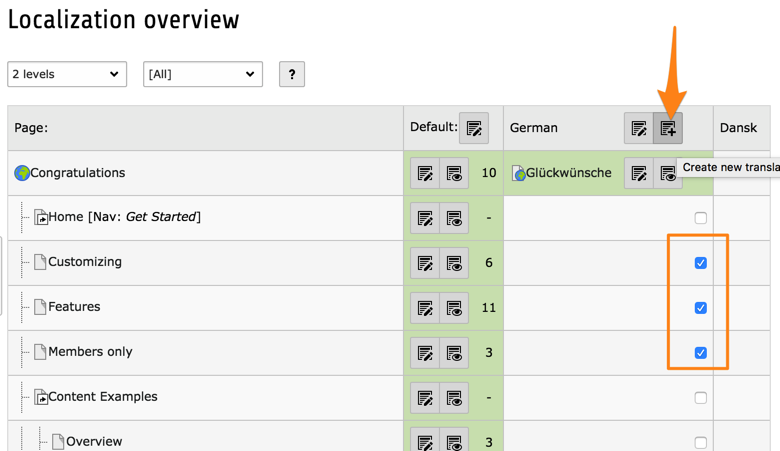
Creating translations for a whole selection of pages at once
Hiding pages if no translation exist
If there is no translation of a page, it will still appear by default in the
website menu when this language is used. Here the home page of the Introduction
Package is in German (as can be seen from the translate page title in
<title> tag), and all other (untranslated) pages still appear in the
menu, albeit in the default language (English).
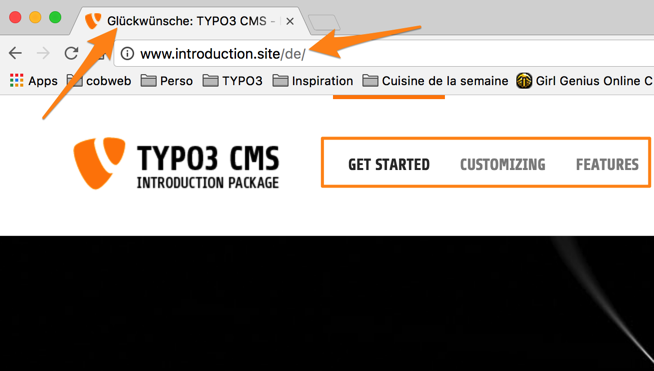
The German home page with untranslated pages appearing in the menu
This behaviour can be changed. Let us edit the "Customizing" page. In the Language tab, check the Hide page if no translation for current language exists:
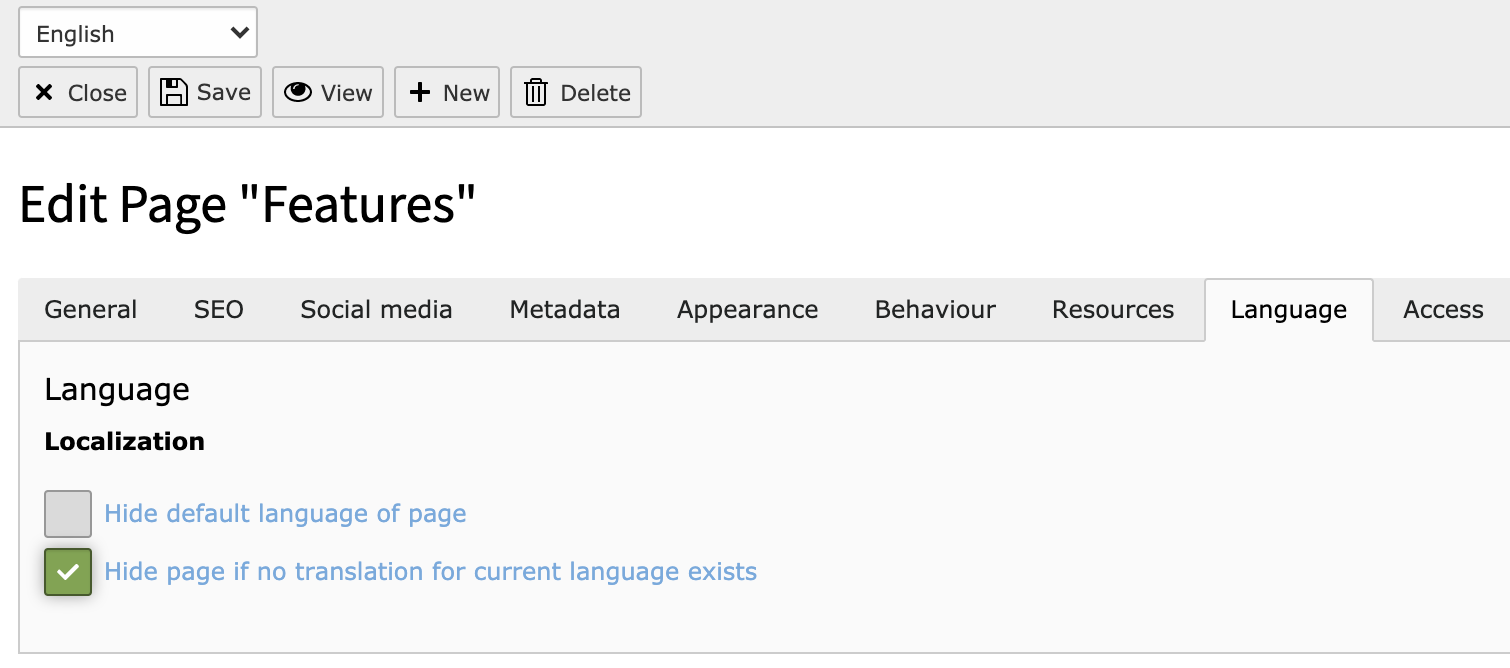
Hide the page if it is not translated
This is reflected in the Localization Overview:
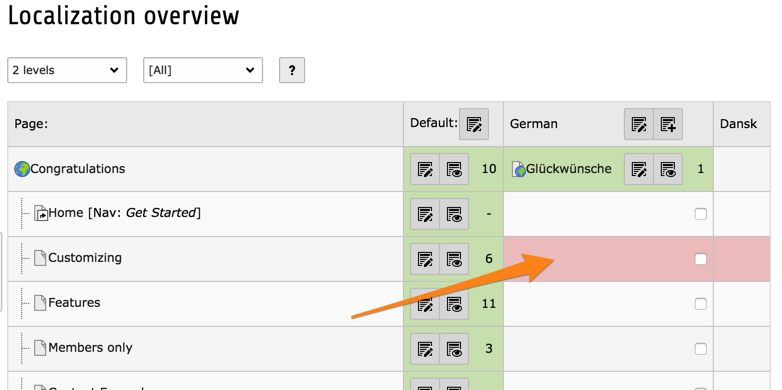
The Localization Overview reflects the change in visibility of the "Customizing" page
From this it is clear that when viewing the website in German the "Customizing" page is not accessible. The menu reflects this in the frontend.
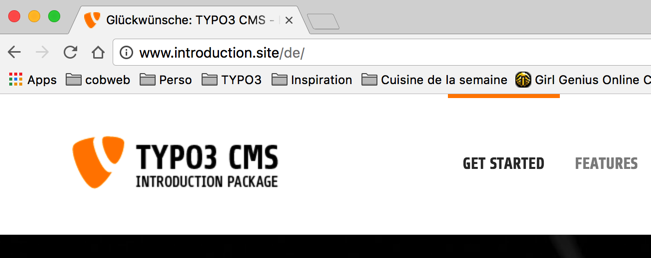
The "Customizing" page does not appear in the menu anymore
Trying to access the "Customizing" page directly with its ID will produce an error.
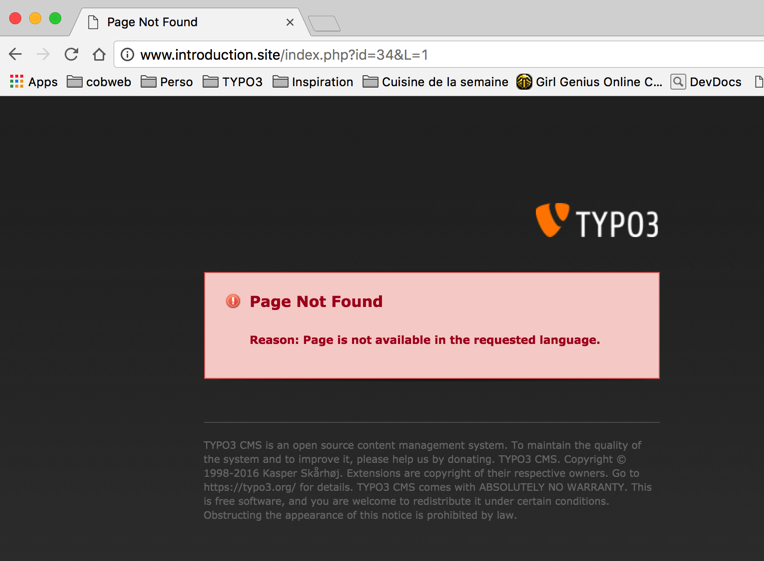
An error message indicates a missing translation
Hiding default translation of pages
If you want pages only in the alternative languages you must still create a default language page in the page tree which simply acts as a placeholder. Setting this status is done by selecting the checkbox Hide default translation of page:
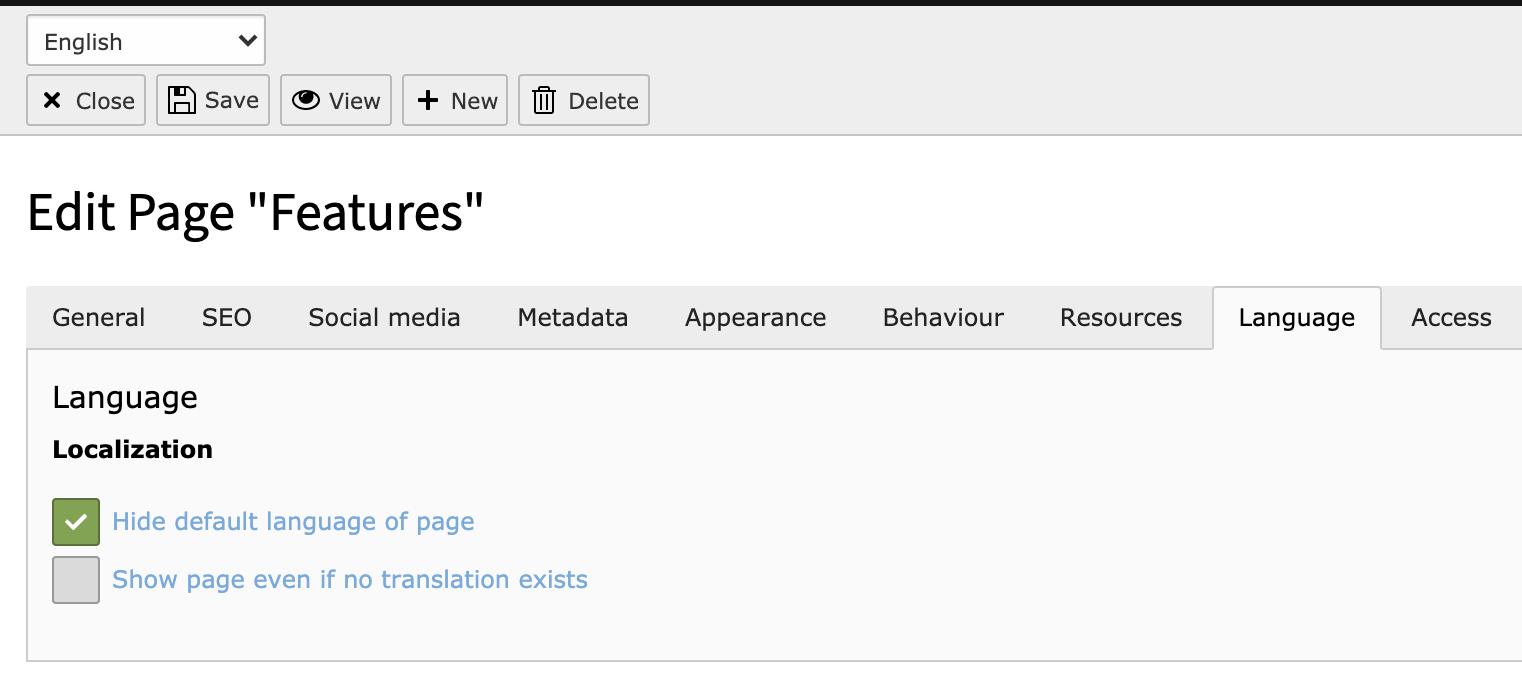
Hide the page in the default language
This is reflected in the Localization Overview:
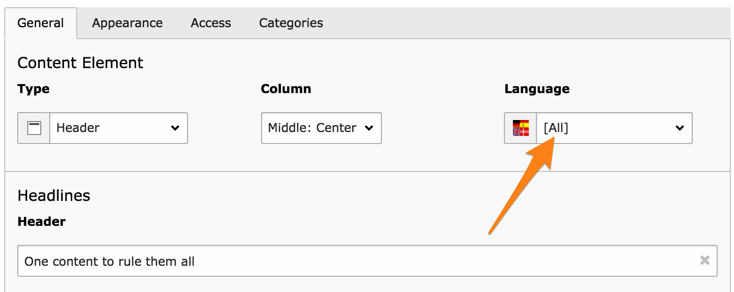
The Localization Overview shows the page as being unavailable in the default language
Note
The page also appears as being unavailable in Danish, because Danish falls back to English and English is not available.
On the web site, the menu now looks like this in German:

The German-specific page shows up in the German version of the web site
and in English:
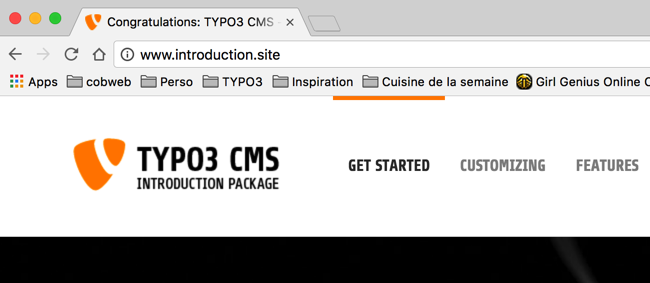
The German-specific page does not show up in the default version of the web site
Trying to access the "Nur für Deutschland" page in the default language will yield an error.
Hiding pages in the default language is probably a rare thing to do, but it is possible to imagine cases where the topic of a page or section is only relevant in one of the alternative languages. Especially, if a language of the site is not only a translation but may serve subsidiaries of a company in a local context.
Final notes
Summary of colors in the Localization Overview:
- Green background
- Page is translated and viewable in this language. For translations it means that an active Alternative Page Language overlay record is present.
- Red background
- Page cannot be viewed in this language and you will see an error message if you try. Menus should automatically filter out links to pages with this translation.
- Gray background (not available for default language)
- Page will fall back to the specified fallback mode for content. It depends on the language fallback configuration set in your site configuration.