Translating pages
In order to translate a page in the page tree, create a copy of it with a new language relation. Use the module Page and on the top of the right side Language Comparison and the lower dropdown Create a new translation of this page. As soon as you choose a language of this dropdown the translation process will start with the copy of this page.
The page copy will be generated in the default language with page property fields like title or description prefixed by a text similar to "[Translate to Language X:]".
The translated content needs to be put here, replacing the placeholder text (including the prefix and
the copied default language contents).
Select the Language Comparison function in the upper menu bar of the Content > Page module. Then use the select box to create a new translation of the page:
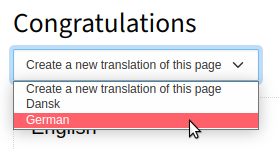
Create a new translation of the page
The form with the fields for the translated page will then be displayed:
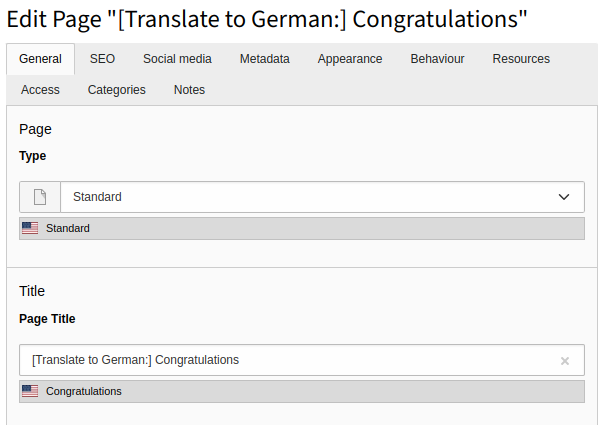
Editing the page fields for an alternative page language
Most of the fields are the same as for the page of the default language. Below the fields the content of the default language is shown.
As long as a page has no translated page record, its contents cannot be translated, no matter how many system languages have been defined.
