Attention
TYPO3 v7 has reached its end-of-life November 30th, 2018 and is not maintained by the community anymore. Looking for a stable version? Use the version switch on the top left.
There is no further ELTS support. It is recommended that you upgrade your project and use a supported version of TYPO3.
The Install Tool¶
Hit the start page of your freshly created site with your browser and the Install Tool will open in the so called "1-2-3 mode". It will guide you through the steps for installing TYPO3. (The Install Tool is located in 'typo3/install' in your installation, e.g.
https://example.org/typo3/install/.)
Note
If you can't access 'typo3/install' use the full install URL: 'typo3/sysext/install/Start/Install.php'
This is what you should see:
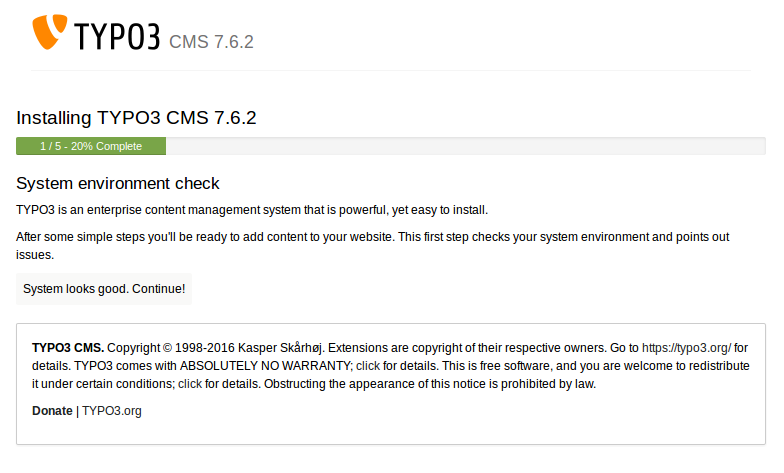
In case you have problems in your Environment, you will get warnings or hints in this screen. In this case, you should try to fix them; the "Troubleshooting" section might help you.
Enter your database credentials. Enter MySQL username and password. In most cases the type is "Socket Based Connection".
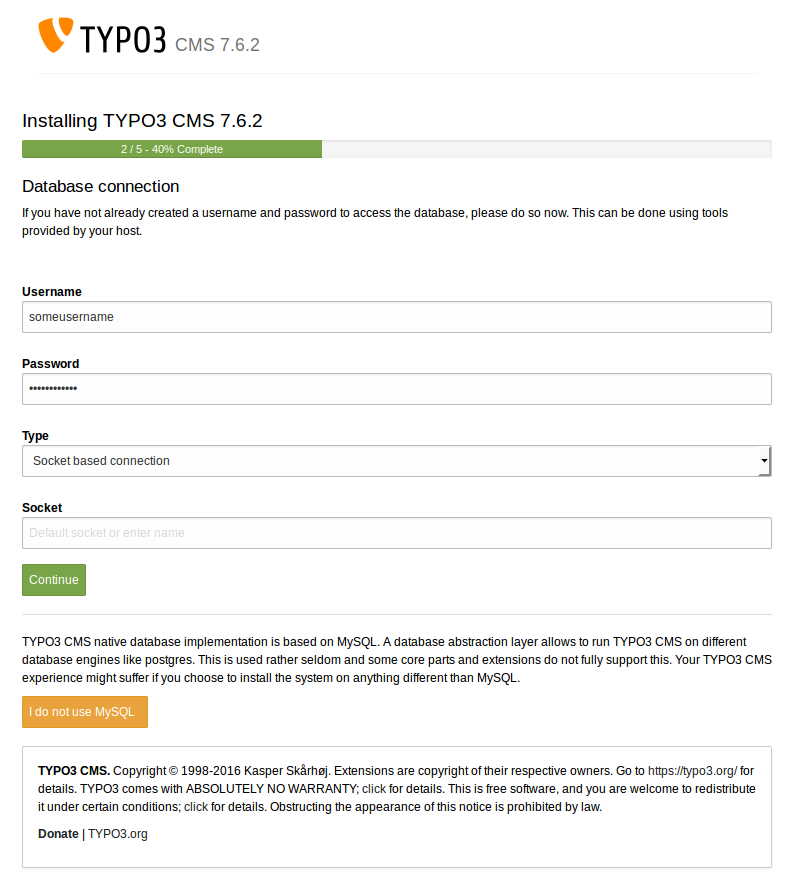
Create a new database for TYPO3 or use an existing empty database.
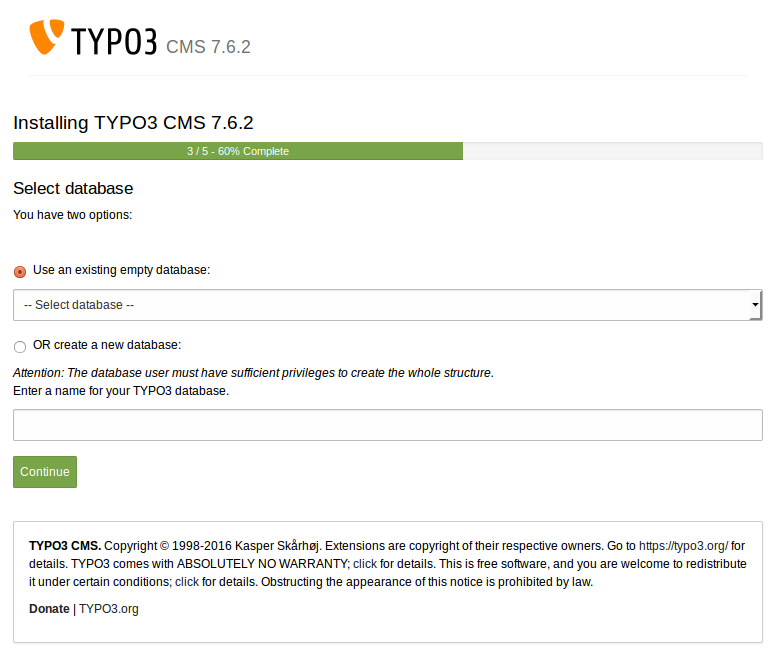
Enter a username and password for your first TYPO3 admin user. (For security reasons, it's best not to use the name admin.) This password will also be configured for the Install Tool. The "site name" will identify this installation (in the page tree and browser title).
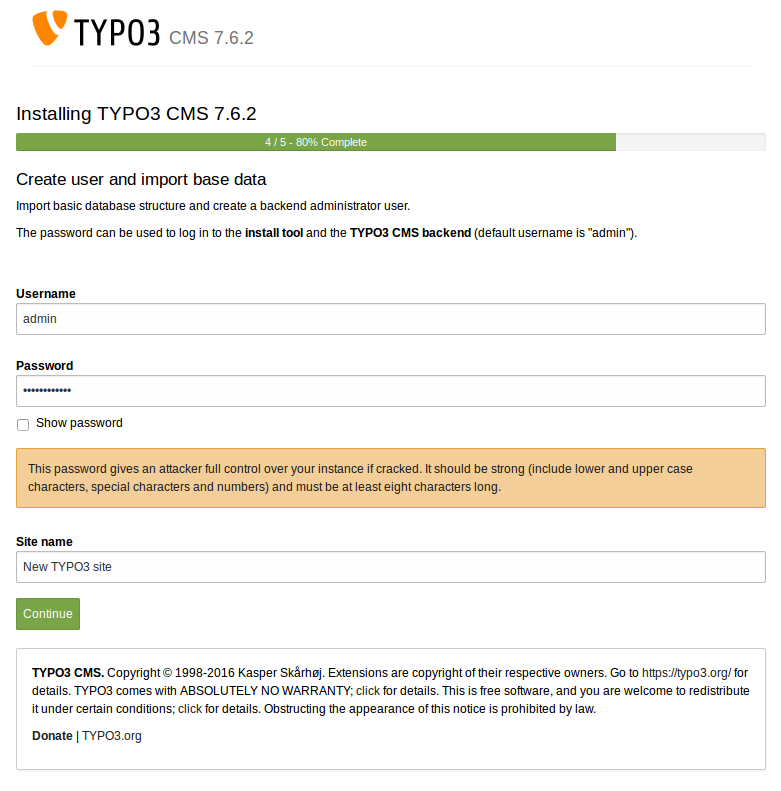
In the last step you can decide to download a list of distributions (pre-configured sites), or to create a base empty page, or just start with an empty installation.
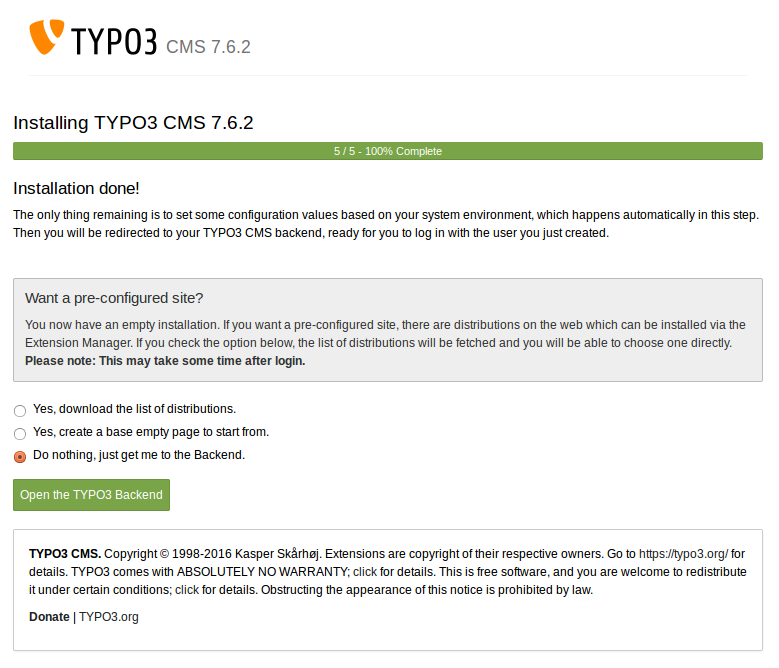
The basic installation is now complete!
After the basic installation procedure is complete, TYPO3 will be working and the most appropriate settings will have been made for you. You will get redirected to the Backend and can log in with your admin user account.
If you want to make changes to your installation settings at a later date, use the "Install Tool". You can find more information in the section "In-Depth Installation", subsection "The Install Tool" below.
