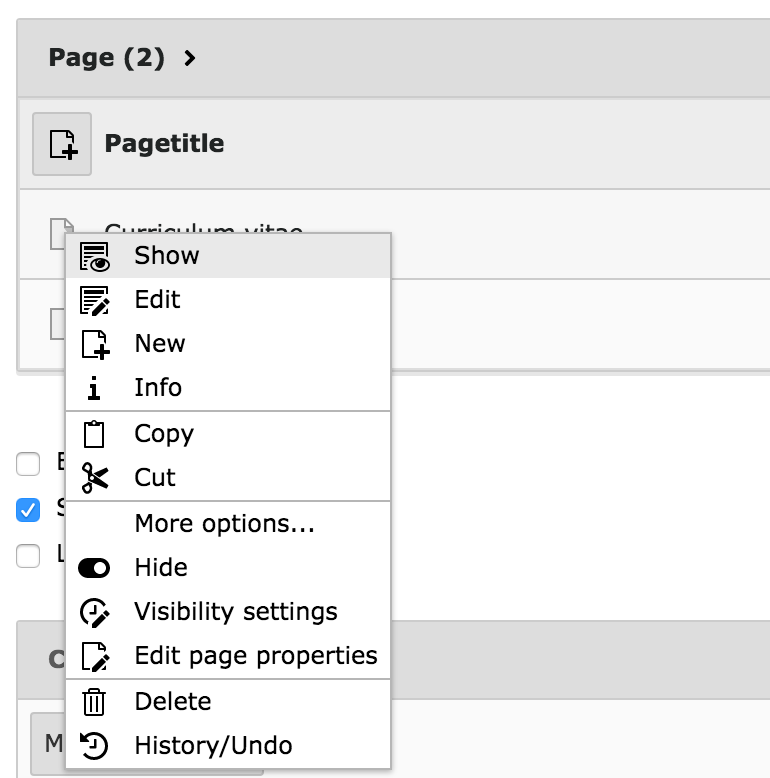Attention
TYPO3 v8 has reached its end-of-life March 31st, 2020 and is not maintained by the community anymore. Looking for a stable version? Use the version switch on the top left.
There is no further ELTS support. It is recommended that you upgrade your project and use a supported version of TYPO3.
Backend interface¶
The backend interface is essentially driven by the "backend" system extension and extended by many other system extensions.
It is divided into the following main areas:
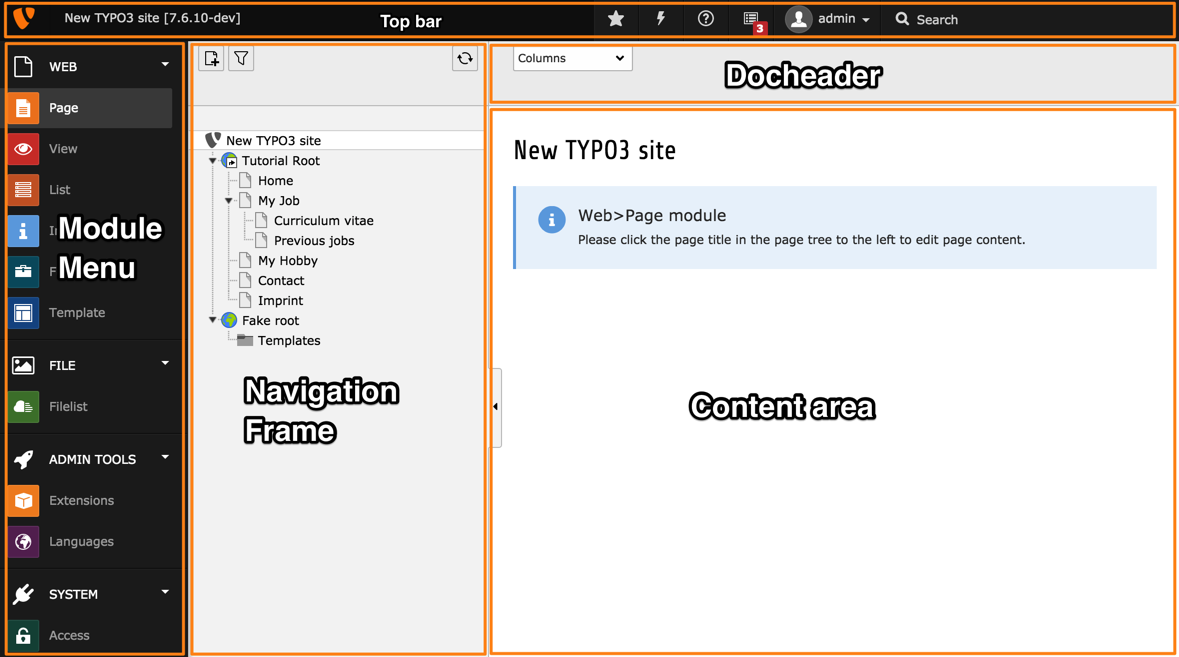
- Top bar
The top bar is always present. It is itself divided into two areas: the logo and top bar tools.
The logo can be changed using the
$GLOBALS['TBE_STYLES']['logo']setting. Additional top bar tools can be registered using$GLOBALS['TYPO3_CONF_VARS']['BE']['toolbarItems'].- Module menu
This is the main navigation. All modules are structured in main modules (which can be collapsed) and submodules which is where the action really happens.
The module menu can be opened or closed by using the icon on the top left.
New main or submodules are registered using the
\TYPO3\CMS\Extbase\Utility\ExtensionUtility::registerModule()API.Note
In the TYPO3 CMS world, "module" is typically used for the backend. Extension components which add features in the frontend are referred to as "plugins".
- Navigation frame
Any backend module may have a navigation frame or not. This frame will typically display the page tree or the folder tree, but custom navigation frames are possible.
The current location (i.e. page or frame) is carried over between navigation frames when changing modules. This means, for example, that when you move from the WEB > Page module to the WEB > List module, the same page stays selected in the page tree.
- Docheader
This part is always located above the Content area. It will generally contain a drop-down menu called the "Function menu", which allows to navigate into the various functions offered by the module. When editing it will also contain all the buttons necessary for saving, closing or reverting. It may contain additional buttons for shortcuts or any specific feature needed by the module.
- Content area
This is the actual work area. Any information to show or content to edit will be displayed here.
- Contextual menus
(Right) clicking on record icons will often reveal a contextual menu. New functions can be added to the contextual menus, but the mechanisms vary: the page tree behaves differently than the rest of the backend.