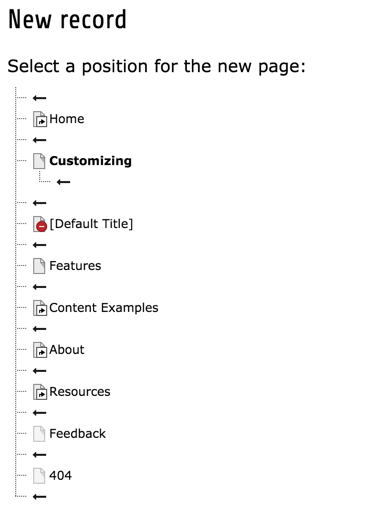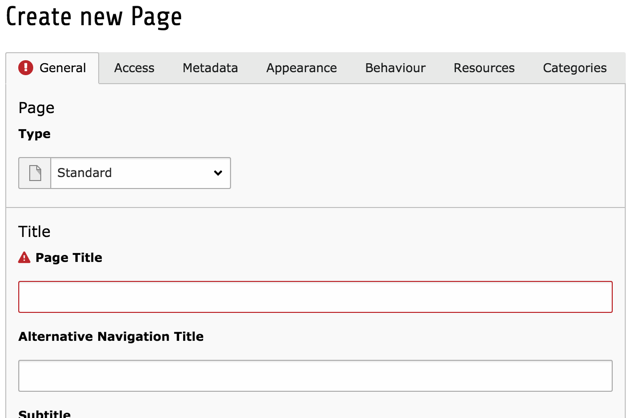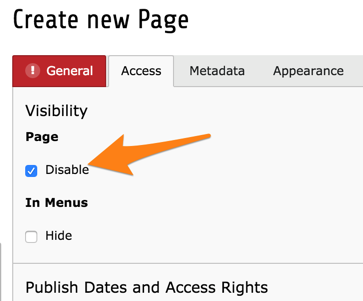Attention
TYPO3 v7 has reached its end-of-life November 30th, 2018 and is not maintained by the community anymore. Looking for a stable version? Use the version switch on the top left.
There is no further ELTS support. It is recommended that you upgrade your project and use a supported version of TYPO3.
Creating Pages¶
There are two main ways to add a new page to your site.
First make sure that you currently are in a WEB module so that you see the page tree.
Adding pages within the page tree¶
As we saw before, you can create a new page by dragging and dropping a page type from the top of the page tree.
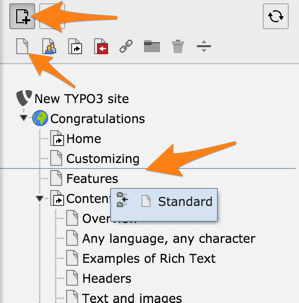
Choose a page type by selecting one of the icons (here a standard page, see the Page types chapter).
Drop the icon either between two existing pages (will create a sibling) or on an existing page (will create a child).
Insert a title for the new page
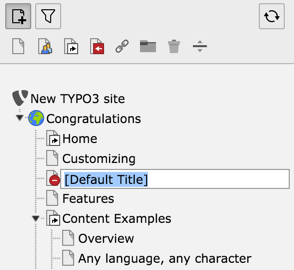
A new page is disabled by default. To enable a page, use the context menu or the page properties.