Working with pages
You can manage pages directly in the page tree.
Move pages
-
Choose the page you want to move, then drag it anywhere in the page tree.
A horizontal line displays to indicate the new position of the page.

Drag a page to move it on the page tree
A gray outlined background on existing pages indicates that your page will become a child of that page.

Drop a page on another page to make it a child page
- Release your mouse. A confirmation message will appear displaying the option to copy or move the page.
- Select Move this item.
Copy pages
- Choose the page you want to copy, then drag it to its new position on the page tree.
- Release your mouse, then select Copy in the confirmation message.
Delete pages
Choose the page you want to delete. Drag it directly to the right to display the Delete option.
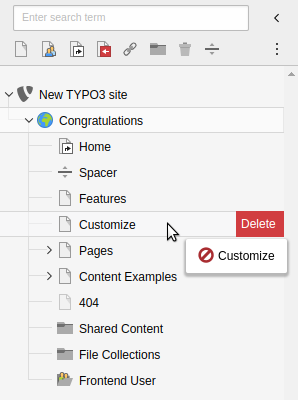
Drag a page to the right to delete it
Filter the page tree
At the top of the page tree is a filtering tool. Type a word or numbers to filter the page tree based on matching page titles or page ID. Multiple keywords / IDs can be entered by separating them with a comma.
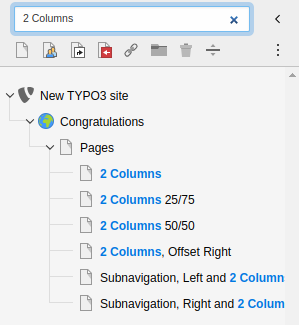
Filtering pages in the page tree
