Administratormanual¶
Target group: Administrators
Installation¶
Import the extension from TER (TYPO3 Extension Repository) like any other extension. Create some pages as shown below.
On the page ‘Ajax Map’ install plugin MyTTAddressMap (Map), on page ‘Search’ install plugin MyTTAddressMap (Searchform) , on page ‘Searchresult’ install plugin MyTTAddressMap (Searchresult) and plugin MyTTAddressmap (Searchform) in the sidebar. Finally on page ‘Details’ install plugin MyTTAddressMap (SingleView).
On page ‘address’ or on your root page insert ‘Typoscript Include static’ (from extension) MyTTAddressmap (myttaddressmap). With the constant editor insert the desired settings of the extension like storage Pid, Google map keys, Google maps options, your page ID’s, jQuery options, path to templates etc. Make sure, you have loaded the jQuery on top of the page.
You have to get 2 Google API keys. One as a Google Browser API key and one as a Google Server API key (for geocoding) from here https://console.developers.google.com and insert them in the constants editor. After fetching the keys you have to activate the Google Maps JavaScript API and the Google Maps Geocoding API. When everything is working (geocoding and map display) you can restrict the browser key with http url and the server key with ip address of the webserver to prevent illegal use of the keys.
The data of tt_address and sys_categories is stored in page Data. Insert in the constant editor the correct “Default storage PID” of the tt_address records.
Then insert at least one sys_category in the page Data. Now insert some tt_address data records and assign them to sys_categories.
The country selector in template AjaxSearch.html use 2 chars for the country. If you have inserted full country names in your tt_address records you have to change the select options in template AjaxSearch.html.
To use your own mapIcons insert your mapIcons into the directory fileadmin/ext/myttaddressmap/Resources/Public/Icons. Insert in this directory your icons which then can be selected in your tt_address data records.
When everything is ok - go test it…
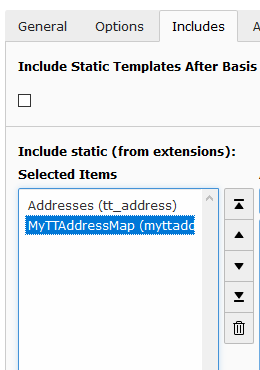
Inserting data¶
In TYPO3 list module select page Data. First insert some sys_categories. Then you can insert some tt_address data records. You have not to insert the coordinates. The plugin fetches the coordinates automatically from Google. To get this working, it is important that you insert correct address data (city and country at least). If you don’t insert some icon, the extension uses a default icon for the POI’s.
When everything is done you can start a search in frontend.
Reference¶
plugin.tx_myttaddressmap.view¶
templateRootPath¶
Property
templateRootPath
Data type
string
Description
path to templates
Default
EXT:myttaddressmap/Resources/Private/Templates/
partialRootPath¶
Property
partialRootPath
Data type
string
Description
path to partials
Default
EXT:myttaddressmap/Resources/Private/Partials/
layoutRootPath¶
Property
layoutRootPath
Data type
string
Description
path to layouts
Default
EXT:myttaddressmap/Resources/Private/Layouts/
plugin.tx_myttaddressmap.settings¶
googleBrowserApiKey¶
Property
Google Browser API Key
Data type
string
Description
Google Browser API key, get one here https://console.developers.google.com
Default
googleServerApiKey¶
Property
Google Server API Key
Data type
string
Description
The Google Server API key is used for geocoding, get one here https://console.developers.google.com
Default
resultPageId¶
Property
resultPageId
Data type
int
Description
Id of the result page, especially when used with ajax search or search form insert the plugin search on the page with this id. Do not use the plugin singleView on this page.
Default
detailsPageId¶
Property
detailsPageId
Data type
int
Description
Id of the details page
Default
singleViewUid¶
Property
singleViewUid
Data type
int
Description
Uid of the loaction record to be shown with the single view plugin.
Default
1
resultLimit¶
Property
resultLimit
Data type
int
Description
Limit the result to n records
Default
300
initialMapCoordinates¶
Property
initialMapCoordintes
Data type
string
Description
Initial map coordinates [latitude,longitude]
Default
48,8
enableTrafficLayer¶
Property
enableTrafficLayer
Data type
boolean
Description
Enables the traffic layer in the map
Default
enableBicyclingLayer¶
Property
enableBicyclingLayer
Data type
boolean
Description
Enables the bicycling layer in the map. Only traffic- or bicycling-layer are shown, not both together!
Default
mapTheme¶
Property
mapTheme
Data type
string
Description
Json file with Google map theme. Example: fileadmin/includes/ext/myttaddressmap/MapTheme/Retro.json. You can create your own map theme here: https://mapstyle.withgoogle.com/. Use with care - if your file is not a valid Google map theme it will break the javascript!
Default
defaultIcon¶
Property
defaultIcon
Data type
string
Description
Default map icon, shown when no map icon is given
Default
/typo3conf/ext/myttaddressmap/Resources/Public/Icons/pointerBlue.png
Known problems¶
No images are shown - if you use the fluid <f:image …> tag in the templates, make sure you have set a one level Slug.
No map loaded - ReferenceError: $ is not defined Make sure, you have loaded the jQuery on top of the page. This can be done with the constant editor of TYPO3 and the myttaddressmap category (plugin.tx_myttaddressmap.view.includejQueryCore).
If something goes wrong with geocoding check the answers from Google with tools like firebug and check the answers you get from from google in console or networking.
No map POIs shown (unterminated string) - make sure you have no newlines in the fields which are shown in the infoWindows (address, city,…) because this can break the javascript.
AjaxSearch¶
Set the Default Storage Pid of the locations in the constant editor.
FAQ¶
Custom templates and files
You can use your own template and CSS file or other jQuery library - just go to the TYPO3 constants editor and change the values for your needs.

