Using the view helpers¶
Target group: Developers, Integrators
Table of Contents
Introduction¶
With the help of <schema:type> view helpers you can define schema markup
in Fluid templates. This can be helpful if you can’t use the API,
e.g. in third-party extensions.
Each type in the schema.org vocabulary is mapped into an according view helper. The properties of a type are available as view helper arguments. As you will see in the example, you can also nest view helpers into each other.
There are currently over 600 view helpers available.
Note
The extension registers schema in the global Fluid namespace. So there is
no need to import the namespace in your templates.
<schema:type> view helpers¶
Let’s start with a simple example. It’s the same markup about John Smith as in the API reference, so you can compare the differences.
Imagine you describe a person on a plugin’s detail page that you want to enrich with structured markup:
<schema:type.person
-id="http://example.org/#person-42"
givenName="John"
familyName="Smith"
gender="http://schema.org/Male"
>
<schema:type.event
-as="performerIn"
name="Fancy Event"
image="https://example.org/event.png"
url="https://example.org/"
isAccessibleForFree="true"
>
<schema:property -as="sameAs" value="https://twitter.com/fancy-event"/>
<schema:property -as="sameAs" value="https://facebook.com/fancy-event"/>
</schema:type.event>
</schema:type.person>
Every type view helper starts with <schema:type.xxx> where xxx
is the lower camel case variant of the schema.org type name.
The according properties (like givenName and familyName) are attributes.
You can find a list of all available properties for a specific type on the
schema.org page, e.g. for the Person.
In the example, there are two attributes that begin with a -. They are
explained in detail in the chapter Special attributes.
As you can see, the value true (and false accordingly) can be
used. They are mapped later to the schema types http://schema.org/True and
http://schema.org/False.
Please also recognise the <schema:property> view helper. With this view
helper you can pass more than one string value to the according type.
You can also use the default Fluid view helpers:
<schema:type.blogPosting
-isMainEntityOfWebPage="1"
headline="{data.title}"
description="{data.description}"
datePublished="{f:format.date(format:'Y-m-d', date: data.publishDate)}"
>
<f:if condition="{data.lastUpdated}">
<schema:property -as="dateModified" value="{f:format.date(format:'Y-m-d', date: data.lastUpdated)}"/>
</f:if>
</schema:type.blogPosting>
Special attributes¶
The special attributes are starting with a dash (-) to separate them
from the common properties of the schema.org specification and to avoid
collisions. Let’s have a deeper look on them.
-
-id¶
This attribute sets a unique id for the type and is mapped in JSON-LD to the
@id property. The LD in JSON-LD means “linked data”. With an @id you can
define a type on one page (e.g. Event):
{
"@context": "http://schema.org",
"@type": "Event",
"@id": "http://example.org/#event-1",
"name": "Fancy Event",
"image": "https://example.org/event.png",
"url": "https://example.org",
"isAccessibleForFree": "http://schema.org/True",
"sameAs": ["https://twitter.com/fancy-event", "https://facebook.com/fancy-event"]
}
and reference it on the same or another page (e.g. Person):
{
"@context": "http://schema.org",
"@type": "Person",
"@id": "http://example.org/#person-42",
"givenName": "John",
"familyName": "Smith",
"gender": "http://schema.org/Male",
"performerIn": {
"@type": "Event",
"@id": "http://example.org/#event-1",
"name": "Fancy Event"
}
}
Tip
You can also cross-reference the types between different websites. The
@id is globally unique, so a best practise is to use an
IRI for it. It is also
good practise to add the name property as attribute.
-
-as¶
This attribute is used to connect a type to its parent. In the above example,
you can see that the event type view helper uses -as to connect to the
performerIn property of the person type view helper.
Note
The usage of the attribute makes only sense in a child. If it is used in a parent type the view helper is ignored.
-
-specificType¶
Sometimes it can may be helpful to set a specific type. Imagine you have records
of places in the backend where you can select which type of specific place a
record has: e.g. Museum, Airport, Park or Zoo. In a Fluid
template you can loop over these records when they are on the same page. But it
is not very convenient to use a <f:switch> or <f:if> view helper
to choose the correct type. For this scenario you can benefit from this
argument:
<f:for each="{places}" as="place">
<schema:type.place
name="{place.name}"
-specificType="{place.type}"
/>
</f:for>
Important
When using the -specificType attribute you can only set the
properties of the original type view helper (here: place), no additional ones
from the specific type.
-
-isMainEntityOfWebPage¶
This argument defines the type as the main entity of a web page:
<schema:type.person
-id="http://example.org/#person-42"
-isMainEntityOfWebPage="1"
givenName="John"
familyName="Smith"
gender="http://schema.org/Male"
/>
which results in the output:
{
"@context": "http://schema.org",
"@type": "WebPage",
"mainEntity": {
"@type": "Person",
"@id": "http://example.org/#person-42",
"givenName": "John",
"familyName": "Smith",
"gender": "http://schema.org/Male"
}
}
<schema:property> view helper¶
You can only set one string value in the argument of a type view helper, but sometimes it is necessary to add more than one value to it. There comes the property view helper into the game:
<schema:type.corporation
name="Acme Ltd."
image="https://example.org/logo.png"
url="https://example.org/"
>
<schema:property -as="sameAs" value="https://twitter.com/acme"/>
<schema:property -as="sameAs" value="https://facebook.com/acme"/>
</schema:type.corporation>
You can use as much property view helpers as you like for the same property. If you prefer, you can combine the view helpers as follows:
<schema:type.corporation>
<schema:property -as="name" value="Acme Ltd."/>
<schema:property -as="image" value="https://example.org/logo.png"/>
<schema:property -as="url" value="https://example.org/"/>
<schema:property -as="sameAs" value="https://twitter.com/acme"/>
<schema:property -as="sameAs" value="https://facebook.com/acme"/>
</schema:type.corporation>
The <schema:property> view helper accepts two argument, both are
required.
-
-as¶
You know already the -as attribute from the type view helpers. Its purpose is the same, it references the property
in the parent <schema:type> view helper.
-
value¶
The value argument sets the value of the property, as you guessed
already.
<schema:breadcrumb> View Helper¶
This view helper is described in-depth in the chapter View helper <schema:breadcrumb>.
Using the XML schema (XSD) in your code editor¶
It is possible to assist your code editor on suggesting the tag name and the possible attributes:
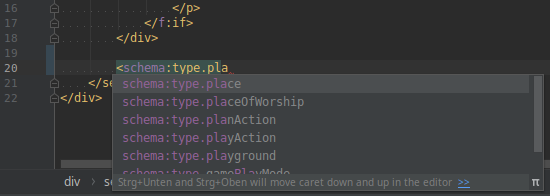
Auto completion in PhpStorm with configured XSD schema
Just add the schema namespace to the root element of your Fluid
template:
<html
xmlns:f="https://typo3.org/ns/TYPO3/CMS/Fluid/ViewHelpers"
xmlns:schema="http://typo3.org/ns/Brotkrueml/Schema/ViewHelpers"
schema:schemaLocation="https://brot.krue.ml/schemas/schema-1.9.0.xsd"
data-namespace-typo3-fluid="true"
>
The relevant parts are the namespace declaration
(xmlns:schema="http://typo3.org/ns/Brotkrueml/Schema/ViewHelpers")
and the schema:schemaLocation attribute which points to the recent XSD
definition.
You can also import the XSD file into your favorite IDE after downloading it from the following URL: https://brot.krue.ml/schemas/schema-1.9.0.xsd.
