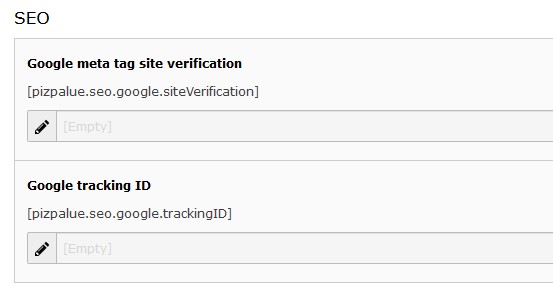Configuration¶
Constant editor¶
Many aspects from the web site can be configured through the constant editor.
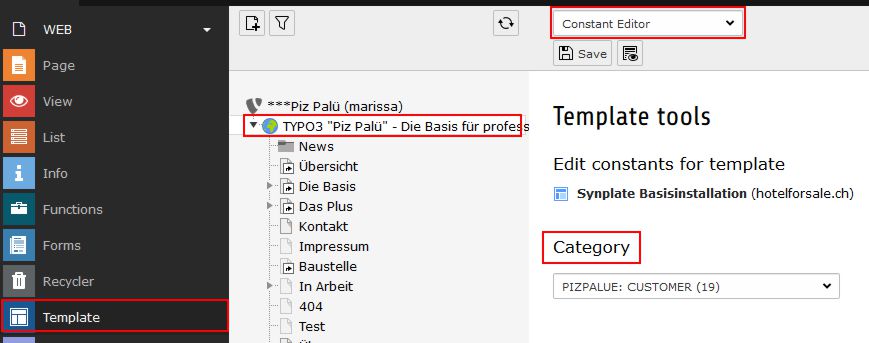
To ease configuration parameters were grouped. The following main categories are available:
| Category | Description |
|---|---|
| PIZPALUE: ADMINISTRATION | Everything related to the site administration |
| PIZPALUE: CUSTOMER BASE | Main customer related parameters |
| PIZPALUE: CUSTOMER STYLE | More detailed customer style related parameters |
| PIZPALUE: CUSTOMER SOCIAL | More detailed customer social network related parameters |
| PIZPALUE: CUSTOMER EXTENDED | More detailed customer related parameters |
| PIZPALUE: CUSTOMER PLUGINS | More detailed plugin related parameters |
Note
Most extensions provide their own configurations. For more detailed configurations consult the related manual.
Scaffold¶
Scroll animation¶
This feature is using one of the libraries Twikito/scroll-effect or Josh.js. They allows to animate content elements while the page is being scrolled.
Four preconfigured animations are available in the animation dropdown menu from the appearance tab in the content element properties dialog. Those animations might be configured as well in the constant editor (category “PIZPALUE: CUSTOMER EXTENDED - Animation”).
Hint
Embedding from scroll animation js-libraries is triggered by the presence
from the strings data-scroll or data-josh in a content element attribute
field.
Cookie consent¶
To show a cookie dialog the “Enable Cookie Consent”-parameter has to be set (constant editor category “PIZPALUE: CUSTOMER BASE - Cookie consent”). As well a link to a privacy policy page can be set for the cookie dialog.
Further configurations regarding the cookie dialog can be found in the constant editor by selecting the category “PIZPALUE: CUSTOMER EXTENDED” under the section “Cookie consent”.
Note
For Google Analytics a control block can be embedded by using the string ###GoogleAnalyticsStatus### in a content element.
App icons¶
In case just a simple favicon is required it can be specified in the category “PIZPALUE - CUSTOMER BASE” from the constants editor.
To get an app icon set for all major platforms the resources might be generated at the “Favicon generator” website. The resulting resources need to be copied to the server web directory and the header data assigned to the related field in the app icon section in the category “PIZPALUE - CUSTOMER BASE” from the constants editor. Remove any line breaks.
Extensions¶
For some extensions additional configurations are available:
SEO¶
- Review content (focus on user experience)
- Review seo tags like title-tag and description meta-tag
- Create a sitemap
- Create a site
Hint
In the site configuration specify a robots.txt as static route containing a
sitemap. This helps search engines to crawl the site and further registrations
at search engines might not be needed. An example robots.txt might look as
following:
User-agent: *
Disallow: /typo3/
Disallow: /typo3_src/
Allow: /typo3/sysext/frontend/Resources/Public/*
Sitemap: https://www.domain.ch/sitemap.xml
Google¶
If needed follow these steps to setup and register the site at google:
- Register domain as new property at search console
- Verify ownership by adding google-site-verification code to the related seo constant (see figure below)
- Register sitemap at google search console
- Register domain in google analytics
- Add google analytics code to the related seo constant (see figure below)