LDAP
The second tab is the global configuration about a single LDAP server.
Sections:
Server
Choose your LDAP type (OpenLDAP or Active Directory). This is used internally to follow (or not) referrals returned by the LDAP server and to help you with suggested mapping configuration.
Character set
Character set of your LDAP connection. Usually utf-8.
Host
Host of your LDAP. You may use either a host name / IP address or prefix it with
a protocol such as ldap://<hostname> or ldaps://<hostname> (latter in
case you want to connect with SSL).
Port
Port your LDAP uses. Default LDAP ports are 389 (ldap://) and 636
(ldaps://).
TLS
Whether you want to use TLS, that is typically start with an connection on default port 389 and then set up an encrypted connection.
Note
More information on TLS may be found at http://www.openldap.org/doc/admin24/tls.html.
SSL
Whether you want to use SSL, that is start with an encrypted connection on default port 636.
Note
Some web servers may fail at connecting to the LDAP server since they report
that the server certificate is untrusted (although issued by a valid CA such
as Letsencrypt). In case this happens and you cannot change the web server
configuration (e.g., shared hosting), you may add this line to
typo3conf/:
// Always trust the LDAP server certificate
putenv('LDAPTLS_REQCERT=never');Bind DN
DN of the LDAP user you will use to connect to the LDAP server. The
DN is composed of a series of RDN's
which are the unique (or unique'ish) attributes at each level in the
DIT. The following diagram illustrates building up the DN from the
RDN's.
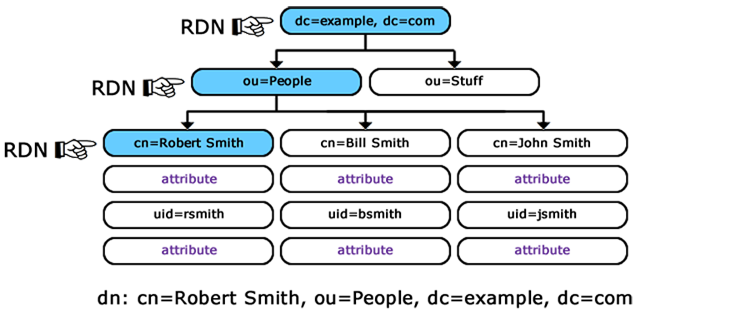
Building up the DN (Distinguished Name) from the RDN's (Relative Distinguished Names)
Example:
cn=Robert Smith,ou=people,dc=example,dc=com
Note
Your LDAP user needs to be granted access to the directory where users and groups are stored and full read access to users and groups for all attributes you plan to fetch.
When connecting to an Active Directory, this corresponds to a user account
that has privileges to search for users. E.g.,
CN=Administrator,CN=Users,DC=mycompany,DC=com. This user account must
have at least domain user privileges.
Note
On a Windows Server, you may find the DN of a given user using a command prompt:
dsquery user -name <known username>
Example: If you are searching for all users named "John", you can enter the$
username as John* to get a list of all users whose name is John. The
result will look like:
"CN=John.Smith,CN=Users,DC=MyDomain,DC=com"
Similarly, you can find the Group Base DN using:
dsquery group -name <known group name>Password
This password is the same password used in association with the Bind DN
user account to connect to the LDAP server.
