Email notification¶
General configuration¶
The title can be an arbitrary label that will be used to identify the notification in the TYPO3 backend.
A full description can also be added if needed.
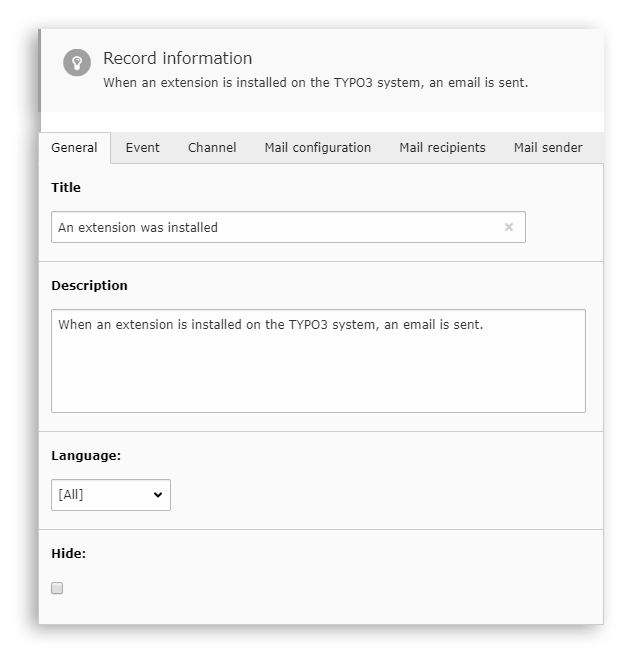
Event¶
On this tab, an event must be selected among the ones available.
Note
Some events might have a custom configuration. For instance, the event “TYPO3 > Scheduler task was executed” allows to select which specific task will fire the event.
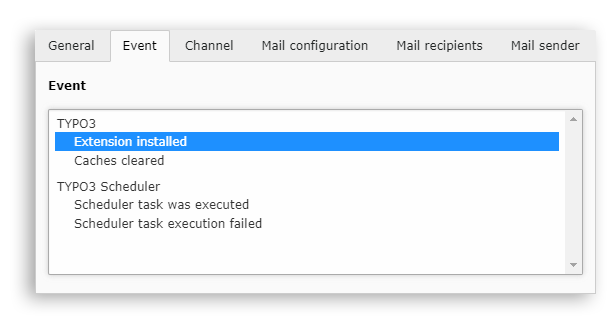
Channel¶
The mailer that will do the actual sending must be selected.
Note
TYPO3 comes out of the box with a basic mailer, custom implementations may be added in the future.
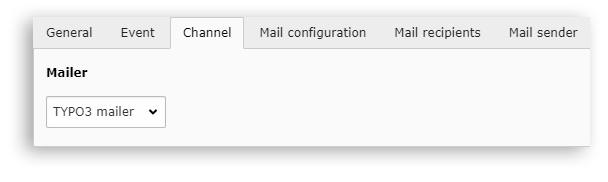
Email content¶
Layout¶
A layout must be chosen for this email. This can be a custom one:
notiz {
notifications {
entityEmail {
settings {
view {
layouts {
myLayout {
label = My custom layout
path = Html/MyLayout
}
}
layoutRootPaths.50 = EXT:my_extension/Resources/Private/Layouts/Mail/
templateRootPaths.50 = EXT:my_extension/Resources/Private/Templates/Mail/
partialRootPaths.50 = EXT:my_extension/Resources/Private/Partials/Mail/
}
}
}
}
}
EXT:my_extension/Resources/Private/Layouts/Mail/Html/MyLayout.html¶<html>
<head>
<style type="text/css">
.some-class {
color: red;
}
</style>
</head>
<body>
<div class="some-class">
<f:render section="Body" optional="1" />
</div>
</body>
</html>
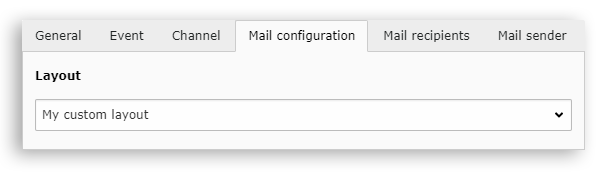
Subject and body¶
On this tab, the mail subject and body can be configured.
Hint
These fields can use markers that will be replaced by dynamic values before the email is sent. See chapter “Marker” for more information.
Hint
The body may be customized for complex emails. See the chapters “Dynamic email body” and “Dynamic slots fields for body” for more information.
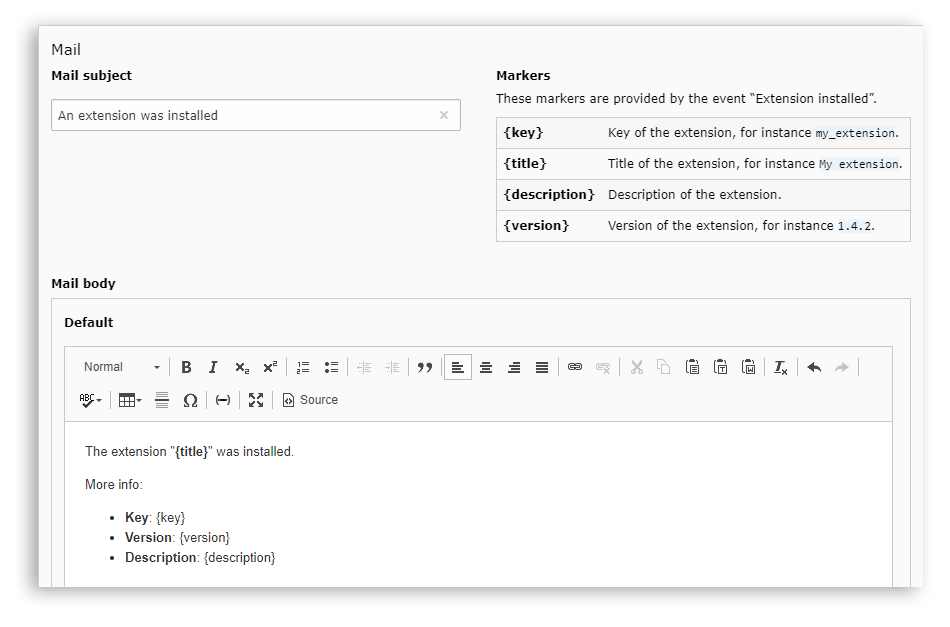
Recipients¶
As many emails as needed can be added, for each type of recipient.
Email addresses can be written in two different formats:
Without the name:
john@example.comWith the name:
John Smith <john@example.com>
Hint
Some events provide dynamic recipient emails. For instance, a contact form asking for the user's email address can provide it as a recipient "User that filled the form".
See chapter “Email” for more information.
Global recipients¶
Global recipients can also be defined and will be available in any email notification; a good use-case is adding an administrator address as a global recipient.
They can be configured in the definition at the path:
notiz.notifications.entityEmail.settings.globalRecipients.
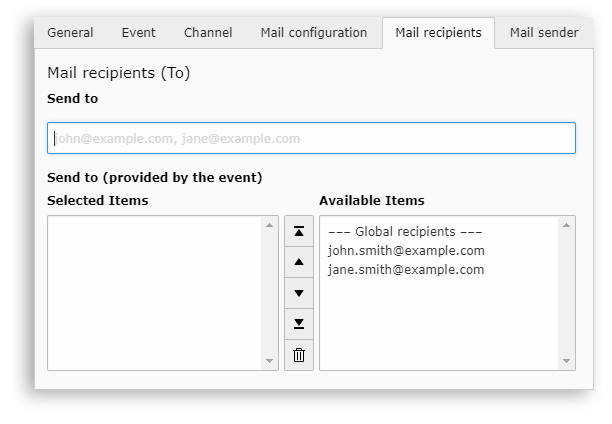
Sender¶
The default sender is configurable in the definition at the path:
notiz.notifications.entityEmail.settings.defaultSender.
It can also be overwritten in any notification entry.
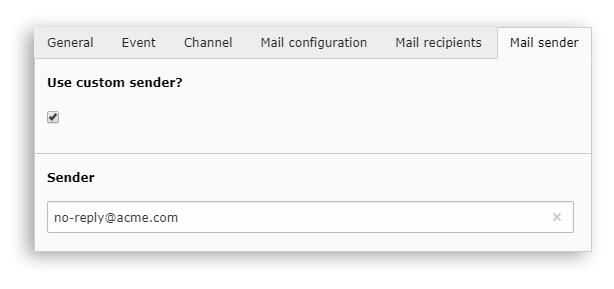
More¶
More aspect regarding emails can be found below:
