Configuration
Please follow these steps to configure service_:
-
Extension Settings
Login to TYPO3 backend as an admin or system maintainer and chose
Settingsfrom the left menu. Click onConfigure Extensionsand choseservice_. Fill in the needed values as described here: Extension Settingsbw2 -
Scheduler Tasks
service_does not work with LIVE data from Service BW API. It only works with cached data. That prevents TYPO3 to show error messages in frontend, if Service BW API is temporary not available.bw2 Please head over to the scheduler module in TYPO3 backend and create a new task:
- Class
Execute console commands - Type:
recurring - Frequency: We recommend
86400 - Scheduleable Command:
servicebw:cachewarmup - Click
Saveto reload and show the further options: - Activate option:
include-lebenslagen - Activate option:
include-leistungen - Activate option:
include-organisationseinheiten - Option
locales: leave empty, to collect records for all allowed languages - Save and close the task to return to the task overview
Execute the task manually the first time.
Warning
If there are a lot of records to synchronize, it may happen that you will get an error after 90-240 seconds (PHP:max_execution_time). Don't worry, the task will still run in background. Click on
Scheduleragain and you will see that task is still running. Reload the Scheduler page until the task has finished synchronizing all records. - Class
-
Create Pages
Now you need to create some pages for list and detail view for all services (Organisationseinheiten, Lebenslagen, Leistungen) you want to show:
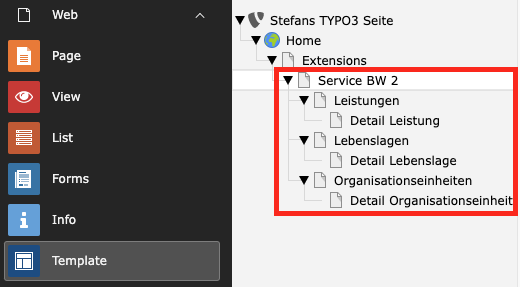
-
Configure TypoScript
We prefer to set at least all the PIDs in TS settings. That will prevent you to set all these PIDs in each plugins individually.
See TypoScript how to set defaults for all plugins.
-
Add Plugins
For all created pages you need to add the
Service BWplugin.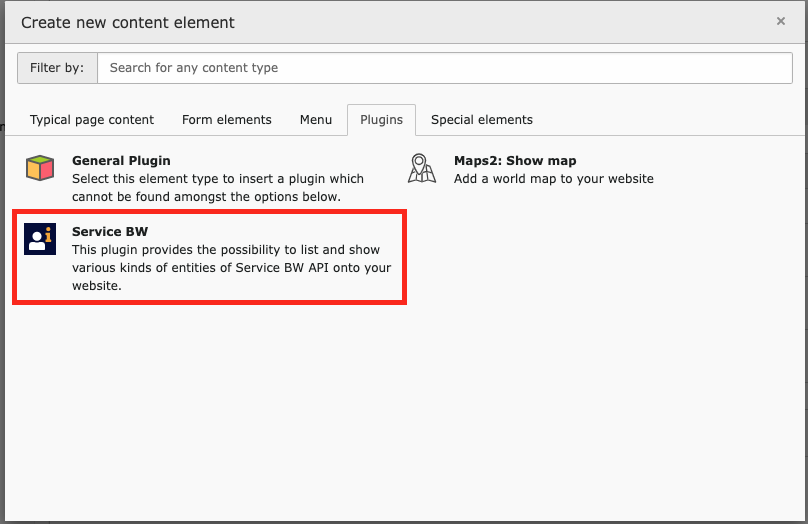
The plugin contains a selectbox to choose the
Display mode. Select the desired display mode for your page.In case of
Organisationseinheiten list viewthere is an additional field you should fillChoose items to display. We prefer choosing the first item from the left list element to show all available items in frontend.If you have configured the PIDs with help of TypoScript you can save the plugin now. Else you have to set all these PIDs for list and detail view individually.
