Quick start¶
Follow the steps below to set up a simple fulltext search for your pages. In order to use the faceting feature see “Faceting”.
Download and installation¶
Install the extension ke_search via extension manager or via composer (recommended):
composer require tpwd/ke_search
You can find the current version (and older ones) at
Include static template¶
In your main template include the “static template” of the extension ke_search.
Create pages¶
Create a new page called “Search” (or similar) and a sysfolder called “Search data” (or similar).
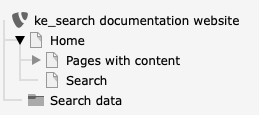
Configure Plugins¶
You need to create two plugins: The searchbox and the resultlist.
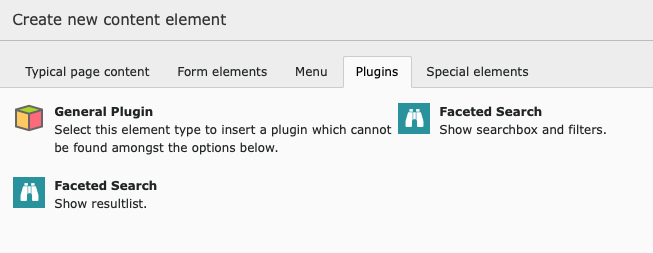
Create a plugin Faceted Search: Show searchbox and filters on the page
SearchFill in the field Record Storage Page in the Tab Plugin > General with the folder that you created in step 2 (our example:
Search data).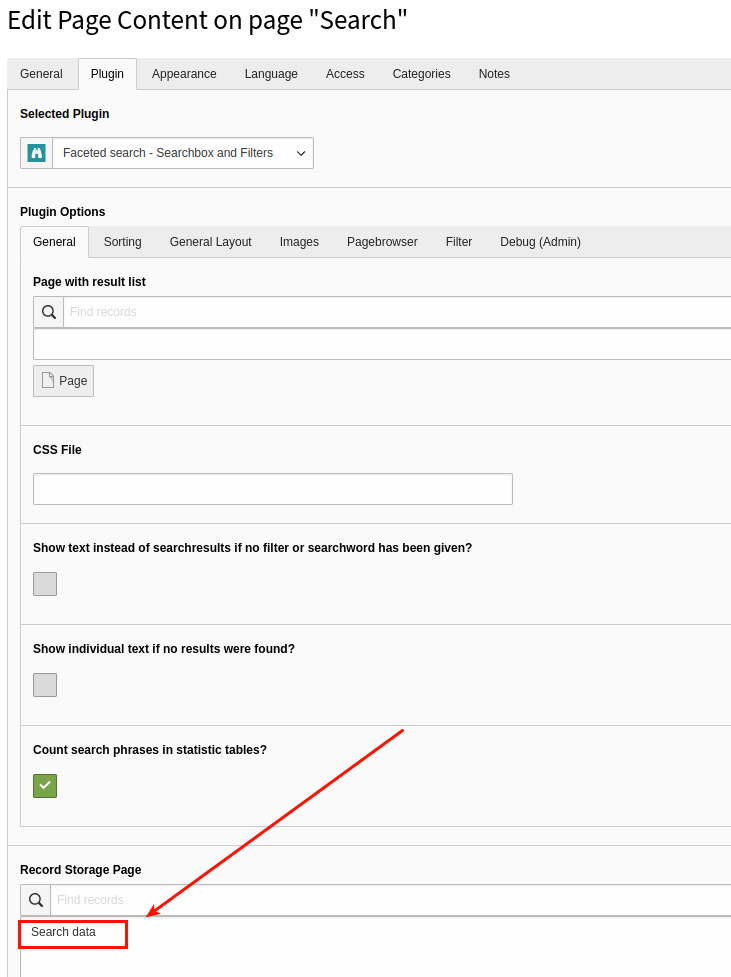
Hint
It is useful to give the plugin Searchbox and Filters a header (our example:
Searchbox, can also set tohidden):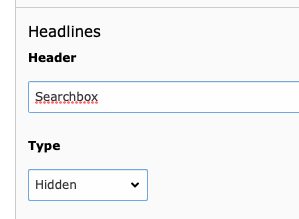
That makes it easier to identify the correct content element in the next step.
Create a plugin Faceted Search: Show resultlist on the page
SearchIn the field “load flexform config from this search box” fill in the Search-Plug-In that you created in Step 3 (our example: “Searchbox”).
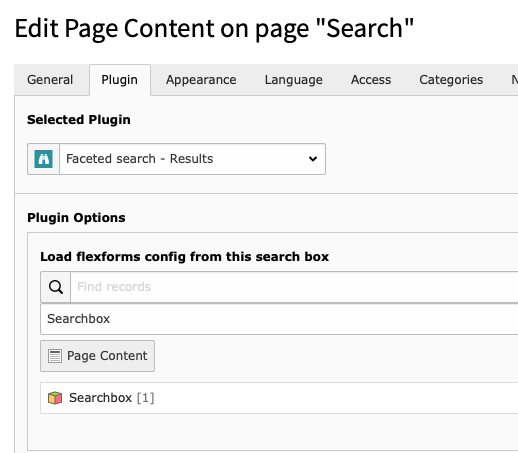
After this steps, you should have two plugins on your search page.
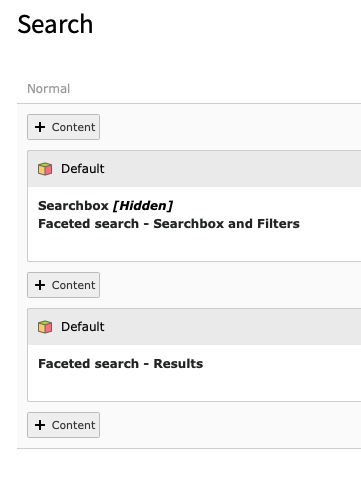
Create the indexer configuration¶
Use the List module to create an indexer configuration on the page Search data.
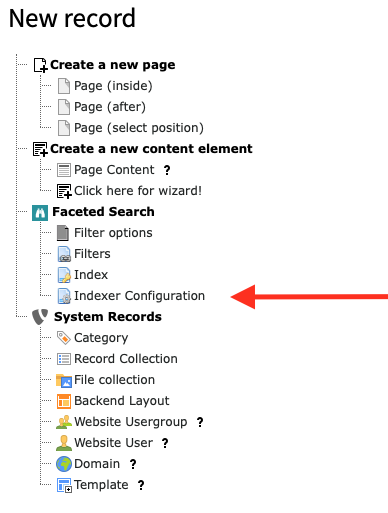
- Choose a title.
- Set the Type to
Pages. - Set the Storage to your folder
Search data. - Choose the pages you wish to index. You can decide whether the indexing process runs on all pages recursively or if only one page will be indexed. You can combine both fields.
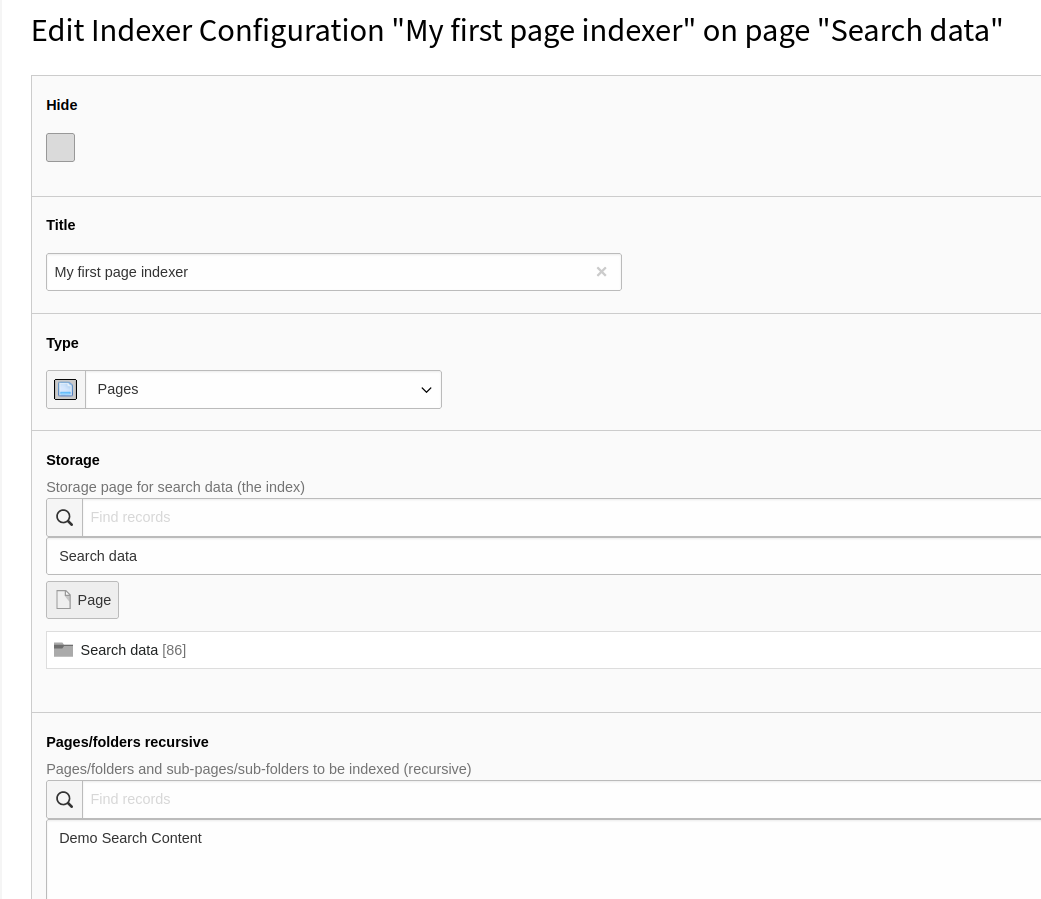
Start Indexer¶
Open the backend module Web > Faceted Search and start the indexing process.
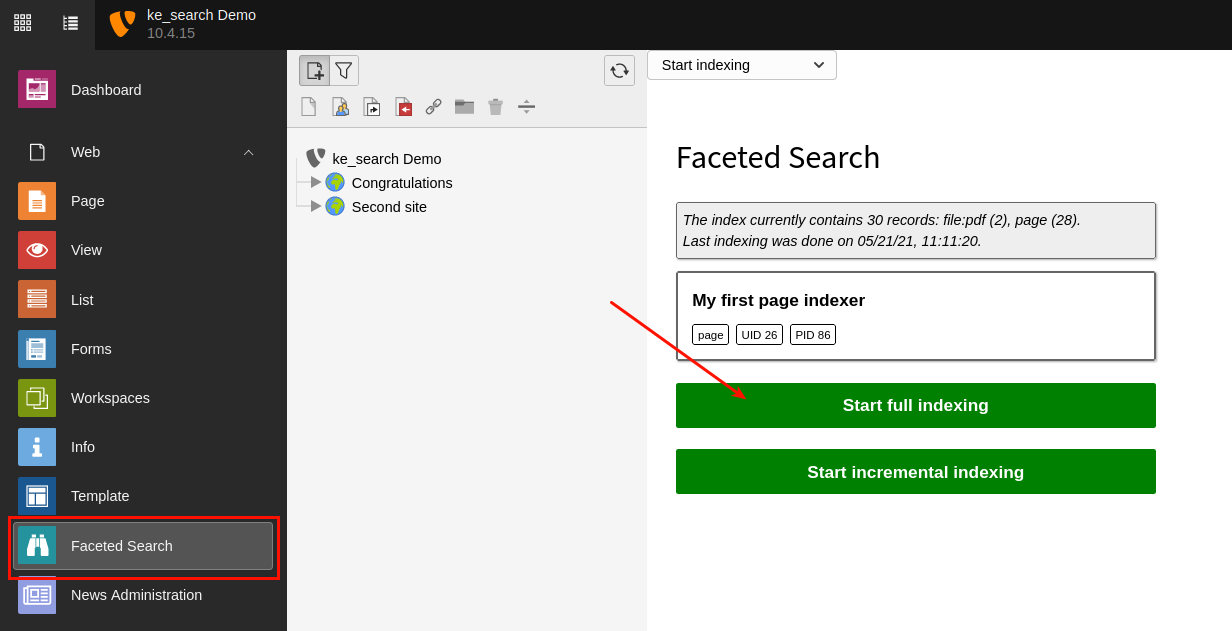
You’re done!
Open the Search page in the frontend and start finding …
